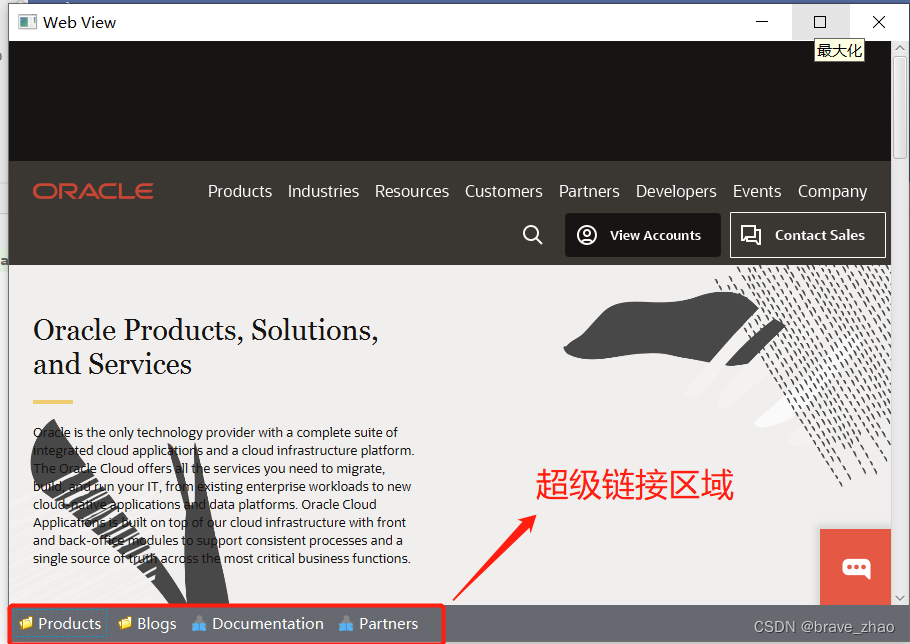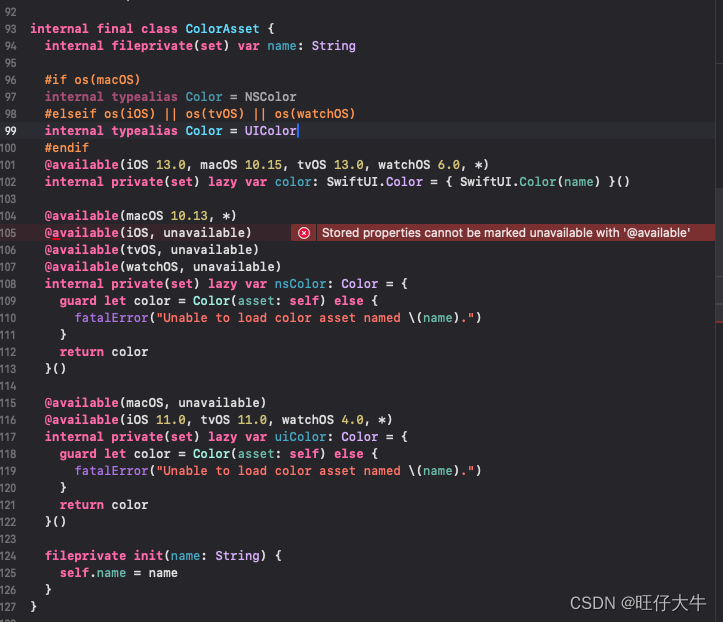本文介绍: ·引起黑屏现象的原因分析:原因:iOS工程代码中缺少window属性详细说明:Xcode11以后,Xcode会默认使用Scene进行多窗口分屏管理,我们可以在SceneDelegate文件中看到,window属性已经被默认创建,如下图所示:当我们没有多窗口分屏的需求时,可以删除工程中Scene的相关代码(SceneDelegate文件、AppDelegate中有关Scene的方法、Info.plist文件中的Scene配置项,这里可参照下文的步骤二至四进行操作)。删除
详细说明:Xcode11以后,Xcode会默认使用Scene进行多窗口分屏管理,我们可以在SceneDelegate文件中看到,window属性已经被默认创建,如下图所示:

当我们没有多窗口分屏的需求时,可以删除工程中Scene的相关代码(SceneDelegate文件、AppDelegate中有关Scene的方法、Info.plist文件中的Scene配置项,这里可参照下文的步骤二至四进行操作)。
删除Scene代码后,APP生命周期管理由 AppDelegate完全负责,代码运行成功时,模拟器黑屏,控制台打印如下错误信息:

从此处可以看出,模拟器黑屏是由于缺少window属性引起的。这是由于APP的所有view控件都是在window窗口属性上展示的,AppDelegate文件没有默认创建window属性,所以是无法显示出任何view控件的。


步骤三:删除AppDelegate中,有关Scene的两个方法,如下所示:
// MARK: UISceneSession Lifecycle
func application(_ application: UIApplication, configurationForConnecting connectingSceneSession: UISceneSession, options: UIScene.ConnectionOptions) -> UISceneConfiguration {
// Called when a new scene session is being created.
// Use this method to select a configuration to create the new scene with.
return UISceneConfiguration(name: "Default Configuration", sessionRole: connectingSceneSession.role)
}
func application(_ application: UIApplication, didDiscardSceneSessions sceneSessions: Set<UISceneSession>) {
// Called when the user discards a scene session.
// If any sessions were discarded while the application was not running, this will be called shortly after application:didFinishLaunchingWithOptions.
// Use this method to release any resources that were specific to the discarded scenes, as they will not return.
}

原文地址:https://blog.csdn.net/RRJia/article/details/122901992
本文来自互联网用户投稿,该文观点仅代表作者本人,不代表本站立场。本站仅提供信息存储空间服务,不拥有所有权,不承担相关法律责任。
如若转载,请注明出处:http://www.7code.cn/show_15001.html
如若内容造成侵权/违法违规/事实不符,请联系代码007邮箱:suwngjj01@126.com进行投诉反馈,一经查实,立即删除!
声明:本站所有文章,如无特殊说明或标注,均为本站原创发布。任何个人或组织,在未征得本站同意时,禁止复制、盗用、采集、发布本站内容到任何网站、书籍等各类媒体平台。如若本站内容侵犯了原著者的合法权益,可联系我们进行处理。