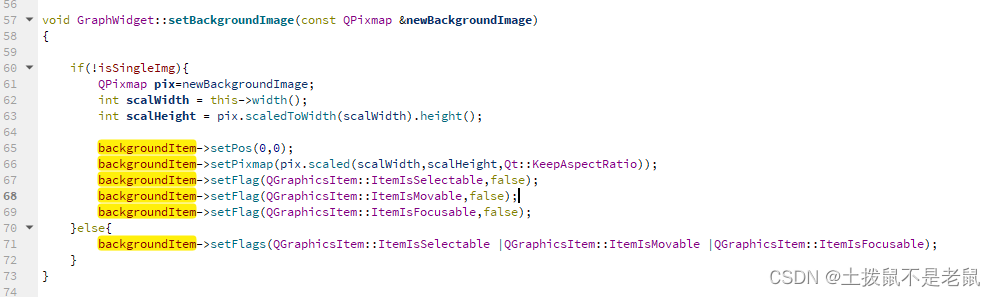QML 开发客户端应用,避不可免要进行界面切换,例如从登录界面跳转到主界面。网上看了下多篇博客,都比较简陋不是很详细,不太好进行参考,所以决定自己参考这些博客,总结一下几种界面切换的方法。
本文福利,莬费领取Qt开发学习资料包、技术视频,内容包括(C++语言基础,Qt编程入门,QT信号与槽机制,QT界面开发–图像绘制,QT网络,QT数据库编程,QT项目实战,QSS,OpenCV,Quick模块,面试题等等)↓↓↓↓↓↓见下面↓↓文章底部点击莬费领取↓↓
先看下效果:

1、静态
1.1、隐藏法
本质上各页面都存在,只是某些隐藏,某些显示,当某一触发条件满足时,设置对应页面的显示和隐藏。
main.qml
------------------------------------
import QtQuick 2.9
import QtQuick.Window 2.2
Window {
visible: true
width: 640
height: 480
title: qsTr("Hello World")
// 主页面一开始设置"隐藏",登录成功后才显示
MainPage {
id: mainPage
width: 500
height: 350
visible: false // 设置"隐藏"
anchors.centerIn: parent
}
LoginPage {
id: loginPage
width: 300
height: 200
anchors.centerIn: parent
}
}
LoginPage.qml
------------------------------------
import QtQuick 2.0
import QtQuick.Controls 2.3
Rectangle {
width: 400
height: 300
color: "#051f58"
radius: 8
Button {
text: "登录页面-登录按钮"
anchors.centerIn: parent
onClicked: {
loginPage.visible = false
mainPage.visible = true
}
}
}
MainPage.qml
------------------------------------
import QtQuick 2.0
import QtQuick.Controls 2.3
Rectangle {
color: "#498ff8"
radius: 8
Button {
text: "主页面-返回按钮"
anchors.centerIn: parent
onClicked: {
loginPage.visible = true
mainPage.visible = false
}
}
}
1.2、、利用 StackView、SwipeView
2、动态
2.1、使用Loader动态加载QML组件
Loader 元素用来动态加载可见的 QML 组件,它可以加载一个 QML 文件(使用 source 属性)或者一个组件对象(使用 sourceComponent 属性)。
代码如下:
main.qml
------------------------------------
import QtQuick 2.9
import QtQuick.Window 2.2
Window {
visible: true
width: 640
height: 480
title: qsTr("Hello World")
// 1. Loader加载不同组件,实现切换页面的功能
Loader{
id:myLoader
anchors.centerIn: parent // 弹出的界面都居中显示
}
Component.onCompleted: myLoader.sourceComponent = loginPage // 一开始显示登录页面
// 2. 登录页面-Component
Component{
id:loginPage
LoginPage {
width: 300
height: 200
anchors.centerIn: parent
}
}
// 3.主页面-Component
Component{
id:mainPage
MainPage {
width: 500
height: 350
anchors.centerIn: parent
}
}
}
LoginPage.qml
------------------------------------
import QtQuick 2.0
import QtQuick.Controls 2.3
Rectangle {
width: 400
height: 300
color: "#051f58"
radius: 8
Button {
text: "登录页面-登录按钮"
anchors.centerIn: parent
onClicked: myLoader.sourceComponent = mainPage // 切换显示主页面
}
}
MainPage.qml
------------------------------------
import QtQuick 2.0
import QtQuick.Controls 2.3
Rectangle {
color: "#498ff8"
radius: 8
Button {
text: "主页面-返回按钮"
anchors.centerIn: parent
onClicked: myLoader.sourceComponent = loginPage // 切换显示登录页面
}
}
2.2、利用 createComponent 创建并切换
main.qml
------------------------------------
import QtQuick 2.9
import QtQuick.Window 2.2
Window {
id: mainWin
visible: true
width: 640
height: 480
title: qsTr("Hello World")
LoginPage {
width: 300
height: 200
anchors.centerIn: parent
}
}
LoginPage.qml
------------------------------------
import QtQuick 2.0
import QtQuick.Controls 2.3
Rectangle {
id: loginPage
width: 400
height: 300
color: "#051f58"
radius: 8
clip:true
Button {
text: "登录页面-登录按钮"
anchors.centerIn: parent
onClicked: {
// 隐藏登录页面
loginPage.visible = false // 不能销毁,否则下面的"主页面"也会跟随销毁,则后面
// 点击"主页面-关闭按钮",将无法销毁关闭"主页面"
// 在主窗口(mainWin)上显示主页面
var compMainPage = Qt.createComponent("MainPage.qml")
.createObject(mainWin, {x:50, y:50, width:200, height:250});
}
}
}
MainPage.qml
------------------------------------
import QtQuick 2.0
import QtQuick.Controls 2.3
Rectangle {
id: mainPage
color: "#498ff8"
radius: 8
Button {
text: "主页面-关闭按钮"
anchors.centerIn: parent
onClicked: {
// 销毁关闭主页面
mainPage.destroy()
}
}
}
使用compLogin.destroy()来销毁登录页面以达到关闭的效果,同时节省内存。
3、使用场景分析
如果想记录上一页的操作,可以使用静态的方式,比如设置用户名的页面,切换到下一页,但也可能返回到上一页。
如果想每次进入页面时,一切从新开始,不想记录任何信息,则使用动态方式。比如登录类切换,登录后一切都应该从新开始。
本文福利,莬费领取Qt开发学习资料包、技术视频,内容包括(C++语言基础,Qt编程入门,QT信号与槽机制,QT界面开发-图像绘制,QT网络,QT数据库编程,QT项目实战,QSS,OpenCV,Quick模块,面试题等等)↓↓↓↓↓↓见下面↓↓文章底部点击莬费领取↓↓
原文地址:https://blog.csdn.net/m0_60259116/article/details/129325024
本文来自互联网用户投稿,该文观点仅代表作者本人,不代表本站立场。本站仅提供信息存储空间服务,不拥有所有权,不承担相关法律责任。
如若转载,请注明出处:http://www.7code.cn/show_15353.html
如若内容造成侵权/违法违规/事实不符,请联系代码007邮箱:suwngjj01@126.com进行投诉反馈,一经查实,立即删除!