好像Jetpack 5.0中已经自带了。。
配置VNC server:
gsettings set org.gnome.Vino prompt-enabled false
gsettings set org.gnome.Vino require-encryption false
编辑org.gnome,增加一个“enabled key”的参数:
cd /usr/share/glib-2.0/schemas
sudo cp org.gnome.Vino.gschema.xml org.gnome.Vino.gschema.xml.old
sudo vi org.gnome.Vino.gschema.xml
<key name='enabled' type='b'>
<summary>Enable remote access to the desktop</summary>
<description>
If true, allows remote access to the desktip via the RFB
protocol. Users on remote machines may then connect to the
desktop using a VNC viewer.
</description>
<default>false</default>
</key>
编译:
sudo glib-compile-schemas /usr/share/glib-2.0/schemas
Settings → Sharing → Screen Sharing → set ‘Active’
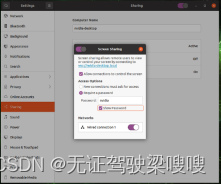
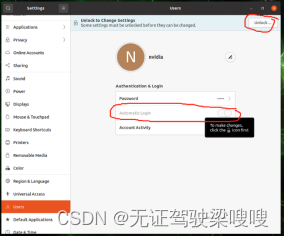
Step 1: 安装xserver-xorg-video-dummy
$ sudo apt install xserver-xorg-video-dummy
$ cd /etc/X11$ sudo vim xorg.conf.dummy
Step3: 在xorg.conf.dummy中添加如下配置(下面1920×1080的配置)
jetsonorin系列虚拟显示配置文件资源-CSDN文库文件
Section "Device"
Identifier "DummyDevice"
Driver "dummy"
VideoRam 256000
EndSection
Section "Screen"
Identifier "DummyScreen"
Device "DummyDevice"
Monitor "DummyMonitor"
DefaultDepth 24
SubSection "Display"
Depth 24
Modes "1920x1080_60.0"
EndSubSection
EndSection
Section "Monitor"
Identifier "DummyMonitor"
HorizSync 30-70
VertRefresh 50-75
ModeLine "1920x1080" 148.50 1920 2448 2492 2640 1080 1084 1089 1125 +Hsync +Vsync
EndSection
Step 4: 替换 /etc/X11/xorg.conf
$ cp xorg.conf xorg.conf.backup
$ cp xorg.conf.dummy xorg.conf
Step 5: 重启
$ sudo reboot
1、如果想恢复hdmi的硬件显示,需要恢复配置然后reboot
cp xorg.conf.backup xorg.conf
2、如果window平台连不上提示 server did not offer supported security type
gsettings set org.gnome.Vino prompt-enabled false
gsettings set org.gnome.Vino require-encryption false
原文地址:https://blog.csdn.net/weixin_46151178/article/details/134598918
本文来自互联网用户投稿,该文观点仅代表作者本人,不代表本站立场。本站仅提供信息存储空间服务,不拥有所有权,不承担相关法律责任。
如若转载,请注明出处:http://www.7code.cn/show_2709.html
如若内容造成侵权/违法违规/事实不符,请联系代码007邮箱:suwngjj01@126.com进行投诉反馈,一经查实,立即删除!


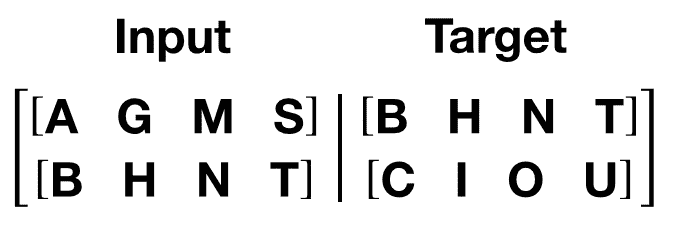
![[Lucene]核心类和概念介绍](http://www.7code.cn/wp-content/uploads/2023/11/ee6748cbc735e6105405f8a984d954c804b93f34bc916-Z0IqTf_fw1200.png)

