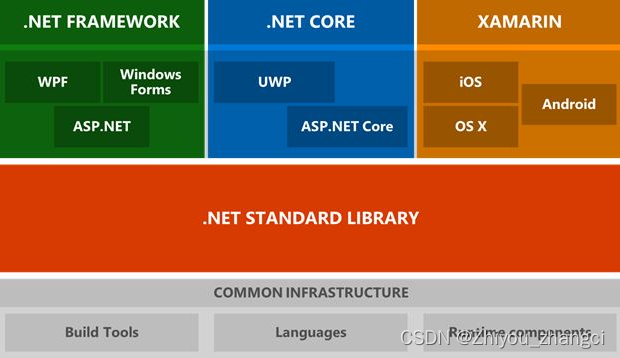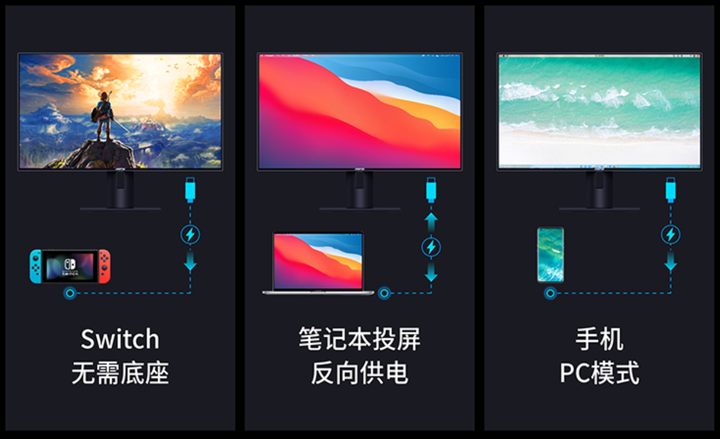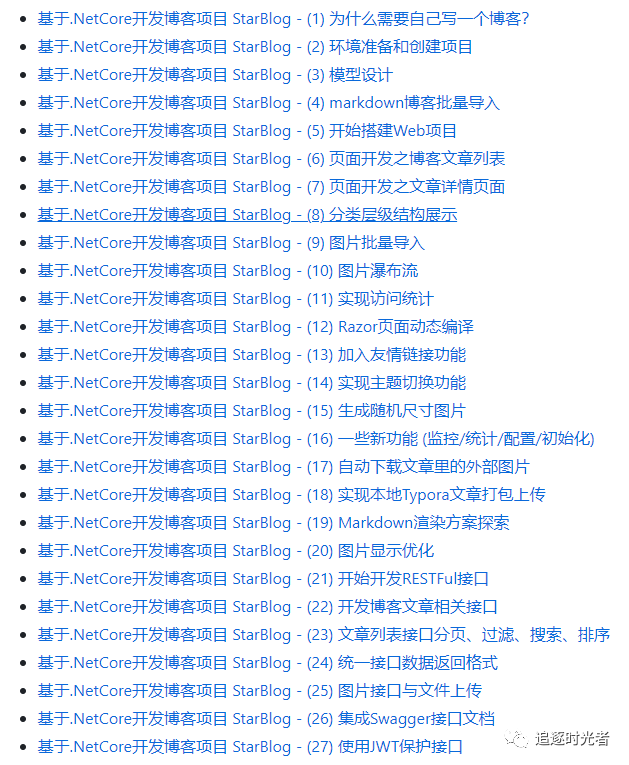本文介绍: C#图像处理OpenCV开发指南(CVStar,03)——基于.NET 6的图像处理桌面程序开发实践第一步;(1)可读取任意文件夹的各种图片文件,并显示于窗口;(2)图片可自动缩放;(3)窗口可缩放;(4)窗口居中;(5)图片可转为灰色图;(6)结果可指定文件夹、文件名保存(另存为);
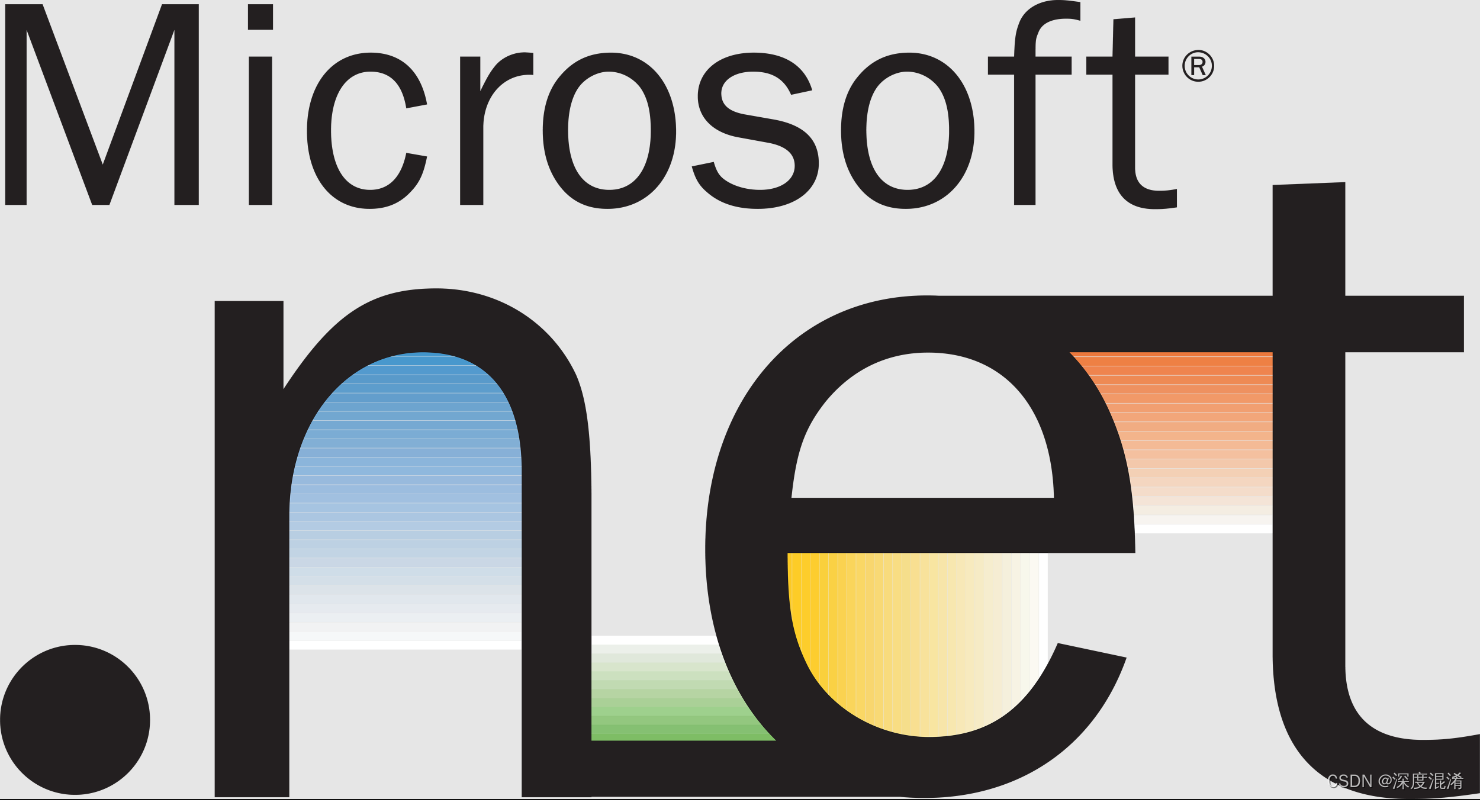
1 Visual Studio 2022 开发基于.NET 6的OpenCV桌面程序
1.1 为什么选择.NET 6开发桌面应用?
选择 .NET 6(最早称为 .NET Core)而非 Frameworks.NET 的理由是:(1)跨平台;已经支持Windows,Linux及其国产操作系统和国产龙芯CPU;(2).NET 完全开源;没有授权问题;(3)经过多年发展,已经成熟;
1.2 为什么选择开发桌面应用而非 Console 程序?
恰恰是我们这些从Unix,AIX,DOS等走过来的古董级程序员,不想让用户用键盘输入的方式使用软件。Console程序不过是自嗨的代码,不能称为程序,这个太low了。
1.3 如何开始创建基于.NET 6的桌面程序?

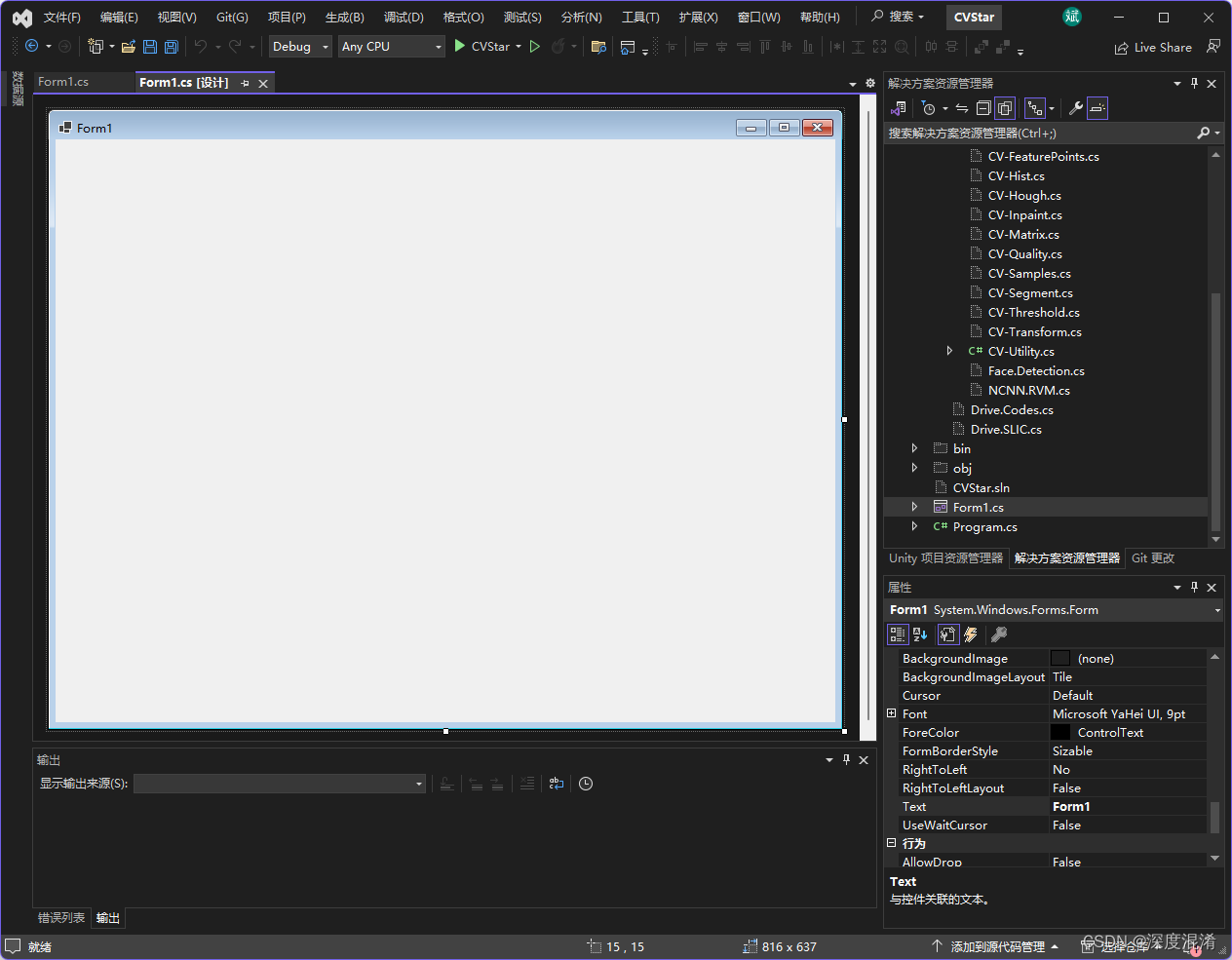
1.4 安装OpenCvSharp开发环境。
OpenCvSharp开发环境的安装、搭建之可视化教程![]() https://blog.csdn.net/beijinghorn/article/details/125528673
https://blog.csdn.net/beijinghorn/article/details/125528673
2 开发OpenCvSharp桌面程序的实践
2.1 需求分析
(3)窗口可缩放;
2.2 相关核心代码
核心代码集中于 Form1.cs 文件。下面分别做一个介绍,最后在归总。
2.2.1 定义图片文件的后缀
string[] ImgExtentions = {
"*.*|*.*",
"JPEG|*.jpg;*.jpeg",
"GIF|*.gif",
"PNG|*.png",
"TIF|*.tif;*.tiff",
"BMP|*.bmp"
};
2.2.2 定义窗口内的各种控件
Panel? panelTop { get; set; } = null;
Panel? panelBotton { get; set; } = null;
PictureBox? picSource { get; set; } = null;
PictureBox? picResult { get; set; } = null;
Button? btnLoad { get; set; } = null;
Button? btnGray { get; set; } = null;
Button? btnSave { get; set; } = null;
private int original_width { get; set; } = 0;
private int original_height { get; set; } = 0;
2.2.3 图片自适应(大小、比例)
private void PicAutosize(PictureBox pb)
{
if (pb == null) return;
if (pb.Image == null) return;
Image img = pb.Image;
int w = original_width;
int h = w * img.Height / img.Width;
if (h > original_height)
{
h = original_height;
w = h * img.Width / img.Height;
}
pb.SizeMode = PictureBoxSizeMode.Zoom;
pb.Width = w;
pb.Height = h;
pb.Image = img;
pb.Refresh();
}
2.2.4 创建窗口内的相关控件(按钮、图片)
private void GUI()
{
if (panelTop == null) panelTop = new Panel();
panelTop.Parent = this;
panelTop.Top = 5;
panelTop.Left = 5;
panelTop.Width = this.Width - 26;
panelTop.Height = 55;
panelTop.BorderStyle = BorderStyle.FixedSingle;
if (panelBotton == null) panelBotton = new Panel();
panelBotton.Parent = this;
panelBotton.Top = panelTop.Top + panelTop.Height + 3;
panelBotton.Left = 5;
panelBotton.Width = panelTop.Width;
panelBotton.Height = this.Height - panelBotton.Top - 55;
panelBotton.BorderStyle = BorderStyle.FixedSingle;
if (picSource == null) picSource = new PictureBox();
picSource.Parent = panelBotton;
picSource.Left = 5;
picSource.Top = 5;
picSource.Width = (panelBotton.Width - 10) / 2;
picSource.Height = (panelBotton.Height - 10);
picSource.BorderStyle = BorderStyle.FixedSingle;
if (picResult == null) picResult = new PictureBox();
picResult.Parent = panelBotton;
picResult.Left = picSource.Left + picSource.Width + 5;
picResult.Top = picSource.Top;
picResult.Width = picSource.Width;
picResult.Height = picSource.Height;
picResult.BorderStyle = BorderStyle.FixedSingle;
original_width = picSource.Width;
original_height = picSource.Height;
if (btnLoad == null) btnLoad = new Button();
btnLoad.Parent = panelTop;
btnLoad.Left = 5;
btnLoad.Top = 5;
btnLoad.Width = 90;
btnLoad.Height = 38;
btnLoad.Cursor = Cursors.Hand;
btnLoad.Text = "Load";
btnLoad.Click += Load_Image;
if (btnGray == null) btnGray = new Button();
btnGray.Parent = panelTop;
btnGray.Left = btnLoad.Left + btnLoad.Width + 5;
btnGray.Top = btnLoad.Top;
btnGray.Width = 90;
btnGray.Height = 38;
btnGray.Cursor = Cursors.Hand;
btnGray.Text = "Gray";
btnGray.Click += ToGray;
if (btnSave == null) btnSave = new Button();
btnSave.Parent = panelTop;
btnSave.Left = btnGray.Left + btnGray.Width + 5;
btnSave.Top = btnLoad.Top;
btnSave.Width = 90;
btnSave.Height = 38;
btnSave.Cursor = Cursors.Hand;
btnSave.Text = "Save";
btnSave.Click += Save;
PicAutosize(picSource);
PicAutosize(picResult);
}运行时是这样滴。

2.2.5 支持窗口、图片同步缩放的代码
private void FormResize(object? sender, EventArgs? e)
{
if (this.Width < 200) { this.Width = 320; return; }
if (this.Height < 200) { this.Height = 320; return; }
GUI();
}
2.2.6 读取图片并显示
private void Load_Image(object? sender, EventArgs? e)
{
OpenFileDialog openFileDialog = new OpenFileDialog();
openFileDialog.Filter = String.Join("|", ImgExtentions);
if (openFileDialog.ShowDialog() == DialogResult.OK)
{
sourceImage = openFileDialog.FileName;
picSource.Image = Image.FromFile(sourceImage);
picResult.Image = picSource.Image;
PicAutosize(picSource);
PicAutosize(picResult);
}
}
2.2.7 转为灰色图片
private void ToGray(object? sender, EventArgs? e)
{
Mat src = Cv2.ImRead(sourceImage);
Mat dst = new Mat();
Cv2.CvtColor(src, dst, ColorConversionCodes.BGR2GRAY);
picResult.Image = CVUtility.Mat2Bitmap(dst);
PicAutosize(picResult);
}
2.2.8 图片另存为
private void Save(object? sender, EventArgs? e)
{
SaveFileDialog saveFileDialog = new SaveFileDialog();
if (saveFileDialog.ShowDialog() == DialogResult.OK)
{
picResult.Image.Save(saveFileDialog.FileName);
MessageBox.Show("Image Save to " + saveFileDialog.FileName);
}
}
2.3 运行效果
读取图片
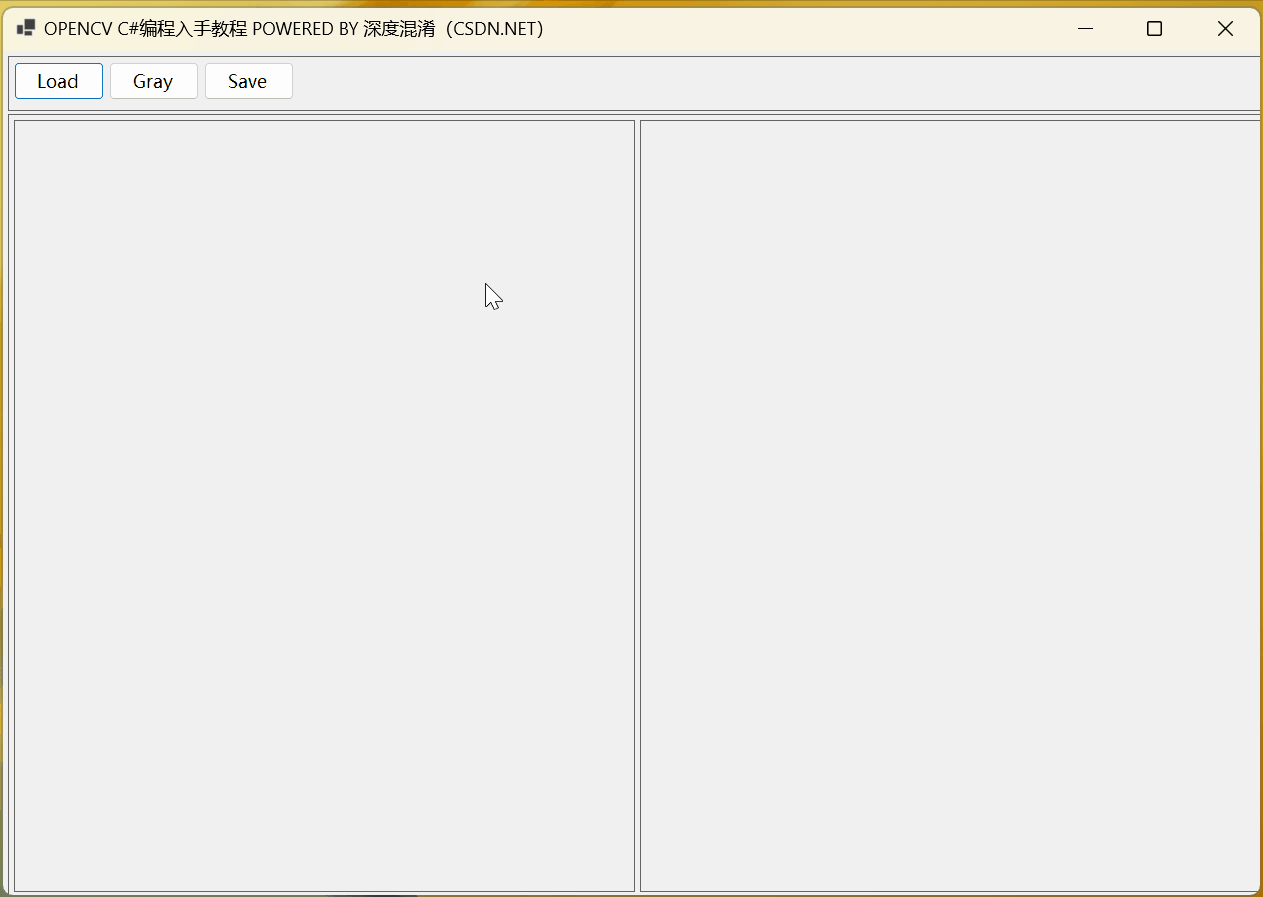
转为灰度图
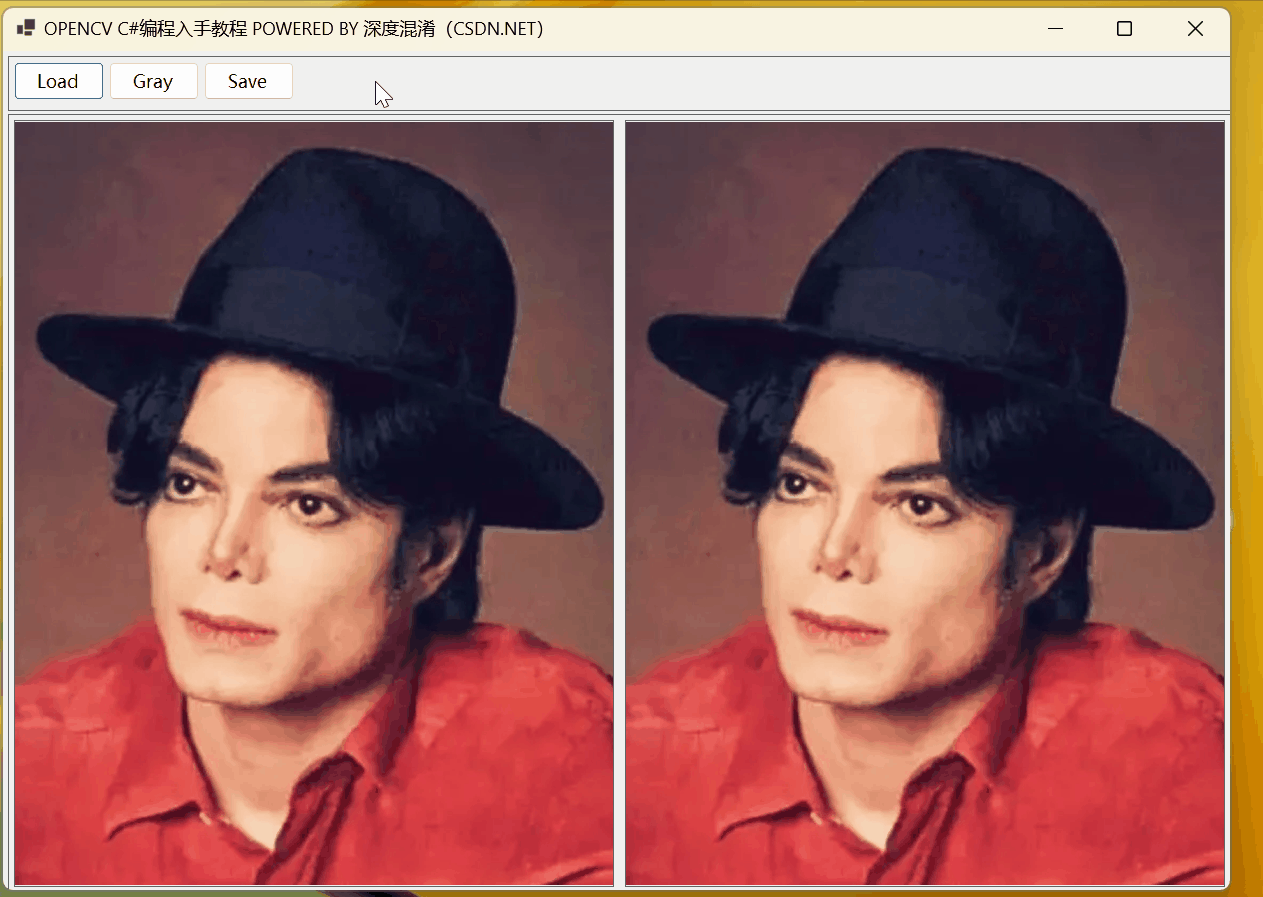
图片另存为
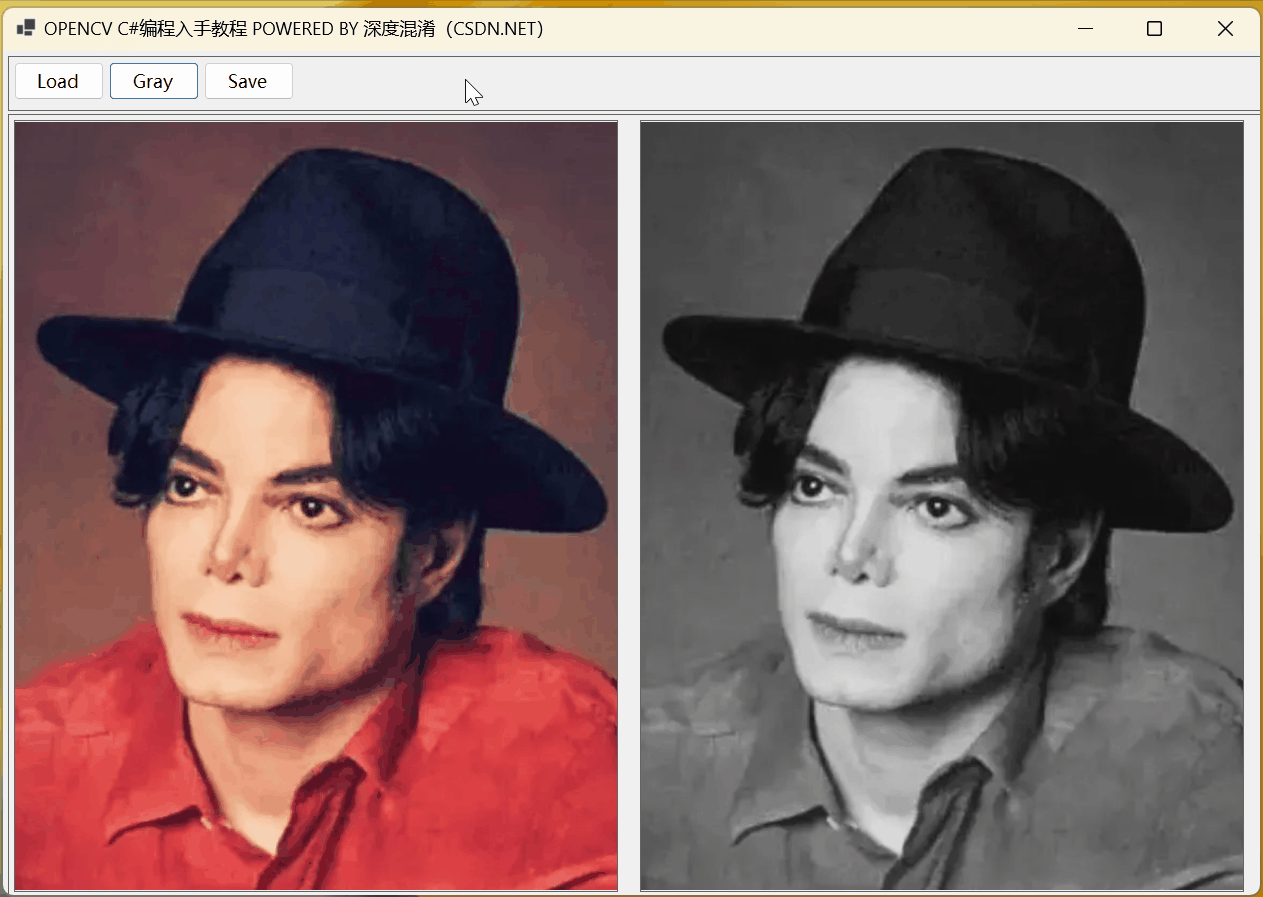
2.4 完整的 Form1.cs 文件
using OpenCvSharp;
#pragma warning disable CS8602
namespace Legal.Truffer.CVStar
{
public partial class Form1 : Form
{
string[] ImgExtentions = {
"*.*|*.*",
"JPEG|*.jpg;*.jpeg",
"GIF|*.gif",
"PNG|*.png",
"TIF|*.tif;*.tiff",
"BMP|*.bmp"
};
private int original_width { get; set; } = 0;
private int original_height { get; set; } = 0;
private string sourceImage { get; set; } = "";
Panel? panelTop { get; set; } = null;
Panel? panelBotton { get; set; } = null;
PictureBox? picSource { get; set; } = null;
PictureBox? picResult { get; set; } = null;
Button? btnLoad { get; set; } = null;
Button? btnGray { get; set; } = null;
Button? btnSave { get; set; } = null;
public Form1()
{
InitializeComponent();
this.Text = "OPENCV C#编程入手教程 POWERED BY 深度混淆(CSDN.NET)";
this.StartPosition = FormStartPosition.CenterScreen;
GUI();
this.Resize += FormResize;
}
private void FormResize(object? sender, EventArgs? e)
{
if (this.Width < 200) { this.Width = 320; return; }
if (this.Height < 200) { this.Height = 320; return; }
GUI();
}
private void GUI()
{
if (panelTop == null) panelTop = new Panel();
panelTop.Parent = this;
panelTop.Top = 5;
panelTop.Left = 5;
panelTop.Width = this.Width - 26;
panelTop.Height = 55;
panelTop.BorderStyle = BorderStyle.FixedSingle;
if (panelBotton == null) panelBotton = new Panel();
panelBotton.Parent = this;
panelBotton.Top = panelTop.Top + panelTop.Height + 3;
panelBotton.Left = 5;
panelBotton.Width = panelTop.Width;
panelBotton.Height = this.Height - panelBotton.Top - 55;
panelBotton.BorderStyle = BorderStyle.FixedSingle;
if (picSource == null) picSource = new PictureBox();
picSource.Parent = panelBotton;
picSource.Left = 5;
picSource.Top = 5;
picSource.Width = (panelBotton.Width - 10) / 2;
picSource.Height = (panelBotton.Height - 10);
picSource.BorderStyle = BorderStyle.FixedSingle;
if (picResult == null) picResult = new PictureBox();
picResult.Parent = panelBotton;
picResult.Left = picSource.Left + picSource.Width + 5;
picResult.Top = picSource.Top;
picResult.Width = picSource.Width;
picResult.Height = picSource.Height;
picResult.BorderStyle = BorderStyle.FixedSingle;
original_width = picSource.Width;
original_height = picSource.Height;
if (btnLoad == null) btnLoad = new Button();
btnLoad.Parent = panelTop;
btnLoad.Left = 5;
btnLoad.Top = 5;
btnLoad.Width = 90;
btnLoad.Height = 38;
btnLoad.Cursor = Cursors.Hand;
btnLoad.Text = "Load";
btnLoad.Click += Load_Image;
if (btnGray == null) btnGray = new Button();
btnGray.Parent = panelTop;
btnGray.Left = btnLoad.Left + btnLoad.Width + 5;
btnGray.Top = btnLoad.Top;
btnGray.Width = 90;
btnGray.Height = 38;
btnGray.Cursor = Cursors.Hand;
btnGray.Text = "Gray";
btnGray.Click += ToGray;
if (btnSave == null) btnSave = new Button();
btnSave.Parent = panelTop;
btnSave.Left = btnGray.Left + btnGray.Width + 5;
btnSave.Top = btnLoad.Top;
btnSave.Width = 90;
btnSave.Height = 38;
btnSave.Cursor = Cursors.Hand;
btnSave.Text = "Save";
btnSave.Click += Save;
PicAutosize(picSource);
PicAutosize(picResult);
}
private void Load_Image(object? sender, EventArgs? e)
{
OpenFileDialog openFileDialog = new OpenFileDialog();
openFileDialog.Filter = String.Join("|", ImgExtentions);
if (openFileDialog.ShowDialog() == DialogResult.OK)
{
sourceImage = openFileDialog.FileName;
picSource.Image = Image.FromFile(sourceImage);
picResult.Image = picSource.Image;
PicAutosize(picSource);
PicAutosize(picResult);
}
}
private void PicAutosize(PictureBox pb)
{
if (pb == null) return;
if (pb.Image == null) return;
Image img = pb.Image;
int w = original_width;
int h = w * img.Height / img.Width;
if (h > original_height)
{
h = original_height;
w = h * img.Width / img.Height;
}
pb.SizeMode = PictureBoxSizeMode.Zoom;
pb.Width = w;
pb.Height = h;
pb.Image = img;
pb.Refresh();
}
private void ToGray(object? sender, EventArgs? e)
{
Mat src = Cv2.ImRead(sourceImage);
Mat dst = new Mat();
Cv2.CvtColor(src, dst, ColorConversionCodes.BGR2GRAY);
picResult.Image = CVUtility.Mat2Bitmap(dst);
PicAutosize(picResult);
}
private void Save(object? sender, EventArgs? e)
{
SaveFileDialog saveFileDialog = new SaveFileDialog();
saveFileDialog.Filter = String.Join("|", ImgExtentions);
if (saveFileDialog.ShowDialog() == DialogResult.OK)
{
picResult.Image.Save(saveFileDialog.FileName);
MessageBox.Show("Image Save to " + saveFileDialog.FileName);
}
}
}
}
本代码尽量为你着想,无需设计、修改 Form1.Design.cs 及资源文件。
3 支持函数
using OpenCvSharp;
using OpenCvSharp.Extensions;
public static partial class CVUtility
{
/// <summary>
/// Mat 转 Bitmap(32bits)
/// </summary>
/// <param name="img"></param>
/// <returns></returns>
public static Bitmap Mat2Bitmap(Mat img)
{
//if (bytes == 32) return BitmapConverter.ToBitmap(img, PixelFormat.Format32bppArgb);
//else if (bytes == 24) return BitmapConverter.ToBitmap(img, PixelFormat.Format24bppRgb);
//else
return BitmapConverter.ToBitmap(img);
}
}
够详细吗?
原文地址:https://blog.csdn.net/beijinghorn/article/details/134684471
本文来自互联网用户投稿,该文观点仅代表作者本人,不代表本站立场。本站仅提供信息存储空间服务,不拥有所有权,不承担相关法律责任。
如若转载,请注明出处:http://www.7code.cn/show_32504.html
如若内容造成侵权/违法违规/事实不符,请联系代码007邮箱:suwngjj01@126.com进行投诉反馈,一经查实,立即删除!
声明:本站所有文章,如无特殊说明或标注,均为本站原创发布。任何个人或组织,在未征得本站同意时,禁止复制、盗用、采集、发布本站内容到任何网站、书籍等各类媒体平台。如若本站内容侵犯了原著者的合法权益,可联系我们进行处理。