vue3 + element–plus + ts el–table封装
博客参考https://blog.csdn.net/weixin_45291937/article/details/125523244
1. 文件位置(根据自己的需求)
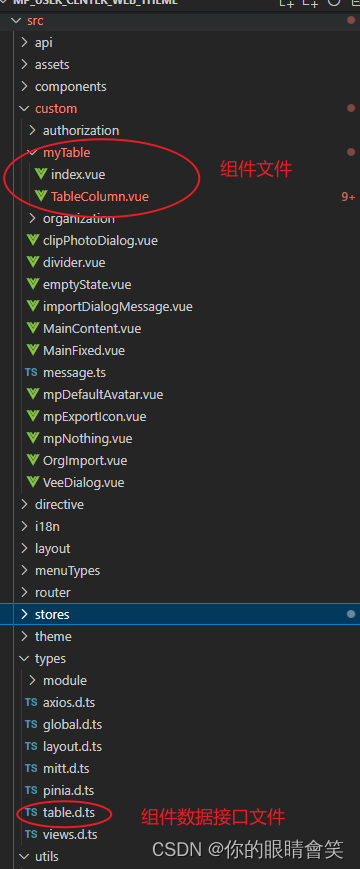
2. 在 custom 文件夹下面 创建 mytable 文件夹
3. 直接上代码
// index.vue
<template>
<div class="el-table-box">
<el-table ref="tableRef" check-strictly :class="[_options.showPagination ? 'isActive' : 'active']" :data="tableData" v-loading="fullLoading" v-bind="_options" default-expand-all highlight-current-row @selection-change="handleSelectionChange" @row-click="handleRowClick" @cell-click="handleCellClick" @sort-change="handleSortChange">
<el-table-column v-if="_options.showCheckout" :index="indexMethod" v-bind="{ type: 'selection', width: '50' }"></el-table-column>
<template v-for="(col, index) in columns " :key="index">
<!---复选框, 序号 (START)-->
<el-table-column v-if="col.type === 'expand' || col.type === 'customCell'" :index="indexMethod" v-bind="col">
<!-- 当type等于expand时, 配置通过h函数渲染、tsx语法或者插槽自定义内容 -->
<template #default="{ row, $index }">
<!-- render函数 (START) : 使用内置的component组件可以支持h函数渲染和txs语法 -->
<component v-if="col.render" :is="col.render" :row="row" :index="$index" />
<!-- 自定义slot (START) -->
<slot v-else-if="col.slot" name="expand" :row="row" :index="$index"></slot>
</template>
</el-table-column>
<el-table-column v-else-if="col.type === 'index' && (col.hideFlag || col.hideFlag == null)" :index="indexMethod" v-bind="{ type: 'index', width: '50', label: $t(col.label + '') }" width="65">
<!-- 当type等于expand时, 配置通过h函数渲染、txs语法或者插槽自定义内容 -->
<template #default="{ row, $index }">
<!-- render函数 (START) : 使用内置的component组件可以支持h函数渲染和txs语法 -->
<component v-if="col.render" :is="col.render" :row="row" :index="$index" />
<!-- 自定义slot (START) -->
<slot v-else-if="col.slot" name="expand" :row="row" :index="$index"></slot>
</template>
</el-table-column>
<!-- 渲染插槽 START -->
<TableColumn :col="col" v-else-if="col.hideFlag || col.hideFlag == null" @command="handleAction">
<template v-for="slot in Object.keys($slots) " #[slot]="scope: Record<string, any>">
<slot :name=" slot " v-bind=" scope " />
</template>
</TableColumn>
<!-- 渲染插槽 END -->
</template>
<template #empty>
<div class="mp_tatble_nodata">
<img class="active-daek" :src=" ImageUrl " alt="">
<div>{{$t('message.application.btn.currently')}}</div>
</div>
</template>
</el-table>
<!-- 分页器 -->
<div v-if=" _options.showPagination " class="mt20">
<el-pagination v-bind=" _paginationConfig " @size-change=" pageSizeChange " @current-change=" currentPageChange " />
</div>
</div>
</template>
<script lang="ts" setup>
import { ComputedRef, computed, ref, onMounted, defineAsyncComponent, withDefaults } from 'vue';
import type { TableColumnCtx } from 'element-plus/es/components/table/src/table-column/defaults';
import { ElTable } from 'element-plus';
import ImageUrl from '/@/assets/nodata.png'
const TableColumn = defineAsyncComponent(() => import('./TableColumn.vue'));
export type SortParams<T> = {
column: TableColumnCtx<T | any>;
prop: string;
order: Table.Order;
};
interface TableProps {
tableData: Array<object>; // table的数据
columns: Table.Column[]; // 每列的配置项
options?: Table.Options;
fullLoading?: boolean;
}
const props = withDefaults(defineProps<TableProps>(), {
fullLoading: false,
});
const tableRef = ref<InstanceType<typeof ElTable>>();
// 设置option默认值,如果传入自定义的配置则合并option配置项
const _options: ComputedRef<Table.Options> = computed(() => {
const option = {
stripe: false,
tooltipEffect: 'dark',
showHeader: true,
showPagination: false,
rowStyle: () => 'cursor:pointer', // 行样式
};
return Object.assign(option, props?.options);
});
// 合并分页配置
const _paginationConfig = computed(() => {
const config = {
total: 0,
currentPage: 1,
pageSize: 10,
pageSizes: [10, 20, 50],
layout: 'total, sizes, prev, pager, next, jumper'
}
return Object.assign(config, _options.value.paginationConfig)
})
const emit = defineEmits([
'selection-change', // 当选择项发生变化时会触发该事件
'row-click', // 当某一行被点击时会触发该事件
'cell-click', // 当某个单元格被点击时会触发该事件
'command', // 按钮组事件
'size-change', // pageSize事件
'current-change', // currentPage按钮组事件
'pagination-change', // currentPage或者pageSize改变触发
'sort-change', // 列排序发生改变触发
'row-radio', // 单选
]);
// 自定义索引
const indexMethod = (index: number) => {
const tabIndex = index + (_paginationConfig.value.currentPage - 1) * _paginationConfig.value.pageSize + 1;
return tabIndex;
};
// 切换pageSize
const pageSizeChange = (pageSize: number) => {
emit('size-change', pageSize);
emit('pagination-change', 1, pageSize);
};
// 切换currentPage
const currentPageChange = (currentPage: number) => {
emit('current-change', currentPage);
emit('pagination-change', currentPage, _paginationConfig.value.pageSize);
};
// 按钮组事件
const handleAction = (command: Table.Command, row: any, index: number) => {
emit('command', command, row, index);
};
// 多选事件
const handleSelectionChange = (val: any) => {
emit('selection-change', val);
};
//返回当前选中的行
const getSelectionRows = () => {
return tableRef.value?.getSelectionRows();
};
// 当某一行被点击时会触发该事件
const handleRowClick = (row: any, column: any, event: MouseEvent) => {
emit('row-click', row, column, event);
};
// 当某个单元格被点击时会触发该事件
const handleCellClick = (row: any, column: any, cell: any, event: MouseEvent) => {
if (column && column.className) {
if (column.className == 'mp-highlight') {
emit('cell-click', row, column, cell, event);
}
}
if (_options.value.showRadio) {
if (tableRef.value && tableRef.value) tableRef.value.setCurrentRow(row)
emit('row-radio', row, column, cell, event);
}
};
/**
* 当表格的排序条件发生变化的时候会触发该事件
* 在列中设置 sortable 属性即可实现以该列为基准的排序, 接受一个 Boolean,默认为 false。
* 可以通过 Table 的 default-sort 属性设置默认的排序列和排序顺序。
* 如果需要后端排序,需将 sortable 设置为 custom,同时在 Table 上监听 sort-change 事件,
* 在事件回调中可以获取当前排序的字段名和排序顺序,从而向接口请求排序后的表格数据。
*/
const handleSortChange = ({ column, prop, order }: SortParams<any>) => {
emit('sort-change', { column, prop, order });
};
// 暴露给父组件参数和方法,如果外部需要更多的参数或者方法,都可以从这里暴露出去。
defineExpose({ element: tableRef, fn: getSelectionRows });
</script>
<style lang="scss" scoped>
:deep(.el-image__inner) {
transition: all 0.3s;
cursor: pointer;
&:hover {
transform: scale(1.2);
}
}
.el-table-box {
height: 100%;
.isActive {
height: calc(100% - 45px) !important;
}
.active {
height: 100%;
}
.mt20 {
display: flex;
justify-content: end;
}
}
</style>
4. 安装 cnpm i -S dayjs (可以不安装 ,如果不安装就删除下面的标记部分)
// TableColumn.vue
<script lang="ts" setup>
import dayjs from 'dayjs'
defineProps<{ col: Table.Column }>()
const emit = defineEmits(['command', 'handleClickRow'])
// 按钮组事件
const handleAction = (command: Table.Command, { row, $index }: { row: any; $index: number }) => {
emit('command', command, row, $index)
}
</script>
<template>
<!-- 如果有配置多级表头的数据,则递归该组件 -->
<template v-if="col.children?.length">
<el-table-column :label="col.label" :width="col.width" :align="col.align">
<TableColumn v-for="item in col.children " :col="item" :key="item.prop">
<template v-for="slot in Object.keys($slots) " #[slot]="scope: Record<string, any>">
<slot :name=" slot " v-bind=" scope " />
</template>
</TableColumn>
<template #header=" { column, $index } ">
<component v-if=" col.headerRender " :is="col.headerRender" :column=" column " :index=" $index " />
<slot v-else-if=" col.headerSlot " :name=" col.headerSlot " :column=" column " :index=" $index "></slot>
<span v-else>{{ $t(column.label) }}</span>
</template>
</el-table-column>
</template>
<el-table-column v-else-if=" col.highlight " v-bind=" col " class-name='mp-highlight'>
<template #header=" { column, $index } ">
<component v-if=" col.headerRender " :is="col.headerRender" :column=" column " :index=" $index " />
<slot v-else-if=" col.headerSlot " :name=" col.headerSlot " :column=" column " :index=" $index "></slot>
<span v-else>{{ $t(column.label)}}</span>
</template>
<template #default=" { row, $index } ">
<span>{{ row[col.prop!] }}</span>
</template>
</el-table-column>
<!-- 其他正常列 -->
<el-table-column v-else v-bind=" col ">
<!-- 自定义表头 -->
<template #header=" { column, $index } ">
<component v-if=" col.headerRender " :is="col.headerRender" :column=" column " :index=" $index " />
<slot v-else-if=" col.headerSlot " :name=" col.headerSlot " :column=" column " :index=" $index "></slot>
<span v-else>{{ $t(column.label)}}</span>
</template>
<template #default=" { row, $index } ">
<!-- 如需更改图片size,可自行配置参数 -->
<el-image v-if=" col.type === 'image' " preview-teleported :hide-on-click-modal=" true " :preview-src-list=" [row[col.prop!]] " :src=" row[col.prop!] " fit="cover" class="w-9 h-9 rounded-lg" />
<!-- day.js开始 (不安装可删除该部分) -->
<!--- 格式化日期 (本项目日期是时间戳,这里日期格式化可根据你的项目来更改) (START)-->
<template v-else-if=" col.type === 'date' ">
<!---十位数时间戳-->
<span v-if=" String(row[col.prop!])?.length <= 10 ">
{{ dayjs.unix(row[col.prop!]).format(col.dateFormat ?? 'YYYY-MM-DD') }}
</span>
<!---十三位数时间戳-->
<span v-else>{{ dayjs(row[col.prop!]).format(col.dateFormat ?? 'YYYY-MM-DD') }}</span>
</template>
<!-- day.js结束 -->
<!-- 如果传递按钮数组,就展示按钮组 START-->
<el-button-group v-else-if=" col.buttons?.length ">
<el-button v-for="( btn, index ) in col.buttons " :key=" index " :size=" btn.size " :type=" btn.type " @click="handleAction(btn.command, { row, $index })">{{ btn.name }}</el-button>
</el-button-group>
<!-- render函数 (START) 使用内置的component组件可以支持h函数渲染和txs语法-->
<component v-else-if=" col.render " :is="col.render" :row=" row " :index=" $index " />
<!-- 自定义slot (START) -->
<slot v-else-if=" col.slot " :name=" col.slot " :row=" row " :index=" $index "></slot>
<!-- 默认渲染 (START) -->
<span v-else>{{ row[col.prop!] }}</span>
</template>
</el-table-column>
</template>
// table.d.ts
declare namespace Table {
type VNodeChild = import('vue').VNodeChild
type Type = 'selection' | 'index' | 'expand' | 'image' | 'date'
type Size = 'large' | 'default' | 'small'
type Align = 'center' | 'left' | 'right'
type Command = string | number
type DateFormat = 'YYYY-MM-DD' | 'YYYY-MM-DD HH:mm:ss' | 'YYYY-MM-DD HH:mm' | 'YYYY-MM'
type Order = 'ascending' | 'descending'
interface ButtonItem {
name: string,
command: Command,
size?: Size
type?: 'primary' | 'success' | 'warning' | 'danger' | 'info',
}
interface Sort {
prop: string
order: Order
init?: any
silent?: any
}
interface Column {
// 对应列的类型。 如果设置了selection则显示多选框; 如果设置了 index 则显示该行的索引(从 1 开始计算); 如果设置了 expand 则显示为一个可展开的按钮
type?: Type | 'customCell',
label?: string,
prop?: string,
slot?: string
width?: string,
align?: Align,
hideFlag?:boolean,
hide?:boolean,
fixed?:string|boolean,
highlight?:boolean,//字段高亮
dateFormat?: DateFormat // 显示在页面中的日期格式,简单列举了几种格式, 可自行配置
showOverflowTooltip?: boolean,
buttons?: ButtonItem[],
render?: (row?: any, index?: number) => VNodeChild // 渲染函数,渲染这一列的每一行的单元格
sortable?: boolean | 'custom', // 对应列是否可以排序, 如果设置为 'custom',则代表用户希望远程排序,需要监听 Table 的 sort-change 事件
headerRender?: ({ column, index }) => VNodeChild, // 渲染函数,渲染列表头
headerSlot?: string, // 自定义表头插槽名字
children?: Column[] // 配置多级表头的数据集合, 具体用法可参考多级表头使用示例。
}
interface Options {
height?: string | number,
// Table 的高度, 默认为自动高度。 如果 height 为 number 类型,单位 px;如果 height 为 string 类型,则这个高度会设置为 Table 的 style.height 的值,Table 的高度会受控于外部样式。
stripe?: boolean, // 是否为斑马纹 table
maxHeight?: string | number, // Table 的最大高度。 合法的值为数字或者单位为 px 的高度。
size?: Size // Table 的尺寸
showHeader?: boolean // 是否显示表头,
showRadio?:boolean, //单选
showCheckout?:boolean, //多选
defaultExpandAll?:boolean
tooltipEffect?: 'dark' | 'light' // tooltip effect 属性
showPagination?: boolean, // 是否展示分页器
paginationConfig?: Pagination, // 分页器配置项,详情见下方 paginationConfig 属性,
rowStyle?: ({ row, rowIndex }) => stirng | object // 行的 style 的回调方法,也可以使用一个固定的 Object 为所有行设置一样的 Style。
headerCellStyle?: import('vue').CSSProperties, // 表头单元格的style样式,是一个object为所有表头单元格设置一样的 Style。注:CSSProperties类型就是一个对象,像正常在style中写css一样 {color: #f00}
defaultSort?: Sort // 默认的排序列的 prop 和顺序。 它的 prop 属性指定默认的排序的列,order 指定默认排序的顺序。
"row-key"?: string // 行数据的 Key,用来优化 Table 的渲染。
treeProps?:{}
}
interface Pagination {
total?: number, // 总条目数
currentPage: number, // 当前页数,支持 v-model 双向绑定
pageSize: number, // 每页显示条目个数,支持 v-model 双向绑定
pageSizes?: number[], // 每页显示个数选择器的选项设置
layout?: string, // 组件布局,子组件名用逗号分隔
background?: boolean // 是否为分页按钮添加背景色
}
interface pagination_type {
currentPage: number,
limit: number,
}
}
6. 简单使用 具体的使用方法可以在 table.d.ts (表格全局接口文件) 中查看配置
<template>
<div class="mp-box-container layout-pd user-news-center">
<Table :columns="tableColumn" v-loading="state.fullLoading" :options="state.options"
:table-data="state.tableData" @pagination-change="paginationChange"
@sort-change="handleSortChange">
<!-- 操作 -->
<template #action="{ row, index }">
<div class="user-news-center__btns">
<el-button type="primary" link @click="editNewsHandler(row)">
{{ $t('编辑') }}
</el-button>
<el-button type="primary" link @click="deleteNewsHander(row)">
{{ $t('删除') }}
</el-button>
</div>
</template>
</Table>
</div>
</template>
<script setup lang="ts">
import { defineAsyncComponent, ref, reactive, onMounted, h, watch } from 'vue' // vue实例
const Table = defineAsyncComponent(() => import('/@/custom/myTable/index.vue')) // 引入组件
// 分页
const paginationConfig = reactive({
total: 0,
currentPage: 1,
pageSize: 10,
})
// 排序
const orderConfig = reactive({
prop: '',
order: '',
})
let state = reactive({
options: {
showPagination: true,
paginationConfig,
},
tableData: [],
tableColumn: [],
fullLoading: false
})
const tableColumn = ref<Table.Column[]>([
// 公司编码
{
prop: 'F_EnCode',
hideFlag: true,
label: '公司编码',
width: '150px',
showOverflowTooltip: true
},
// 公司名称
{
prop: 'F_FullName',
label: '公司名称',
// highlight: true, //字段高亮
hideFlag: true, //显隐
},
// 上级公司
{
prop: 'F_ParentName',
label: '上级公司',
// highlight: true, //字段高亮
hideFlag: true, //显隐
},
// 备注
{
prop: 'F_Description',
label: '备注',
// highlight: true, //字段高亮
hideFlag: true, //显隐
},
// 按钮使用render函数渲染(操作)
{
width: '120',
label: 'message.publicTable.Operation',
prop: 'action',
slot: 'action', // 方法一 插槽
fixed: "right",
// 方法二 按钮组
// buttons:[
// {
// name:"编辑",
// command:"edit",
// type:"danger"
// },
// {
// name:"删除",
// command:"delete",
// type:"danger"
// }
// ]
/**
*
* 方法三 render 函数
*
*/
// render: (row: User, index: number) =>
// // 渲染单个元素
// h('div', null, [
// h(
// ElButton,
// {
// type: 'primary',
// link: true,
// onClick: () => handleRenderEdit(row, index)
// },
// { default: () => '编辑' }
// ),
// h(
// ElButton,
// {
// type: 'primary',
// link: true,
// onClick: () => handleRenderDelete(row, index)
// },
// { default: () => '删除' }
// )
// ])
}
])
/**
* 删除
*/
const deleteNewsHander = (row: any) => {
}
/**
* 编辑
*/
const editNewsHandler = (row: any) => {
}
/**
* 分页改变
*/
const paginationChange = (currentPage: number, pageSize: number) => {
paginationConfig.currentPage = currentPage;
paginationConfig.pageSize = pageSize;
}
/**
* 排序
*/
const handleSortChange = ({ prop, order }: any) => {
orderConfig.order = order === 'ascending' ? 'asc' : 'desc'
orderConfig.prop = prop
}
</script>
7. 效果
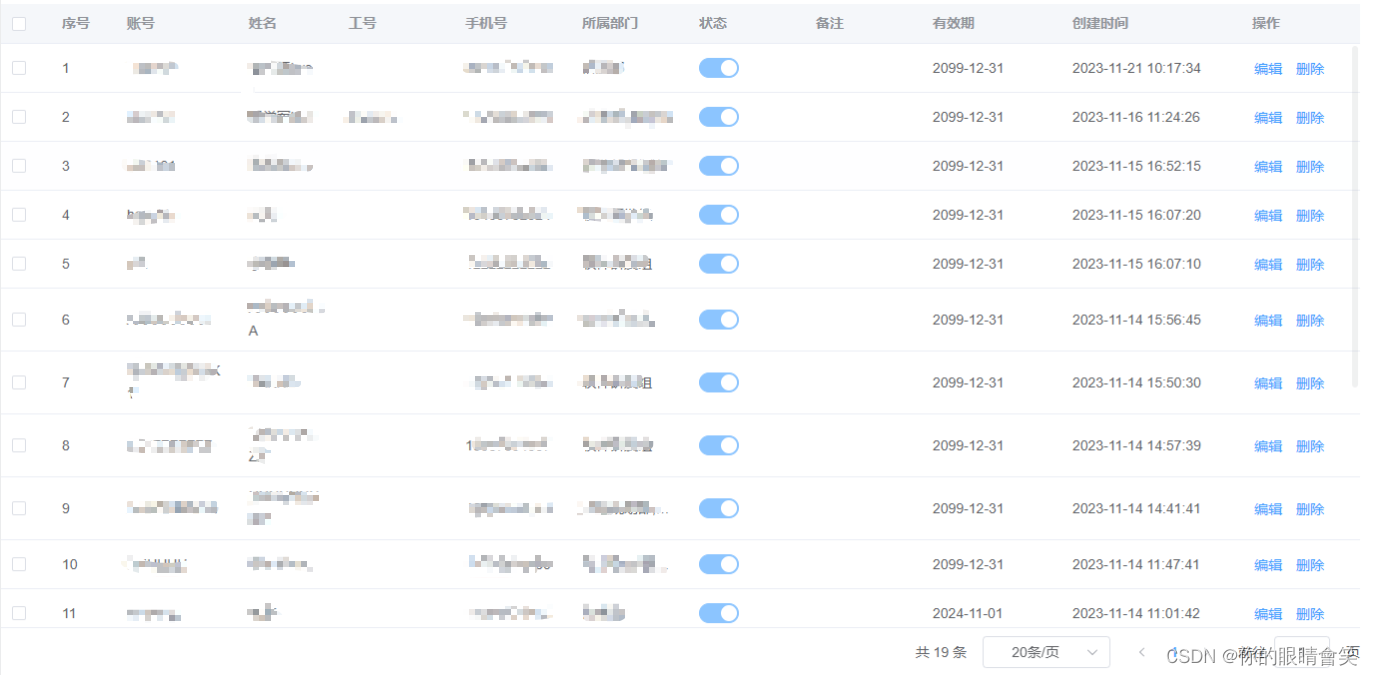
原文地址:https://blog.csdn.net/weixin_45563734/article/details/134661796
本文来自互联网用户投稿,该文观点仅代表作者本人,不代表本站立场。本站仅提供信息存储空间服务,不拥有所有权,不承担相关法律责任。
如若转载,请注明出处:http://www.7code.cn/show_36326.html
如若内容造成侵权/违法违规/事实不符,请联系代码007邮箱:suwngjj01@126.com进行投诉反馈,一经查实,立即删除!
声明:本站所有文章,如无特殊说明或标注,均为本站原创发布。任何个人或组织,在未征得本站同意时,禁止复制、盗用、采集、发布本站内容到任何网站、书籍等各类媒体平台。如若本站内容侵犯了原著者的合法权益,可联系我们进行处理。








