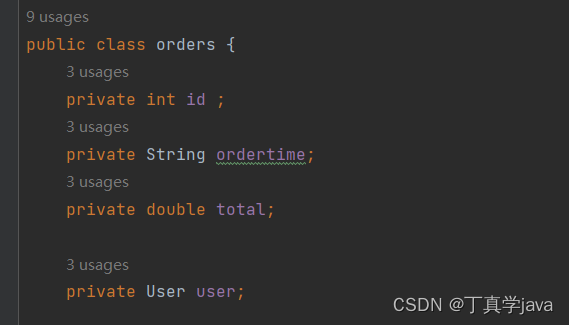说明
这里使用了UIScrollView+NSTimer实现,是比较基础的用法。
1.定义需要用到的控件及全局变量
@interface XU_lunbotuView()<UIScrollViewDelegate>
@property(nonatomic,strong) UIView * myView ;
@property(nonatomic,strong) NSTimer * timer ;
@property(nonatomic,strong) UIScrollView * scrollView ;
@property(nonatomic,strong) UILabel * numberLabel;
@property(nonatomic,readwrite) NSInteger x;
@property(nonatomic,readwrite) NSInteger numImageView;
@end
2.初始化创建UIScrollView
UIView * myView = [[UIView alloc]initWithFrame:CGRectMake(0, 0, self.frame.size.width, self.frame.size.height)];
[self addSubview:myView];
myView.backgroundColor = [UIColor clearColor];
self.myView = myView;
//创建UIScrollView
UIScrollView * scrollView = [UIScrollView new];
[myView addSubview:scrollView];
//设置UIscrollView
scrollView.frame = CGRectMake(0, 0, self.myView.frame.size.width, 260);
//设置滑动范围
scrollView.contentSize = CGSizeMake(self.myView.frame.size.width*9, 260);
//设置水平显示器
scrollView.showsVerticalScrollIndicator = NO;
scrollView.showsHorizontalScrollIndicator = NO;
//设置分页效果
scrollView.pagingEnabled = YES;
//设置代理
scrollView.delegate = self;
scrollView.backgroundColor = [UIColor clearColor];
self.scrollView = scrollView;
//当滑动快结束的时候 调用些方法
//缓慢结束
-(void)scrollViewDidEndDecelerating:(UIScrollView *)scrollView{
}
//当滑动开始的时候 调用此方法
-(void)scrollViewWillBeginDragging:(UIScrollView *)scrollView{
}
//当滑动停止时调用的方法
-(void)scrollViewDidEndDragging:(UIScrollView *)scrollView willDecelerate:(BOOL)decelerate{
}
3.向scrollview中添加显示 的ImageView
for(int i = 0 ; i < 9 ; i++) {
//计算每个UimageView的X轴坐标
CGFloat imagex = i * self.scrollView.frame.size.width;
//创建初始化ImageView
UIImageView * imageView = [UIImageView new];
[self.scrollView addSubview:imageView];
//设置Frame
imageView.frame = CGRectMake(imagex, 0, self.scrollView.frame.size.width, 260);
//设置imageView背景色
imageView.backgroundColor = [UIColor colorWithRed:(21*i)/255.0 green:(10*i)/255.0 blue:(15*i)/255.0 alpha:1];
}
NSBundle *bundle =[NSBundle mainBundle];
//加载 图片路径
NSString *imagePath = [bundle pathForResource:@"sport.jpg" ofType:nil];
//加载图片 数据
NSData *imageData = [NSData dataWithContentsOfFile:imagePath];
//创建图片
UIImage *image = [UIImage imageWithData:imageData];
4.添加显示器
4.1使用小圆点控制显示器
//创建 初始化
UIPageControl *pageControl = [[UIPageControl alloc]init];
//设置frame
pageControl.frame = CGRectMake(70, 200, 200, 200);
//设置点的个数
pageControl.numberOfPages=10;
//设置指示器默认显示的颜色
pageControl.pageIndicatorTintColor = [UIColor redColor];
//设置当前选中的颜色
pageControl.currentPageIndicatorTintColor = [UIColor blueColor];
//设置当前默认显示位置
pageControl.currentPage = 0;
//将pageControl添加到视图中
[self.view addSubview:pageControl];
4.1.1 设置滑动scrollview切换视图时,对应的小圆点同时切换
//设置pageControl 的显示
//当滑动快结束的时候
//缓慢结束
-(void)scrollViewDidEndDecelerating:(UIScrollView *)scrollView{
//获取当前scrollview 的X轴方向的 偏移量
CGFloat offset = self.scrollView.contentOffset.x;
//每个图片页面的宽度
CGFloat pageWi =self.view.bounds.size.width;
//设置当前的显示位置
self.pageControl.currentPage = offset/pageWi+1;
}
这个方法为scrollview的代理协议方法,当滑动scrollview将要结束的时候,会调用此方法,我们可以在这里面做更新小圆点 的操作
4.2使用角标显示页面
UILabel * numberLabel = [UILabel new];
[self.myView addSubview:numberLabel];
[numberLabel mas_makeConstraints:^(MASConstraintMaker *make) {
make.bottom.mas_offset(-15);
make.right.mas_offset(-9);
make.height.mas_offset(22);
make.width.mas_offset(50);
}];
numberLabel.textColor = [UIColor whiteColor];
numberLabel.font = [UIFont systemFontOfSize:14 weight:UIFontWeightBold];
[numberLabel.layer setCornerRadius:11];
numberLabel.layer.masksToBounds=YES;
numberLabel.backgroundColor = [UIColor colorWithRed:76/255.0 green:76/255.0 blue:76/255.0 alpha:1];
numberLabel.textAlignment = NSTextAlignmentCenter;
self.numberLabel = numberLabel;
//计算图片的个数
self.numImageView = self.scrollView.contentSize.width/self.scrollView.frame.size.width;
NSString * str = [[NSString alloc]initWithFormat:@"1/%ld",self.numImageView];
numberLabel.text = str;
4.2.1 设置滑动scrollview切换视图时,对应的角标数字转换
//当滑动快结束的时候,调用这些方法
//缓慢结束
-(void)scrollViewDidEndDecelerating:(UIScrollView *)scrollView
{
//获取当前scrollView的x轴方向的偏移量
CGFloat offset = self.scrollView.contentOffset.x;
//每个图片的宽度
CGFloat pageWi = self.scrollView.frame.size.width;
//当前显示位置
self.x =(offset/pageWi)+1;
[self textImageView];
}
//设置当前显示位置
-(void)textImageView
{
NSString * str = [[NSString alloc]initWithFormat:@"%ld/%ld",self.x,self.numImageView];
self.numberLabel.text = str;
}
5.设置图片的自动循环播放
-(void)initTimerFunction{
//创建计时器
NSTimer *timer = [NSTimer scheduledTimerWithTimeInterval:2 target:self selector:@selector(autoSelectPage) userInfo:nil repeats:YES];
NSRunLoop *mainLoop = [NSRunLoop mainRunLoop];
[mainLoop addTimer:timer forMode:NSRunLoopCommonModes];
self.timer = timer;
}
在这里,定时器会每隔两秒钟的时间来重复执行autoSelectPage方法
小圆点控制
-(void)autoSelectPage{
//取出当前的偏移量
CGPoint offset = self.scrollView.contentOffset;
//取出当前的设置显示 的page指示
NSInteger currentPage = self.pageControl.currentPage;
if (currentPage == 9) {
//设置为初始值
currentPage =0;
offset = CGPointZero;
//更新offset
[self.scrollView setContentOffset:offset animated:NO];
}else{
currentPage++;
offset.x +=self.view.bounds.size.width;
//更新offset
[self.scrollView setContentOffset:offset animated:YES];
}
//更新pageControl显示
self.pageControl.currentPage = currentPage;
}
角标显示
-(void)autoSelectPage
{
//取出当前的偏移量
CGPoint offset = self.scrollView.contentOffset;
//取出当前的设置显示
NSInteger y = self.x;
if (y == self.numImageView) {
//设置为初始值
self.x = 1;
offset = CGPointZero;
//更新offset
[self.scrollView setContentOffset:offset animated:YES];
}else{
self.x++;
offset.x +=self.scrollView.frame.size.width;
//更新offset
[self.scrollView setContentOffset:offset animated:YES];
}
[self textImageView];
}
6、当手势滑动scrollview的时候停止定时器任务,滑动结束的时候开启定时任务
//当滑动开始的时候 ,停止计数器
-(void)scrollViewWillBeginDragging:(UIScrollView *)scrollView{
//取消定时器任务
[self.timer invalidate];
}
//当滑动停止时启动定时器任务
-(void)scrollViewDidEndDragging:(UIScrollView *)scrollView willDecelerate:(BOOL)decelerate{
[self.timer fire];
//设置自动滚动定时任务
[self initTimerFunction];
}
原文地址:https://blog.csdn.net/qq_43718460/article/details/126267335
本文来自互联网用户投稿,该文观点仅代表作者本人,不代表本站立场。本站仅提供信息存储空间服务,不拥有所有权,不承担相关法律责任。
如若转载,请注明出处:http://www.7code.cn/show_39466.html
如若内容造成侵权/违法违规/事实不符,请联系代码007邮箱:suwngjj01@126.com进行投诉反馈,一经查实,立即删除!
声明:本站所有文章,如无特殊说明或标注,均为本站原创发布。任何个人或组织,在未征得本站同意时,禁止复制、盗用、采集、发布本站内容到任何网站、书籍等各类媒体平台。如若本站内容侵犯了原著者的合法权益,可联系我们进行处理。

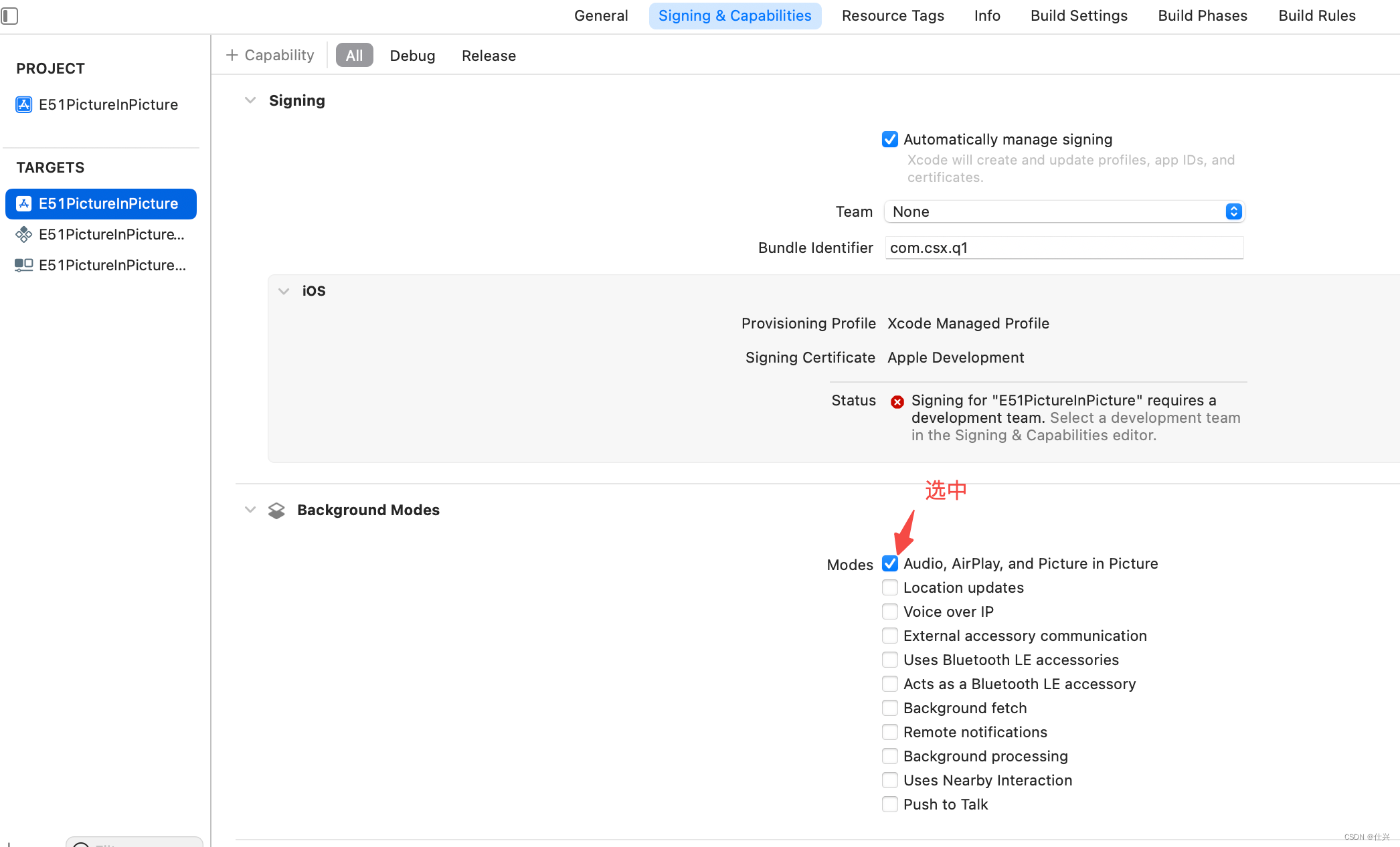


![[cmake] —- set_property](http://www.7code.cn/wp-content/uploads/2023/11/ee6748cbc735e6105405f8a984d954c804b93f34bc916-Z0IqTf_fw1200.png)