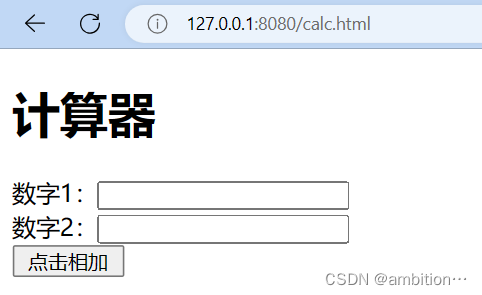本文介绍: 启动浏览器# 隐藏浏览器自动化控制提示# 添加谷歌浏览器驱动位置# chrome_options.binary_location = r”E:应用谷歌浏览器插件chrome-win64chrome.exe”# 加载启动项页面全屏效果,相当于F11。# 配置初始化# 打开页面url = ‘https://baidu.com’ # 请替换为你要打开的页面# 获取页面宽度与高度print(w,h)# 指定四个点的坐标,这里以左上角和右下角的坐标为例。
一. 需求
在本篇博客中,我将分享一段使用Python编写的自动化网页截图代码,该代码基于Selenium和PIL库,可用于截取网页中指定区域的截图。这样的功能对于需要定期监控特定网页内容或进行网页数据采集的任务非常有用。
二. 代码解析
首先,我们使用Selenium库启动了一个Chrome浏览器,并通过设置选项隐藏了浏览器自动化控制提示。代码还实现了全屏效果,类似于按下F11键。
import time
from selenium import webdriver
from PIL import Image
# 启动浏览器
chrome_options = webdriver.ChromeOptions()
# 隐藏浏览器自动化控制提示
chrome_options.add_experimental_option('excludeSwitches', ['enable-automation'])
# 添加谷歌浏览器驱动位置
# chrome_options.binary_location = r"E:应用谷歌浏览器插件chrome-win64chrome.exe"
# 加载启动项页面全屏效果,相当于F11。
chrome_options.add_argument("--kiosk")
# 配置初始化
driver = webdriver.Chrome(options=chrome_options)然后,我们打开了指定的网页,并获取了页面的宽度和高度。
# 打开页面
url = 'https://baidu.com' # 请替换为你要打开的页面
driver.get(url)
# 获取页面宽度与高度
hight,width = 'return document.body.clientHeight','return document.body.clientWidth'
h,w = driver.execute_script(hight),driver.execute_script(width)
print(w,h)接下来,我们指定了要截取的区域的坐标,并使用Selenium的save_screenshot方法保存整个页面的截图。
# 指定四个点的坐标,这里以左上角和右下角的坐标为例
# x1起始宽度到 x2最大宽度的距离
# y1起始高度到 y2最大高度的距离
x1, y1 = 0, 0 # 左上角坐标
x2, y2 = w, h-600 # 右下角坐标
# 获取整个页面截图
screenshot_path = 'screenshot.png'
driver.save_screenshot(screenshot_path)随后,我们使用PIL库打开整个页面的截图,并通过crop方法截取指定区域。最后,保存截取的区域截图及关闭浏览器
# 截取指定区域
im = Image.open(screenshot_path)
region = im.crop((x1, y1, x2, y2))
# 保存截图
cropped_path = 'result_screenshot.png'
region.save(cropped_path)
# 关闭浏览器
driver.close()三. 总结
1. 完整代码
import time
from selenium import webdriver
from PIL import Image
# 启动浏览器
# 隐藏浏览器自动化控制提示
chrome_options = webdriver.ChromeOptions()
chrome_options.add_experimental_option('excludeSwitches', ['enable-automation'])
# 添加谷歌浏览器驱动位置
# chrome_options.binary_location = r"E:应用谷歌浏览器插件chrome-win64chrome.exe"
# 加载启动项页面全屏效果,相当于F11。
chrome_options.add_argument("--kiosk")
# 配置初始化
driver = webdriver.Chrome(options=chrome_options)
# 打开页面
url = 'https://baidu.com' # 请替换为你要打开的页面
driver.get(url)
# 获取页面宽度与高度
hight,width = 'return document.body.clientHeight','return document.body.clientWidth'
h,w = driver.execute_script(hight),driver.execute_script(width)
print(w,h)
# 指定四个点的坐标,这里以左上角和右下角的坐标为例
# x1起始宽度到 x2最大宽度的距离
# y1起始高度到 y2最大高度的距离
x1, y1 = 0, 0 # 左上角坐标
x2, y2 = w, h-600 # 右下角坐标
# 获取整个页面截图
screenshot_path = 'screenshot.png'
driver.save_screenshot(screenshot_path)
time.sleep(3)
# 截取指定区域
im = Image.open(screenshot_path)
region = im.crop((x1, y1, x2, y2))
# 保存截图
cropped_path = 'result_screenshot.png'
region.save(cropped_path)
# 关闭浏览器
driver.close()
-
将代码中的网页链接和截取区域坐标调整为你想要的值。
-
运行代码,即可生成指定区域的网页截图。
原文地址:https://blog.csdn.net/m0_56659620/article/details/135747828
本文来自互联网用户投稿,该文观点仅代表作者本人,不代表本站立场。本站仅提供信息存储空间服务,不拥有所有权,不承担相关法律责任。
如若转载,请注明出处:http://www.7code.cn/show_60598.html
如若内容造成侵权/违法违规/事实不符,请联系代码007邮箱:suwngjj01@126.com进行投诉反馈,一经查实,立即删除!
声明:本站所有文章,如无特殊说明或标注,均为本站原创发布。任何个人或组织,在未征得本站同意时,禁止复制、盗用、采集、发布本站内容到任何网站、书籍等各类媒体平台。如若本站内容侵犯了原著者的合法权益,可联系我们进行处理。