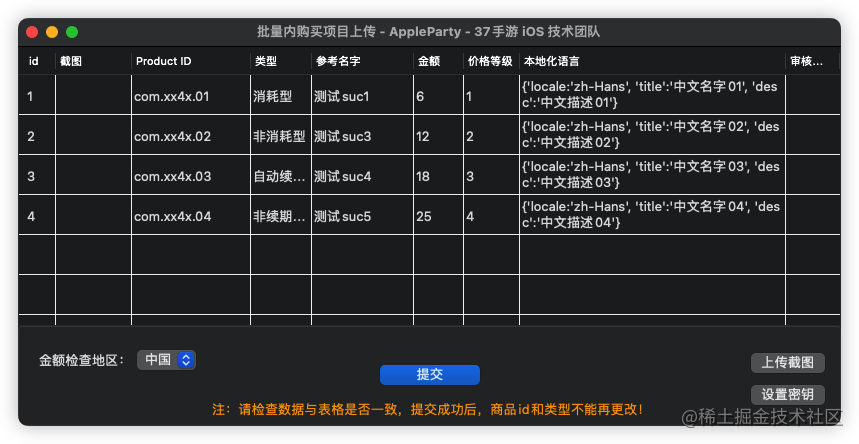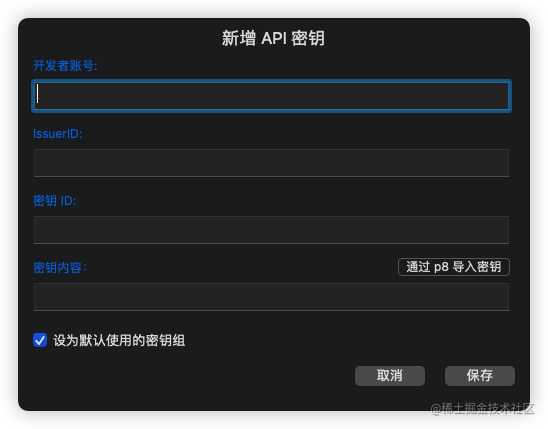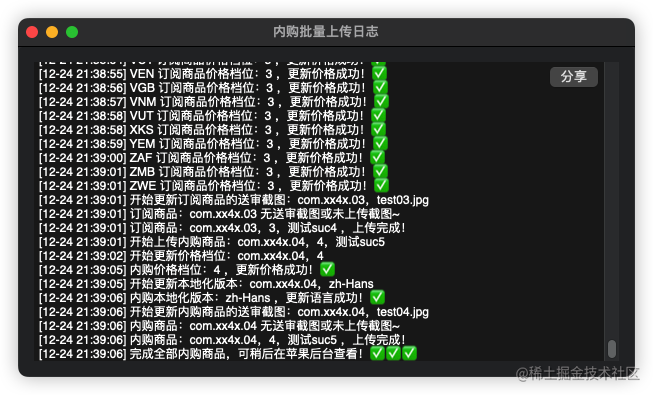一、前言
我们去年开源 AppleParty(苹果派) 用于批量应用内购商品的创建和更新的方案,具体的技术方案是使用 XML Feed 格式来处理。而今年苹果在 WWDC22 宣布,2022 年 11 月开始,不再允许使用 XML 方式上传元数据和内购商品。
苹果在 7 月公告 即将从 XML Feed 过渡到 App Store Connect API,并且一直邮件通知开发者,截止 11月 9 日之前:
We noticed you recently used the XML feed to manage and deliver content to App Store Connect. As we wrote to you previously, as of November 9, 2022, you’ll need to use the App Store Connect REST API to manage in-app purchases, subscriptions, metadata, and app pricing. The XML feed no longer supports this content, but continues to support existing Game Center management functionality.
If you have any questions, contact us.
Apple Developer Relations
ERROR ITMS-6036: "XML schemas software5.12 and earlier have been deprecated and uploads of app metadata, in-app purchases, and subscriptions are no longer supported through the XML feed. You can use the App Store Connect API instead.
Game Center will continue to be supported with XML schema software6.0." at Software/SoftwareMetadata
而 Game Center 和上传 ipa 文件等方式,目前还能上传,目前来看,是因为 App Store Connect API 还不支持!所以,希望明天 WWDC23 苹果能支持上传 ipa 文件,这样就更加方便~
二、App Store Connect API
App Store Connect API 需要生成密钥才能调用使用,所以,我们先来介绍一下密钥的生成,然后在以应用内购商品的创建和更新为例,展示 API 使用示例。
2.1 App Store Connect API 密钥生成
要生成密钥,您必须在 App Store Connect 中具有管理员角色或帐户持有人角色。登录 App Store Connect 并完成以下步骤:
- 选择 “用户和访问”,然后选择 “密钥” 子标签页。
- 在 “密钥类型” 下选择 “App Store Connect API”。
- 单击 “生成 API 密钥”(如果之前创建过,则点击 “添加(+)” 按钮新增。)。
- 输入密钥的名称。该名称仅供您参考,名字不作为密钥的一部分。
- 单击 “生成”。
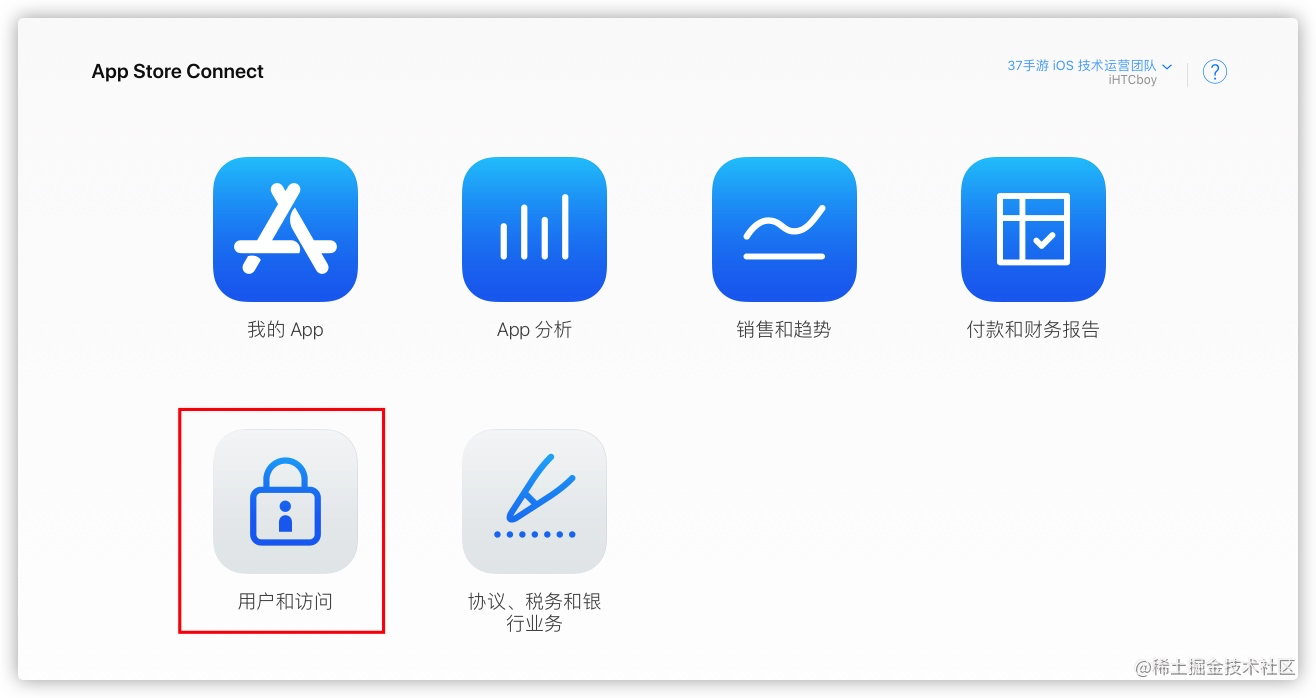
“用户和访问” -> “密钥” -> “App Store Connect API” -> “生成 API 密钥”
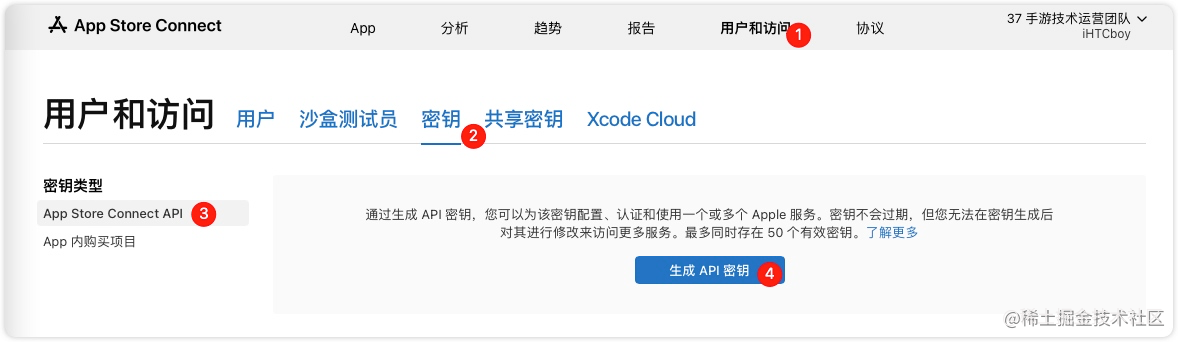
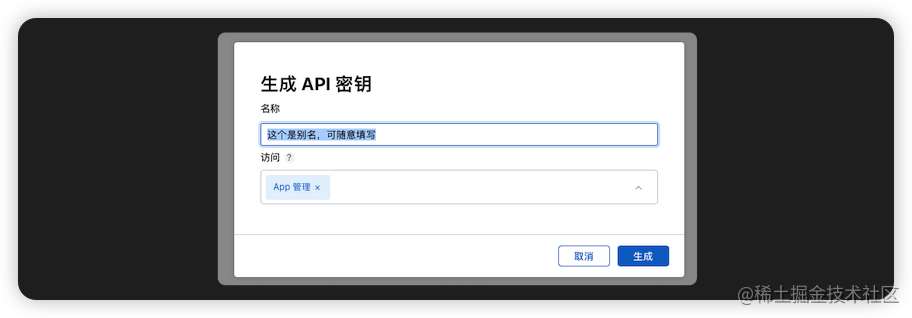
注:访问权限:
根据密钥使用场景,访问的权限也不一样。要创建和管理 App 内购买项目,请确保您拥有以下用户角色之一:
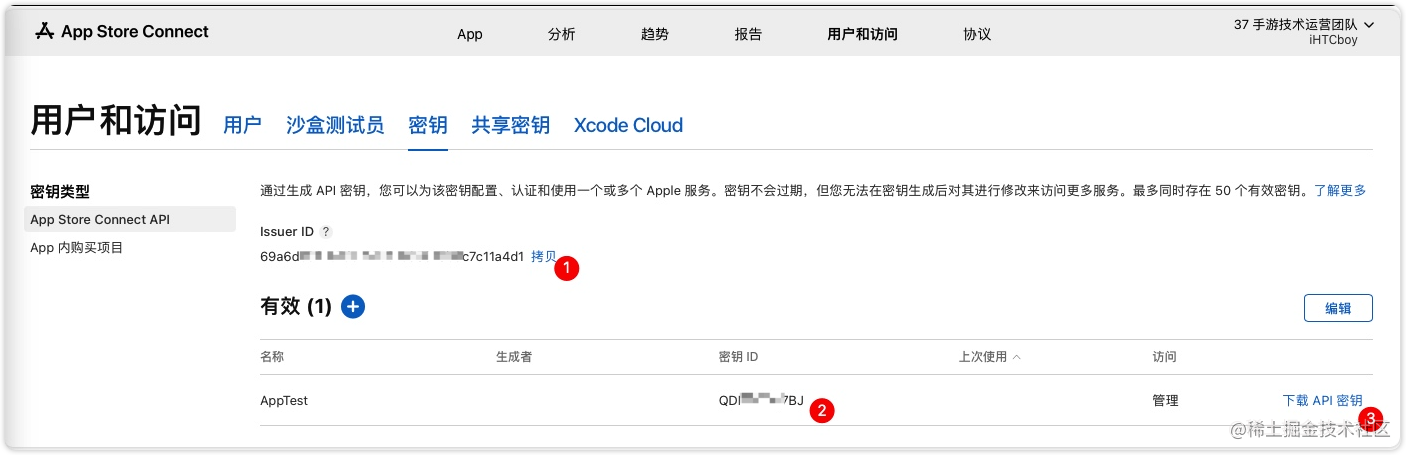
1、Issuer ID:拷贝复制内容
2、密钥 ID: 生成的密钥,有一列名为 “密钥 ID” 就是 kid 的值,鼠标移动到文字就会显示 拷贝密钥 ID,点击按钮就可以复制 kid 值。
3、API 密钥文件,下载 API 密钥 按钮(仅当您尚未下载私钥时,才会显示下载链接。),此私钥只能一次性下载!。
注意:将您的私钥存放在安全的地方。不要共享密钥,不要将密钥存储在代码仓库中,不要将密钥放在客户端代码中。如果您怀疑私钥被盗,请立即在 App Store Connect 中撤销密钥。有关详细信息,请参阅 撤销API密钥。
| 名字 | 值示例 | 说明 | 字段值说明 |
|---|---|---|---|
| 密钥ID | GC8HS3SX37 | kid,Key ID,密钥ID | 您的私钥ID,值来自 API 密钥页面。 |
| 密钥内容文件 | SubscriptionKey_GC8HS3SX37.p8 | 密钥文件(p8) | 用来访问和使用 App Store Connect API 接口的服务。 |
| Issuer ID | 69a6de92-xxx–xxxx–xxxx-5bc37c11a4d1 | iss,Issuer ID,发行人 | 您的发卡机构ID,值来自 App Store Connect 的 API 密钥页面。 |
2.2 App Store Connect API 使用示例
这里我们使用 python3 创建 API 请求示例,需要依赖 jwt 和 requests 库,所以需要在终端安装:
pip3 install jwt
pip3 install requests
怎么请求 App Store Connect API ?苹果给出了一个示例:
curl -v -H 'Authorization: Bearer [signed token]'
"https://api.appstoreconnect.apple.com/v1/apps"
也就是用 JWT 生成的 token,放到 App Store Connect API 请求链接的 header 部分,key 为 Authorization,value为 Bearer [signed token]。
接下来,我们通过 Python 的 requests 来请求 App Store Connect API。大家也可以用其它的工具来模拟,比如在线工具或者 Postman 等。
import jwt
import time
import requests
def createASCToken(p8KeyPath, kid, iss):
try:
header = {
"alg": "ES256",
"typ": "JWT",
"kid": kid
}
payload = {
"iss": iss,
"aud": "appstoreconnect-v1",
"iat": int(time.time()),
"exp": int(round(time.time() + (20.0 * 60.0))) # 20 minutes timestamp
}
file = open(p8KeyPath)
key_data = file.read()
file.close()
token = jwt.encode(headers=header, payload=payload, key=key_data, algorithm="ES256")
return token
except Exception as e:
print(e)
return ""
# 密钥路径
p8 = "/Users/iHTCboy/Downloads/AppStoreConnectAPI/AuthKey_GC8HS3SX37.p8"
kid = "GC8HS3SX37"
iss = "69a6de92-xxx-xxxx-xxxx-5bc37c11a4d1"
# 生成请求 token
token = createASCToken(p8, kid, iss)
# 获取全部 app
url = "https://api.appstoreconnect.apple.com/v1/apps"
header = {
"Authorization": f"Bearer {token}"
}
rs1 = requests.get(url, headers=header)
data = json.loads(rs1.text)
print(data)
{
"data" : [ {
"type" : "apps",
"id" : "123456737",
"attributes" : {
"name" : "AppleParty - 37手游 iOS 技术团队",
"bundleId" : "cn.com.37iOS.AppleParty",
"sku" : "2021.04.25",
"primaryLocale" : "zh-Hans",
"isOrEverWasMadeForKids" : false,
"subscriptionStatusUrl" : null,
"subscriptionStatusUrlVersion" : null,
"subscriptionStatusUrlForSandbox" : null,
"subscriptionStatusUrlVersionForSandbox" : null,
"availableInNewTerritories" : true,
"contentRightsDeclaration" : null
},
"relationships" : {
xxxx
}
}],
"links" : {
"self" : "https://api.appstoreconnect.apple.com/v1/apps"
},
"meta" : {
"paging" : {
"total" : 1,
"limit" : 50
}
}
}
2.3 App Store Connect API 使用说明
App Store Connect API 可以根据官方文档就能大概了解,但是依然非常难,就是 POST 接口的 body 和上传文件的流程。
POST body
以 Create an In-App Purchase 为例,请求的 body:
{
'data': {
'attributes': {
'availableInAllTerritories': True,
'familySharable': False,
'inAppPurchaseType': 'NON_CONSUMABLE',
'name': '我是测试商品01',
'productId': 'com.apple.iap01',
'reviewNote': '审核备注',
},
'relationships': {
'app': {
'data': {
'id': "{app_id}",
'type': 'apps'
}
}
},
'type': 'inAppPurchases'
}
}
其中 inAppPurchaseType 可能为:
- CONSUMABLE
- NON_CONSUMABLE
- NON_RENEWING_SUBSCRIPTION
而订阅类型的商品,是另一个 API Create an Auto-Renewable Subscription,对应的请求的 body:
{
"data": {
"type": "subscriptions",
"attributes": {
"name": "一个月订阅会员",
"productId": "com.apple.mon01",
"subscriptionPeriod": "ONE_MONTH",
"familySharable": False,
"reviewNote": "审核备注",
"groupLevel": 1,
"availableInAllTerritories": True
},
"relationships": {
"group": {
"data": {
"type": "subscriptionGroups",
"id": "{app_iap_grop_id}"
}
}
}
}
}
- ONE_WEEK
- ONE_MONTH
- TWO_MONTHS
- THREE_MONTHS
- SIX_MONTHS
- ONE_YEAR
上传文件
上传文件的流程,刚开始看文档没有看明白,最后又仔细查文档才找到 Uploading Assets to App Store Connect,以上传应用内购买的送审图片为例,Create an In-App Purchase Review Screenshot,需要对应的请求的 body:
{
'data': {
'attributes': {
'fileName': 'test.png',
'fileSize': '1000',
},
'relationships': {
'inAppPurchaseV2': {
'data': {
'id': '{app_iap_id}',
'type': 'inAppPurchases'
}
}
},
'type': 'inAppPurchaseAppStoreReviewScreenshots'
}
}
{
"data" : {
"type" : "inAppPurchaseAppStoreReviewScreenshots",
"id" : "caeda501-xxxx-xxxx-8fb3-6a3c0f462720",
"attributes" : {
"fileSize" : 1000,
"fileName" : "test.png",
"sourceFileChecksum" : "",
"imageAsset" : {
"templateUrl" : "",
"width" : 0,
"height" : 0
},
"assetToken" : "",
"assetType" : "SCREENSHOT",
"uploadOperations" : [ {
"method" : "PUT",
"url" : "https://store-032.blobstore.apple.com/itmspod11-assets-massilia-032001/PurpleSource112%2Fv4%2F2c%2F3f%2Fe1%2F2c3fe12e-a9ea-xxx-xxx-12a8c02df932%2FieKZRQnL0o2fK4sbeFRXOQ8tVRjPIVyJaGCNLsLg2Dc_U003d-1669087039587?uploadId=2c75a0f0-6a14-11ed-93d1-d8c4978a0739&Signature=OWuT65nZNeMgWMNbaZtEGc9lcDU%3D&AWSAccessKeyId=MKIA474WIEZZVU5QMKHI&partNumber=1&Expires=1669691839",
"length" : 1000,
"offset" : 0,
"requestHeaders" : [ {
"name" : "Content-Type",
"value" : "application/octet-stream"
} ]
} ],
"assetDeliveryState" : {
"errors" : null,
"warnings" : null,
"state" : "AWAITING_UPLOAD"
}
},
"links" : {
"self" : ""
}
},
"links" : {
"self" : "
}
}
返回的响应内容 uploadOperations 中的 url 就是上传图片文件的请求 url,对应的 requestHeaders 也是组装 request 必备的 headers 属性,图片文件的大小要与 length 长度一致。
2.4 App Store Connect Swift SDK
从上文就可以看出来,如果自己全部的 API 都实现一次,工作时是非常大,所以我们非常感谢 AvdLee/appstoreconnect-swift-sdk,使用 Xcode 的 Swift Package Manager 导入 https://github.com/AvdLee/appstoreconnect-swift-sdk.git 就可以使用!
以创建内购商品为例:
func createInAppPurchases(appId: String, product: IAPProduct) async -> ASCInAppPurchaseV2? {
let body = [
"data": [
"attributes": [
"availableInAllTerritories": product.availableInAllTerritories,
"familySharable": product.familySharable,
// CONSUMABLE、NON_CONSUMABLE、NON_RENEWING_SUBSCRIPTION
"inAppPurchaseType": product.inAppPurchaseType.rawValue,
"name": product.name,
"productId": product.productId,
"reviewNote": product.reviewNote,
],
"relationships": [
"app": [
"data": [
"id": appId,
"type": "apps"
]
]
],
"type": "inAppPurchases"
]
]
do {
guard let provider = provider else {
return nil
}
let json = try JSONSerialization.data(withJSONObject: body, options: .prettyPrinted)
let model = try JSONDecoder().decode(InAppPurchaseV2CreateRequest.self, from: json)
let request = APIEndpoint.v2.inAppPurchases.post(model)
let data = try await provider.request(request).data
return data
} catch APIProvider.Error.requestFailure(let statusCode, let errorResponse, _) {
handleRequestFailure(statusCode, errorResponse)
} catch {
handleError("创建内购商品失败: (error.localizedDescription)")
}
return nil
}
这里就不再展开,详细可以参考我们开源项目代码:AppStoreConnectAPI.swift。
3、Apple Party(苹果派)更新
下载 2.1.0 更新版本:Releases · 37iOS/AppleParty
更新重点内容

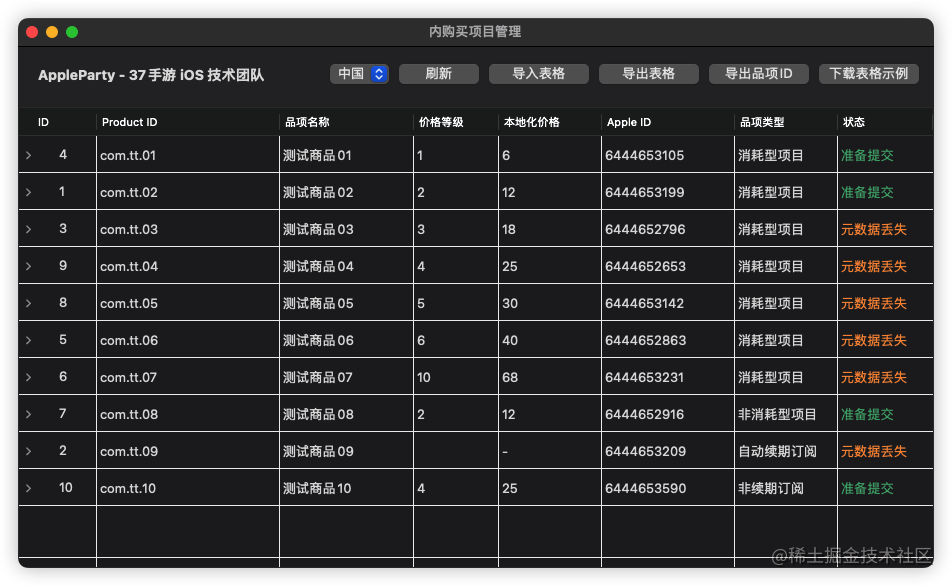
四、总结
App Store Connect API 功能非常多,包括元数据的管理,构建版本的管理、TextFlight 管理、证书管理等等,Apple Party(苹果派)从日常使用场景最多的内购商品批量创建入手,未来依然有非常多的生效力效率提升,欢迎大家一起迭代和 PR 提交!
欢迎你一起体验和参考 37iOS/AppleParty~
参考引用
- 即将从 XML Feed 过渡到 App Store Connect API – 最新动态 – Apple Developer
- 职能权限 – App Store Connect 帮助
- Revoking API Keys | Apple Developer Documentation
- Create an In-App Purchase | Apple Developer Documentation
- Create an Auto-Renewable Subscription | Apple Developer Documentation
- Uploading Assets to App Store Connect | Apple Developer Documentation
- Create an In-App Purchase Review Screenshot | Apple Developer Documentation
- AvdLee/appstoreconnect-swift-sdk: The Swift SDK to work with the App Store Connect API from Apple.
- Releases · 37iOS/AppleParty
原文地址:https://blog.csdn.net/iOSTeam37/article/details/128490925
本文来自互联网用户投稿,该文观点仅代表作者本人,不代表本站立场。本站仅提供信息存储空间服务,不拥有所有权,不承担相关法律责任。
如若转载,请注明出处:http://www.7code.cn/show_11141.html
如若内容造成侵权/违法违规/事实不符,请联系代码007邮箱:suwngjj01@126.com进行投诉反馈,一经查实,立即删除!