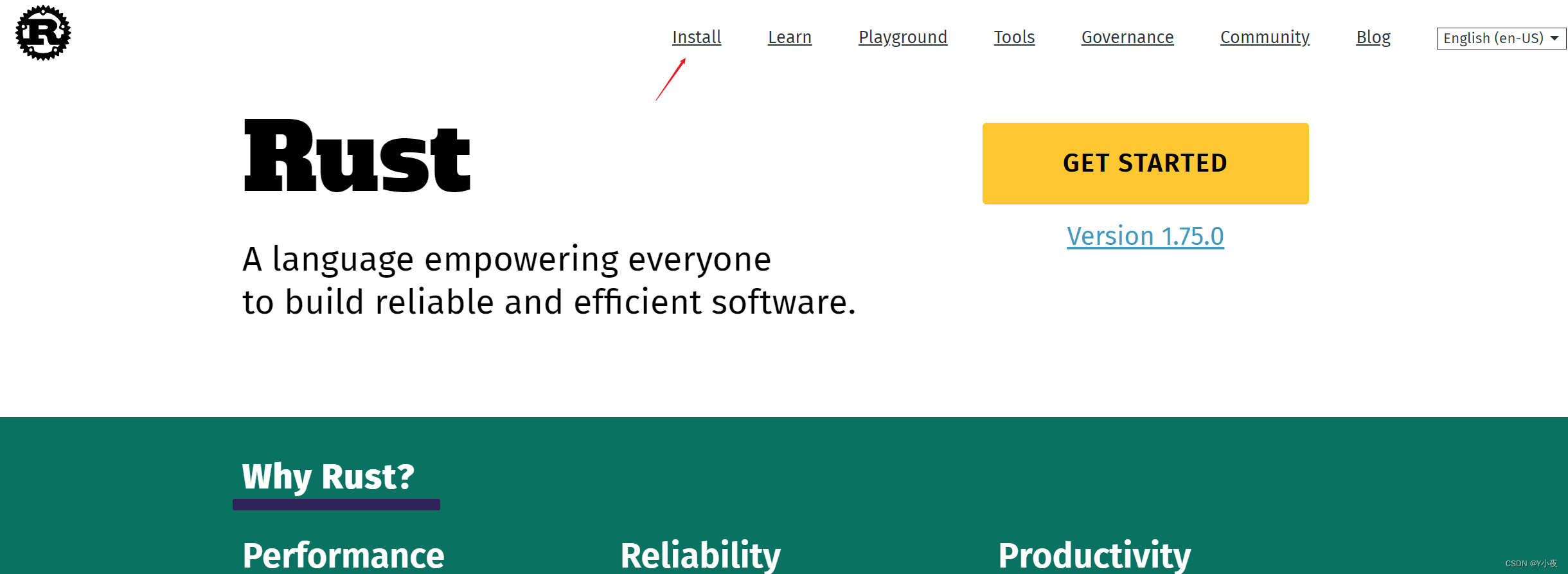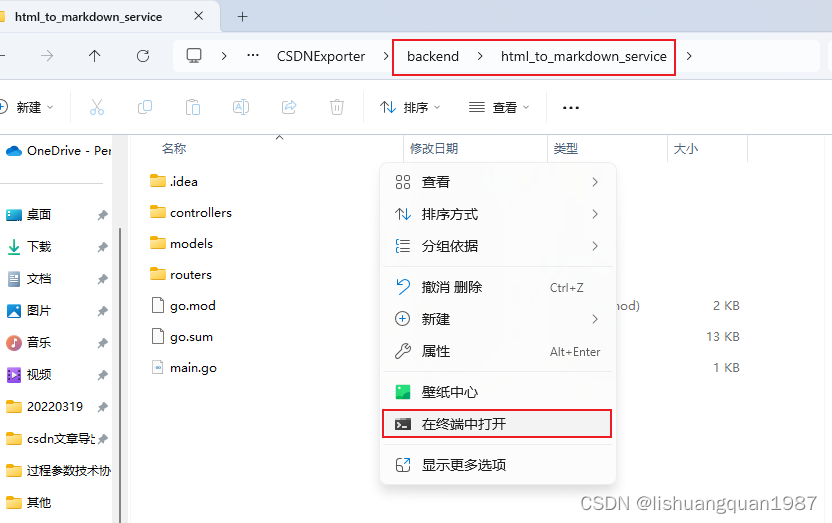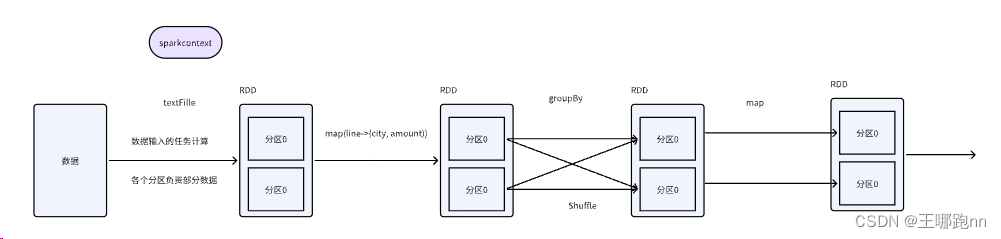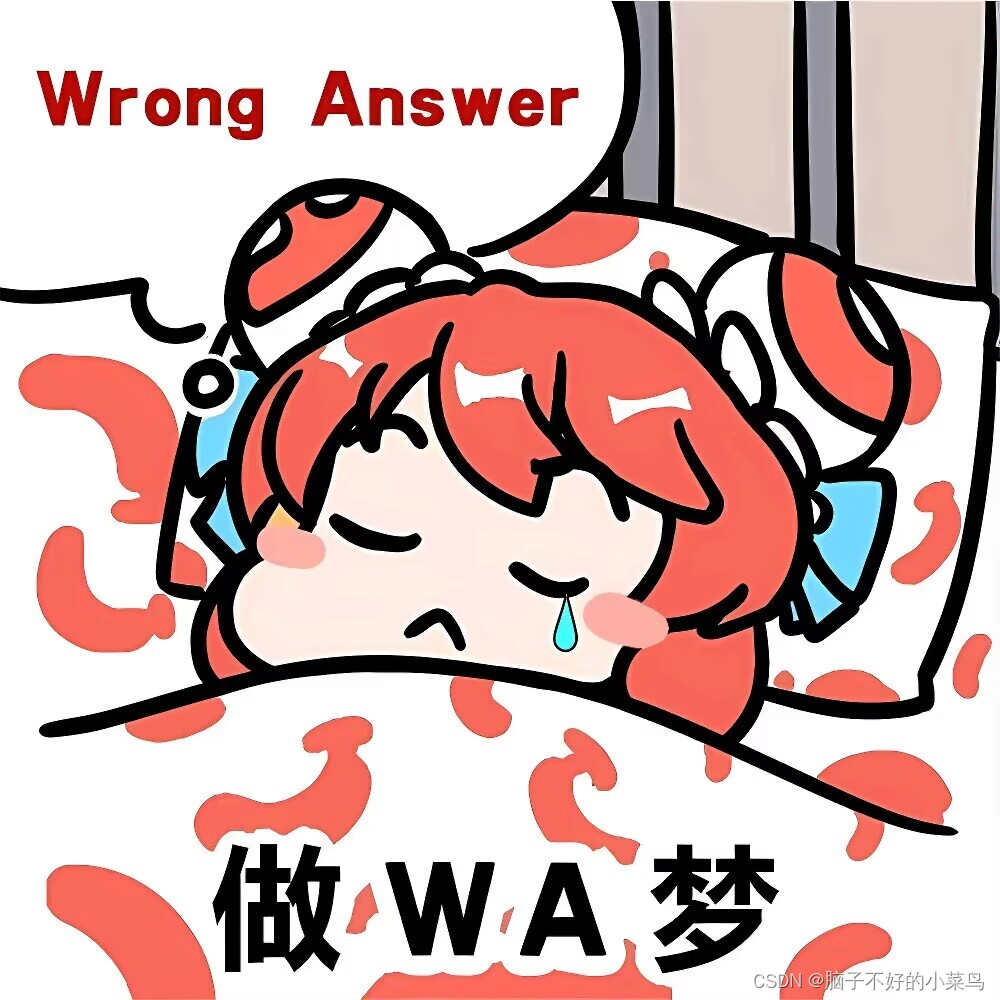关于作者:CSDN内容合伙人、技术专家, 从零开始做日活千万级APP。
专注于分享各领域原创系列文章 ,擅长java后端、移动开发、商业变现、人工智能等,希望大家多多支持。

一、导读
二、概览
可绘制资源是图形的一般概念,是指可在屏幕上绘制的图形,以及可使用 getDrawable(int) 等 API 检索,或应用到具有 android:drawable 和 android:icon 等属性的其他 XML 资源的图形。
三、drawable 分类
3.1 Bitmap file
位图图形文件(PNG、WEBP、JPG 或 GIF)。 可创建 BitmapDrawable。
val drawable: Drawable? = ResourcesCompat.getDrawable(resources, R.drawable.myimage, null)
Resources res = getResources();
Drawable drawable = ResourcesCompat.getDrawable(res, R.drawable.myimage, null);
XML 位图
XML 位图是在 XML 文件中定义的资源,指向位图文件,同时可以设置位图的其他属性,例如抖动和平铺
文件位置:
res/drawable/filename.xml
文件名即为资源 ID
<?xml version="1.0" encoding="utf-8"?>
<bitmap
xmlns:android="http://schemas.android.com/apk/res/android"
android:src="@[package:]drawable/drawable_resource" 资源文件名称
android:antialias=["true" | "false"] 启用或停用抗锯齿
android:dither=["true" | "false"] 启用或停用位图抖动
android:filter=["true" | "false"] 启用或停用位图过滤
android:gravity=["top" | "bottom" | "left" | "right" | "center_vertical" | 定义位图的位置
"fill_vertical" | "center_horizontal" | "fill_horizontal" |
"center" | "fill" | "clip_vertical" | "clip_horizontal"]
android:mipMap=["true" | "false"] 启用或停用 mipmap 提示
android:tileMode=["disabled" | "clamp" | "repeat" | "mirror"] /> 定义平铺模式
<?xml version="1.0" encoding="utf-8"?>
<bitmap xmlns:android="http://schemas.android.com/apk/res/android"
android:src="@drawable/icon"
android:gravity="bottom"
android:tileMode="repeat" />
<?xml version="1.0" encoding="utf-8"?>
<layer-list xmlns:android="http://schemas.android.com/apk/res/android">
<item>
<bitmap
android:gravity="bottom"
android:src="@drawable/xyz" />
</item>
</layer-list>
3.2 Nine-patch file
具有可伸缩区域的 PNG 文件,支持根据内容调整图像大小 (.9.png)。可创建 NinePatchDrawable。
同上
3.3 Layer list
管理其他可绘制对象数组的可绘制对象。这些可绘制对象按数组顺序绘制,因此索引最大的元素绘制于顶部。可创建 LayerDrawable。
通用说法,layer-list将多个图片或效果按照顺序层叠起来,通常和selector、shape配合使用.
<?xml version="1.0" encoding="utf-8"?>
<layer-list 包含一个或多个 <item> 元素
xmlns:android="http://schemas.android.com/apk/res/android" >
<item 定义放于图层可绘制对象中的可绘制对象,位置由其属性定义。必须为 <layer-list> 元素的子项。接受子级 <bitmap> 元素。
android:drawable="@[package:]drawable/drawable_resource"
android:id="@[+][package:]id/resource_name"
android:top="dimension" 顶部偏移量
android:right="dimension" 右侧偏移量
android:bottom="dimension" 底部偏移量
android:left="dimension" /> 左侧偏移量
</layer-list>
<?xml version="1.0" encoding="utf-8"?>
<layer-list xmlns:android="http://schemas.android.com/apk/res/android">
<item>
<bitmap
android:gravity="bottom"
android:src="@drawable/xyz" />
</item>
</layer-list>
3.4 State list
此 XML 文件用于为不同状态引用不同位图图形,例如,点按按钮时使用不同图像。可创建 StateListDrawable。
它会根据对象状态,使用多个图像来表示同一个图形。例如,Button widget 的状态可以是按下、聚焦或既不按下也不聚焦;而使用状态列表可绘制对象,您可以为每种状态提供不同的背景图像。
<?xml version="1.0" encoding="utf-8"?>
<selector xmlns:android="http://schemas.android.com/apk/res/android" 包含一个或多个 <item> 元素。
android:constantSize=["true" | "false"] 如果可绘制对象报告的内部大小在状态变更时保持不变,则值为 true(大小是所有状态的最大值);如果大小根据当前状态而变化,则值为 false。默认值为 false
android:dither=["true" | "false"] 将在位图的像素配置与屏幕不同时(例如:ARGB 8888 位图和 RGB 565 屏幕)启用位图的抖动;值为 false 时则停用抖动。默认值为 true
android:variablePadding=["true" | "false"] > 如果可绘制对象的内边距根据当前所选状态而变化,则为 true;如果该内边距必须保持不变(基于所有状态的最大内边距),则为 false
<item
android:drawable="@[package:]drawable/drawable_resource"
android:state_pressed=["true" | "false"] 如果是在点按对象时(例如轻触按钮时)使用此项,则为 true;如果是在默认的非点按状态下使用此项,则为 false。
android:state_focused=["true" | "false"] 如果是在对象具有输入焦点时(例如当用户选择文本输入时)使用此项,则为 true;如果是在默认的非聚焦状态下使用此项,则为 false
android:state_hovered=["true" | "false"] 如果是在光标悬停在对象上时使用此项,则为 true;如果是在默认的非悬停状态下使用此项,则为 false。通常情况下,这个可绘制对象可以是用于“聚焦”状态的同一可绘制对象
android:state_selected=["true" | "false"] 如果是在使用定向控件进行导航(例如使用方向键浏览列表)时对象为用户当前选择时使用此项,则为 true;如果是在未选择对象时使用此项,则为 false
android:state_checkable=["true" | "false"] 如果是在对象可供选择时使用此项,则为 true;如果是在对象不可选择时使用此项,则为 false。仅适用于对象可在可选择和不可选择的 widget 之间转换的情况
android:state_checked=["true" | "false"] 如果是在对象被选择时使用此项,则为 true;如果是在对象未被选择时使用此项,则为 false
android:state_enabled=["true" | "false"] 如果是在启用对象(即能够接收轻触或点击事件)时使用此项,则为 true;如果是在停用对象时使用此项,则为 false
android:state_activated=["true" | "false"] 如果是在对象处于永久选择启用状态(例如,在常驻导航视图中“突出显示”之前选择的列表项)时使用此项,则为 true;如果是在对象处于未启用状态时使用此项,则为 false
android:state_window_focused=["true" | "false"] /> 如果是在应用窗口具有焦点(即应用位于前台)时使用此项,则为 true;如果是在应用窗口没有焦点(例如通知栏下拉或出现一个对话框)时使用此项,则为 false。
</selector>
<?xml version="1.0" encoding="utf-8"?>
<selector xmlns:android="http://schemas.android.com/apk/res/android">
<item android:state_pressed="true"
android:drawable="@drawable/button_pressed" /> <!-- pressed -->
<item android:state_focused="true"
android:drawable="@drawable/button_focused" /> <!-- focused -->
<item android:drawable="@drawable/button_normal" /> <!-- default -->
</selector>
这个地方,我们也可以将图片(android:drawable)换成颜色(android:color)
ColorStateList 是一个可以在 XML 中定义并应用为颜色的对象,它实际上是根据所应用到的 View 对象的状态来改变颜色。
例如,Button widget 可以处于几种状态(即按下、聚焦或既不按下也不聚焦)中的一种。您可以使用颜色状态列表,为每种状态提供不同的颜色。
<?xml version="1.0" encoding="utf-8"?>
<selector xmlns:android="http://schemas.android.com/apk/res/android" >
<item
android:color="hex_color" 十六进制颜色
android:lStar="floating_point_value" 修改基本颜色的感知亮度
android:state_pressed=["true" | "false"]
android:state_focused=["true" | "false"]
android:state_selected=["true" | "false"]
android:state_checkable=["true" | "false"]
android:state_checked=["true" | "false"]
android:state_enabled=["true" | "false"]
android:state_window_focused=["true" | "false"] />
</selector>
eg:
<?xml version="1.0" encoding="utf-8"?>
<selector xmlns:android="http://schemas.android.com/apk/res/android">
<item android:state_pressed="true"
android:color="#ffff0000"/> <!-- pressed -->
<item android:state_focused="true"
android:color="#ff0000ff"/> <!-- focused -->
<item android:color="#ff000000"/> <!-- default -->
</selector>
3.5 Level list
此 XML 文件用于定义管理大量备选可绘制对象的可绘制对象,每个可绘制对象都配有最大备选数量。可创建 LevelListDrawable。
<?xml version="1.0" encoding="utf-8"?>
<level-list
xmlns:android="http://schemas.android.com/apk/res/android" >
<item
android:drawable="@drawable/drawable_resource"
android:maxLevel="integer" 此项允许的最高级别
android:minLevel="integer" /> 此项允许的最低级别。
</level-list>
将此项应用到 View 后,您便可通过 setLevel() 或 setImageLevel() 更改级别。
<?xml version="1.0" encoding="utf-8"?>
<level-list xmlns:android="http://schemas.android.com/apk/res/android" >
<item
android:drawable="@drawable/status_off"
android:maxLevel="0" />
<item
android:drawable="@drawable/status_on"
android:maxLevel="1" />
</level-list>
有时候需要对一个ImageView设置很多不同图片以表示某种应用状态,比如,典型的是手机的信号强度从强到弱有多种状态图;wifi有解锁和未解锁状态,解锁和未解锁状态的图标也是很多种。
如果每次都一一的通过ImageView设置图片的src来达到这一目的,实在是太过于繁琐,且维护和管理起来不便
3.6 Transition drawable
此 XML 文件用于定义可在两种可绘制资源之间交错淡出的可绘制对象。可创建 TransitionDrawable。
<?xml version="1.0" encoding="utf-8"?>
<transition
xmlns:android="http://schemas.android.com/apk/res/android" >
<item
android:drawable="@[package:]drawable/drawable_resource"
android:id="@[+][package:]id/resource_name"
android:top="dimension"
android:right="dimension"
android:bottom="dimension"
android:left="dimension" />
</transition>
3.7 Inset drawable
此 XML 文件用于定义以指定距离插入其他可绘制对象的可绘制对象。当视图需要小于视图实际边界的背景可绘制对象时,此类可绘制对象非常有用。
<?xml version="1.0" encoding="utf-8"?>
<inset
xmlns:android="http://schemas.android.com/apk/res/android"
android:drawable="@drawable/drawable_resource"
android:insetTop="dimension"
android:insetRight="dimension"
android:insetBottom="dimension"
android:insetLeft="dimension" />
3.8 Clip drawable
此 XML 文件用于定义对其他可绘制对象进行裁剪(根据其当前级别值)的可绘制对象。可创建 ClipDrawable。
<?xml version="1.0" encoding="utf-8"?>
<clip
xmlns:android="http://schemas.android.com/apk/res/android"
android:drawable="@drawable/drawable_resource"
android:clipOrientation=["horizontal" | "vertical"]
android:gravity=["top" | "bottom" | "left" | "right" | "center_vertical" |
"fill_vertical" | "center_horizontal" | "fill_horizontal" |
"center" | "fill" | "clip_vertical" | "clip_horizontal"] />
3.9 Scale drawable
此 XML 文件用于定义更改其他可绘制对象大小(根据其当前级别值)的可绘制对象。可创建 ScaleDrawable。
<?xml version="1.0" encoding="utf-8"?>
<scale
xmlns:android="http://schemas.android.com/apk/res/android"
android:drawable="@drawable/drawable_resource"
android:scaleGravity=["top" | "bottom" | "left" | "right" | "center_vertical" |
"fill_vertical" | "center_horizontal" | "fill_horizontal" |
"center" | "fill" | "clip_vertical" | "clip_horizontal"]
android:scaleHeight="percentage"
android:scaleWidth="percentage" />
3.10 Shape drawable.
此 XML 文件用于定义几何图形形状(包括颜色和渐变)。可创建 GradientDrawable。
<?xml version="1.0" encoding="utf-8"?>
<shape
xmlns:android="http://schemas.android.com/apk/res/android"
android:shape=["rectangle" | "oval" | "line" | "ring"] >
<corners 形状创建圆角。仅当形状为矩形时适用。
android:radius="integer"
android:topLeftRadius="integer"
android:topRightRadius="integer"
android:bottomLeftRadius="integer"
android:bottomRightRadius="integer" />
<gradient 指定形状的渐变颜色。
android:angle="integer"
android:centerX="float"
android:centerY="float"
android:centerColor="integer"
android:endColor="color"
android:gradientRadius="integer"
android:startColor="color"
android:type=["linear" | "radial" | "sweep"]
android:useLevel=["true" | "false"] />
<padding 要应用到所包含视图元素的内边距。这会填充视图内容的位置,而非形状。
android:left="integer"
android:top="integer"
android:right="integer"
android:bottom="integer" />
<size 形状的大小。
android:width="integer"
android:height="integer" />
<solid 用于填充形状的纯色。
android:color="color" />
<stroke 形状的描边线。
android:width="integer"
android:color="color"
android:dashWidth="integer"
android:dashGap="integer" />
</shape>
一个红色的层加一个白色的层叠在一起显示的结果
<?xml version="1.0" encoding="utf-8"?>
<selector xmlns:android="http://schemas.android.com/apk/res/android">
<!--选中时的效果--!>
<item android:state_checked="true">
<layer-list>
<!-- 红色背景 -->
<item>
<color android:color="#E4007F" />
</item>
<!-- 白色背景 -->
<item android:bottom="4dp" android:drawable="@android:color/white" />
</layer-list>
</item>
<!--默认时的效果--!>
<item>
<layer-list>
<!-- 红色背景 -->
<item>
<color android:color="#E4007F" />
</item>
<!-- 白色背景 -->
<item android:bottom="1dp" android:drawable="@android:color/white" />
</layer-list>
</item>
</selector>
<?xml version="1.0" encoding="utf-8"?>
<layer-list xmlns:android="http://schemas.android.com/apk/res/android">
<!-- 灰色阴影 -->
<item
android:left="2dp"
android:top="4dp">
<shape>
<solid android:color="@android:color/darker_gray" />
<corners android:radius="10dp" />
</shape>
</item>
<!-- 白色前景 -->
<item
android:bottom="4dp"
android:right="2dp">
<shape>
<solid android:color="#FFFFFF" />
<corners android:radius="10dp" />
</shape>
</item>
</layer-list>
四、 推荐阅读

原文地址:https://blog.csdn.net/fumeidonga/article/details/134063768
本文来自互联网用户投稿,该文观点仅代表作者本人,不代表本站立场。本站仅提供信息存储空间服务,不拥有所有权,不承担相关法律责任。
如若转载,请注明出处:http://www.7code.cn/show_11271.html
如若内容造成侵权/违法违规/事实不符,请联系代码007邮箱:suwngjj01@126.com进行投诉反馈,一经查实,立即删除!