本文介绍: changeOrigin设置为true时,服务器收到的请求头中的host为:localhost:5000changeOrigin设置为false时,服务器收到的请求头中的host为:localhost:8080changeOrigin默认值为true。
4. Vue 中的 ajax
4.1 解决开发环境 Ajax 跨域问题
方法一:
devServer:{
proxy:"http://localhost:5000"
}
说明:
- 优点:配置简单,请求资源时直接发给前端(8080)即可。
- 缺点:不能配置多个代理,不能灵活的控制请求是否走代理。
- 工作方式:若按照上述配置,当请求了前端不存在的资源时,那么该请求会转发给服务器(优先匹配前端资源)
方法二:
module.exports = {
devServer: {
proxy: {
'/api': {//匹配所有以‘/api’开头的请求路径
target: 'http://localhost:5000',//代理目标的基础路径
pathRewrite: {'^/api': ''},
ws: true,//用于支持websocket
changeOrigin: true//用于控制请求头中的host值
},
/* '/foo': {
target: '<other_url>'
} */
'/api2': {
target: 'http://localhost:5001',
pathRewrite: {'^/api2': ''},
ws: true,//用于支持websocket
changeOrigin: true//用于控制请求头中的host值
},
}
}
}
注意:
changeOrigin设置为true时,服务器收到的请求头中的host为:localhost:5000
changeOrigin设置为false时,服务器收到的请求头中的host为:localhost:8080
changeOrigin默认值为true
说明:
4.2 github 用户搜索案例
4.2.1 效果
<template>
<div class="row">
<!-- 展示用户列表 -->
<div v-show="info.users.length" class="card" v-for="user in info.users" :key="user.login">
<a :href="user.html_url" target="_blank">
<img :src="user.avatar_url" style='width: 100px'/>
</a>
<p class="card-text">{{user.login}}</p>
</div>
<!-- 展示欢迎词 -->
<h1 v-show="info.isFirst">欢迎使用!</h1>
<!-- 展示加载中 -->
<h1 v-show="info.isLoading ">加载中.....</h1>
<!-- 展示错误信息 -->
<h1 v-show="info.errMsg">{{ info.errMsg }}</h1>
</div>
</template>
<script>
export default {
name: 'List',
data(){
return {
info: {
isFirst: true,
isLoading: false,
errMsg: '',
users: []
}
}
},
mounted(){
this.$bus.$on('updateListData', (dataObj) => {
this.info = {...this.info, ...dataObj}
})
},
}
</script>
<style>
.album {
min-height: 50rem; /* Can be removed; just added for demo purposes */
padding-top: 3rem;
padding-bottom: 3rem;
background-color: #f7f7f7;
}
.card {
float: left;
width: 33.333%;
padding: .75rem;
margin-bottom: 2rem;
border: 1px solid #efefef;
text-align: center;
}
.card > img {
margin-bottom: .75rem;
border-radius: 100px;
}
.card-text {
font-size: 85%;
}
</style>
<template>
<section class="jumbotron">
<h3 class="jumbotron-heading">Search Github Users</h3>
<div>
<input type="text" placeholder="enter the name you search" v-model="keyWord"/>&nbsp;
<button @click="searchUsers">Search</button>
</div>
</section>
</template>
<script>
import axios from 'axios'
export default {
name: 'Search',
data(){
return {
keyWord: ''
}
},
methods: {
searchUsers(){
//请求前更新List的数据
this.$bus.$emit('updateListData', {isFirst:false, isLoading:true, errMsg:'', users:[]})
axios.get(`https://api.github.com/search/users?q=${this.keyWord}`).then(
response => {
// console.log('请求成功了', response.data);
// this.$bus.$emit('getUsers', response.data.items)
//请求成功后更新List数据
this.$bus.$emit('updateListData', {isLoading:false, errMsg:'', users:response.data.items})
},
error => {
console.log('请求失败了', error.message);
//请求失败后更新List数据
this.$bus.$emit('updateListData', {isLoading:false, errMsg:error.message, users:[]})
}
)
}
}
}
</script>
<template>
<div class="container">
<Search></Search>
<list></list>
</div>
</template>
<script>
import Search from './components/Search.vue'
import List from './components/List.vue'
export default {
name:'App',
components: { Search, List },
}
</script>
4.3 插槽
4.3.1 默认插槽
<template>
<div class="category">
<h3>{{title}}分类</h3>
<!-- 定义一个插槽(挖个坑,等着组件的使用者进行填充) -->
<slot>我是一些默认值,当使用者没有传递具体结构时,我会出现</slot>
</div>
</template>
<script>
export default {
name: 'Category',
props: ['title']
}
</script>
<style scoped>
.category {
background-color: skyblue;
width: 200px;
height: 300px;
}
h3 {
text-align: center;
background-color: orange;
}
video {
width: 100%;
}
img {
width: 100%;
}
</style>
App.vue
<template>
<div class="container">
<Category title="美食">
<img src="https://s3.ax1x.com/2021/01/16/srJlq0.jpg" alt="">
</Category>
<Category title="游戏">
<ul>
<li v-for="(g, index) in games" :key="index">{{g}}</li>
</ul>
</Category>
<Category title="电影">
<video controls src="http://clips.vorwaerts-gmbh.de/big_buck_bunny.mp4"></video>
</Category>
</div>
</template>
<script>
import Category from './components/Category.vue'
export default {
name:'App',
components: { Category },
data() {
return {
foods:['火锅','烧烤','小龙虾','牛排'],
games:['红色警戒','穿越火线','劲舞团','超级玛丽'],
films:['《教父》','《拆弹专家》','《你好,李焕英》','《想见你》']
}
},
}
</script>
<style scoped>
.container{
display: flex;
justify-content: space-around;
}
</style>
mian.js
//引入Vue
import Vue from 'vue'
//引入App
import App from './App.vue'
//引入插件
import vueResource from 'vue-resource'
//关闭Vue的生产提示
Vue.config.productionTip = false
//使用插件
Vue.use(vueResource)
//创建vm
new Vue({
el:'#app',
render: h => h(App),
beforeCreate() {
Vue.prototype.$bus = this
},
})
4.3.2 具名插槽
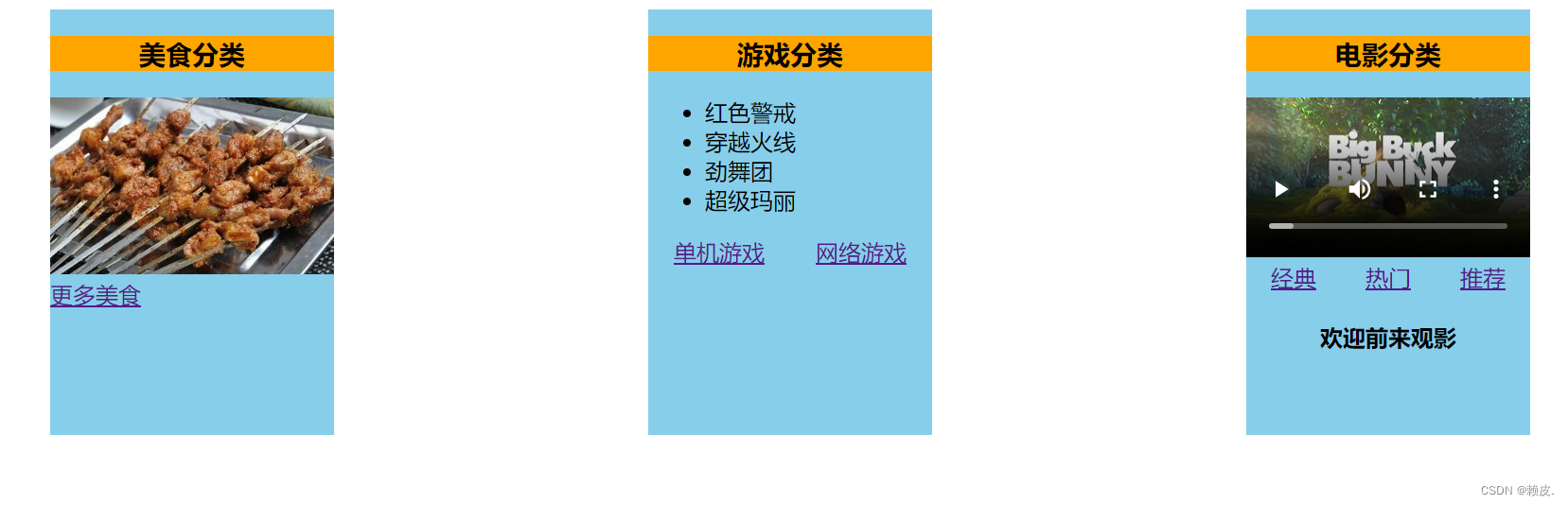
Category.vue
<template>
<div class="category">
<h3>{{title}}分类</h3>
<!-- 定义一个插槽(挖个坑,等着组件的使用者进行填充) -->
<slot name="center">我是一些默认值, 当使用者没有传递具体结构时, 我会出现1</slot>
<slot name="footer">我是一些默认值, 当使用者没有传递具体结构时, 我会出现2</slot>
</div>
</template>
<script>
export default {
name: 'Category',
props: ['title']
}
</script>
<style scoped>
.category {
background-color: skyblue;
width: 200px;
height: 300px;
}
h3 {
text-align: center;
background-color: orange;
}
video {
width: 100%;
}
img {
width: 100%;
}
</style>
App.vue
<template>
<div class="container">
<Category title="美食">
<img slot="center" src="https://s3.ax1x.com/2021/01/16/srJlq0.jpg" alt="">
<a slot="footer" href="http://www.baidu.com">更多美食</a>
</Category>
<Category title="游戏">
<ul slot="center">
<li v-for="(g, index) in games" :key="index">{{g}}</li>
</ul>
<div class="foot" slot="footer">
<a href="http://www.baidu.com">单机游戏</a>
<a href="http://www.baidu.com">网络游戏</a>
</div>
</Category>
<Category title="电影">
<video slot="center" controls src="http://clips.vorwaerts-gmbh.de/big_buck_bunny.mp4"></video>
<template v-slot:footer>
<div class="foot">
<a href="http://www.baidu.com">经典</a>
<a href="http://www.baidu.com">热门</a>
<a href="http://www.baidu.com">推荐</a>
</div>
<h4 slot="footer">欢迎前来观影</h4>
</template>
</Category>
</div>
</template>
<script>
import Category from './components/Category.vue'
export default {
name:'App',
components: { Category },
data() {
return {
foods:['火锅','烧烤','小龙虾','牛排'],
games:['红色警戒','穿越火线','劲舞团','超级玛丽'],
films:['《教父》','《拆弹专家》','《你好,李焕英》','《想见你》']
}
},
}
</script>
<style scoped>
.container, .foot{
display: flex;
justify-content: space-around;
}
h4 {
text-align: center;
}
</style>
4.3.3 作用域插槽
<template>
<div class="category">
<h3>{{title}}分类</h3>
<slot :games="games">我是默认的一些内容</slot>
</div>
</template>
<script>
export default {
name: 'Category',
props: ['title'],
data() {
return {
games:['红色警戒','穿越火线','劲舞团','超级玛丽'],
}
},
}
</script>
<style scoped>
.category {
background-color: skyblue;
width: 200px;
height: 300px;
}
h3 {
text-align: center;
background-color: orange;
}
video {
width: 100%;
}
img {
width: 100%;
}
</style>
App.vue
<template>
<div class="container">
<Category title="游戏">
<template scope="demo">
<ul>
<li v-for="(g, index) in demo.games" :key="index">{{g}}</li>
</ul>
</template>
</Category>
<Category title="游戏">
<template scope="{games}">
<ol>
<li style="color:red" v-for="(g, index) in games" :key="index">{{g}}</li>
</ol>
</template>
</Category>
<Category title="游戏">
<template slot-scope="{games}">
<h4 v-for="(g, index) in games" :key="index">{{g}}</h4>
</template>
</Category>
</div>
</template>
<script>
import Category from './components/Category.vue'
export default {
name:'App',
components: { Category },
}
</script>
<style scoped>
.container, .foot{
display: flex;
justify-content: space-around;
}
h4 {
text-align: center;
}
</style>
原文地址:https://blog.csdn.net/weixin_53943447/article/details/130031626
本文来自互联网用户投稿,该文观点仅代表作者本人,不代表本站立场。本站仅提供信息存储空间服务,不拥有所有权,不承担相关法律责任。
如若转载,请注明出处:http://www.7code.cn/show_15577.html
如若内容造成侵权/违法违规/事实不符,请联系代码007邮箱:suwngjj01@126.com进行投诉反馈,一经查实,立即删除!
主题授权提示:请在后台主题设置-主题授权-激活主题的正版授权,授权购买:RiTheme官网
声明:本站所有文章,如无特殊说明或标注,均为本站原创发布。任何个人或组织,在未征得本站同意时,禁止复制、盗用、采集、发布本站内容到任何网站、书籍等各类媒体平台。如若本站内容侵犯了原著者的合法权益,可联系我们进行处理。

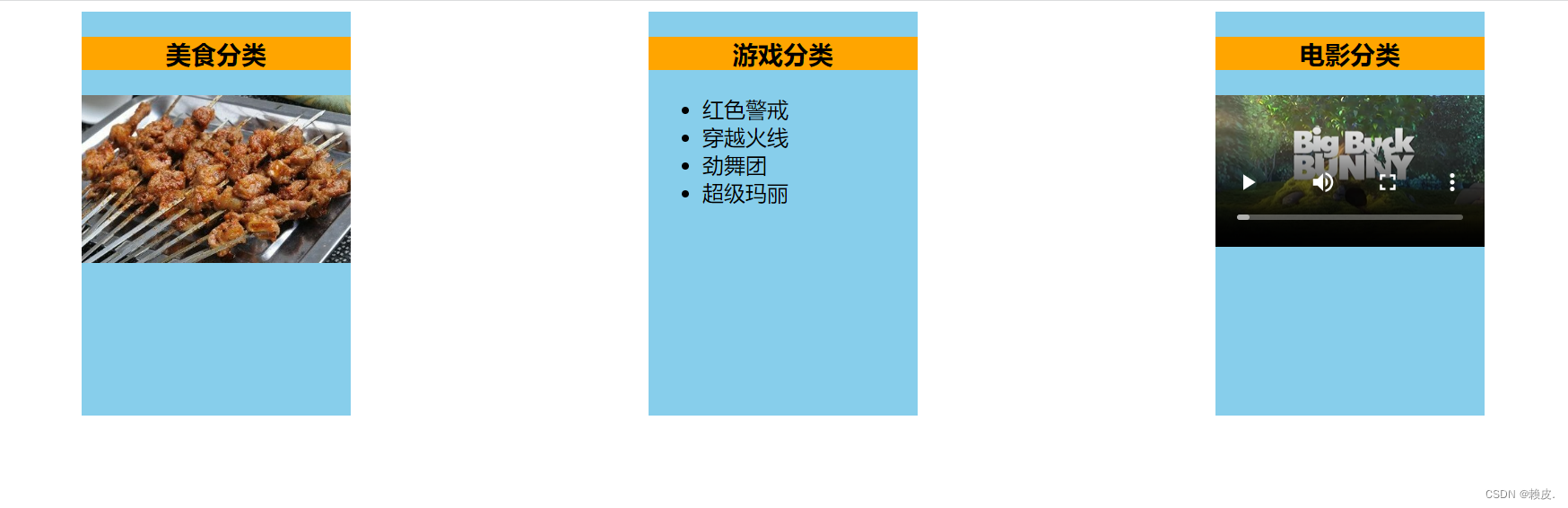
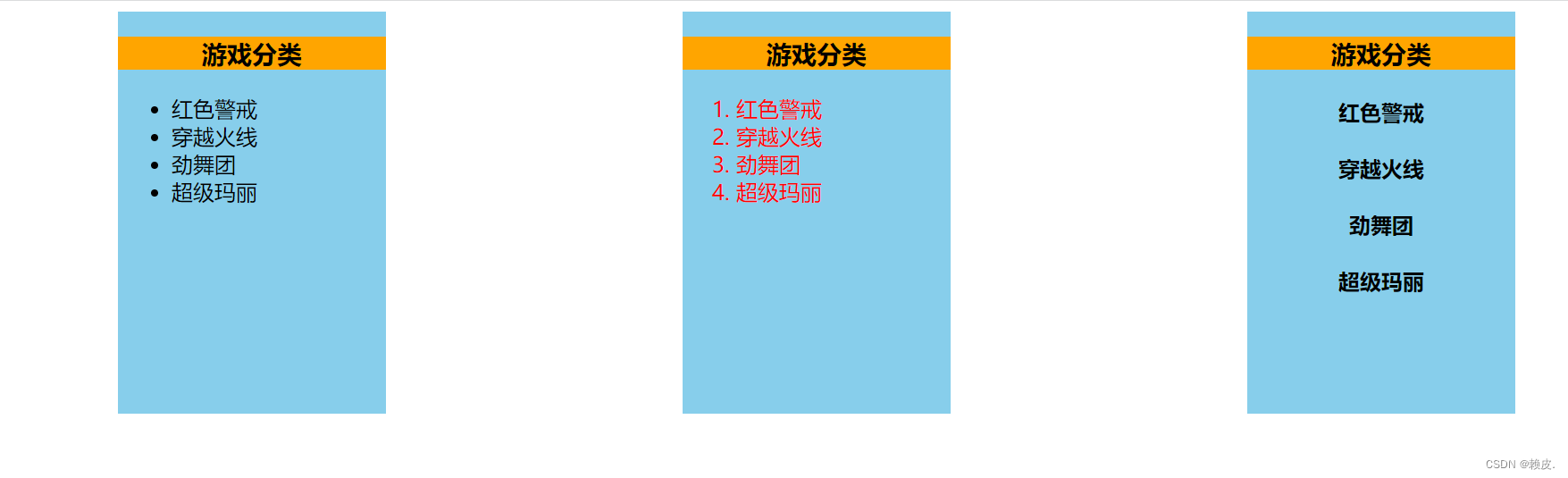




![[设计模式Java实现附plantuml源码~行为型]请求的链式处理——职责链模式](https://img-blog.csdnimg.cn/direct/699aac3ed0c446d088772a0ed4c444ed.png)


