最近在jquery库中看到有人封装了整屏滚动(fullpage)的插件,感觉还挺有意思,然后想了一下怎么用原生js 实现。
本文的实例讲述了原生javascript实现的全屏滚动功能。分享供大家参考,具体如下:
1. 计算当前浏览器屏幕高度,每次翻页显示的内容高度即为屏幕高度
2. 对鼠标滚轮事件进行监听,注意滚轮事件的浏览器兼容问题。

一、先看看页面布局
html部分
<div class="container">
<div class="section section1">
<h1>第1屏</h1>
</div>
<div class="section section2">
<h1>第2屏</h1>
</div>
<div class="section section3">
<h1>第3屏</h1>
</div>
<div class="section section4">
<h1>第4屏</h1>
</div>
<div class="section section5">
<h1>第5屏</h1>
</div>
</div>
<ul class="controls">
<li class="active">1</li>
<li>2</li>
<li>3</li>
<li>4</li>
<li>5</li>
</ul>css部分
<style>
* {
padding: 0;
margin: 0;
}
html,
body {
width: 100%;
height: 100%;
overflow: hidden;
}
.container {
width: 100%;
height: 500%;
position: absolute;
top: 0;
transition: all 0.3s ease;
}
.section1 {
background-color: rebeccapurple;
background: url(./轮播图/img/01.jpg);
}
.section2 {
background-color: skyblue;
background: url(./轮播图/img/02.jpg);
}
.section3 {
background-color: red;
background: url(./轮播图/img/03.jpg);
}
.section4 {
background-color: orange;
background: url(./轮播图/img/04.jpg);
}
.section5 {
background-color: lightgreen;
background: url(./轮播图/img/05.jpg);
}
.section {
width: 100%;
height: 20%;
display: flex;
color: white;
justify-content: center;
align-items: center;
background-size: cover;
}
.controls {
position: absolute;
top: 50%;
right: 20px;
transform: translateY(-50%);
list-style: none;
}
.controls li {
width: 50px;
height: 50px;
font: bold 22px/50px '宋体';
text-align: center;
background-color: #000;
color: white;
cursor: pointer;
border-radius: 50%;
}
.controls li+li {
margin-top: 5px;
}
.controls li.active {
background-color: #fff;
color: red;
}
</style>js部分
主要核心部分
//实现滚动效果
const container = document.querySelector('.container')
const lis = document.querySelectorAll('.controls li')
var viewHeight = null //声明页面高度
var index = 0; //当前索引
var flag = true; //节流开关
document.addEventListener('mousewheel', function (e) {
e = e || window.event
console.log(e);
// 获取整屏的高度
viewHeight = document.body.clientHeight;
if (flag) { //节流阀
flag = false
if (e.wheelDelta > 0) {
index--
if (index < 0) {
index = 0
}
} else {
index++;
if (index > lis.length - 1) {
index = lis.length - 1
}
}
container.style.top = -index * viewHeight + 'px'
changeColor(index)
setTimeout(function () {
flag = true
}, 500)
}
})这里是本案例最核心的函数部分,1.给页面绑定鼠标滚轮事件,对鼠标滚轮事件进行监听,
通过事件对象event的wheelDelta属性值来判断鼠标滚动的方向:
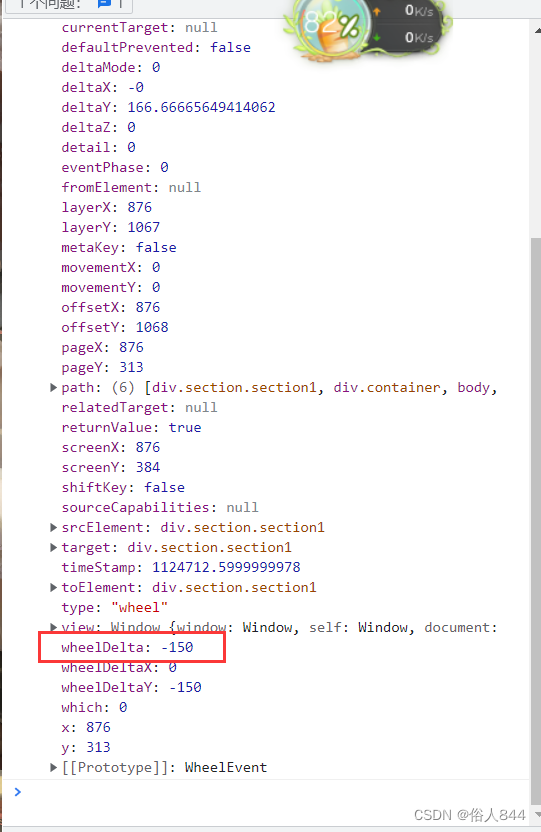
wheelDelta的值为正的话说明鼠标向上滚动,值为负说明鼠标向下滚动。
2.这里使用了一个节流阀防止鼠标滚动过快导致屏幕滚动过快,用了一个开关思想,当鼠标触发滚动事件的时候将开关关闭,用延时定时器将开关打开。
小li颜色切换部分
//绑定点击事件
for (let i = 0; i < lis.length; i++) {
lis[i].onclick = function () {
viewHeight = document.body.clientHeight
index = i
changeColor(index)
container.style.top = -index * viewHeight + 'px'
}
}
//改变小li颜色
function changeColor(index) {
for (var j = 0; j < lis.length; j++) {
lis[j].className = ''
}
lis[index].className = 'active'
}封装一个改变小li颜色的函数,通过传入索引,改变当前索引的小li类名,然后循环给小li绑定点击事件,这里使用let关键字的特点,具有块级作用域来保存每个小li的索引值,点击后将i值赋值给全局index保存索引。通过每次移动当前索引乘以整个屏幕的高度来实现滚动整个屏幕。
因为考虑兼容性问题,在点击小li或者滚动鼠标滚轮时重新获取一次整个屏幕的高度。防止因实时性出现问题。
二、代码总结
<!DOCTYPE html>
<html lang="en">
<head>
<meta charset="UTF-8">
<meta http-equiv="X-UA-Compatible" content="IE=edge">
<meta name="viewport" content="width=device-width, initial-scale=1.0">
<title>Document</title>
<style>
* {
padding: 0;
margin: 0;
}
html,
body {
width: 100%;
height: 100%;
overflow: hidden;
}
.container {
width: 100%;
height: 500%;
position: absolute;
top: 0;
transition: all 0.3s ease;
}
.section1 {
background-color: rebeccapurple;
background: url(./轮播图/img/01.jpg);
}
.section2 {
background-color: skyblue;
background: url(./轮播图/img/02.jpg);
}
.section3 {
background-color: red;
background: url(./轮播图/img/03.jpg);
}
.section4 {
background-color: orange;
background: url(./轮播图/img/04.jpg);
}
.section5 {
background-color: lightgreen;
background: url(./轮播图/img/05.jpg);
}
.section {
width: 100%;
height: 20%;
display: flex;
color: white;
justify-content: center;
align-items: center;
background-size: cover;
}
.controls {
position: absolute;
top: 50%;
right: 20px;
transform: translateY(-50%);
list-style: none;
}
.controls li {
width: 50px;
height: 50px;
font: bold 22px/50px '宋体';
text-align: center;
background-color: #000;
color: white;
cursor: pointer;
border-radius: 50%;
}
.controls li+li {
margin-top: 5px;
}
.controls li.active {
background-color: #fff;
color: red;
}
</style>
</head>
<body>
<div class="container">
<div class="section section1">
<h1>第1屏</h1>
</div>
<div class="section section2">
<h1>第2屏</h1>
</div>
<div class="section section3">
<h1>第3屏</h1>
</div>
<div class="section section4">
<h1>第4屏</h1>
</div>
<div class="section section5">
<h1>第5屏</h1>
</div>
</div>
<ul class="controls">
<li class="active">1</li>
<li>2</li>
<li>3</li>
<li>4</li>
<li>5</li>
</ul>
<script>
//实现滚动效果
const container = document.querySelector('.container')
const lis = document.querySelectorAll('.controls li')
var viewHeight = null //声明页面高度
var index = 0; //当前索引
var flag = true; //节流开关
document.addEventListener('mousewheel', function (e) {
e = e || window.event
console.log(e);
// 获取整屏的高度
viewHeight = document.body.clientHeight;
if (flag) { //节流阀
flag = false
if (e.wheelDelta > 0) {
index--
if (index < 0) {
index = 0
}
} else {
index++;
if (index > lis.length - 1) {
index = lis.length - 1
}
}
container.style.top = -index * viewHeight + 'px'
changeColor(index)
setTimeout(function () {
flag = true
}, 500)
}
})
//绑定点击事件
for (let i = 0; i < lis.length; i++) {
lis[i].onclick = function () {
viewHeight = document.body.clientHeight
index = i
changeColor(index)
container.style.top = -index * viewHeight + 'px'
}
}
//改变小li颜色
function changeColor(index) {
for (var j = 0; j < lis.length; j++) {
lis[j].className = ''
}
lis[index].className = 'active'
}
</script>
</body>
</html>感谢大家浏览!!!
原文地址:https://blog.csdn.net/qq_61955502/article/details/127936601
本文来自互联网用户投稿,该文观点仅代表作者本人,不代表本站立场。本站仅提供信息存储空间服务,不拥有所有权,不承担相关法律责任。
如若转载,请注明出处:http://www.7code.cn/show_15929.html
如若内容造成侵权/违法违规/事实不符,请联系代码007邮箱:suwngjj01@126.com进行投诉反馈,一经查实,立即删除!








