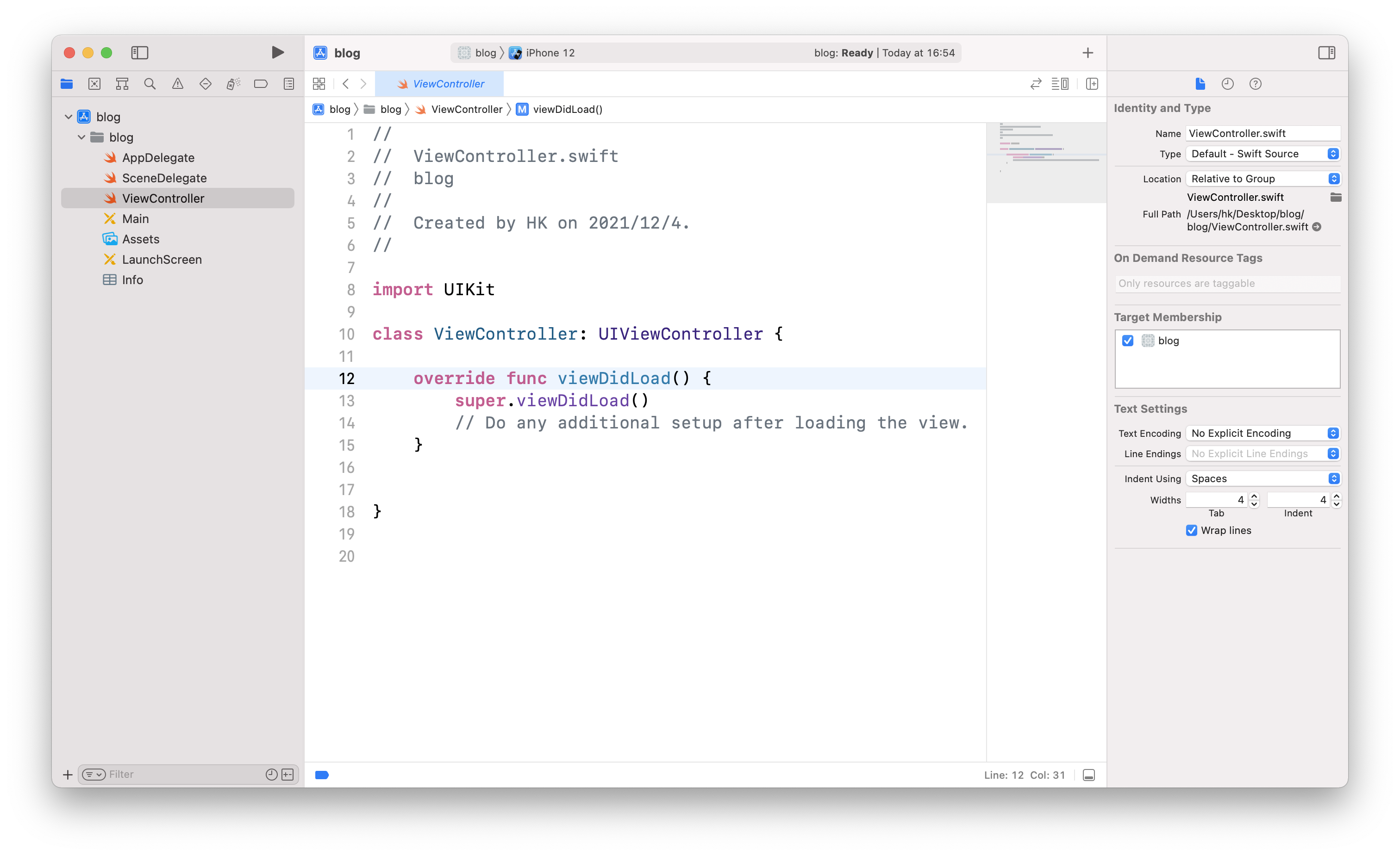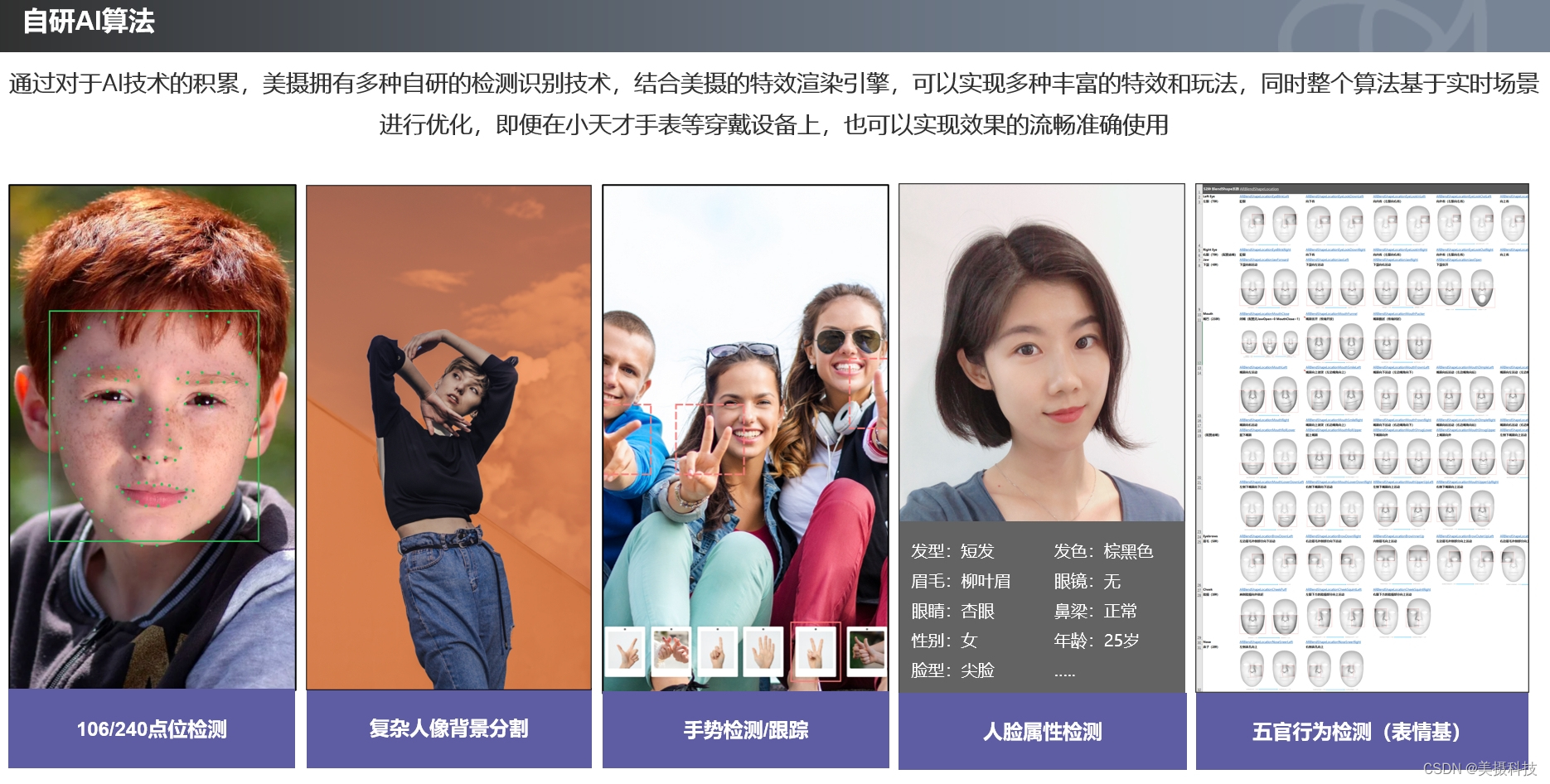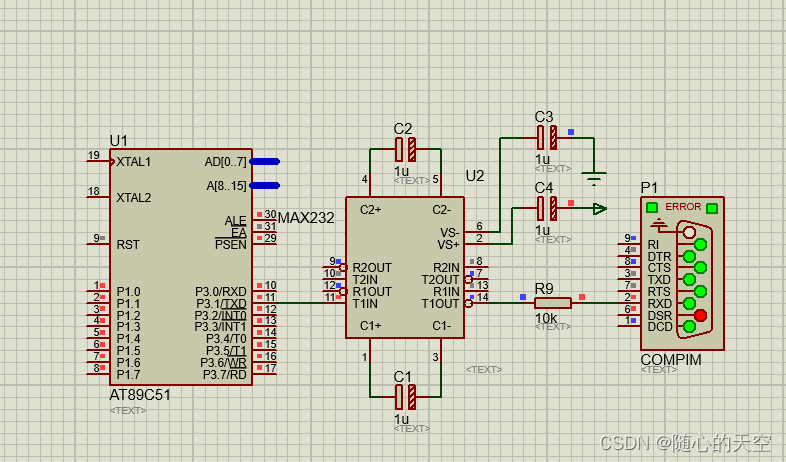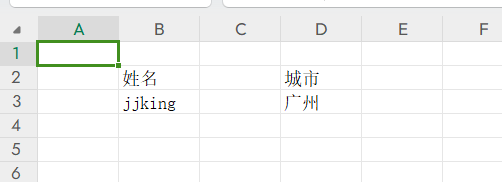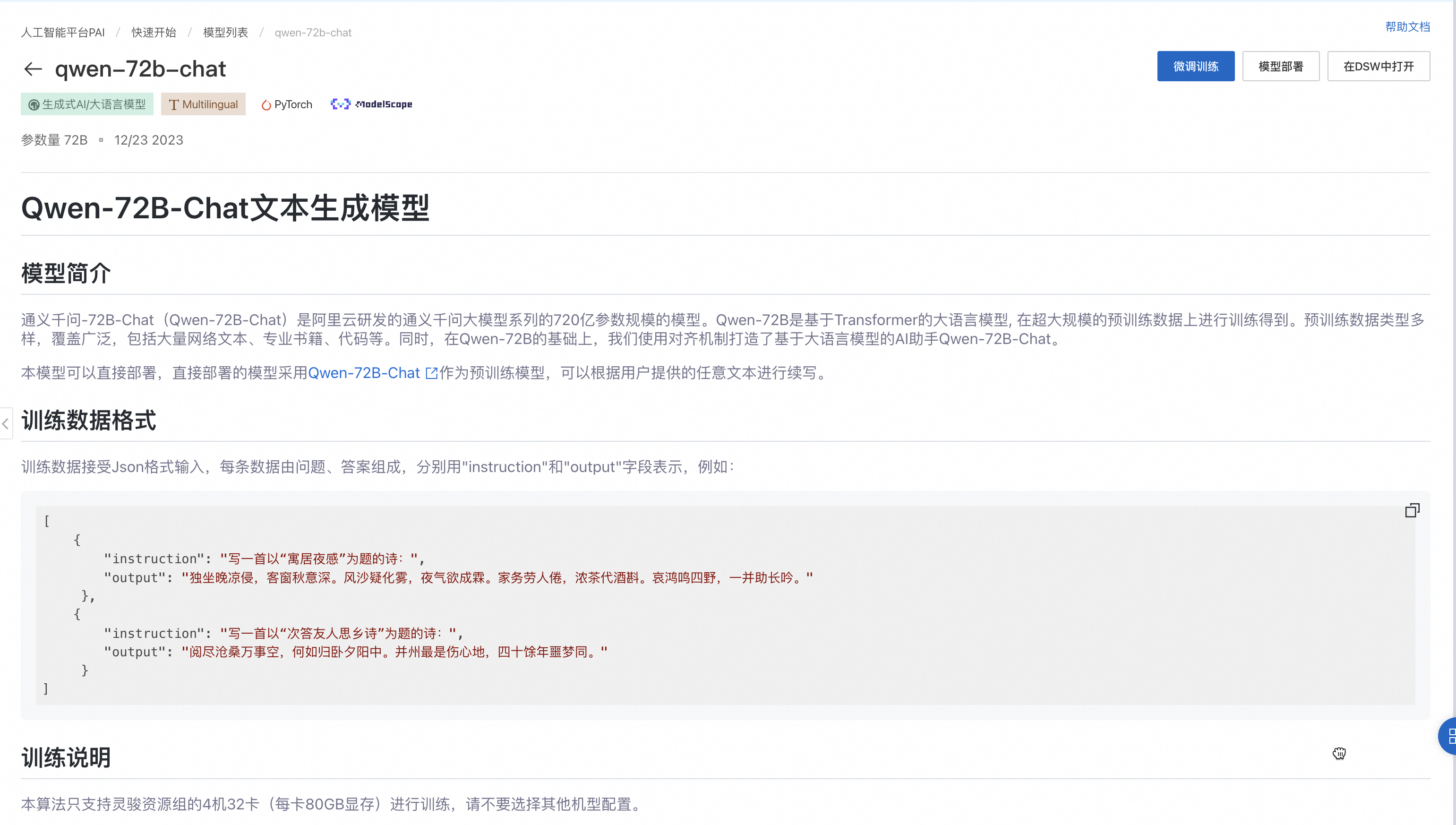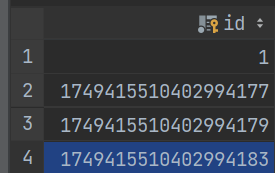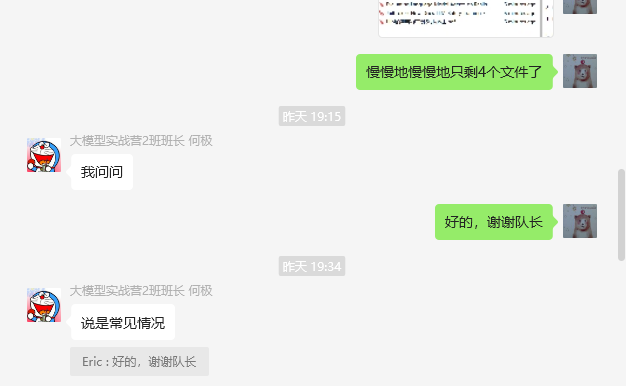本文介绍: iOS 开发入门(Storyboard版)1、项目工程的创建打开Xcode后点击Create a new Xcode project选择iOS下的AppInterface选择Storyboard,Language选择Swift以storyboard方式创建一个项目文件后可以看到如下页面[外链图片转存失败,源站可能有防盗链机制,建议将图片保存下来直接上传(img-iuvQG9jb-1638772056291)(/Users/hk/Desktop/截屏2021-12-04 16.54.32.p
iOS 开发入门(Storyboard版)
1、项目工程的创建
打开Xcode后点击Create a new Xcode project

选择iOS下的App

Interface选择Storyboard,Language选择Swift

2、以Storyboard方式给页面添加控件
3、添加新页面
4、Segue页面跳转和传值
(1)页面跳转
(2)页面传值
5、添加UITableView
声明:本站所有文章,如无特殊说明或标注,均为本站原创发布。任何个人或组织,在未征得本站同意时,禁止复制、盗用、采集、发布本站内容到任何网站、书籍等各类媒体平台。如若本站内容侵犯了原著者的合法权益,可联系我们进行处理。