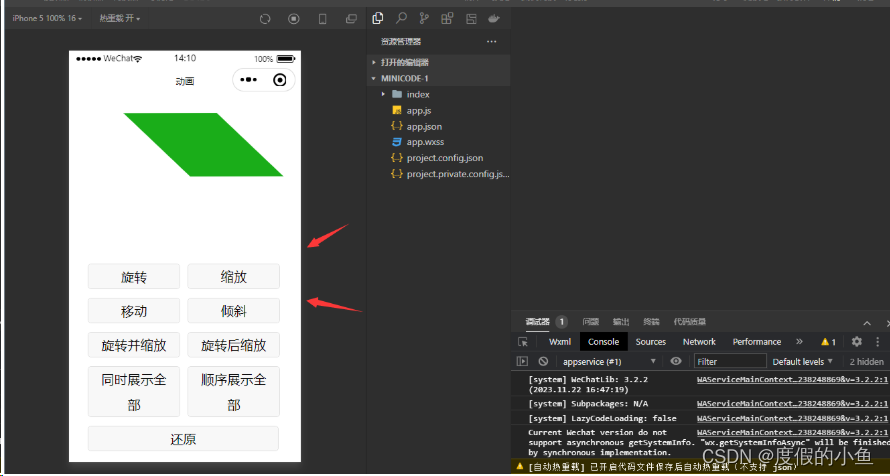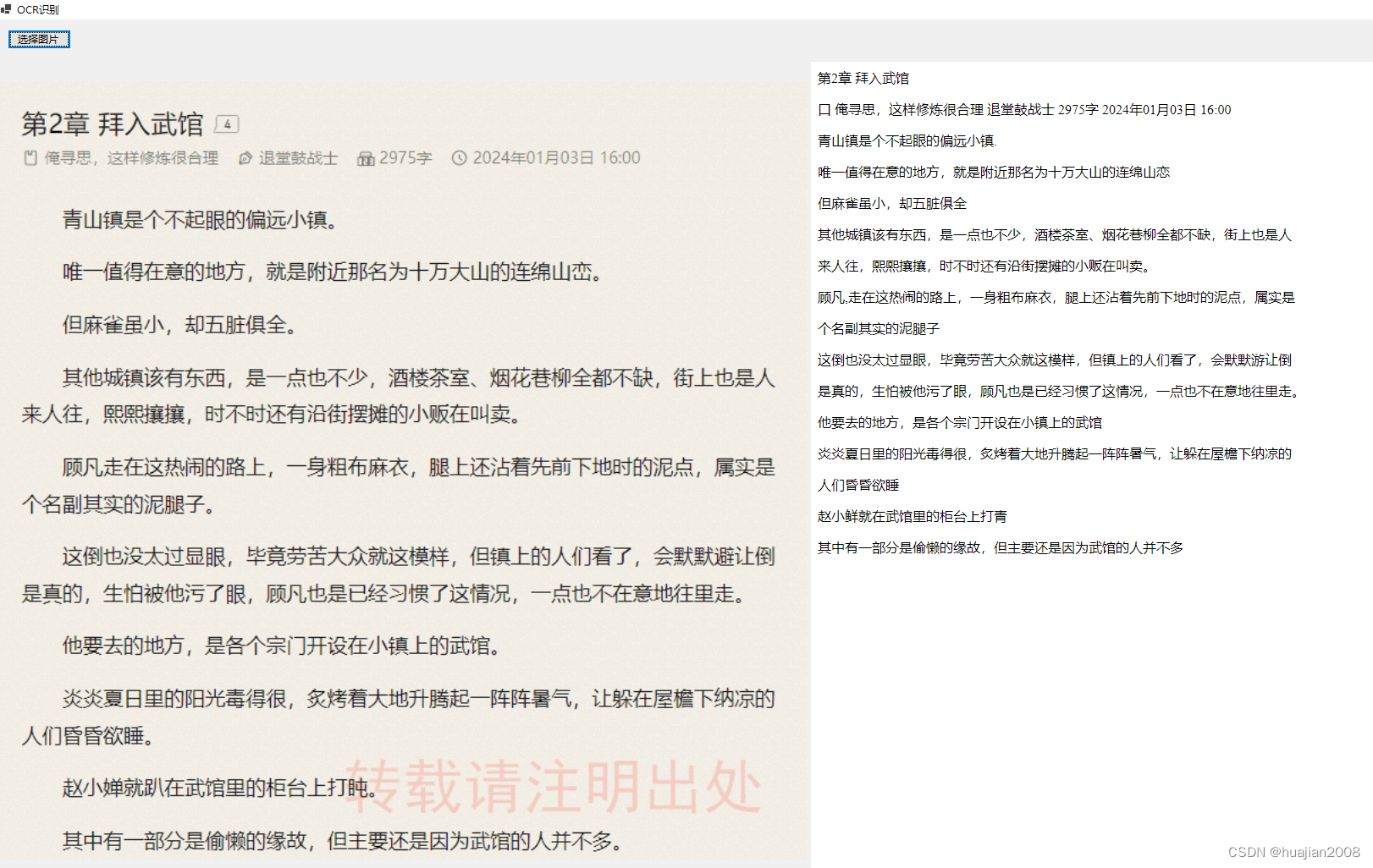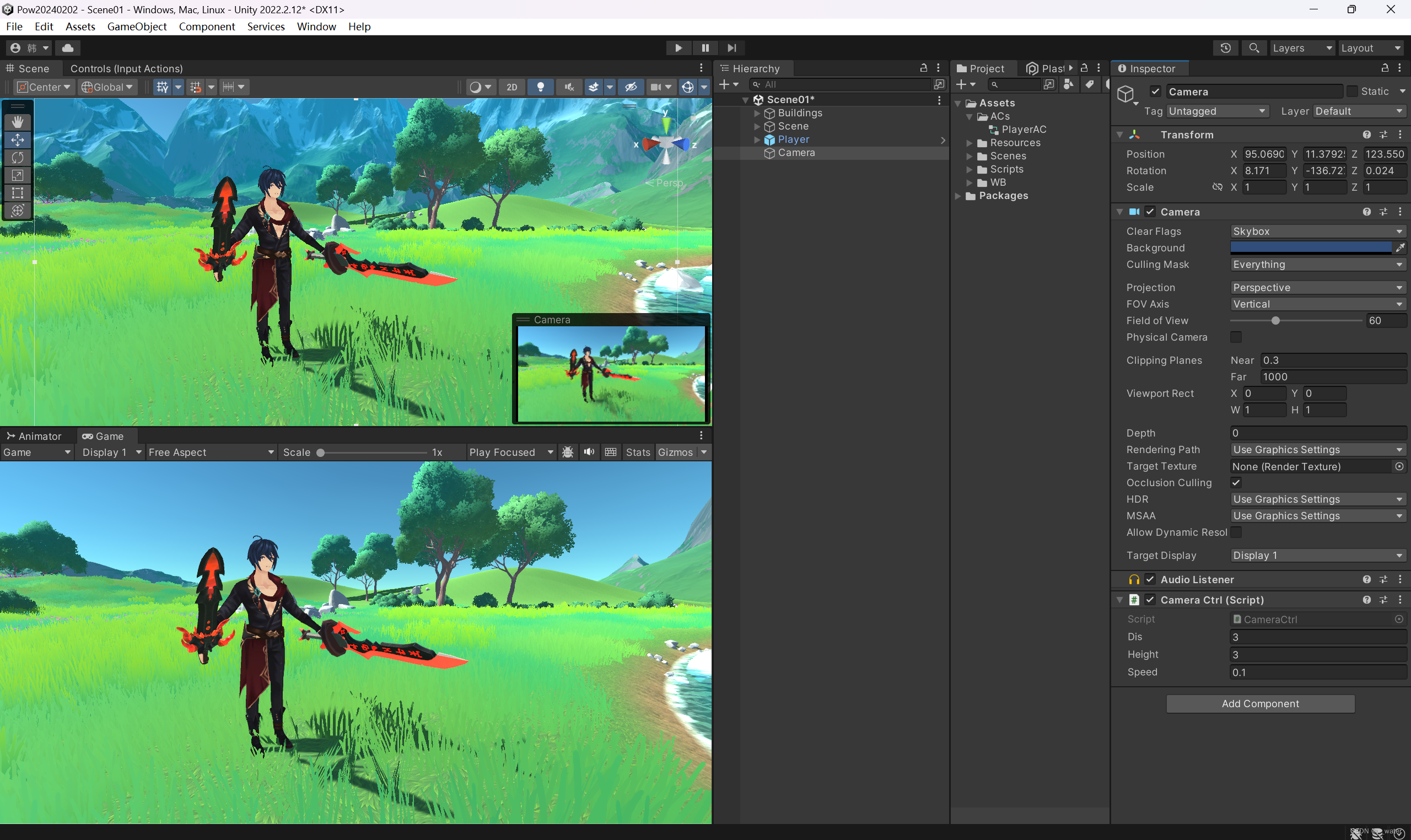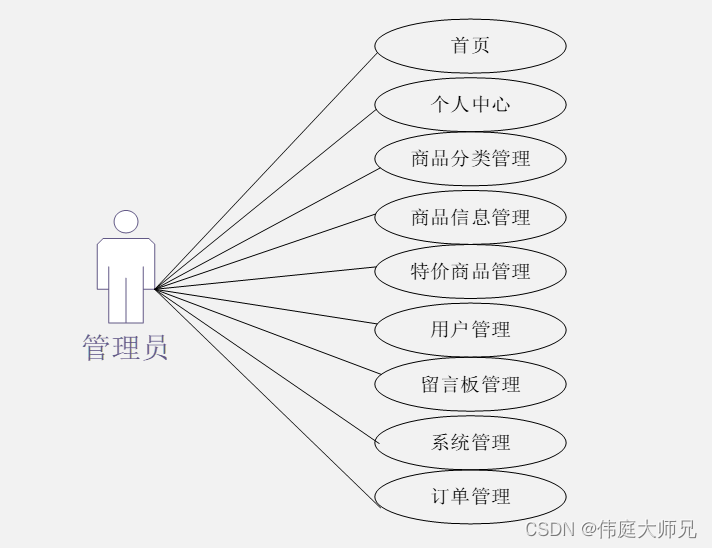10-微信小程序 图片 相机 二维码 动画相关API(实现选择相册、拍照、录像、动画)
10.1选择图片
wx.chooseImage(Object object)
从基础库 2.21.0 开始,本接口停止维护,请使用 wx.chooseMedia 代替
以 Promise 风格 调用:支持
| 属性 | 类型 | 默认值 | 必填 | 说明 |
|---|---|---|---|---|
| count | number | 9 | 否 | 最多可以选择的图片张数 |
| sizeType | Array. | [‘original’, ‘compressed’] | 否 | 所选的图片的尺寸 |
| sourceType | Array. | [‘album’, ‘camera’] | 否 | 选择图片的来源 |
| success | function | 否 | 接口调用成功的回调函数 | |
| fail | function | 否 | 接口调用失败的回调函数 | |
| complete | function | 否 | 接口调用结束的回调函数(调用成功、失败都会执行) |
合法值 说明 original 原图 compressed 压缩图
合法值 说明 album 从相册选图 camera 使用相机
object.success 回调函数
| 属性 | 类型 | 说明 | 最低版本 | |
|---|---|---|---|---|
| tempFilePaths | Array. | 图片的本地临时文件路径列表 (本地路径) | ||
| tempFiles | Array. | 图片的本地临时文件列表 | 1.2.0 |
结构属性 类型 说明 path string 本地临时文件路径 (本地路径) size number 本地临时文件大小,单位 B
代码
// pages/demo/index.js
Page({
data: {},
onLoad: function(options) {
},
/**
* 选择图片
*/
chooseImage(){
wx.chooseImage({
count: 5,
sizeType: ['original', 'compressed'],
sourceType: ['album', 'camera'],
success(res) {
console.log(res.tempFilePaths);
}
})
}
})
<!-- pages/demo/index.wxml -->
<button bindtap="chooseImage" size='mini' type="primary">选择照片</button>
效果
真机调试->手机扫描->在手机上点击【选择照片】



10.2 预览图片
wx.previewImage(Object object)
功能描述: 在新页面中全屏预览图片。预览的过程中用户可以进行保存图片、发送给朋友等操作。
以 Promise 风格 调用:支持
微信 Mac 版:支持
| 属性 | 类型 | 默认值 | 必填 | 说明 | 最低版本 |
|---|---|---|---|---|---|
| urls | Array. | 是 | 需要预览的图片链接列表。2.2.3 起支持云文件ID。 | ||
| showmenu | boolean | true | 否 | 是否显示长按菜单。 | 2.13.0 |
| current | string | urls 的第一张 | 否 | 当前显示图片的链接 | |
| referrerPolicy | string | no–referrer | 否 | origin: 发送完整的referrer; no-referrer: 不发送。格式固定为 https://servicewechat.com/{appid}/{version}/page-frame.html,其中 {appid} 为小程序的 appid,{version} 为小程序的版本号,版本号为 0 表示为开发版、体验版以及审核版本,版本号为 devtools 表示为开发者工具,其余为正式版本; |
2.13.0 |
| success | function | 否 | 接口调用成功的回调函数 | ||
| fail | function | 否 | 接口调用失败的回调函数 | ||
| complete | function | 否 | 接口调用结束的回调函数(调用成功、失败都会执行 |
代码
wx.previewImage({
current: '', // 当前显示图片的http链接
urls: [] // 需要预览的图片http链接列表
})
完整代码
// pages/demo/index.js
Page({
data: {},
onLoad: function(options) {
},
/**
* 选择图片
*/
chooseImage(){
wx.previewImage({
current: 'https://img-blog.csdnimg.cn/7d9ec09660304c248c2279d72ed9d243.png', // 当前显示图片的http链接
urls: [
'https://img-blog.csdnimg.cn/65256cf88e2b413b9eccda34aad5ecbb.png',
'https://img-blog.csdnimg.cn/d4a81724a53e4f3b85ac9bc2b49bd622.png'
] // 需要预览的图片http链接列表
})
}
})
效果
真机调试->手机扫描->在手机上点击【选择照片】如下图是个预览图片的效果

10.3 相机API
CameraContext wx.createCameraContext()
基础库 1.6.0 开始支持,低版本需做兼容处理。
微信 Mac 版:支持
相关文档: camera 组件介绍
功能描述
创建 camera 上下文 CameraContext 对象。
CameraContext
<view class="page-body">
<view class="page-body-wrapper">
<camera device-position="back" flash="off" binderror="error" style="width: 100%; height: 300px;"></camera>
<view class="btn-area">
<button type="primary" bindtap="takePhoto">拍照</button>
</view>
<view class="btn-area">
<button type="primary" bindtap="startRecord">开始录像</button>
</view>
<view class="btn-area">
<button type="primary" bindtap="stopRecord">结束录像</button>
</view>
<view class="preview-tips">预览</view>
<image wx:if="{{src}}" mode="widthFix" src="{{src}}"></image>
<video wx:if="{{videoSrc}}" class="video" src="{{videoSrc}}"></video>
</view>
</view>
/* pages/demo/index.wxss */
.preview-tips {
margin: 20rpx 0;
}
.video {
margin: 50px auto;
width: 100%;
height: 300px;
}
// pages/demo/index.js
Page({
onLoad() {
this.ctx = wx.createCameraContext()
},
takePhoto() {
this.ctx.takePhoto({
quality: 'high',
success: (res) => {
this.setData({
src: res.tempImagePath
})
}
})
},
startRecord() {
this.ctx.startRecord({
success: (res) => {
console.log('startRecord')
}
})
},
stopRecord() {
this.ctx.stopRecord({
success: (res) => {
this.setData({
src: res.tempThumbPath,
videoSrc: res.tempVideoPath
})
}
})
},
error(e) {
console.log(e.detail)
}
})
/**app.wxss**/
.container {
height: 100%;
display: flex;
flex-direction: column;
align-items: center;
justify-content: space-between;
padding: 200rpx 0;
box-sizing: border-box;
}
page {
background-color: #F8F8F8;
height: 100%;
font-size: 32rpx;
line-height: 1.6;
}
.page-body {
padding: 20rpx 0;
}
.page-body-wrapper {
display: flex;
flex-direction: column;
align-items: center;
width: 100%;
}
.btn-area {
margin-top: 60rpx;
box-sizing: border-box;
width: 100%;
padding: 0 30rpx;
}
效果

- 拍照
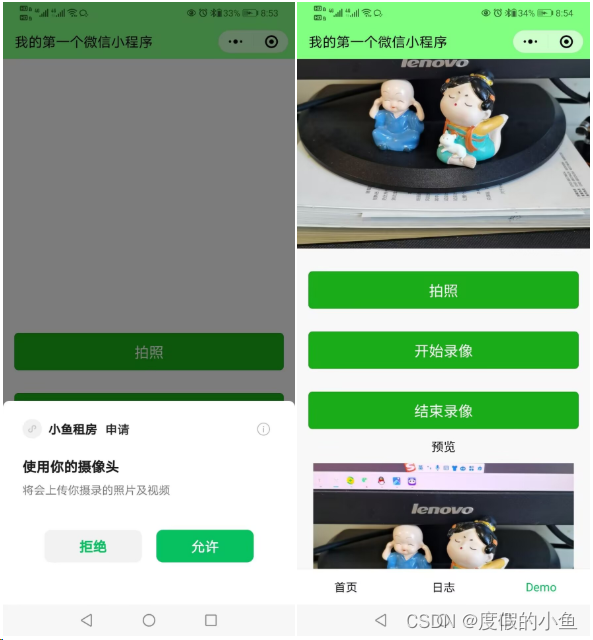
- 录像

10.4 二维码
wx.scanCode(Object object)
基础库 1.0.0 开始支持,低版本需做兼容处理。
以 Promise 风格 调用:支持
功能描述
Object object
| 属性 | 类型 | 默认值 | 必填 | 说明 | 最低版本 |
|---|---|---|---|---|---|
| onlyFromCamera | boolean | false | 否 | 是否只能从相机扫码,不允许从相册选择图片 | 1.2.0 |
| scanType | Array. | [‘barCode’, ‘qrCode’] | 否 | 扫码类型 | 1.7.0 |
| success | function | 否 | 接口调用成功的回调函数 | ||
| fail | function | 否 | 接口调用失败的回调函数 | ||
| complete | function | 否 | 接口调用结束的回调函数(调用成功、失败都会执行) |
object.success 回调函数
Object res
| 属性 | 类型 | 说明 | |
|---|---|---|---|
| result | string | 所扫码的内容 | |
| scanType | string | 所扫码的类型 | |
| charSet | string | 所扫码的字符集 | |
| path | string | 当所扫的码为当前小程序二维码时,会返回此字段,内容为二维码携带的 path | |
| rawData | string | 原始数据,base64编码 |
示例代码
// 允许从相机和相册扫码
wx.scanCode({
success (res) {
console.log(res)
}
})
// 只允许从相机扫码
wx.scanCode({
onlyFromCamera: true,
success (res) {
console.log(res)
}
})
代码
<!--index.wxml-->
<view class="container">
<button type="primary" bindtap="scanCode">扫描二维码</button>
</view>
//index.js
//获取应用实例
const app = getApp()
Page({
scanCode() {
wx.scanCode({
onlyFromCamera: true,
success(res) {
console.log(res)
}
})
}
})
效果
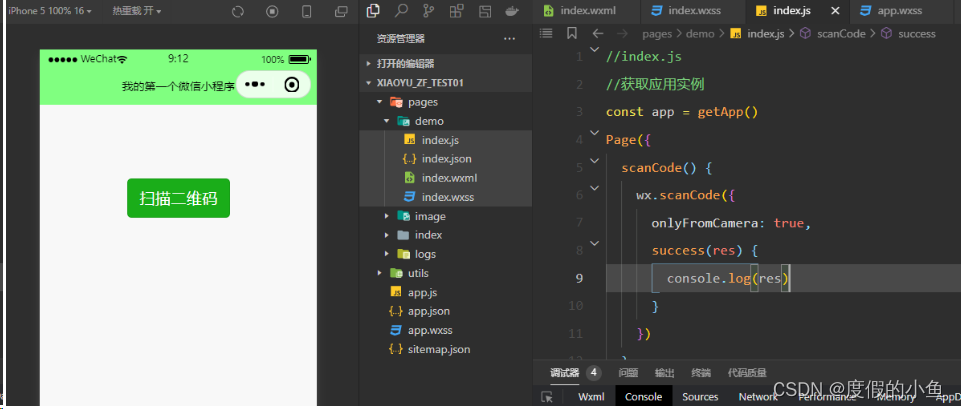
这里有个简单的二维码来用真机调试,(当此二维码无法查看时,可以找别的二维码来进行测试)

手机扫描二维码得到如下结果,返回字符串“Hello World”

1.5 动画
往下拉找到-【在开发者工具中预览效果】按提示步骤操作可以直接查看效果



原文地址:https://blog.csdn.net/u014096024/article/details/134721231
本文来自互联网用户投稿,该文观点仅代表作者本人,不代表本站立场。本站仅提供信息存储空间服务,不拥有所有权,不承担相关法律责任。
如若转载,请注明出处:http://www.7code.cn/show_17965.html
如若内容造成侵权/违法违规/事实不符,请联系代码007邮箱:suwngjj01@126.com进行投诉反馈,一经查实,立即删除!