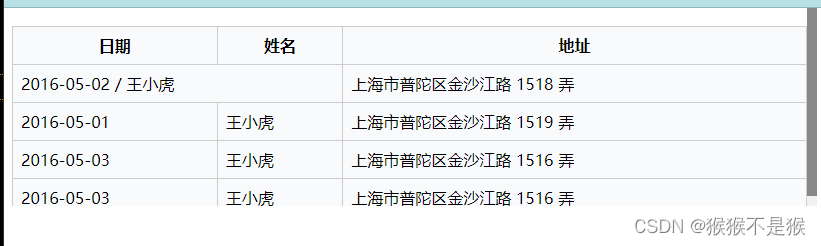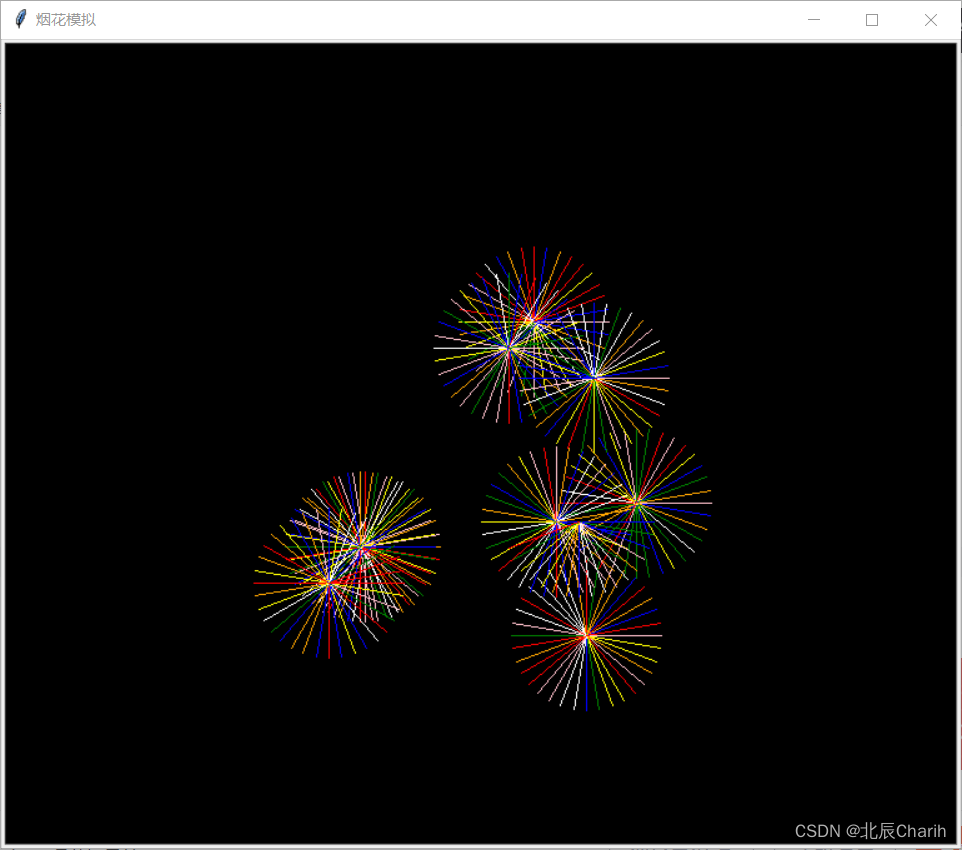1、绘制简单表格
import pandas as pd
import matplotlib.pyplot as plt
# 创建一个DataFrame
data = {'Name': ['Alice', 'Bob', 'Charlie', 'David'],
'Age': [25, 30, 35, 40],
'City': ['New York', 'San Francisco', 'Los Angeles', 'Chicago']}
df = pd.DataFrame(data)
# 打印DataFrame
print(df)
# 绘制表格
fig, ax = plt.subplots()
ax.axis('off')
ax.table(cellText=df.values, colLabels=df.columns, loc='center')
plt.show()
2、将字体居中
import pandas as pd
import matplotlib.pyplot as plt
# 创建一个DataFrame
data = {'Name': ['Alice', 'Bob', 'Charlie', 'David'],
'Age': [25, 30, 35, 40],
'City': ['New York', 'San Francisco', 'Los Angeles', 'Chicago']}
df = pd.DataFrame(data)
# 绘制表格
fig, ax = plt.subplots()
ax.axis('off')
table = ax.table(cellText=df.values, colLabels=df.columns, cellLoc='center', colLoc='center', loc='center')
# 调整表格字体大小
# table.auto_set_font_size(True)
table.set_fontsize(12)
table.scale(1.3, 1.3) # 调整表格大小
plt.show()
3、为每个表格添加背景
import pandas as pd
import matplotlib.pyplot as plt
import numpy as np
# 创建一个DataFrame
data = {'Name': ['Alice', 'Bob', 'Charlie', 'David'],
'Age': [25, 30, 35, 40],
'City': ['New York', 'San Francisco', 'Los Angeles', 'Chicago']}
df = pd.DataFrame(data)
# 随机生成每个单元格的背景颜色
cell_colors = np.random.choice(['lightblue', 'lightgreen', 'lightpink', 'lightyellow'], size=(len(df), len(df.columns)))
# 绘制表格
fig, ax = plt.subplots()
ax.axis('off')
table = ax.table(cellText=df.values, colLabels=df.columns, cellLoc='center', colLoc='center', loc='center', cellColours=cell_colors)
# 调整表格字体大小
table.auto_set_font_size(False)
table.set_fontsize(14)
table.scale(1.5, 1.5) # 调整表格大小
plt.show()
4、添加透明度
import pandas as pd
import matplotlib.pyplot as plt
import numpy as np
# 创建一个DataFrame
data = {'Name': ['Alice', 'Bob', 'Charlie', 'David'],
'Age': [25, 30, 35, 40],
'City': ['New York', 'San Francisco', 'Los Angeles', 'Chicago']}
df = pd.DataFrame(data)
# 随机生成每个单元格的背景颜色和透明度
cell_colors = np.random.choice(['lightblue', 'lightgreen', 'lightpink', 'lightyellow'], size=(len(df), len(df.columns)))
cell_alphas = np.random.uniform(0.5, 1, size=(len(df), len(df.columns))) # 随机生成透明度
# 绘制表格
fig, ax = plt.subplots()
ax.axis('off')
table = ax.table(cellText=df.values, colLabels=df.columns, cellLoc='center', colLoc='center', loc='center')
for i in range(len(df)):
for j in range(len(df.columns)):
cell = table.get_celld()[(i, j)]
cell.set_facecolor(cell_colors[i, j])
cell.set_alpha(cell_alphas[i, j])
# 调整表格字体大小
table.auto_set_font_size(False)
table.set_fontsize(14)
table.scale(1.5, 1.5) # 调整表格大小
plt.show()
5、不显示表格标题
import pandas as pd
import matplotlib.pyplot as plt
import numpy as np
# 创建一个DataFrame
data = {'Name': ['Alice', 'Bob', 'Charlie', 'David'],
'Age': [25, 30, 35, 40],
'City': ['New York', 'San Francisco', 'Los Angeles', 'Chicago']}
df = pd.DataFrame(data)
# 随机生成每个单元格的背景颜色和透明度
cell_colors = np.random.choice(['lightblue', 'lightgreen', 'lightpink', 'lightyellow'], size=(len(df), len(df.columns)))
cell_alphas = np.random.uniform(0.5, 1, size=(len(df), len(df.columns))) # 随机生成透明度
# 绘制表格
fig, ax = plt.subplots()
ax.axis('off')
table = ax.table(cellText=df.values, cellLoc='center', loc='center', cellColours=cell_colors)
for i in range(len(df)):
for j in range(len(df.columns)):
cell = table.get_celld()[(i, j)]
cell.set_alpha(cell_alphas[i, j])
# 调整表格字体大小
table.auto_set_font_size(False)
table.set_fontsize(14)
table.scale(1.5, 1.5) # 调整表格大小
plt.show()
6、将pandas的表格列转行显示
import pandas as pd
import matplotlib.pyplot as plt
import numpy as np
# 创建一个DataFrame
data = {'Name': ['Alice', 'Bob', 'Charlie', 'David'],
'Age': [25, 30, 35, 40],
'City': ['New York', 'San Francisco', 'Los Angeles', 'Chicago']}
df = pd.DataFrame(data)
# 转置DataFrame
df = df.transpose()
# 随机生成每个单元格的背景颜色和透明度
cell_colors = np.random.choice(['lightblue', 'lightgreen', 'lightpink', 'lightyellow'], size=(len(df), len(df.columns)))
cell_alphas = np.random.uniform(0.5, 1, size=(len(df), len(df.columns))) # 随机生成透明度
# 绘制表格
fig, ax = plt.subplots()
ax.axis('off')
table = ax.table(cellText=df.values, cellLoc='center', loc='center', cellColours=cell_colors)
for i in range(len(df)):
for j in range(len(df.columns)):
cell = table.get_celld()[(i, j)]
cell.set_alpha(cell_alphas[i, j])
# 调整表格字体大小
table.auto_set_font_size(False)
table.set_fontsize(14)
table.scale(1.5, 1.5) # 调整表格大小
plt.show()
7、关闭表格边框
import pandas as pd
import matplotlib.pyplot as plt
import numpy as np
# 创建一个DataFrame
data = {'Name': ['Alice', 'Bob', 'Charlie', 'David'],
'Age': [25, 30, 35, 40],
'City': ['New York', 'San Francisco', 'Los Angeles', 'Chicago']}
df = pd.DataFrame(data)
# 转置DataFrame
transposed_df = df.transpose()
# 随机生成每个单元格的背景颜色和透明度
cell_colors = np.random.choice(['lightblue', 'lightgreen', 'lightpink', 'lightyellow'], size=(len(transposed_df), len(transposed_df.columns)))
cell_alphas = np.random.uniform(0.5, 1, size=(len(transposed_df), len(transposed_df.columns))) # 随机生成透明度
# 绘制表格
fig, ax = plt.subplots()
ax.axis('off') # 关闭边框
table = ax.table(cellText=transposed_df.values, cellLoc='center', loc='center', cellColours=cell_colors)
for i in range(len(transposed_df)):
for j in range(len(transposed_df.columns)):
cell = table.get_celld()[(i, j)]
cell.set_alpha(cell_alphas[i, j])
cell.set_edgecolor('white') # 设置边框颜色为白色,达到关闭边框的效果。或者直接设置None,不显示
# 调整表格字体大小
table.auto_set_font_size(False)
table.set_fontsize(14)
table.scale(1.5, 1.5) # 调整表格大小
plt.show()
8、设置表格长宽、字体大小
import pandas as pd
import matplotlib.pyplot as plt
import numpy as np
# 创建一个DataFrame
data = {'Name': ['Alice', 'Bob', 'Charlie', 'David'],
'Age': [25, 30, 35, 40],
'City': ['New York', 'San Francisco', 'Los Angeles', 'Chicago']}
df = pd.DataFrame(data)
# 转置DataFrame
transposed_df = df.transpose()
# 随机生成每个单元格的背景颜色和透明度
cell_colors = np.random.choice(['lightblue', 'lightgreen', 'lightpink', 'lightyellow'], size=(len(transposed_df), len(transposed_df.columns)))
cell_alphas = np.random.uniform(0.5, 1, size=(len(transposed_df), len(transposed_df.columns))) # 随机生成透明度
# 绘制表格
fig, ax = plt.subplots(figsize=(8, 4)) # 设置表格的长和宽
ax.axis('off') # 关闭边框
table = ax.table(cellText=transposed_df.values, cellLoc='center', loc='center', cellColours=cell_colors)
for i in range(len(transposed_df)):
for j in range(len(transposed_df.columns)):
cell = table.get_celld()[(i, j)]
cell.set_alpha(cell_alphas[i, j])
cell.set_edgecolor('white') # 设置边框颜色为白色,达到关闭边框的效果。或者直接设置None,不显示
# 调整表格字体大小
table.auto_set_font_size(False)
table.set_fontsize(12) # 设置表格字体大小
table.scale(1, 1.5) # 调整表格大小
plt.show()
9、利用色系指定表格颜色
import pandas as pd
import matplotlib.pyplot as plt
import numpy as np
import matplotlib.cm as cm
# 创建一个DataFrame
data = {'Name': ['Alice', 'Bob', 'Charlie', 'David']*4}
df = pd.DataFrame(data)
# 转置DataFrame
transposed_df = df.transpose()
# 使用nipy_spectral色系
colors = cm.nipy_spectral(np.linspace(0, 1, len(transposed_df.columns)))
# colors = cm.jet(np.linspace(0, 1, len(transposed_df.columns)))
# 绘制表格
fig, ax = plt.subplots(figsize=(8, 4)) # 设置表格的长和宽
ax.axis('off') # 关闭边框
table = ax.table(cellText=transposed_df.values, cellLoc='center', loc='center')
for i in range(len(transposed_df.columns)):
table.get_celld()[(0, i)].set_facecolor(colors[i])
# 调整表格字体大小
table.auto_set_font_size(False)
table.set_fontsize(7) # 设置表格字体大小
table.scale(1, 1.2) # 调整表格大小
plt.show()
10、修改字体颜色、边框粗细
import pandas as pd
import matplotlib.pyplot as plt
import numpy as np
import matplotlib.cm as cm
# 创建一个DataFrame
data = {'Name': ['Alice', 'Bob', 'Charlie', 'David'] * 4}
df = pd.DataFrame(data)
# 转置DataFrame
transposed_df = df.transpose()
# 使用nipy_spectral色系
colors = cm.nipy_spectral(np.linspace(0, 1, len(transposed_df.columns)))
# colors = cm.jet(np.linspace(0, 1, len(transposed_df.columns)))
# 绘制表格
fig, ax = plt.subplots(figsize=(8, 4)) # 设置表格的长和宽
ax.axis('off') # 关闭边框
table = ax.table(cellText=transposed_df.values, cellLoc='center', loc='center')
for i in range(len(transposed_df.columns)):
table.get_celld()[(0, i)].set_facecolor(colors[i])
# 调整表格字体大小
table.auto_set_font_size(False)
table.set_fontsize(7) # 设置表格字体大小
table.scale(1, 1.2) # 调整表格大小
# 设置表格字体颜色
for i in range(len(transposed_df.columns)):
table.get_celld()[(0, i)].set_text_props(fontsize=7, color='white')
# 调整表格边框粗细
for key, cell in table.get_celld().items():
cell.set_linewidth(0.5)
"""
mpl_table = table.properties()
mpl_table['cell.linewidth'] = 0.5 # 设置表格边框粗细
mpl_table['cell.fontsize'] = 7 # 设置表格字体大小
mpl_table['cell.text.color'] = 'white' # 设置表格文字颜色
"""
plt.show()
原文地址:https://blog.csdn.net/qq_45100200/article/details/134638188
本文来自互联网用户投稿,该文观点仅代表作者本人,不代表本站立场。本站仅提供信息存储空间服务,不拥有所有权,不承担相关法律责任。
如若转载,请注明出处:http://www.7code.cn/show_18579.html
如若内容造成侵权/违法违规/事实不符,请联系代码007邮箱:suwngjj01@126.com进行投诉反馈,一经查实,立即删除!
主题授权提示:请在后台主题设置-主题授权-激活主题的正版授权,授权购买:RiTheme官网
声明:本站所有文章,如无特殊说明或标注,均为本站原创发布。任何个人或组织,在未征得本站同意时,禁止复制、盗用、采集、发布本站内容到任何网站、书籍等各类媒体平台。如若本站内容侵犯了原著者的合法权益,可联系我们进行处理。

![[office] excel怎么在表格中画斜线 #经验分享#知识分享#媒体](http://www.7code.cn/wp-content/uploads/2023/11/ee6748cbc735e6105405f8a984d954c804b93f34bc916-Z0IqTf_fw1200.png)