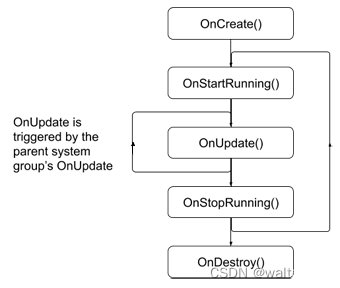技术栈是Vue2、Element UI;
要实现的功能是:使用按钮实现视频的播放、停止、停止后继续播放、播放完成后重新播放功能
- 引入插件:
在Vue组件中引入Element UI的按钮组件:import { Button } from 'element-ui'; - 新建组件:
抽出来做成一个组件,在实际页面使用时直接引入,传相应的属性即可;
组件创建一个data属性来存储当前音频文件的状态和相关信息,如音频文件是否正在播放、当前播放时间等。 - 组件样式设计:
在模板中使用Element UI的按钮组件,并在每个按钮上绑定对应的事件处理函数,例如点击“播放”按钮后会触发playAudio()函数。 - 组件功能设计:
在事件处理函数中调用HTML5的AudioAPI来控制音频的播放、暂停、继续播放和重新播放功能。可以通过new Audio('audio_file_url')方法创建一个新的音频对象,通过设置相关的属性和调用对应的方法来控制音频的状态和行为。
对于停止后继续播放的功能,需要记录当前音频文件的播放位置,在继续播放时将其作为参数传入Audio对象的currentTime属性中即可。
以下实例为关键代码,演示了如何在Vue Element UI中实现播放、暂停、继续播放和重新播放功能:
<template>
<div>
<el-button @click="playAudio">播放</el-button>
<el-button @click="pauseAudio">暂停</el-button>
<el-button @click="resumeAudio">继续播放</el-button>
<el-button @click="restartAudio">重新播放</el-button>
</div>
</template>
<script>
import { Button } from 'element-ui';
export default {
components: {
Button,
},
data() {
return {
audio: null, // 当前音频对象
isPlaying: false, // 音频是否正在播放
currentTime: 0, // 当前播放时间
};
},
methods: {
playAudio() {
if (!this.audio) {
this.audio = new Audio('audio_file_url');
this.audio.addEventListener('ended', () => {
// 播放完成后重新播放
this.currentTime = 0;
this.isPlaying = false;
this.audio.currentTime = 0;
});
}
this.audio.play();
this.isPlaying = true;
},
pauseAudio() {
if (this.audio) {
this.audio.pause();
this.isPlaying = false;
}
},
resumeAudio() {
if (this.audio && !this.isPlaying) {
this.audio.currentTime = this.currentTime;
this.audio.play();
this.isPlaying = true;
}
},
restartAudio() {
if (this.audio) {
this.audio.currentTime = 0;
this.audio.play();
this.isPlaying = true;
}
},
},
};
</script>
原文地址:https://blog.csdn.net/I_nur/article/details/130318196
本文来自互联网用户投稿,该文观点仅代表作者本人,不代表本站立场。本站仅提供信息存储空间服务,不拥有所有权,不承担相关法律责任。
如若转载,请注明出处:http://www.7code.cn/show_19972.html
如若内容造成侵权/违法违规/事实不符,请联系代码007邮箱:suwngjj01@126.com进行投诉反馈,一经查实,立即删除!
声明:本站所有文章,如无特殊说明或标注,均为本站原创发布。任何个人或组织,在未征得本站同意时,禁止复制、盗用、采集、发布本站内容到任何网站、书籍等各类媒体平台。如若本站内容侵犯了原著者的合法权益,可联系我们进行处理。