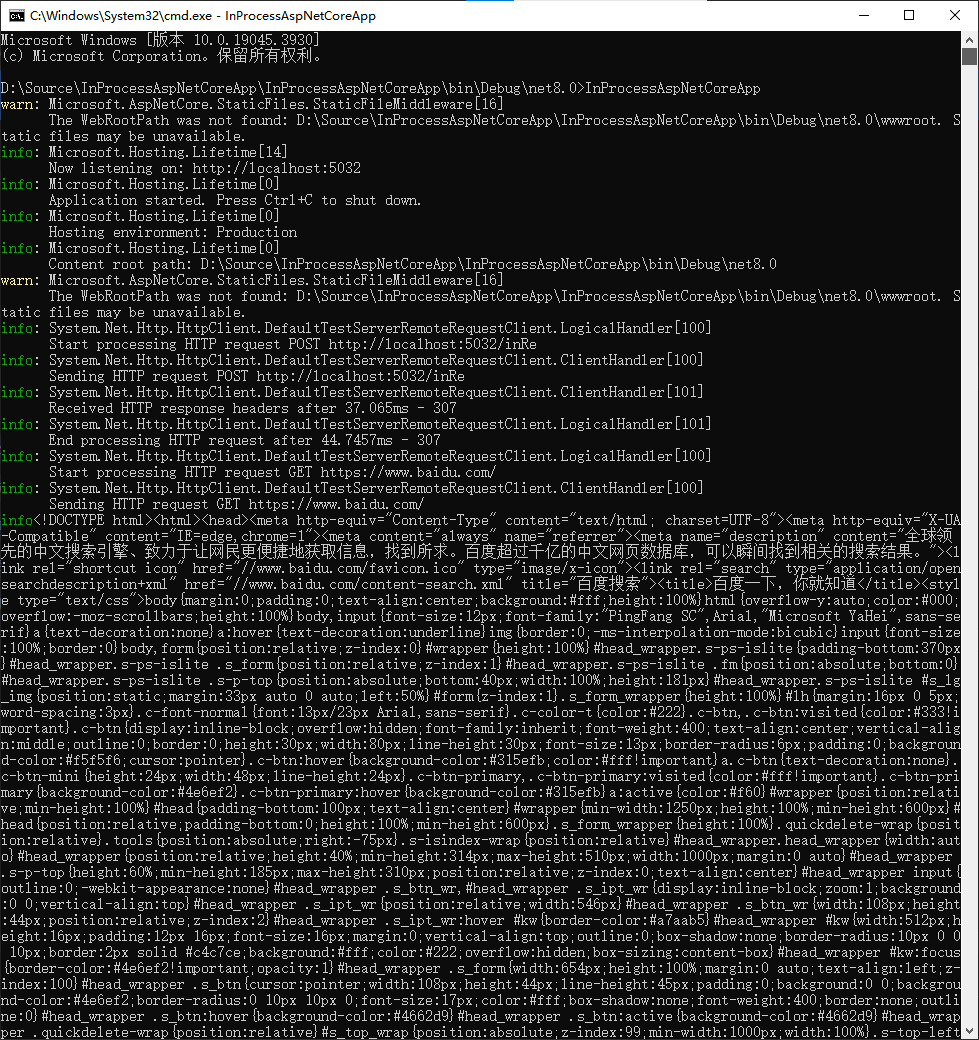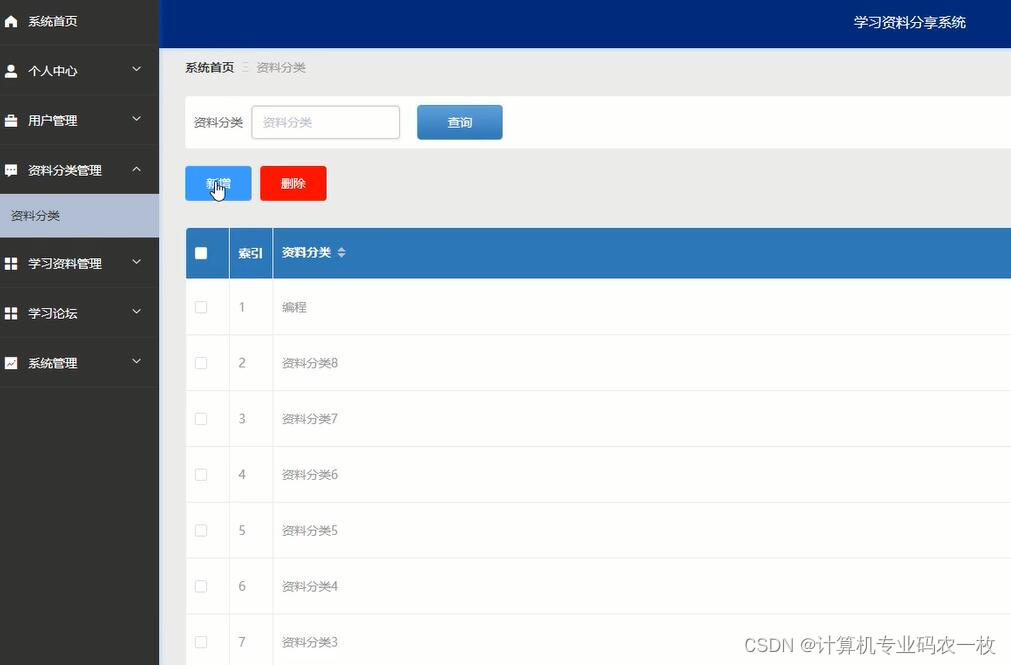本文介绍: 前言:在单位做项目的时候碰到一个需求,需要从微信小程序跳转到H5页面,这两个端都是使用uniapp编写的,查资料后决定使用webview来嵌入完成,然后考虑到还可能有参数(数据)需要传递,所以实现后记录一下…
技术栈:uniapp-H5+uniapp–微信小程序(vue3+vite2+ts)
前言:在单位做项目的时候碰到一个需求,需要从微信小程序跳转到H5页面,这两个端都是使用uniapp编写的,查资料后决定使用webview来嵌入完成,然后考虑到还可能有参数(数据)需要传递,所以实现后记录一下。ps:以下代码我是根据查找的资料里从vue2改成vue3的写法,若有需要改回去即可
一、小程序向H5传递
1.小程序端发送数据
在如下路径创建文件/webview/index.vue,也可自行命名
2.pages.json进行设置
添加该页面,然后可以在其他页面设置一个跳转动作,跳转到该页面就会自动进入H5页面
3.H5端进行数据接收
在路径跳转的页面接收,补充一点,根据查资料,小程序向H5传参只能通过URL来传递
4.调试方式以及数据查看
此处是后来无意间看到的文章才知道在哪调试,在微信小程序中,到H5页面后,底部会有一个类似瓢虫的标志,下图为工具栏及打印出的参数

二、H5向小程序传递
1.引入需要的模块
这块是我踩坑比较多的地方,是重点,首先在index.html中引入微信小程序和uniapp相关的SDK,放在<body></body>后面,两个都得引入,因为uni的SDK关联了微信的SDK
三、参考链接地址
声明:本站所有文章,如无特殊说明或标注,均为本站原创发布。任何个人或组织,在未征得本站同意时,禁止复制、盗用、采集、发布本站内容到任何网站、书籍等各类媒体平台。如若本站内容侵犯了原著者的合法权益,可联系我们进行处理。