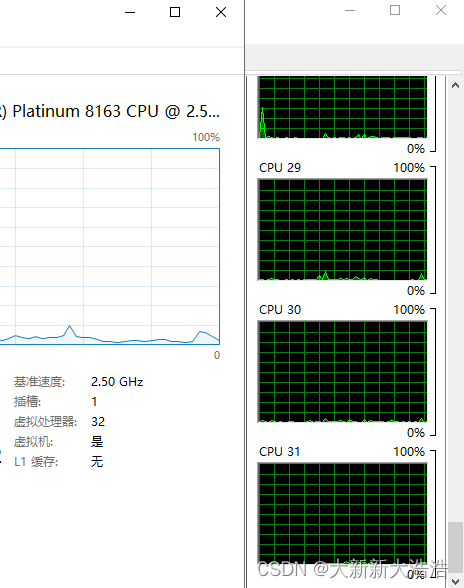如果觉得文章还行,能点个赞嘛?您的点赞是我更新的动力!!
最近新发现的,可以利用这个模型,进行一个简单的UI使用,效果如下:
SAM的demo源码使用
首先说明这个链接里面的代码是关于demo的,目前还不能训练。
原仓库![]() https://github.com/facebookresearch/segment–anything
https://github.com/facebookresearch/segment–anything
我们都知道在CV领域比较重要的处理图像的几个方向有:识别,测量(标定),三维物体重建等。
识别是最基础也是最重要的,那么分割在识别里面更是重中之重,所以这个大模型分割真的是:一个字“6”.
放个示例:
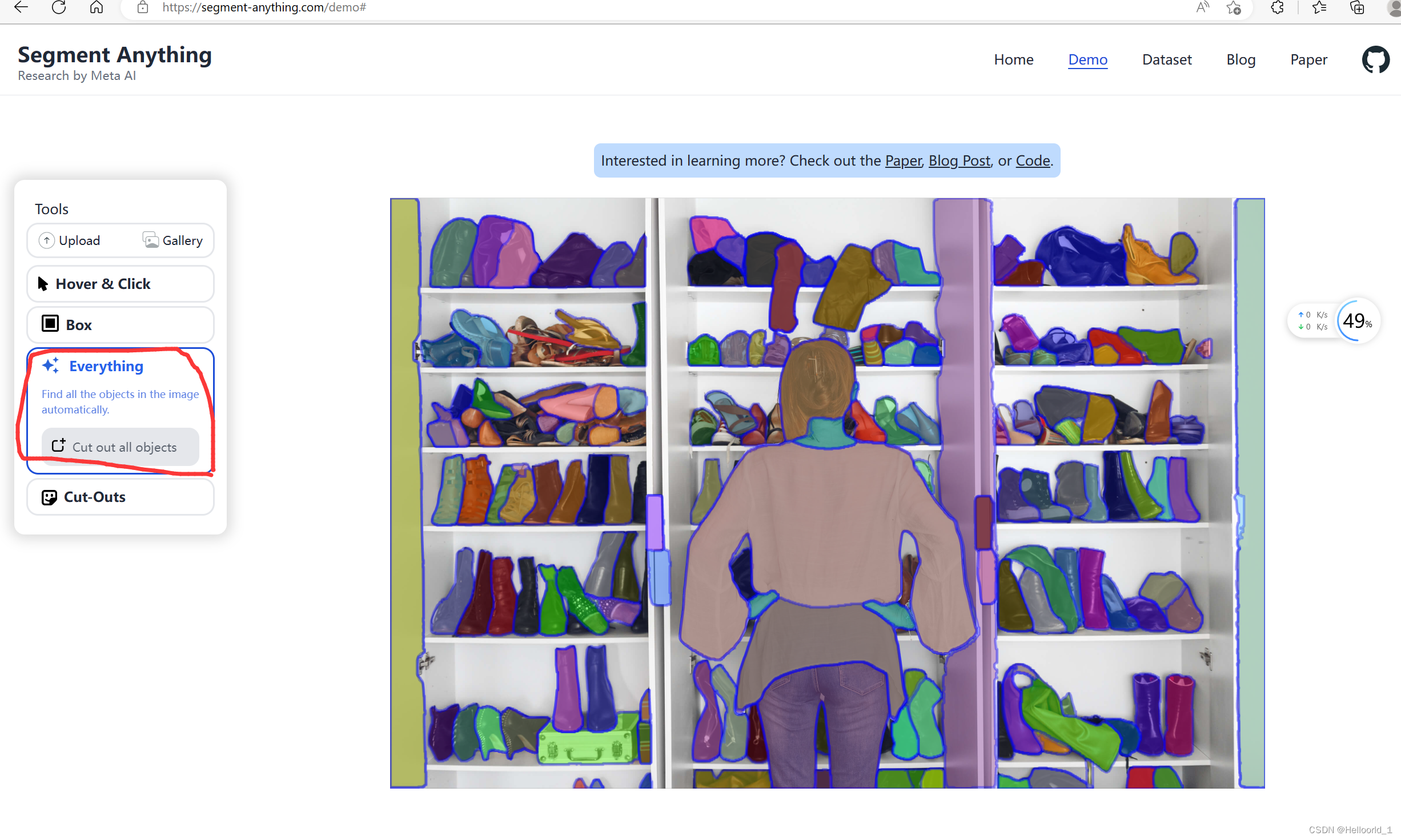
看到最近比较火的CV分割神器,于是思考看看代码,在这里记录一哈自己踩过的坑。
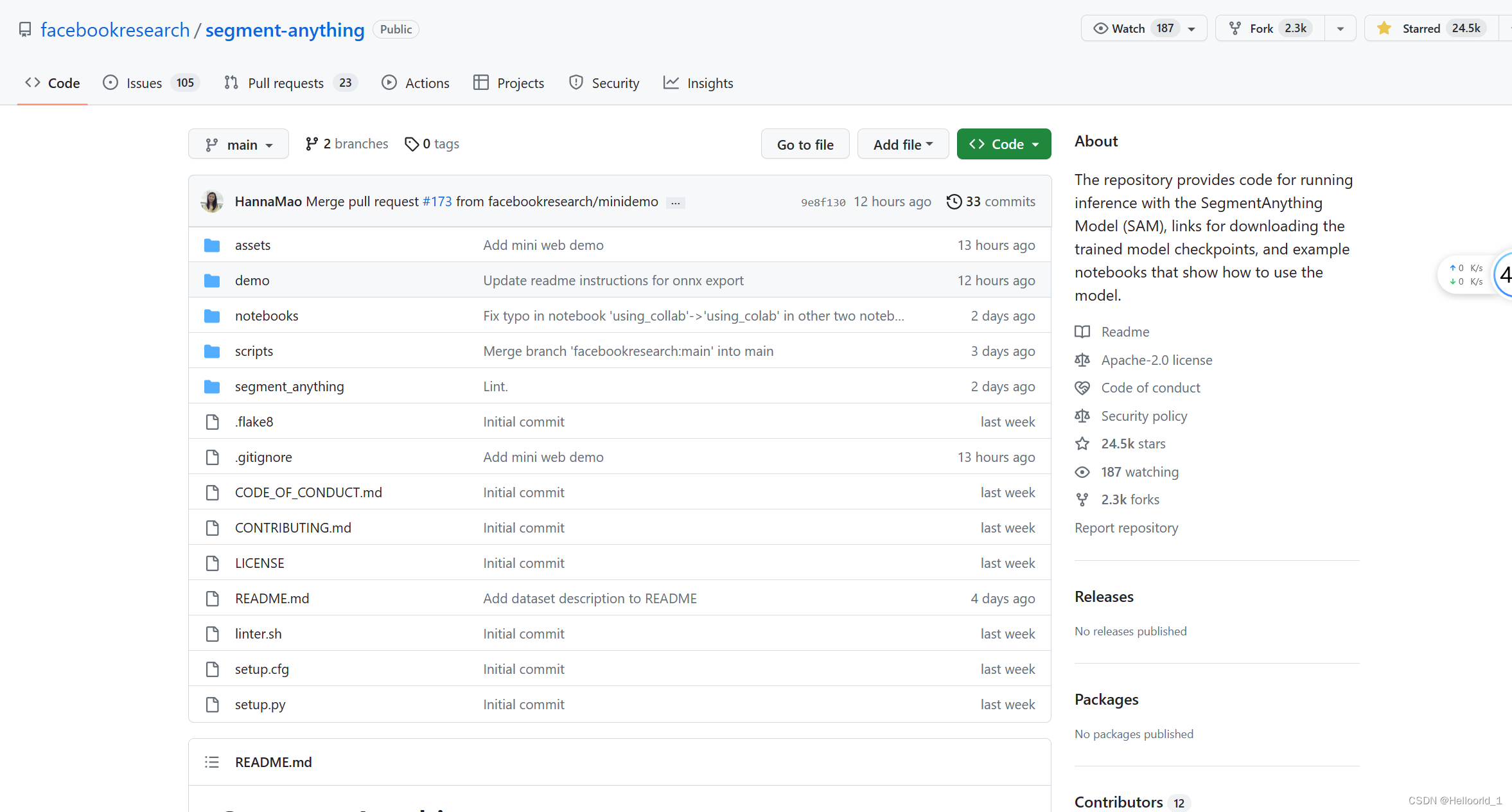
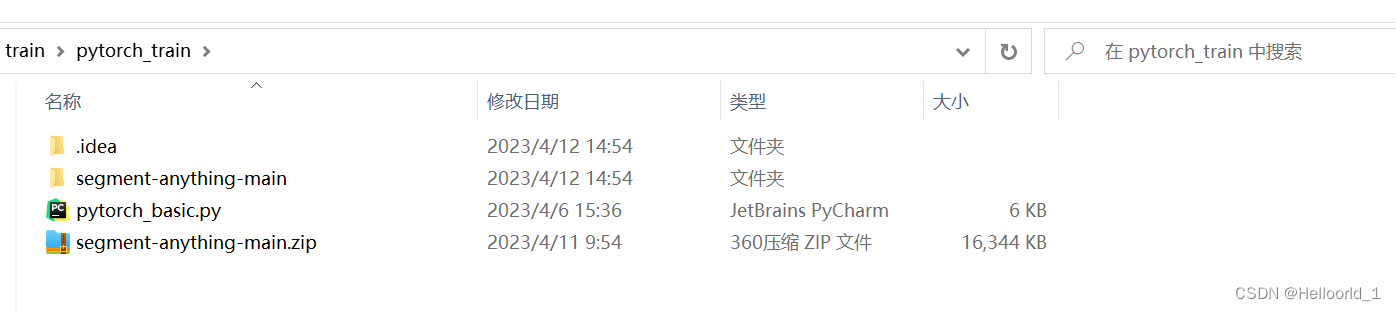
然后下载模型库,放到解压目录文件夹下面,也就是和setup.py同一目录下。
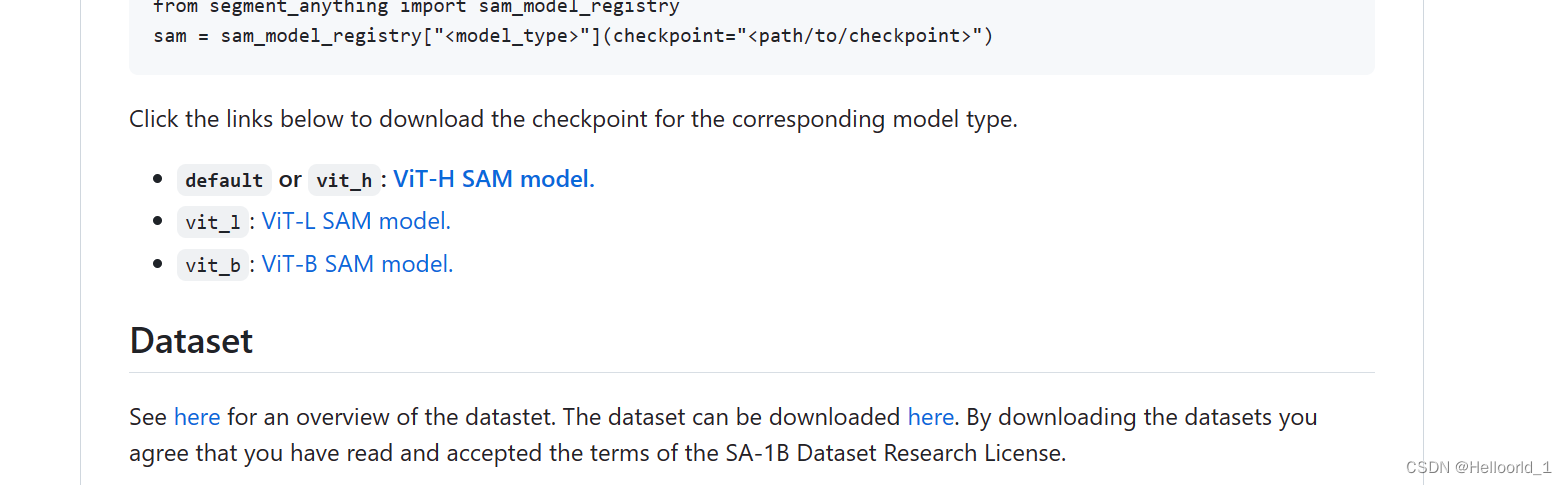
如果想要使用vit–h,建议用小分辨率的图片并修改batch_size的大小
(即SamAutomaticMaskGenerator(sam, points_per_batch=16)),或者部署到服务器上。
安装 PyTorch 和 TorchVision 依赖项。强烈建议同时安装具有CUDA支持的PyTorch和TorchVision. python>=3.8 pytorch>=1.7(如果要导出onnx则>=2.0) torchvision>=0.8
还有依赖库:matplotlib,pycocotools,opencv–python,onnx,onnxruntime(这些是必须安装的)
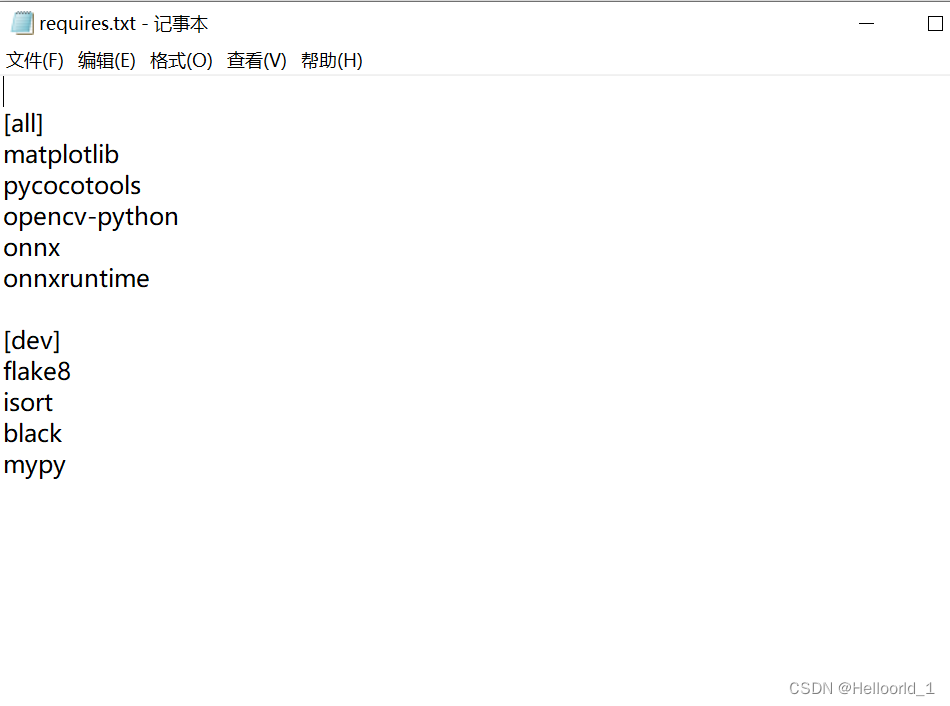
pip install git+https://github.com/facebookresearch/segment-anything.git或者:
git clone git@github.com:facebookresearch/segment-anything.git
cd segment-anything; pip install -e .还有:
pip install opencv-python pycocotools matplotlib onnxruntime onnx利用cmd打开到解压文件目录里面(就是含有setup.py),然后输入以下指令:
进行安装即可,对了我是用的anconda环境,建议创建一个新的虚拟环境,避免干扰自己的其他配置,注意python版本一定要>=3.8
conda create -n 环境名 python=3.8
conda activate 环境名即可python setup.py install环境配置好以后,根据自身情况去考虑,是否采用GPU和cpu的问题。
cmd命令:注意notebooks/images/是指你的输入图片路径,output是指的输出mask的路径,后面的–device cpu如果加了,就会采用cpu跑,不然会默认GPU。
python scripts/amg.py --checkpoint sam_vit_b_01ec64.pth --model-type vit_b --input notebooks/images/ --output output --device cpuimport sys
import numpy as np
import matplotlib
import matplotlib.pyplot as plt
import cv2
from segment_anything import sam_model_registry, SamAutomaticMaskGenerator, SamPredictor
matplotlib.use('TkAgg')
def show_anns(anns):
if len(anns) == 0:
return
sorted_anns = sorted(anns, key=(lambda x: x['area']), reverse=True)
ax = plt.gca()
ax.set_autoscale_on(False)
polygons = []
color = []
for ann in sorted_anns:
m = ann['segmentation']
img = np.ones((m.shape[0], m.shape[1], 3))
color_mask = np.random.random((1, 3)).tolist()[0]
for i in range(3):
img[:,:,i] = color_mask[i]
ax.imshow(np.dstack((img, m*0.35)))
sys.path.append("..")
sam_checkpoint = "sam_vit_b_01ec64.pth"
model_type = "vit_b"
device = "cuda"#如果想用cpu,改成cpu即可
sam = sam_model_registry[model_type](checkpoint=sam_checkpoint)
sam.to(device=device)
image = cv2.imread('notebooks/images/dog.jpg')
image = cv2.cvtColor(image, cv2.COLOR_BGR2RGB)
# plt.figure(figsize=(20,20))
# plt.imshow(image)
# plt.axis('off')
# plt.show()
mask_generator = SamAutomaticMaskGenerator(sam)
masks = mask_generator.generate(image)
print(len(masks))
plt.figure(figsize=(20,20))
plt.imshow(image)
show_anns(masks)
plt.axis('off')
plt.show()
# import torch # 如果pytorch安装成功即可导入
# print(torch.cuda.is_available()) # 查看CUDA是否可用
# print(torch.cuda.device_count()) # 查看可用的CUDA数量
# print(torch.version.cuda) # 查看CUDA的版本号我遇到的问题有:

则是因为GPU要求内存太大,把模型改成vit-b即可,我用vit-h就会报这个错了!
如果报错为:

import matplotlib
matplotlib.use('TkAgg')
根据相关文档查明,如果需要导出onnx模型,也就是官方的下面命令:
python scripts/export_onnx_model.py --checkpoint sam_vit_b_01ec64.pth --model-type vit_b --output 输出文件路径
ONNX 导出函数使用 opset 版本 17,该版本需要 pytorch>=2.0 而不是pytorch>=1.7
结合SAM,进行人机交互ui使用的案例介绍:
最近新发现的,可以利用这个模型,进行一个简单的UI使用,效果如下:


成功裁剪下来图片。
首先说明代码不是我最开始原创,这里只是作为分享的案例,代码中的注释为个人理解,如果侵权,可以联系删除。
import cv2 #opencv为了读取图片和保存图片
import os #因为涉及到读取文件路径
import numpy as np #涉及到矩阵计算
from segment_anything import sam_model_registry, SamPredictor
#不用多说,为了使用SAM,因此建议,新建一个test.py,放置到与setup在同一目录下。按照原作者的想法是:
做一个抠图的UI界面,底层依赖SAM,通过鼠标点击进行人机交互。
nput_dir = 'input' #input文件夹名称,用来存放即将抠图的图像
output_dir = 'output' #输出图像的文件名称,用来抠图完毕的图像
crop_mode=True #是否裁剪到最小范围,在后面的判定里面会用到
#alpha_channel是否保留透明通道
print('最好是每加一个点就按w键predict一次')
os.makedirs(output_dir, exist_ok=True) #创建目录
image_files = [f for f in os.listdir(input_dir) if f.lower().endswith(('.png', '.jpg', '.jpeg','.JPG','.JPEG','.PNG'))] #os.lisdir 将以图片的格式保存的文件名,以数组的方式保存
sam = sam_model_registry["vit_b"](checkpoint="sam_vit_b_01ec64.pth")
_ = sam.to(device="cuda")#注释掉这一行,会用cpu运行,速度会慢很多
predictor = SamPredictor(sam)#SAM预测图像EVENT_MOUSEMOVE 0 #滑动
EVENT_LBUTTONDOWN 1 #左键点击
EVENT_RBUTTONDOWN 2 #右键点击
EVENT_MBUTTONDOWN 3 #中键点击
EVENT_LBUTTONUP 4 #左键放开
EVENT_RBUTTONUP 5 #右键放开
EVENT_MBUTTONUP 6 #中键放开
EVENT_LBUTTONDBLCLK 7 #左键双击
EVENT_RBUTTONDBLCLK 8 #右键双击
EVENT_MBUTTONDBLCLK 9 #中键双击
def mouse_click(event, x, y, flags, param):#鼠标点击事件
global input_point, input_label, input_stop#全局变量,输入点,
if not input_stop:#判定标志是否停止输入响应了!
if event == cv2.EVENT_LBUTTONDOWN :#鼠标左键
input_point.append([x, y])
input_label.append(1)#1表示前景点
elif event == cv2.EVENT_RBUTTONDOWN :#鼠标右键
input_point.append([x, y])
input_label.append(0)#0表示背景点
else:
if event == cv2.EVENT_LBUTTONDOWN or event == cv2.EVENT_RBUTTONDOWN :#提示添加不了
print('此时不能添加点,按w退出mask选择模式')def apply_mask(image, mask, alpha_channel=True):#应用并且响应mask
if alpha_channel:
alpha = np.zeros_like(image[..., 0])#制作掩体
alpha[mask == 1] = 255#兴趣地方标记为1,且为白色
image = cv2.merge((image[..., 0], image[..., 1], image[..., 2], alpha))#融合图像
else:
image = np.where(mask[..., None] == 1, image, 0)
#np.where(1,2,3) 是以1为条件,如果满足,执行2,否则执行3
return imagedef apply_color_mask(image, mask, color, color_dark = 0.5):#对掩体进行赋予颜色
for c in range(3):#从0->3
image[:, :, c] = np.where(mask == 1, image[:, :, c] * (1 - color_dark) + color_dark * color[c], image[:, :, c])
return image进行下一个图像
def get_next_filename(base_path, filename):#进行下一个图像
name, ext = os.path.splitext(filename)
for i in range(1, 101):
new_name = f"{name}_{i}{ext}"
if not os.path.exists(os.path.join(base_path, new_name)):
return new_name
return None保存ROI区域
ef save_masked_image(image, mask, output_dir, filename, crop_mode_):#保存掩盖部分的图像(感兴趣的图像)
if crop_mode_:
y, x = np.where(mask)
y_min, y_max, x_min, x_max = y.min(), y.max(), x.min(), x.max()
cropped_mask = mask[y_min:y_max+1, x_min:x_max+1]
cropped_image = image[y_min:y_max+1, x_min:x_max+1]
masked_image = apply_mask(cropped_image, cropped_mask)
else:
masked_image = apply_mask(image, mask)
filename = filename[:filename.rfind('.')]+'.png'
new_filename = get_next_filename(output_dir, filename)
if new_filename:
if masked_image.shape[-1] == 4:
cv2.imwrite(os.path.join(output_dir, new_filename), masked_image, [cv2.IMWRITE_PNG_COMPRESSION, 9])
else:
cv2.imwrite(os.path.join(output_dir, new_filename), masked_image)
print(f"Saved as {new_filename}")
else:
print("Could not save the image. Too many variations exist.")
current_index = 0 #图像序号
cv2.namedWindow("image") #UI窗口名称
cv2.setMouseCallback("image", mouse_click) #鼠标点击返回作用在image window的窗口
input_point = [] #定义空数组
input_label = []
input_stop=False #定义boolwhile True:
filename = image_files[current_index]
image_orign = cv2.imread(os.path.join(input_dir, filename))
image_crop = image_orign.copy()#原图裁剪
image = cv2.cvtColor(image_orign.copy(), cv2.COLOR_BGR2RGB)#原图色彩转变
selected_mask = None
logit_input= None
while True:
#print(input_point)
input_stop=False
image_display = image_orign.copy()
display_info = f'{filename} | Press s to save | Press w to predict | Press d to next image | Press a to previous image | Press space to clear | Press q to remove last point '
cv2.putText(image_display, display_info, (10, 30), cv2.FONT_HERSHEY_SIMPLEX, 0.7, (0, 255, 255), 2, cv2.LINE_AA)
for point, label in zip(input_point, input_label):#输入点和输入类型
color = (0, 255, 0) if label == 1 else (0, 0, 255)
cv2.circle(image_display, tuple(point), 5, color, -1)
if selected_mask is not None :
color = tuple(np.random.randint(0, 256, 3).tolist())
selected_image = apply_color_mask(image_display,selected_mask, color)
cv2.imshow("image", image_display)
key = cv2.waitKey(1)
if key == ord(" "):
input_point = []
input_label = []
selected_mask = None
logit_input= None
elif key == ord("w"):
input_stop=True
if len(input_point) > 0 and len(input_label) > 0:
#todo 预测图像
predictor.set_image(image)#设置输入图像
input_point_np = np.array(input_point)#输入暗示点,需要转变array类型才可以输入
input_label_np = np.array(input_label)#输入暗示点的类型
#todo 输入暗示信息,将返回masks
masks, scores, logits= predictor.predict(
point_coords=input_point_np,
point_labels=input_label_np,
mask_input=logit_input[None, :, :] if logit_input is not None else None,
multimask_output=True,
)
mask_idx=0
num_masks = len(masks)#masks的数量
while(1):
color = tuple(np.random.randint(0, 256, 3).tolist())#随机列表颜色,就是
image_select = image_orign.copy()
selected_mask=masks[mask_idx]#选择msks也就是,a,d切换
selected_image = apply_color_mask(image_select,selected_mask, color)
mask_info = f'Total: {num_masks} | Current: {mask_idx} | Score: {scores[mask_idx]:.2f} | Press w to confirm | Press d to next mask | Press a to previous mask | Press q to remove last point | Press s to save'
cv2.putText(selected_image, mask_info, (10, 30), cv2.FONT_HERSHEY_SIMPLEX, 0.7, (0, 255, 255), 2, cv2.LINE_AA)
#todo 显示在当前的图片,
cv2.imshow("image", selected_image)
key=cv2.waitKey(10)
if key == ord('q') and len(input_point)>0:
input_point.pop(-1)
input_label.pop(-1)
elif key == ord('s'):
save_masked_image(image_crop, selected_mask, output_dir, filename, crop_mode_=crop_mode)
elif key == ord('a') :
if mask_idx>0:
mask_idx-=1
else:
mask_idx=num_masks-1
elif key == ord('d') :
if mask_idx<num_masks-1:
mask_idx+=1
else:
mask_idx=0
elif key == ord('w') :
break
elif key == ord(" "):
input_point = []
input_label = []
selected_mask = None
logit_input= None
break
logit_input=logits[mask_idx, :, :]
print('max score:',np.argmax(scores),' select:',mask_idx)
elif key == ord('a'):
current_index = max(0, current_index - 1)
input_point = []
input_label = []
break
elif key == ord('d'):
current_index = min(len(image_files) - 1, current_index + 1)
input_point = []
input_label = []
break
elif key == 27:
break
elif key == ord('q') and len(input_point)>0:
input_point.pop(-1)
input_label.pop(-1)
elif key == ord('s') and selected_mask is not None :
save_masked_image(image_crop, selected_mask, output_dir, filename, crop_mode_=crop_mode)
if key == 27:
break完整代码如下:
import cv2
import os
import numpy as np
from segment_anything import sam_model_registry, SamPredictor
input_dir = 'input'
output_dir = 'output'
crop_mode=True#是否裁剪到最小范围
#alpha_channel是否保留透明通道
print('最好是每加一个点就按w键predict一次')
os.makedirs(output_dir, exist_ok=True)
image_files = [f for f in os.listdir(input_dir) if f.lower().endswith(('.png', '.jpg', '.jpeg','.JPG','.JPEG','.PNG'))]
sam = sam_model_registry["vit_b"](checkpoint="sam_vit_b_01ec64.pth")
_ = sam.to(device="cuda")#注释掉这一行,会用cpu运行,速度会慢很多
predictor = SamPredictor(sam)#SAM预测图像
def mouse_click(event, x, y, flags, param):#鼠标点击事件
global input_point, input_label, input_stop#全局变量,输入点,
if not input_stop:#判定标志是否停止输入响应了!
if event == cv2.EVENT_LBUTTONDOWN :#鼠标左键
input_point.append([x, y])
input_label.append(1)#1表示前景点
elif event == cv2.EVENT_RBUTTONDOWN :#鼠标右键
input_point.append([x, y])
input_label.append(0)#0表示背景点
else:
if event == cv2.EVENT_LBUTTONDOWN or event == cv2.EVENT_RBUTTONDOWN :#提示添加不了
print('此时不能添加点,按w退出mask选择模式')
def apply_mask(image, mask, alpha_channel=True):#应用并且响应mask
if alpha_channel:
alpha = np.zeros_like(image[..., 0])#制作掩体
alpha[mask == 1] = 255#兴趣地方标记为1,且为白色
image = cv2.merge((image[..., 0], image[..., 1], image[..., 2], alpha))#融合图像
else:
image = np.where(mask[..., None] == 1, image, 0)
return image
def apply_color_mask(image, mask, color, color_dark = 0.5):#对掩体进行赋予颜色
for c in range(3):
image[:, :, c] = np.where(mask == 1, image[:, :, c] * (1 - color_dark) + color_dark * color[c], image[:, :, c])
return image
def get_next_filename(base_path, filename):#进行下一个图像
name, ext = os.path.splitext(filename)
for i in range(1, 101):
new_name = f"{name}_{i}{ext}"
if not os.path.exists(os.path.join(base_path, new_name)):
return new_name
return None
def save_masked_image(image, mask, output_dir, filename, crop_mode_):#保存掩盖部分的图像(感兴趣的图像)
if crop_mode_:
y, x = np.where(mask)
y_min, y_max, x_min, x_max = y.min(), y.max(), x.min(), x.max()
cropped_mask = mask[y_min:y_max+1, x_min:x_max+1]
cropped_image = image[y_min:y_max+1, x_min:x_max+1]
masked_image = apply_mask(cropped_image, cropped_mask)
else:
masked_image = apply_mask(image, mask)
filename = filename[:filename.rfind('.')]+'.png'
new_filename = get_next_filename(output_dir, filename)
if new_filename:
if masked_image.shape[-1] == 4:
cv2.imwrite(os.path.join(output_dir, new_filename), masked_image, [cv2.IMWRITE_PNG_COMPRESSION, 9])
else:
cv2.imwrite(os.path.join(output_dir, new_filename), masked_image)
print(f"Saved as {new_filename}")
else:
print("Could not save the image. Too many variations exist.")
current_index = 0
cv2.namedWindow("image")
cv2.setMouseCallback("image", mouse_click)
input_point = []
input_label = []
input_stop=False
while True:
filename = image_files[current_index]
image_orign = cv2.imread(os.path.join(input_dir, filename))
image_crop = image_orign.copy()#原图裁剪
image = cv2.cvtColor(image_orign.copy(), cv2.COLOR_BGR2RGB)#原图色彩转变
selected_mask = None
logit_input= None
while True:
#print(input_point)
input_stop=False
image_display = image_orign.copy()
display_info = f'{filename} | Press s to save | Press w to predict | Press d to next image | Press a to previous image | Press space to clear | Press q to remove last point '
cv2.putText(image_display, display_info, (10, 30), cv2.FONT_HERSHEY_SIMPLEX, 0.7, (0, 255, 255), 2, cv2.LINE_AA)
for point, label in zip(input_point, input_label):#输入点和输入类型
color = (0, 255, 0) if label == 1 else (0, 0, 255)
cv2.circle(image_display, tuple(point), 5, color, -1)
if selected_mask is not None :
color = tuple(np.random.randint(0, 256, 3).tolist())
selected_image = apply_color_mask(image_display,selected_mask, color)
cv2.imshow("image", image_display)
key = cv2.waitKey(1)
if key == ord(" "):
input_point = []
input_label = []
selected_mask = None
logit_input= None
elif key == ord("w"):
input_stop=True
if len(input_point) > 0 and len(input_label) > 0:
#todo 预测图像
predictor.set_image(image)#设置输入图像
input_point_np = np.array(input_point)#输入暗示点,需要转变array类型才可以输入
input_label_np = np.array(input_label)#输入暗示点的类型
#todo 输入暗示信息,将返回masks
masks, scores, logits= predictor.predict(
point_coords=input_point_np,
point_labels=input_label_np,
mask_input=logit_input[None, :, :] if logit_input is not None else None,
multimask_output=True,
)
mask_idx=0
num_masks = len(masks)#masks的数量
while(1):
color = tuple(np.random.randint(0, 256, 3).tolist())#随机列表颜色,就是
image_select = image_orign.copy()
selected_mask=masks[mask_idx]#选择msks也就是,a,d切换
selected_image = apply_color_mask(image_select,selected_mask, color)
mask_info = f'Total: {num_masks} | Current: {mask_idx} | Score: {scores[mask_idx]:.2f} | Press w to confirm | Press d to next mask | Press a to previous mask | Press q to remove last point | Press s to save'
cv2.putText(selected_image, mask_info, (10, 30), cv2.FONT_HERSHEY_SIMPLEX, 0.7, (0, 255, 255), 2, cv2.LINE_AA)
#todo 显示在当前的图片,
cv2.imshow("image", selected_image)
key=cv2.waitKey(10)
if key == ord('q') and len(input_point)>0:
input_point.pop(-1)
input_label.pop(-1)
elif key == ord('s'):
save_masked_image(image_crop, selected_mask, output_dir, filename, crop_mode_=crop_mode)
elif key == ord('a') :
if mask_idx>0:
mask_idx-=1
else:
mask_idx=num_masks-1
elif key == ord('d') :
if mask_idx<num_masks-1:
mask_idx+=1
else:
mask_idx=0
elif key == ord('w') :
break
elif key == ord(" "):
input_point = []
input_label = []
selected_mask = None
logit_input= None
break
logit_input=logits[mask_idx, :, :]
print('max score:',np.argmax(scores),' select:',mask_idx)
elif key == ord('a'):
current_index = max(0, current_index - 1)
input_point = []
input_label = []
break
elif key == ord('d'):
current_index = min(len(image_files) - 1, current_index + 1)
input_point = []
input_label = []
break
elif key == 27:
break
elif key == ord('q') and len(input_point)>0:
input_point.pop(-1)
input_label.pop(-1)
elif key == ord('s') and selected_mask is not None :
save_masked_image(image_crop, selected_mask, output_dir, filename, crop_mode_=crop_mode)
if key == 27:
break
使用方法,如下:
使用gui(环境要配置好,再开始),另外注意下述的w,s,q按键均要在英文输入法下使用
1.将待抠图的图片放到input文件夹中,然后启动程序(运行test.py)。
2、在图像上左键单击选择前景点(绿色),右键单击选择背景点(红色)。
3、按下w键使用模型进行预测,进入Mask选取模式。
4、在Mask选取模式下,可以按下a和d键切换不同的Mask。
5、按下s键保存抠图结果。
6、按下w键返回选点模式,下次模型将会在此mask基础上进行预测
7、按 q 键删除最新一个选定的点
博文链接如下:
实现图片的裁剪和融合。_Helloorld_1的博客-CSDN博客
新的研究思考:
可以结合labelimg和SAM进行半自动标注软件,虽然百度里面也有智能标注easy,但是下载数据集很麻烦。
labelimg结合SAM实现半自动标注软件
gyhdc/LabelSAM-for-yolo: 简易的yolo半自动标注库,目前只支持单目标。如果数据集图片背景复杂,可能工作量不比直接标的小,因为sam是通用的分割模型。但是可以适当通过调整参数修改。 (github.com)![]() https://github.com/gyhdc/LabelSAM-for-yolo由一位UP博主开源的仓库,供大家学习,如上述所叙述,是结合labelimg和SAM来实现自动化标注。
https://github.com/gyhdc/LabelSAM-for-yolo由一位UP博主开源的仓库,供大家学习,如上述所叙述,是结合labelimg和SAM来实现自动化标注。
效果如下:
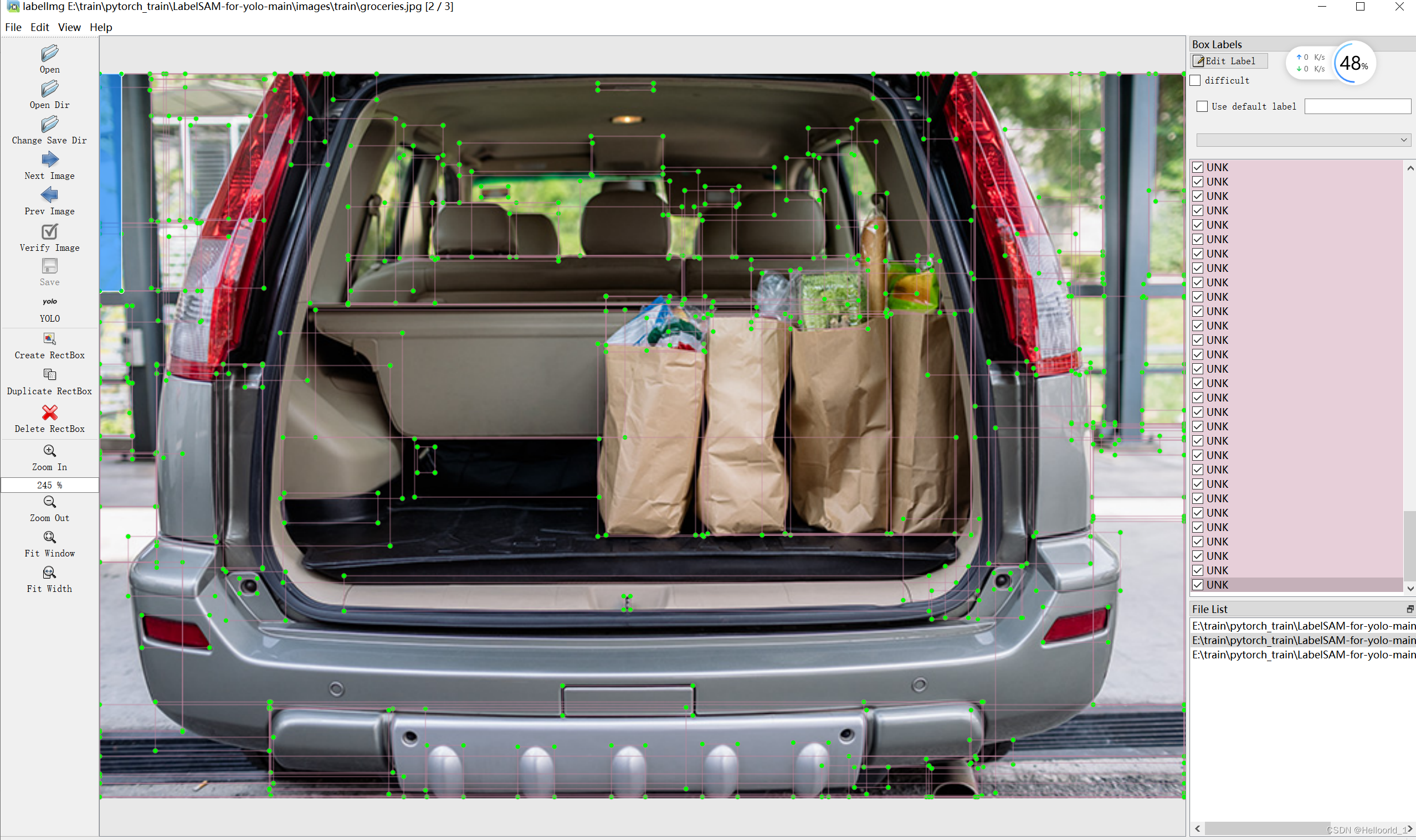
效果还行,这里是将的所有识别出来的物体,都进行标注了,所以看着会比较乱(因此,按照原文所述,这个工具适合单一目标物体的辅助标注,背景最好简单点)。
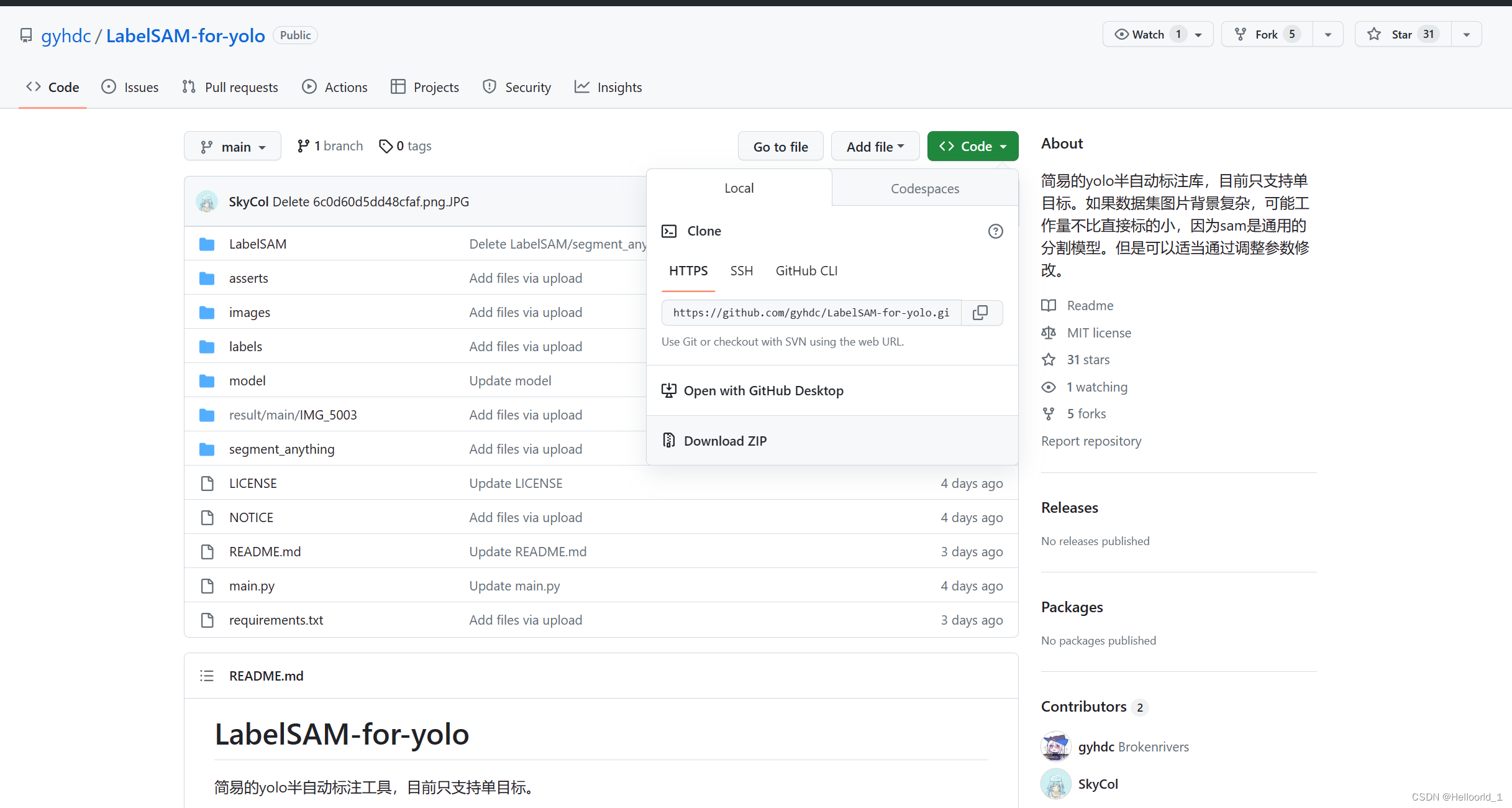
进行解压:

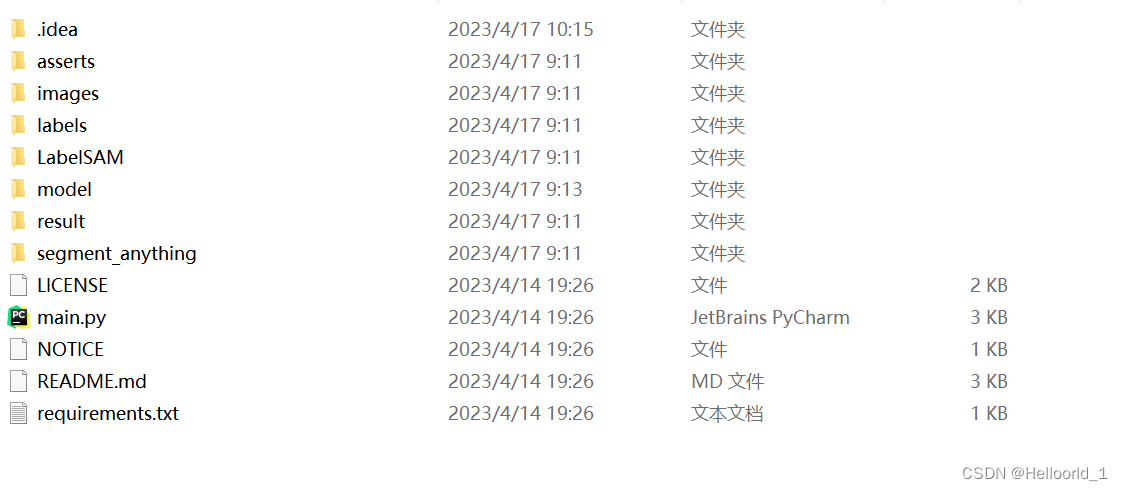
如果配置了SAM环境了,这里就可以不用管了。
将前面下载的vit-b模型放到文件夹model下面即可。
最后生成的标注数据会被放到labels/ train里面去。
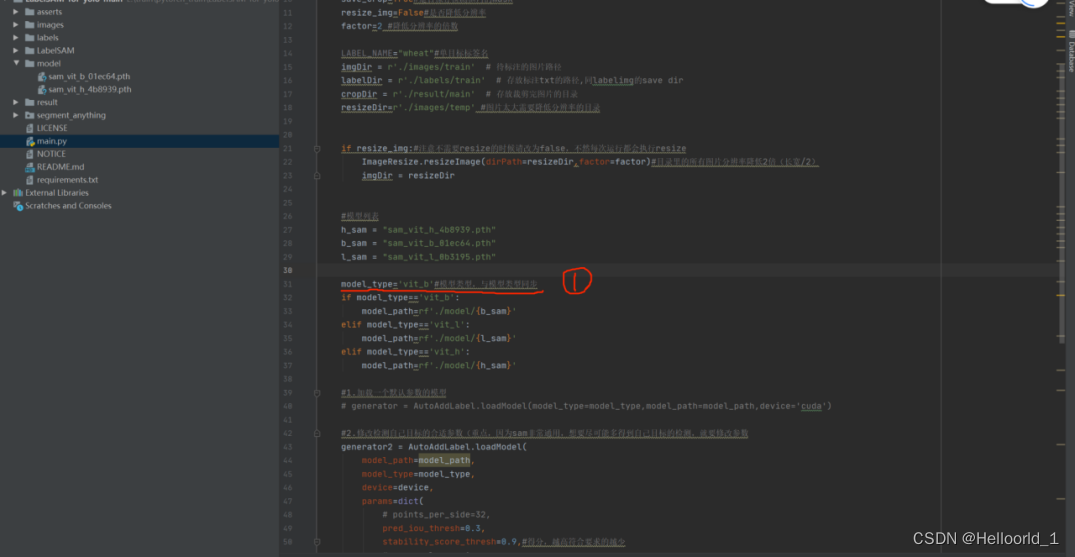
默认是vit-b模型,运行即可,会批量完成文件夹下的图片标注。
标注完成后会得到这些(txt-标注信息)文件:
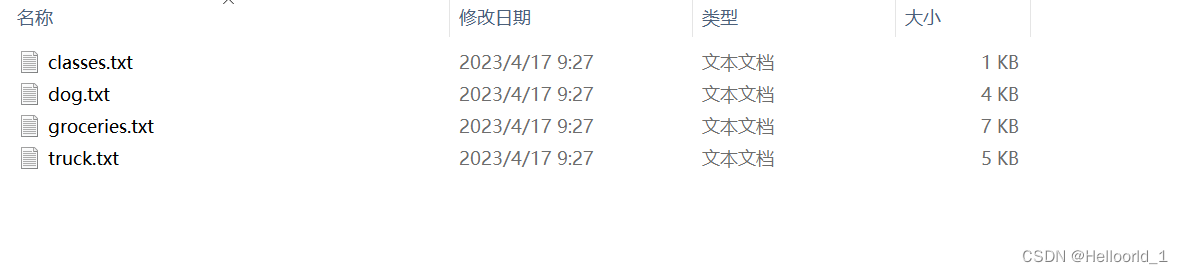
win+R,输入cmd,(也可以直接在上面txt文件夹上方输入cmd+enter回车键)

打开环境
conda activate 环境名(前面创建的)pip install labelimg -i https://pypi.tuna.tsinghua.edu.cn/simple使用labelimg,只需要在cmd中输入:
labelimg
就会出来这个界面
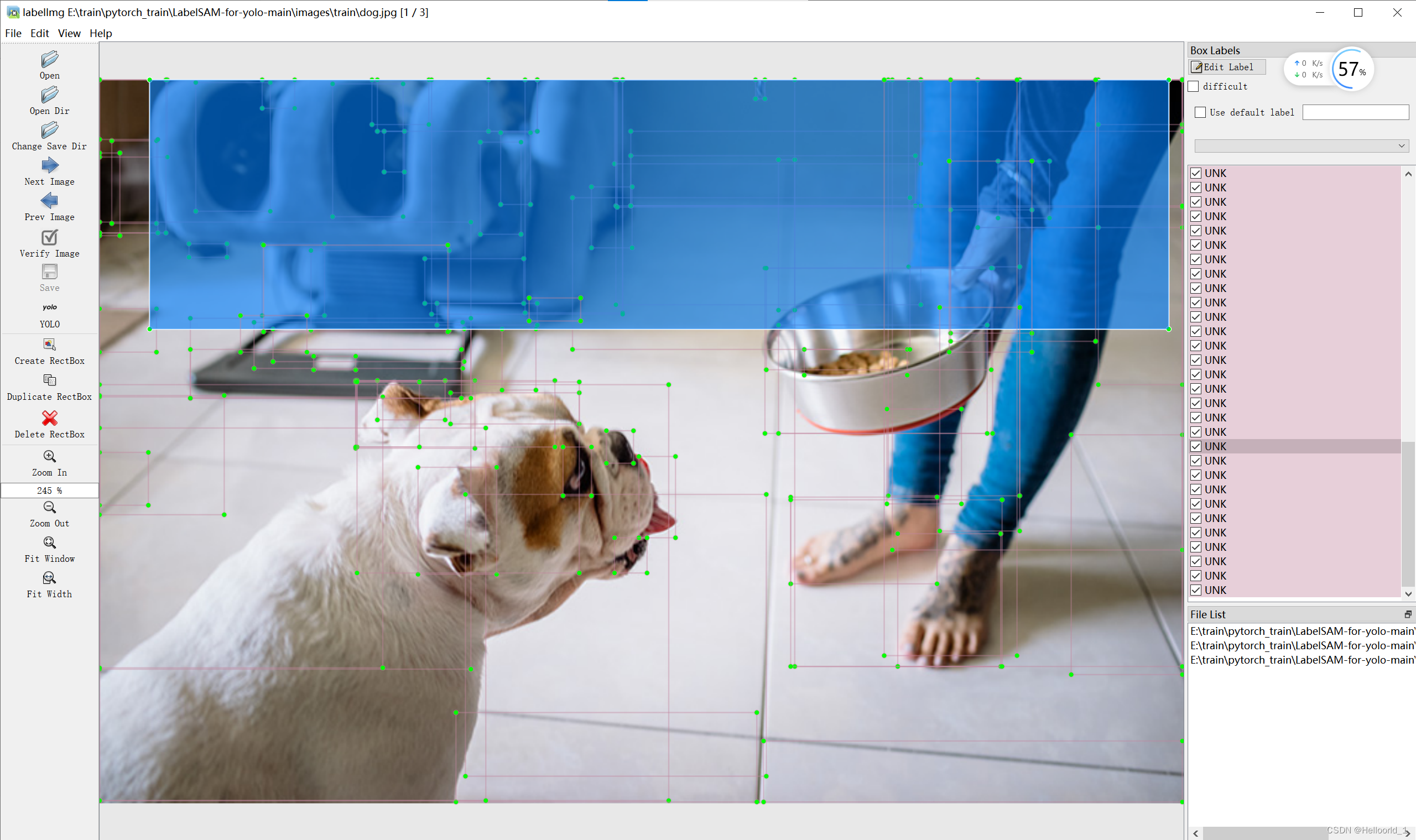
可以delete进行多余标注删除。当然这个案例本身作用不大,但是带来了思考如何让SAM为我们服务,标注本来就是一件特别繁琐的事。
参考链接如下:pasddleseg
原文地址:https://blog.csdn.net/Helloorld_1/article/details/130107465
本文来自互联网用户投稿,该文观点仅代表作者本人,不代表本站立场。本站仅提供信息存储空间服务,不拥有所有权,不承担相关法律责任。
如若转载,请注明出处:http://www.7code.cn/show_24912.html
如若内容造成侵权/违法违规/事实不符,请联系代码007邮箱:suwngjj01@126.com进行投诉反馈,一经查实,立即删除!