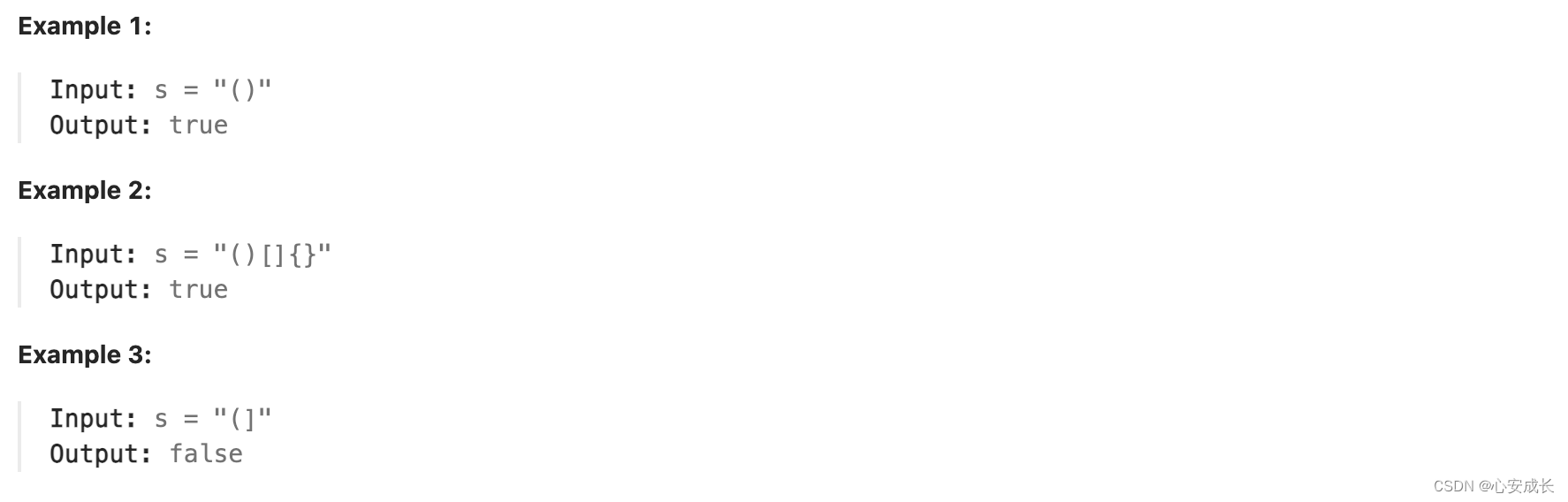Unity的Input类提供了许多监听用户输入的方法,比如我们常见的鼠标,键盘,手柄等。我们可以用Input类的接口来获取用户的输入信息
一、监听鼠标输入
GetMouseButtonUp 、GetMouseButtonDown、GetMouseButton
input.GetMouseButtonDown和 input.GetMouseButtonUp 能够分别监听鼠标的按下和松开事件,GetMouseButton长按响应,值得注意的是,这三个方法需要传入参数,0表示左键,1表示右键,2表示中间键
比如我们可以在代码中这样写,来监听游戏中的鼠标点击:
mousePosition屏幕坐标
如果想获取当前屏幕的坐标,可以用Input.mousePosition来访问,它是一个vector3类型的变量, 比如这样,我们就可以在鼠标点击时获取当前点击的屏幕位置
二、监听键盘输入
GetKeyUp,GetKeyDown,GetKey
和鼠标一样,键盘也可以获取它的按下,长按和抬起状态。分别需要调用Input.GetKeyDown,Input.GetKey 和 Input.GetKeyUp 来实现
同时它需要传入参数:KeyCode,下面是常见的KeyCode值:
我们学会了transform.translate方法,也学会了响应键盘的按键事件,那我们就可以写出一个用WSAD键,控制物体前后左右移动的方法了
声明:本站所有文章,如无特殊说明或标注,均为本站原创发布。任何个人或组织,在未征得本站同意时,禁止复制、盗用、采集、发布本站内容到任何网站、书籍等各类媒体平台。如若本站内容侵犯了原著者的合法权益,可联系我们进行处理。