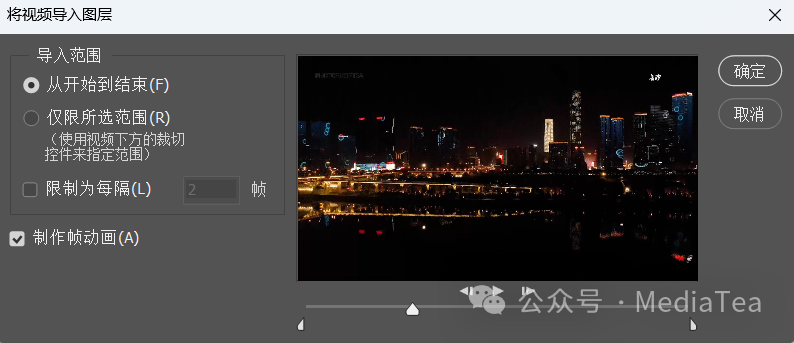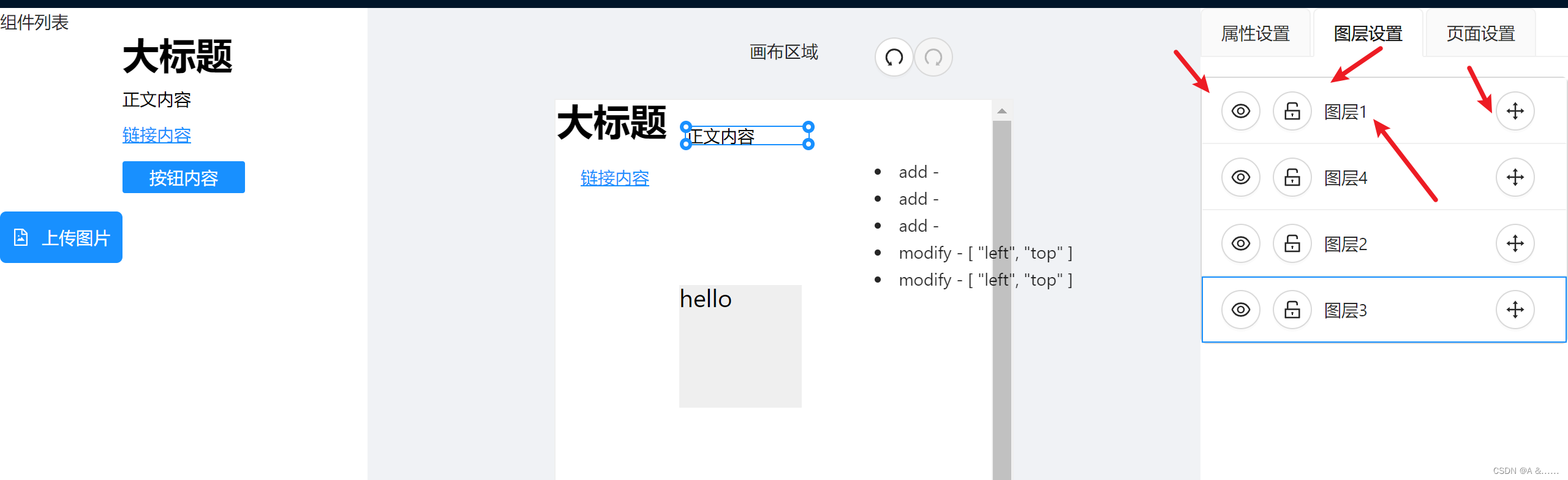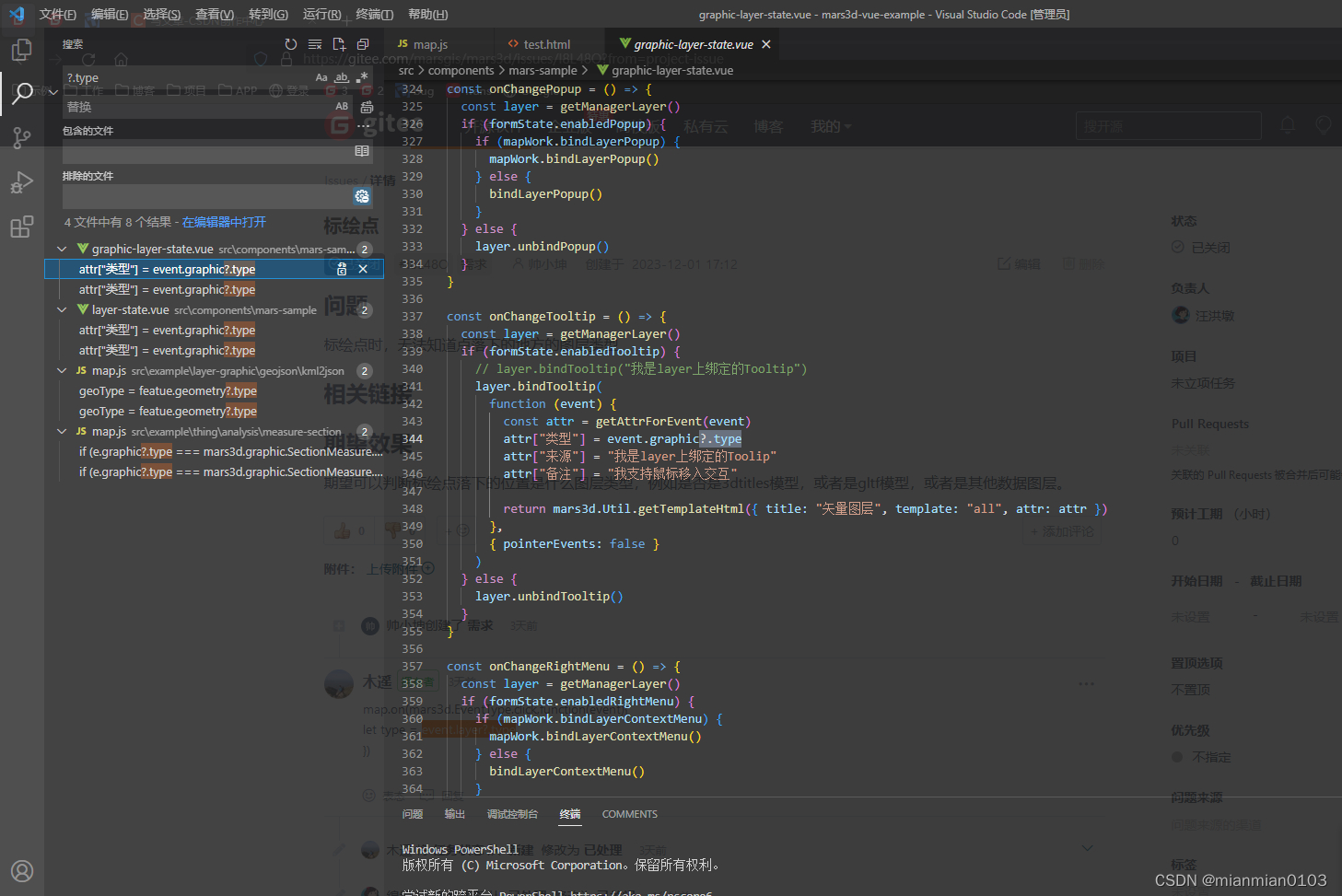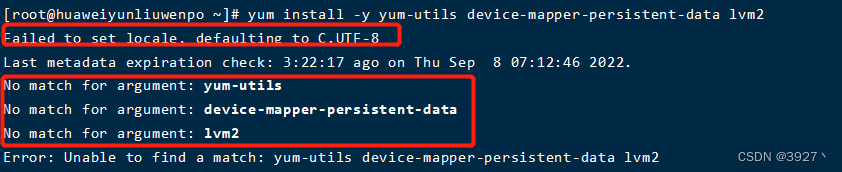文章目录
-
- 换图片 icon-image表达式 case match
- 换线的颜色 match
- 换点的颜色 match
- 设置地图中心 setCenter
- 图层显示 隐藏 visibility
- 图层不忽略短线
- 筛选 setFilter
- 圆的半径大小随着zoom变化,interpolate
- 鼠标划过 获取对应的经纬度 e.lngLat
- 鼠标划过 线 点 获取坐标
- 给点图层(circle) 加标志 Marker
- queryRenderedFeatures
- debounce 防抖
- 指定图层层级 例如让某图层置于最上方
- 地图居中 fitBounds
- 地图切换2d 3d setProjection
- 恢复倾斜角度setPitch,恢复旋转角度rotateTo
- 缩放 获取层级getZoom
- 获取当前已上图的所有的图层 getStyle
- 图标稀疏
- 添加标记点marker
- 表达式case:
- 表达式step
- 表达式interpolate 插值
- mapbox 图标动态光圈效果
- 设置 地图缩放 并完整展示一套线 turfjs fitBounds
- 聚合(cluster)效果
- 图标加动态光圈效果
- mapbox-gl Invalid string length
换图片 icon–image表达式 case match
window.rootMap.map.setLayoutProperty(
`图层名`,
"icon-image",
`qlNotSelect`
);
window.rootMap.map.setLayoutProperty(
`图层名`,
"icon-image",
[
'case',
['==', ['get', 'status'], 3],
'imageIcon1', // status=3,图片设置为imageIcon1
['all', ['==', ['get', 'status'], 2], ['==', ['get', 'statusA'], 1]],
'imageIcon2',// status=2 并且statusA=1,图片设置为imageIcon2
['all', ['==', ['get', 'status'], 2], ['==', ['get', 'statusA'], 2]],
'imageIcon3',// status=2 并且statusA=2,图片设置为imageIcon3
'imageIcon',//默认值
],
);
this.map.setLayoutProperty("图层名", "icon-image", [
"match",
["get", "age"],
"12",
"imageIcon1", // age=12 图片设置为imageIcon1
"13",
"imageIcon2",// age=13 图片设置为imageIcon2
"14",
"imageIcon3",// age=14 图片设置为imageIcon3
"imageIcon1", // 默认图片设置为imageIcon3
]);
换线的颜色 match
this.map.setPaintProperty('图层名', 'line-color', [
'match',
['get', 'age'],
'11',
'#F39C12',
'12',
'red',
'#FDDF6B',
]);
换点的颜色 match
this.map.setPaintProperty('图层名', 'circle-color', [
'match',
['get', 'age'],
'11',
'#F39C12',
'12',
'red',
'#FDDF6B',
]);
设置地图中心 setCenter
window.rootMap.map.setCenter([160,39]);
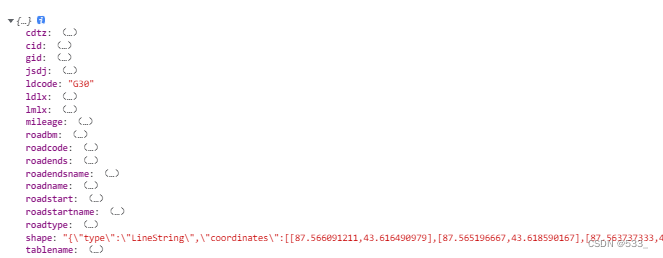
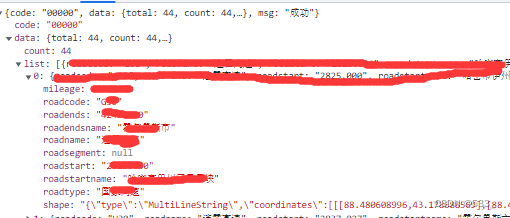
const shape = JSON.parse(data.shape).coordinates[0];
if (JSON.parse(data.shape).type === 'MultiLineString') {
window.rootMap.map.setCenter(shape[parseInt(shape.length / 2, 0)]);
} else {
window.rootMap.map.setCenter(shape);
}
图层显示 隐藏 visibility
window.rootMap.map.setLayoutProperty('图层', 'visibility', 'visible');
window.rootMap.map.setLayoutProperty('图层', 'visibility', 'none');
图层不忽略短线
线 的数据
gis_name_lkpd: {
type: 'geojson',
data: {
type: 'FeatureCollection',
features: [],
},
clusterMaxZoom: 14,
clusterRadius: 50,
tolerance: 0, // 不忽略短线
},
gis_name_border: {
type: 'geojson',
data: {
type: 'FeatureCollection',
features: [],
},
clusterMaxZoom: 14,
clusterRadius: 50,
tolerance: 0, // 不忽略短线
},
图层
// 线
{
id: 'gis_name',
source: 'gis_name',
type: 'line',
features: [],
layout: {
visibility: 'none',
'line-join': 'round',
'line-cap': 'round',
},
paint: {
'line-width': 4,
'line-color': '#FFCB05',
},
},
// 线的边框
{
id: 'gis_name_border',
source: 'gis_name_border',
type: 'line',
features: [],
layout: {
visibility: 'none',
'line-join': 'round',
'line-cap': 'round',
},
paint: {
'line-width': 6,
'line-color': 'red',
},
},
筛选 setFilter
// 只显示age设计11的部分
window.rootMap.map.setFilter('图层名', [
'==',
['get', 'age'],
11
]);
// 只显示age不是11的部分
window.rootMap.map.setFilter('图层名', [
'==',
['get', 'age'],
11
]);
// 只显示age是11 12 13的部分
window.rootMap.map.setFilter('图层名', [
'in',
['get', 'age'],
11,12,13
]);
const list = [11,12,13];
// 只显示age是11 12 13的部分
window.rootMap.map.setFilter('图层名', [
'match',
['get', 'age'],
list.length ? list : '',
true,
false,
]);
圆的半径大小随着zoom变化,interpolate
{
id: 'qlfl',
type: 'circle',
source: '...',
'source-layer': 'data50',
name: '分类',
paint: {
'circle-color': ['match', ['get', 'age'], '1', '#3E7EFF', '2', '#0DBDFF', '3', '#54C6DC',
'4', '#74DFD4', '#74DFD4'],
// 圆的半径大小随着zoom变化,zoom=5,半径为2,zoom=10,半径为8,
'circle-radius': [
'interpolate',
['linear'],
['zoom'],
5,
2,
10,
8,
],
},
layout: {
visibility: 'none',
},
},
鼠标划过 获取对应的经纬度 e.lngLat
this.map.on("mousemove", (e) => {
console.log(e.lngLat)
})
鼠标划过 线 点 获取坐标
this.map.on("mousemove", (e) => {
const features = this.map.queryRenderedFeatures(e.point, {
layers: ['ls-center'],
});
const layerName = features[0].layer.id;
if (features.length && Object.keys(features[0].properties).length) {
// 鼠标划过线 ,获取坐标 coordinates
if(layerName === 线的图层名){
const geometry = features[0].geometry.coordinates;
coordinates = geometry[parseInt(geometry.length / 2)];
} else if(layerName === 点的图层名){ // 鼠标划过点 ,获取坐标 coordinates
coordinates = features[0].geometry.coordinates;
}
}
给点图层(circle) 加标志 Marker
const el = document.createElement("div");
el.className = "ql-point-marker";
//coordinates是坐标[46.22,99.33]
const marker = new mapboxgl.Marker(el).setLngLat(coordinates).addTo(this.map);
.mapboxgl-canvas-container {
.qlfl-point-marker {
width: 32px;
height: 42px;
background-size: 100% 100%;
background: url(~@/assets/img/A.png) no-repeat;
}
}
queryRenderedFeatures
// 获取指定图层(只要name为张三的点) 的坐标
coordinates = this.map.queryRenderedFeatures({ filter: ['==','name','张三'],layers: ['图层名] })[0].geometry.coordinates;
debounce 防抖
this.map.on('mousemove', debounce((e) => {
}, 300));
指定图层层级 例如让某图层置于最上方
一、在添加时可以控制它的图层顺序:addLayer( id, beforeId )
beforeId :在现有层(beforeId)之前插入新图层(id),导致新图层(id)在现有层(beforeId)的下方显示。如果未指定此参数,该层将被附加到layers数组的末尾,并显示在所有其他层之上。
// Add a new symbol layer before an existing layer
map.addLayer({
id: 'states',
source: 'state-data',
type: 'symbol',
layout: {
'text-field': ['get', 'name']
}
//在cities图层的下方添加states图层,
}, 'cities');
id:要移动的层id。
beforeId: 插入新层的现有层的ID。当查看地图时,id层将出现在beforeId层的下面。如果beforeId被省略,该层将被添加到layers数组的末尾,并出现在地图上的所有其他层之上
// point在polygon的下面
map.moveLayer('point', 'polygon');
// point1在所有图层的上面
map.moveLayer('point1');
layerList.forEach((item) => {
// 图层位于最上方 beforeId
this.map.addLayer(item,"图层名");
});
地图居中 fitBounds
const bounds = [[75, 35], [95, 50]]; // 新疆的经纬度范围
// 距离左侧360px 居中
window.rootMap.map.fitBounds(bounds, {
padding: { left: 360 },
});
地图切换2d 3d setProjection
const projection = map.getProjection();
map.setProjection('projection'); // 3d
map.setProjection('mercator');// 2d
map.setProjection({
name: 'albers',
center: [35, 55],
parallels: [20, 60]
});
恢复倾斜角度setPitch,恢复旋转角度rotateTo
window.rootMap.map.setPitch(0);
// 恢复倾斜角度
// window.rootMap.map.rotateTo(0);
// 整北
window.rootMap.map.resetNorth();
缩放 获取层级getZoom
this.map.on('zoomend', () => {
console.log('A zoomend event occurred.', this.map.getZoom());
})
获取当前已上图的所有的图层 getStyle
this.map.getStyle()
图标稀疏
(可选,值 >= 1,默认值为 250,单位:像素。只有 symbol-placement 为 line 时才有效)
map.addLayer({
'id': 'arrowLayer',
'type': 'symbol',
'source': {
'type': 'geojson',
'data': routeGeoJson //轨迹geojson格式数据
},
'layout': {
'symbol-placement': 'line',
'symbol-spacing': 50, // 图标间隔,默认为250
'icon-image': 'arrowIcon', //箭头图标
'icon-size': 0.5
}
});
添加标记点marker
表达式case:
'circle-color': [
'case',
['<', ['get', 'speed'], 10.8], 'rgba(0,0,0,0)', //<10.8
['<', ['get', 'speed'], 17.2], 'rgba(153, 255, 153, .9)', //>=10.8 & <17.2
['<', ['get', 'speed'], 24.5], 'rgba(102, 204, 255, .9)',
['<', ['get', 'speed'], 32.7], 'rgba(255, 255, 102, .9)',
['<=', ['get', 'speed'], 41.5], 'rgba(253, 139, 0, .9)',
['<=', ['get', 'speed'], 50.1], 'rgba(255, 51, 0, .9)', //>=41.5 & <50.1
'rgba(255, 0, 255, .9)' // 默认值, >=50.1
]
表达式step
// <=100, 100-500, >500
"circle-color": [
"step",
["get", "count"],
"#51bbd6", 100,
"#f1f075", 500,
"#f28cb1" // other
]
'circle-color': [
'step',
['to-number', ['get', 'CID']],
'#0098A3', 10,
'#00CA8D', 20,
'#37C508', 30,
'#98F300', 40,
'#EFFF85'
]
表达式interpolate 插值
// <=8, 8-10, >10
"background-color": [
"interpolate",
["linear"],
["zoom"],
8, "rgba(0, 0, 255, 0.2)",
10, "rgba(255, 0, 0, 0.2)"
]
// <=20, 20-60, 60-100, >100
'fill-extrusion-color': [
'interpolate',
['linear'],
['get', 'height'],
20, 'rgba(255,255,191, 0.65)',
60, 'rgba(253,174,97, 0.65)',
100, "rgba(215,25,28, 0.65)"
]
// exponential,指数
"fill-opacity": [
"interpolate",
["exponential", 1.5],
["zoom"],
2, 0.3,
7, 0
]
mapbox 图标动态光圈效果
设置 地图缩放 并完整展示一套线 turfjs fitBounds
const shape = {"type":"MultiLineString","coordinates":[[[87.567615,43.6785],[87.565364126,43.677922624],[87.563274099,43.677641509],[87.559408332,43.67766357],[87.538748218,43.679031072],[87.535863856,43.679404135],[87.532989509,43.680018755],[87.530016996,43.680961596],[87.527710284,43.681961296]],[[87.527710284,43.681961296],[87.52520221,43.68331117],[87.522849077,43.685004075],[87.520982731,43.68673738],[87.519247277,43.688888425]]]}
var bbox = turf.bbox(shape);
const v3 = [
[bbox[0], bbox[1]],
[bbox[2], bbox[3]],
];
this.map.fitBounds(v3, {
padding: { left:0 },
});
聚合(cluster)效果
map.addSource('poidata', {
type: 'geojson',
data: 'data/poicluster.geojson',
cluster: true,
//最大的聚合级别,超过级别不进行聚合
clusterMaxZoom: 12,
//聚合的半径,单位是像素
clusterRadius: 80,
//最小聚合的点数量
clusterMinPoints:2
});
在数据源设置聚合后,mapbox-gl会在数据源中,自动添加一个point_count属性,所以,在geojson源数据的属性中,要保持不要重名。
//添加聚合的圆圈效果,图层过滤中,显示有point_count属性的数据
map.addLayer({
id: 'clusters',
type: 'circle',
source: 'poidata',
filter: ['has', 'point_count'],
paint: {
//根据聚合点数量显示不同颜色
'circle-color': [
'step',
['get', 'point_count'],
'#51bbd6',
100,
'#f1f075',
750,
'#f28cb1'
],
//根据聚合点数量显示不同半径圆
'circle-radius': [
'step',
['get', 'point_count'],
20,
100,
30,
750,
40
]
}
});
//添加聚合的点数量,取point_count属性值,或者point_count_abbreviated,显示缩写值,如3k等
map.addLayer({
id: 'cluster-count',
type: 'symbol',
source: 'poidata',
filter: ['has', 'point_count'],
layout: {
'text-field': '{point_count}',
'text-font': ['Arial Unicode MS Bold'],
'text-size': 12
}
});
//显示未聚合的点图层
map.addLayer({
id: 'unclustered-point',
type: 'circle',
source: 'poidata',
filter: ['!', ['has', 'point_count']],
paint: {
'circle-color': '#ffff00',
'circle-radius': 4,
'circle-stroke-width': 1,
'circle-stroke-color': '#fff'
}
});
图标加动态光圈效果
参考:https://docs.mapbox.com/mapbox–gl–js/example/add-image-animated/

// TO MAKE THE MAP APPEAR YOU MUST
// ADD YOUR ACCESS TOKEN FROM
// https://account.mapbox.com
mapboxgl.accessToken = 'YOUR_MAPBOX_ACCESS_TOKEN';
const map = new mapboxgl.Map({
container: 'map',
center: [0, 0],
zoom: 2,
// Choose from Mapbox's core styles, or make your own style with Mapbox Studio
style: 'mapbox://styles/mapbox/streets-v12'
});
const size = 200;
// This implements `StyleImageInterface`
// to draw a pulsing dot icon on the map.
const pulsingDot = {
width: size,
height: size,
data: new Uint8Array(size * size * 4),
// When the layer is added to the map,
// get the rendering context for the map canvas.
onAdd: function () {
const canvas = document.createElement('canvas');
canvas.width = this.width;
canvas.height = this.height;
this.context = canvas.getContext('2d');
},
// Call once before every frame where the icon will be used.
render: function () {
const duration = 1000;
const t = (performance.now() % duration) / duration;
const radius = (size / 2) * 0.3;
const outerRadius = (size / 2) * 0.7 * t + radius;
const context = this.context;
// Draw the outer circle.
context.clearRect(0, 0, this.width, this.height);
context.beginPath();
context.arc(
this.width / 2,
this.height / 2,
outerRadius,
0,
Math.PI * 2
);
context.fillStyle = `rgba(255, 200, 200, ${1 - t})`;
context.fill();
// Draw the inner circle.
context.beginPath();
context.arc(
this.width / 2,
this.height / 2,
radius,
0,
Math.PI * 2
);
context.fillStyle = 'rgba(255, 100, 100, 1)';
context.strokeStyle = 'white';
context.lineWidth = 2 + 4 * (1 - t);
context.fill();
context.stroke();
// Update this image's data with data from the canvas.
this.data = context.getImageData(
0,
0,
this.width,
this.height
).data;
// Continuously repaint the map, resulting
// in the smooth animation of the dot.
map.triggerRepaint();
// Return `true` to let the map know that the image was updated.
return true;
}
};
map.on('load', () => {
map.addImage('pulsing-dot', pulsingDot, { pixelRatio: 2 });
map.addSource('dot-point', {
'type': 'geojson',
'data': {
'type': 'FeatureCollection',
'features': [
{
'type': 'Feature',
'geometry': {
'type': 'Point',
'coordinates': [0, 0] // icon position [lng, lat]
}
}
]
}
});
map.addLayer({
'id': 'layer-with-pulsing-dot',
'type': 'symbol',
'source': 'dot-point',
'layout': {
'icon-image': 'pulsing-dot'
}
});
});
mapbox-gl Invalid string length
addSouce(datas) {
const qesArr = [];
qesArr.push({
type: 'Feature',
properties: { types: 'name', ...datas },
geometry: JSON.parse(datas),
});
this.map.getSource('图层名').setData({
type: 'FeatureCollection',
features: qesArr,
});
this.map.setLayoutProperty('图层名', 'visibility', 'visible');
}
"{"type":"MultiLineString","coordinates":[[[87.567212262,43.677115837],[87.567209693,43.677096688]],[[77.613333333,38.899144917],[77.612972767,38.902536574]],......]}"
popup自定义类名
var popup = new mapboxgl.Popup({className: 'my-class'})
.setLngLat(e.lngLat)
.setHTML("<h1>Hello World!</h1>")
.setMaxWidth("300px")
.addTo(map);
to-number
"line-color": ["step", ["to-number", ["get", "mqi"]], "#ffea1f", 60, "#ffdf5c", 70, "#ffcd2e", 80, "#fdb346", 90, '#f4a02a'],
参考:
mapbox地图弹窗(popup)使用vue组件,实现弹窗样式轻松自定义化
原文地址:https://blog.csdn.net/qq_14993591/article/details/125373902
本文来自互联网用户投稿,该文观点仅代表作者本人,不代表本站立场。本站仅提供信息存储空间服务,不拥有所有权,不承担相关法律责任。
如若转载,请注明出处:http://www.7code.cn/show_28690.html
如若内容造成侵权/违法违规/事实不符,请联系代码007邮箱:suwngjj01@126.com进行投诉反馈,一经查实,立即删除!
主题授权提示:请在后台主题设置-主题授权-激活主题的正版授权,授权购买:RiTheme官网
声明:本站所有文章,如无特殊说明或标注,均为本站原创发布。任何个人或组织,在未征得本站同意时,禁止复制、盗用、采集、发布本站内容到任何网站、书籍等各类媒体平台。如若本站内容侵犯了原著者的合法权益,可联系我们进行处理。