dockerCompose是Docker公司推出的一个工具软件,可以管理多个Docker容器组成一个应用。你需要定义一个YAML格式的配置文件docker–compose.yml,写好多个容器之间的调用关系。然后只需要一个命令,就能同时启动/关闭这些容器。
官网:https://docs.docker.com/compose/compose-file/compose-file-v3/
官网下载:https://docs.docker.com/compose/install/
新版的docker自带的有compose,不用下载
1. 核心概念
2. compose使用的三个流程
- 编写Dockerfile定义各个微服务应用并构建出对应的镜像
- 使用docker–compose.yml定义一个完整业务单元,安排好整体应用中的各个容器服务
- 最后执行docker–compose up命令来启动并运行整个应用程序,完成一键部署上线
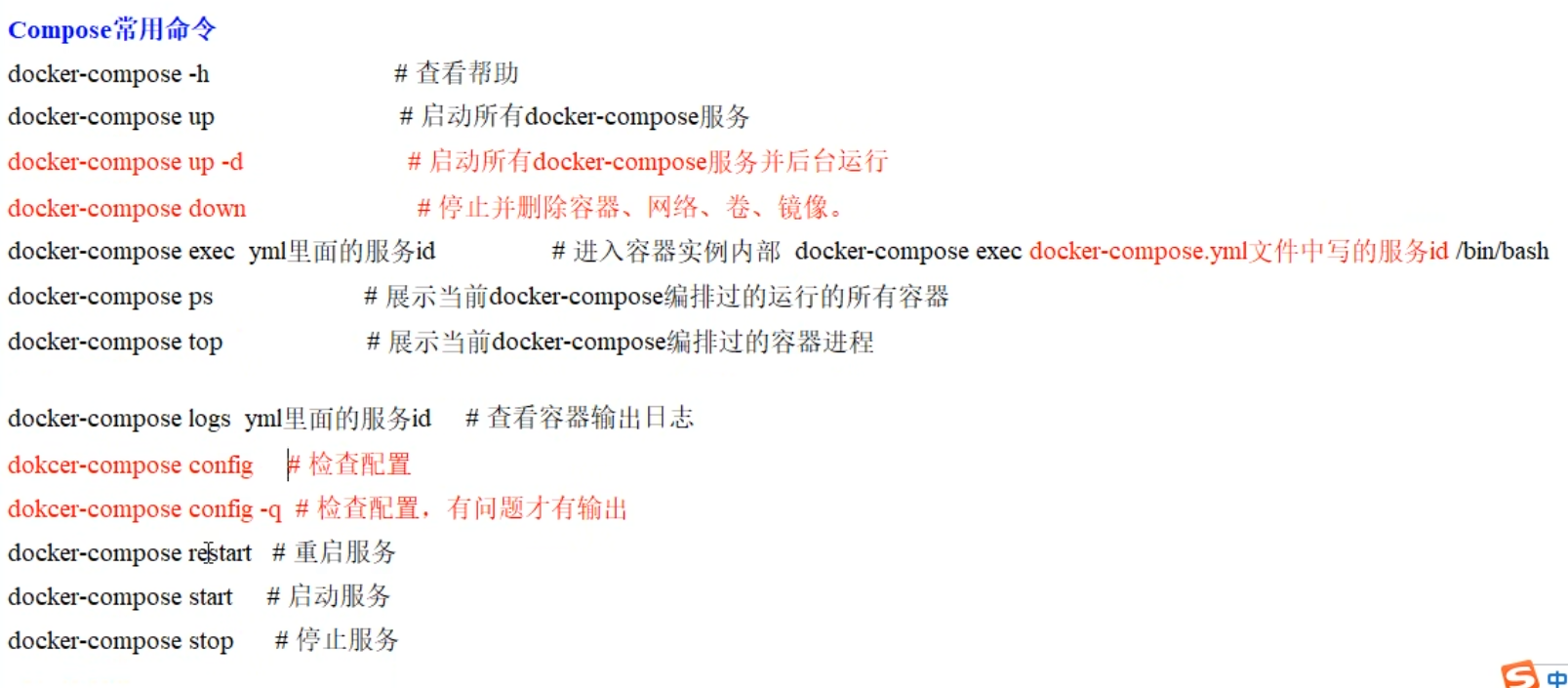
3. 案例
3.1 步骤
使用dockercompose安装mysql,redis和nginx,并完成持久化操作
需要的目录:
mkdir -p /myfile/docker_test
cd /myfile/docker_test
在docker_test存放docker-compose.yml文件和相应的容器挂载目录
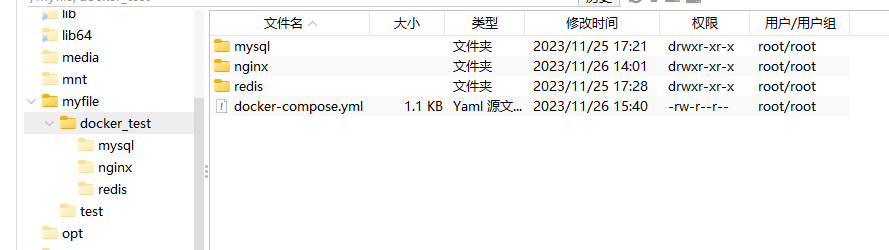
需要的镜像:
docker pull mysql:8.0.33
docker pull nginx
docker pull redis:6.0.8
编写的docker-compose.yml文件
你们用的时候可以改一下挂载目录和mysql密码啥的
version: "3"
services:
# Redis服务
redis:
image: redis:6.0.8
ports:
- "6379:6379"
volumes:
- /myfile/docker_test/redis/redis.conf:/etc/redis/redis.conf
- /myfile/docker_test/redis/data:/data
command: redis-server /etc/redis/redis.conf
# MySQL服务
mysql:
image: mysql:8.0.33
environment:
MYSQL_ROOT_PASSWORD: '123456'
MYSQL_ALLOW_EMPTY_PASSWORD: 'no'
MYSQL_DATABASE: 'db2023'
MYSQL_USER: 'zhuyi'
MYSQL_PASSWORD: '123456'
ports:
- "3306:3306"
volumes:
- /myfile/docker_test/mysql/db:/var/lib/mysql
- /myfile/docker_test/mysql/conf/my.cnf:/etc/my.cnf
- /myfile/docker_test/mysql/init:/docker-entrypoint-initdb.d
command: --default-authentication-plugin=mysql_native_password # 解决外部无法访问
# Nginx服务
nginx:
image: nginx:latest
restart: always # 开机自动重启
ports:
- '80:80'
- '443:443'
volumes:
- /myfile/docker_test/nginx/conf/nginx.conf:/etc/nginx/nginx.conf
- /myfile/docker_test/nginx/log:/var/log/nginx
- /myfile/docker_test/nginx/html:/etc/nginx/html
检查docker-compose.yml配置有没有问题,有问题才输出
docker compose config -q
启动所有docker-compose服务
docker compose up -d
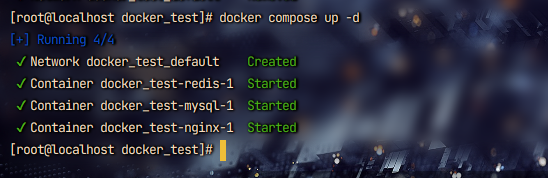
一些配置文件
nginx.conf
#user nobody;
worker_processes 1;
#error_log logs/error.log;
#error_log logs/error.log notice;
#error_log logs/error.log info;
#pid logs/nginx.pid;
events {
worker_connections 1024;
}
http {
include mime.types;
default_type application/octet-stream;
#log_format main '$remote_addr - $remote_user [$time_local] "$request" '
# '$status $body_bytes_sent "$http_referer" '
# '"$http_user_agent" "$http_x_forwarded_for"';
#access_log logs/access.log main;
sendfile on;
#tcp_nopush on;
#keepalive_timeout 0;
keepalive_timeout 65;
#gzip on;
server {
listen 80;
server_name 192.168.223.129;
#charset koi8-r;
#access_log logs/host.access.log main;
location / {
root html;
index index.html index.htm;
}
#error_page 404 /404.html;
# redirect server error pages to the static page /50x.html
#
error_page 500 502 503 504 /50x.html;
location = /50x.html {
root html;
}
# proxy the PHP scripts to Apache listening on 127.0.0.1:80
#
#location ~ .php$ {
# proxy_pass http://127.0.0.1;
#}
# pass the PHP scripts to FastCGI server listening on 127.0.0.1:9000
#
#location ~ .php$ {
# root html;
# fastcgi_pass 127.0.0.1:9000;
# fastcgi_index index.php;
# fastcgi_param SCRIPT_FILENAME /scripts$fastcgi_script_name;
# include fastcgi_params;
#}
# deny access to .htaccess files, if Apache's document root
# concurs with nginx's one
#
#location ~ /.ht {
# deny all;
#}
}
# another virtual host using mix of IP-, name-, and port-based configuration
#
#server {
# listen 8000;
# listen somename:8080;
# server_name somename alias another.alias;
# location / {
# root html;
# index index.html index.htm;
# }
#}
# HTTPS server
#
#server {
# listen 443 ssl;
# server_name localhost;
# ssl_certificate cert.pem;
# ssl_certificate_key cert.key;
# ssl_session_cache shared:SSL:1m;
# ssl_session_timeout 5m;
# ssl_ciphers HIGH:!aNULL:!MD5;
# ssl_prefer_server_ciphers on;
# location / {
# root html;
# index index.html index.htm;
# }
#}
}
nginx的默认启动页面,放在html目录里
index.html
<!DOCTYPE html>
<html>
<head>
<title>Welcome to nginx!</title>
<style>
body {
width: 35em;
margin: 0 auto;
font-family: Tahoma, Verdana, Arial, sans-serif;
}
</style>
</head>
<body>
<h1>Welcome to nginx!</h1>
<p>If you see this page, the nginx web server is successfully installed and
working. Further configuration is required.</p>
<p>For online documentation and support please refer to
<a href="http://nginx.org/">nginx.org</a>.<br/>
Commercial support is available at
<a href="http://nginx.com/">nginx.com</a>.</p>
<p><em>Thank you for using nginx.</em></p>
</body>
</html>
- redis的配置文件
redis我只简单开启了持久化的设置
redis.conf
appendonly yes
3.2 测试
mysql能远程连接上
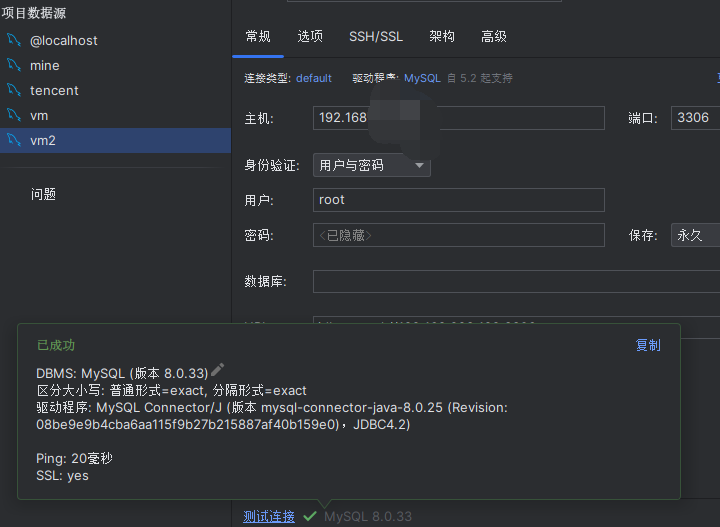
mysql能远程连接上
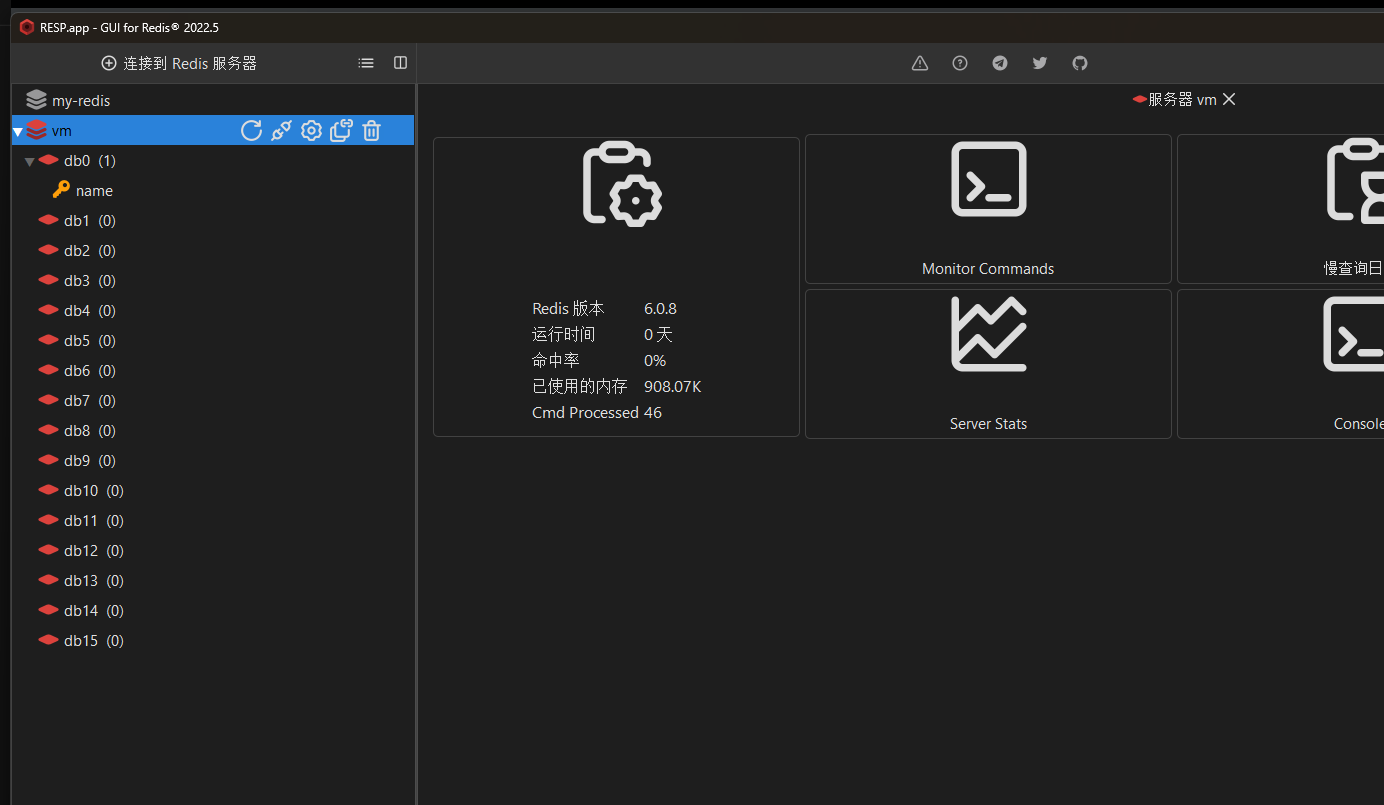
nginx的默认页面也能出来
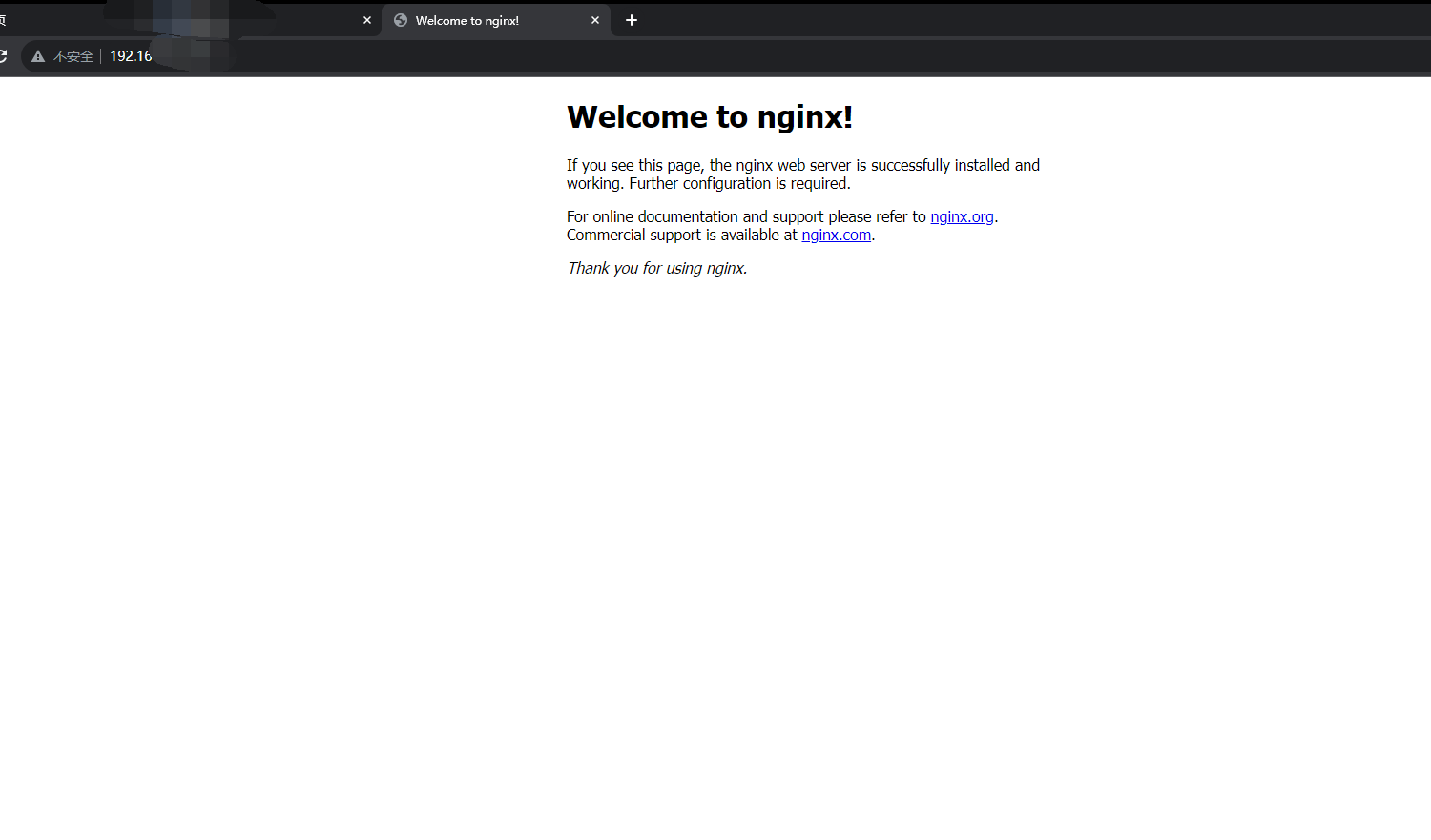
原文地址:https://blog.csdn.net/PiggyOne123/article/details/134654863
本文来自互联网用户投稿,该文观点仅代表作者本人,不代表本站立场。本站仅提供信息存储空间服务,不拥有所有权,不承担相关法律责任。
如若转载,请注明出处:http://www.7code.cn/show_2944.html
如若内容造成侵权/违法违规/事实不符,请联系代码007邮箱:suwngjj01@126.com进行投诉反馈,一经查实,立即删除!






