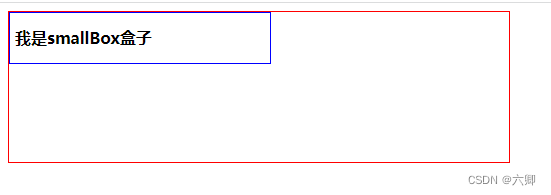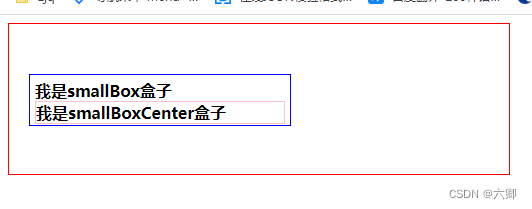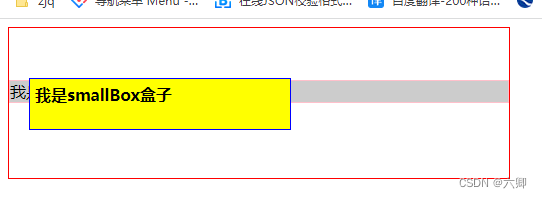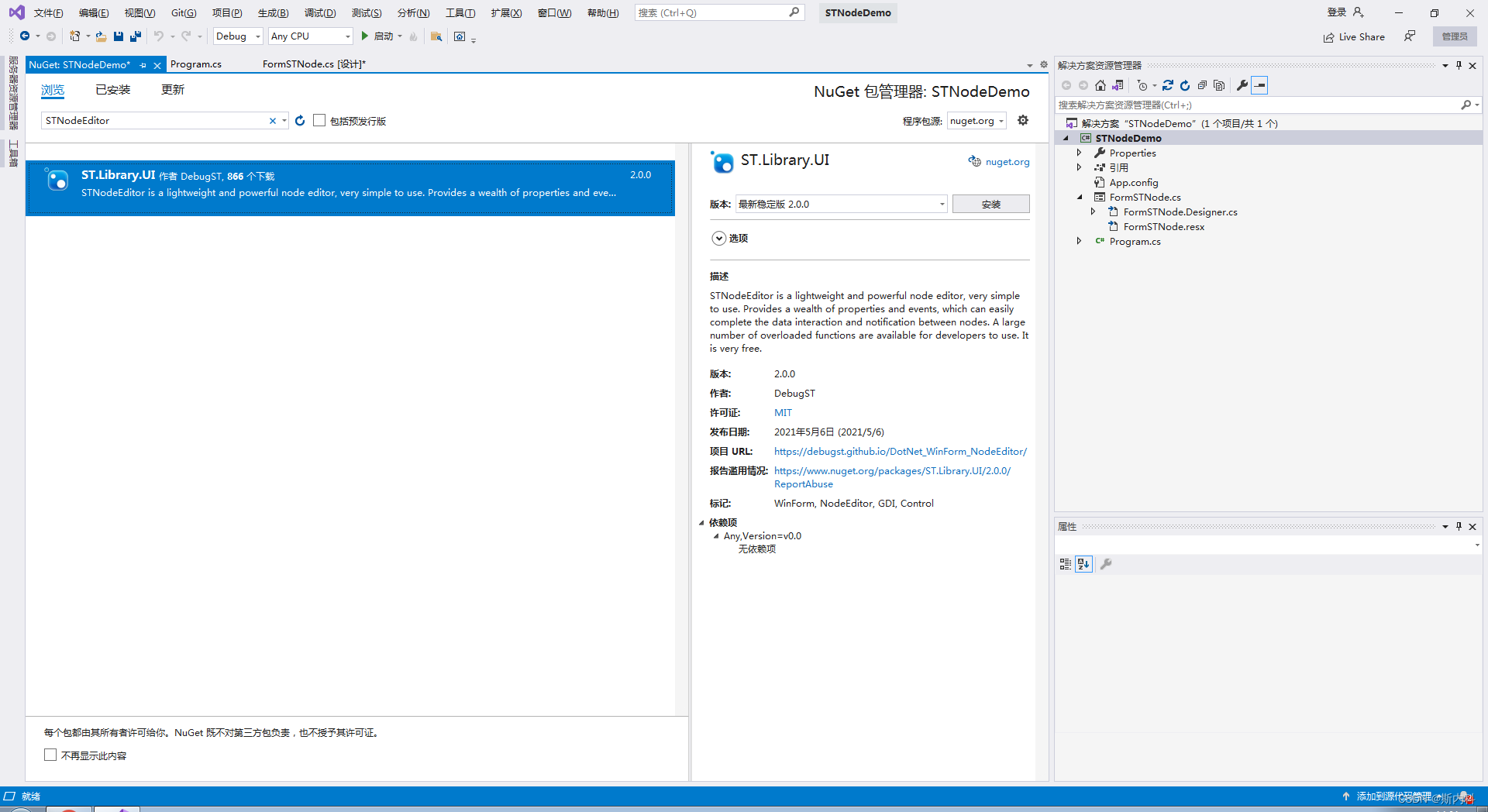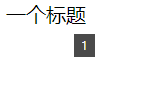一、定位position
这里主要介绍CSS的定位属性:position:
1、定位原理:允许元素相对于正常位置、或者相对于父元素、浏览器窗口本上的位置
2、元素位置的调整: left|right属性、top|bottom属性 偏移属性实现元素的位置改变
3、定位偏移属性:
left:0; right:0; 水平方向偏移量设置
top:0; bottom:0; 垂直方向偏移量设置
1、定位属性:
相当于没定位,元素出现在正常文档流当中
默认当我们不写position属性的时候,会按照正常文档流进行排版,块元素占一行,行内元素并排一行
1、相对于本身的位置进行定位、原来位置占位(不脱标,老家留坑,别人不会把他的位置挤掉);
2、作为绝对定位的参考元素一般用于元素的微调;
3、作为绝对定位的参考元素
<!DOCTYPE html>
<html lang="en">
<head>
<meta charset="UTF-8">
<meta http-equiv="X-UA-Compatible" content="IE=edge">
<meta name="viewport" content="width=device-width, initial-scale=1.0">
<title>我的第一个页面</title>
<style>
.box1 {
width: 500px;
height: 150px;
border: 1px solid red;
}
.smallBox {
border: 1px solid blue;
padding: 5px;
width: 50%;
height: 40px;
line-height: 40px;
font-weight: bold;
}
</style>
</head>
<body>
<div class="box1">
<div class="smallBox">
我是smallBox盒子
</div>
</div>
</body>
</html>
使用相对定位,向右偏移20px(left),向下偏移50px(top)
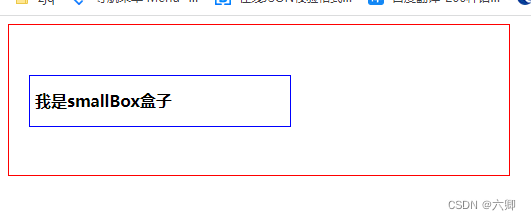
<!DOCTYPE html>
<html lang="en">
<head>
<meta charset="UTF-8">
<meta http-equiv="X-UA-Compatible" content="IE=edge">
<meta name="viewport" content="width=device-width, initial-scale=1.0">
<title>我的第一个页面</title>
<style>
.box1 {
width: 500px;
height: 150px;
border: 1px solid red;
}
.smallBox {
border: 1px solid blue;
padding: 5px;
width: 50%;
height: 40px;
line-height: 40px;
font-weight: bold;
position: relative;
top: 50px;
left: 20px;
}
</style>
</head>
<body>
<div class="box1">
<div class="smallBox">
我是smallBox盒子
</div>
</div>
</body>
</html>
特点:
1、使元素完全脱离正常文档流 不占位
2、有定位父级相当于定位父级发生偏移,如果没有父级,相对于整个文档发生偏移
3、使行级元素支持宽高;没有设置宽度的块级元素宽度自适应
4、提升层级
5、当定位偏移量(top:0;left:0;)是在父级的左上角
绝对定位步骤!!!: 子绝父相
1、为要做特殊定位的盒子(定位盒)添加position:absolute;
2、绝对定位设置初始位置,通过left|right属性、top|bottom属性:
3、为定位盒的父级盒(有固定宽度和高度的),添加position:relative;相对定位
4、回到定位盒,通过top|bottom、right|left 属性 做精确定位
相对定位 不脱离文档流 原来位置占位;绝对定位 脱离文档流 不占位;设置定位top|bottom、right|left 可以left:auto 自动 用于上一个已经总体定位 另一个auto
<!DOCTYPE html>
<html lang="en">
<head>
<meta charset="UTF-8">
<meta http-equiv="X-UA-Compatible" content="IE=edge">
<meta name="viewport" content="width=device-width, initial-scale=1.0">
<title>我的第一个页面</title>
<style>
.box1 {
width: 500px;
height: 150px;
border: 1px solid red;
}
.smallBox {
border: 1px solid blue;
padding: 5px;
width: 50%;
height: 40px;
font-weight: bold;
position: relative;
top: 50px;
left: 20px;
}
.smallBoxCenter {
border: 1px solid pink;
}
</style>
</head>
<body>
<div class="box1">
<div class="smallBox">
我是smallBox盒子
<div class="smallBoxCenter">
我是smallBoxCenter盒子
</div>
</div>
</div>
</body>
</html>
position: absolute;
top: 0;
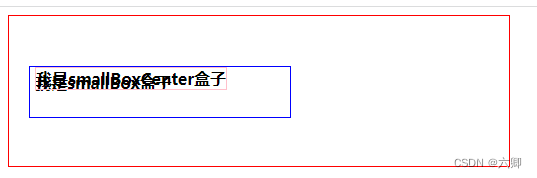
位置覆盖了原本的第一行文本说明当前盒子脱离文档流
向上移动30px向左移动10px
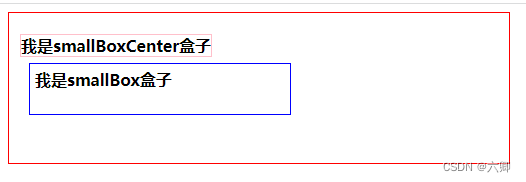
<!DOCTYPE html>
<html lang="en">
<head>
<meta charset="UTF-8">
<meta http-equiv="X-UA-Compatible" content="IE=edge">
<meta name="viewport" content="width=device-width, initial-scale=1.0">
<title>我的第一个页面</title>
<style>
.box1 {
width: 500px;
height: 150px;
border: 1px solid red;
}
.smallBox {
border: 1px solid blue;
padding: 5px;
width: 50%;
height: 40px;
font-weight: bold;
position: relative;
top: 50px;
left: 20px;
}
.smallBoxCenter {
border: 1px solid pink;
position: absolute;
top: -30px;
left: -10px;
}
</style>
</head>
<body>
<div class="box1">
<div class="smallBox">
我是smallBox盒子
<div class="smallBoxCenter">
我是smallBoxCenter盒子
</div>
</div>
</div>
</body>
</html>
特点:
1、相对于浏览器窗口进行的定位
2、脱离正常文档流 不占位
3、始终相对于浏览器的四个角为原点进行定位。不会随页面内容滚动儿滚动
4、可以使行级元素支持宽高:没有设置宽度的块级元素宽度自适应
5、可以提升层级
例子:
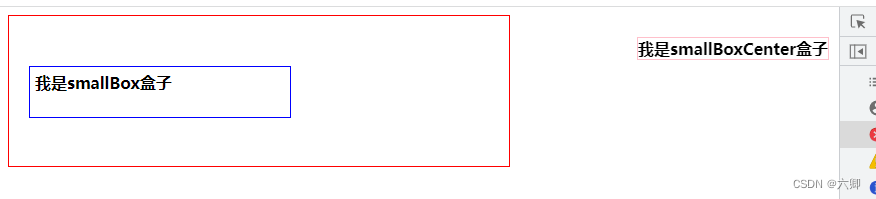
<!DOCTYPE html>
<html lang="en">
<head>
<meta charset="UTF-8">
<meta http-equiv="X-UA-Compatible" content="IE=edge">
<meta name="viewport" content="width=device-width, initial-scale=1.0">
<title>我的第一个页面</title>
<style>
.box1 {
width: 500px;
height: 150px;
border: 1px solid red;
}
.smallBox {
border: 1px solid blue;
padding: 5px;
width: 50%;
height: 40px;
font-weight: bold;
position: relative;
top: 50px;
left: 20px;
}
.smallBoxCenter {
border: 1px solid pink;
position: fixed;
top: 30px;
right: 10px;
}
</style>
</head>
<body>
<div class="box1">
<div class="smallBox">
我是smallBox盒子
<div class="smallBoxCenter">
我是smallBoxCenter盒子
</div>
</div>
</div>
</body>
</html>
总结:
绝对定位:元素不占位 相对于定位父级盒
固定定位:元素不占位置 相对于浏览器四个角来定位
相对定位:元素占位 相对于元素本身的位置来定位
静态定位:默认 相当于没有定位 元素占位
定位层级z-index
z-index属性:定位盒叠放次序的调整,z-index属性值越大。叠放次序越高值可能为:正整数 负整数 0(默认值)
注意:
1、只对定位元素生效;
2、数值越大叠放次序越高;
3、如果取值相同 则根据书写顺序 后来居上;
4、正值向上调整层级 负值向下调整层级;
5、属性值没有单位;
例子:
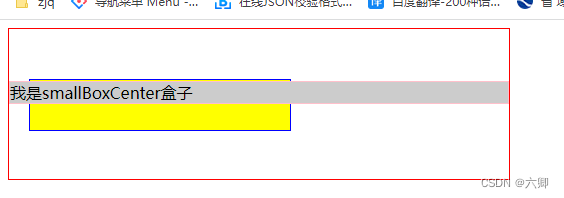
<!DOCTYPE html>
<html lang="en">
<head>
<meta charset="UTF-8">
<meta http-equiv="X-UA-Compatible" content="IE=edge">
<meta name="viewport" content="width=device-width, initial-scale=1.0">
<title>我的第一个页面</title>
<style>
.box1 {
width: 500px;
height: 150px;
border: 1px solid red;
}
.smallBox {
border: 1px solid blue;
padding: 5px;
width: 50%;
height: 40px;
font-weight: bold;
position: relative;
top: 50px;
left: 20px;
background-color: yellow;
}
.smallBoxCenter {
border: 1px solid pink;
position: relative;
background-color: #ccc;
}
</style>
</head>
<body>
<div class="box1">
<div class="smallBox">
我是smallBox盒子
</div>
<div class="smallBoxCenter">
我是smallBoxCenter盒子
</div>
</div>
</body>
</html>
.smallBox {
border: 1px solid blue;
padding: 5px;
width: 50%;
height: 40px;
font-weight: bold;
position: relative;
top: 50px;
left: 20px;
background-color: yellow;
z-index: 1;
}
原文地址:https://blog.csdn.net/qq_43291759/article/details/128384611
本文来自互联网用户投稿,该文观点仅代表作者本人,不代表本站立场。本站仅提供信息存储空间服务,不拥有所有权,不承担相关法律责任。
如若转载,请注明出处:http://www.7code.cn/show_31416.html
如若内容造成侵权/违法违规/事实不符,请联系代码007邮箱:suwngjj01@126.com进行投诉反馈,一经查实,立即删除!