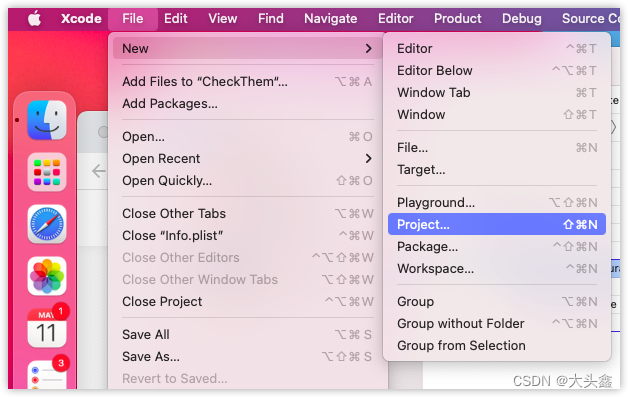
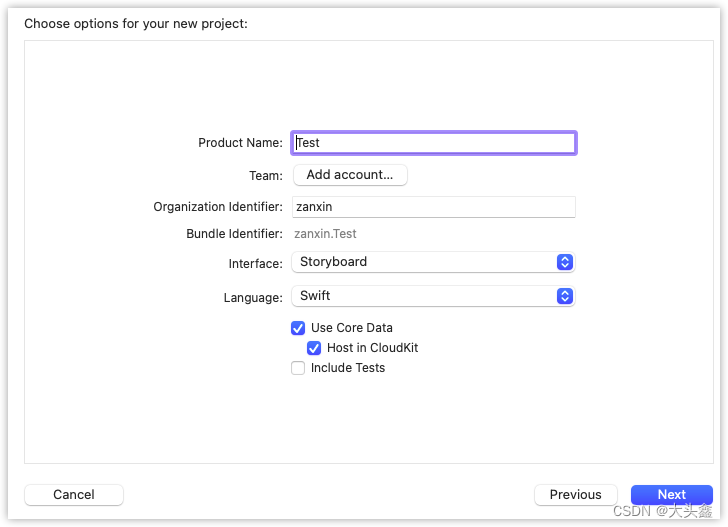
Main.storyboard 的 View Controller 可以填写自定义的 title
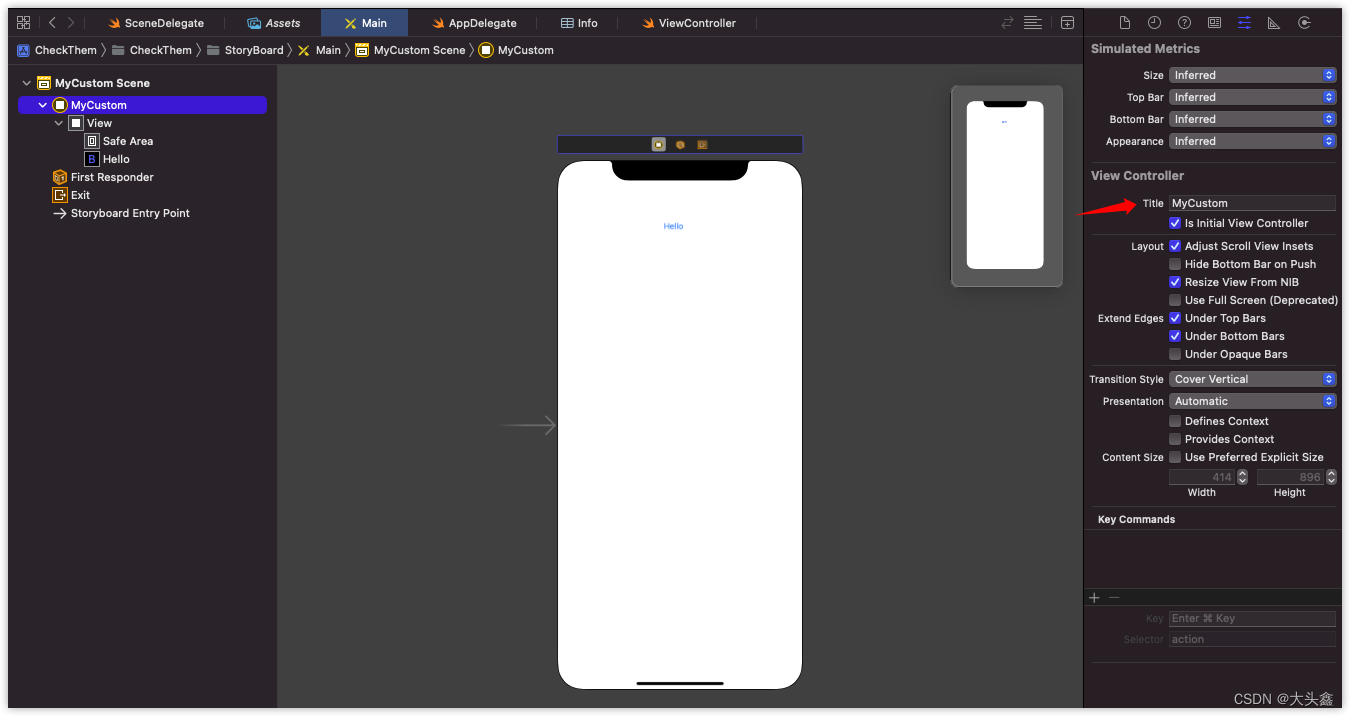
将这个 View Controller 绑定到自己定义的 ViewController 类
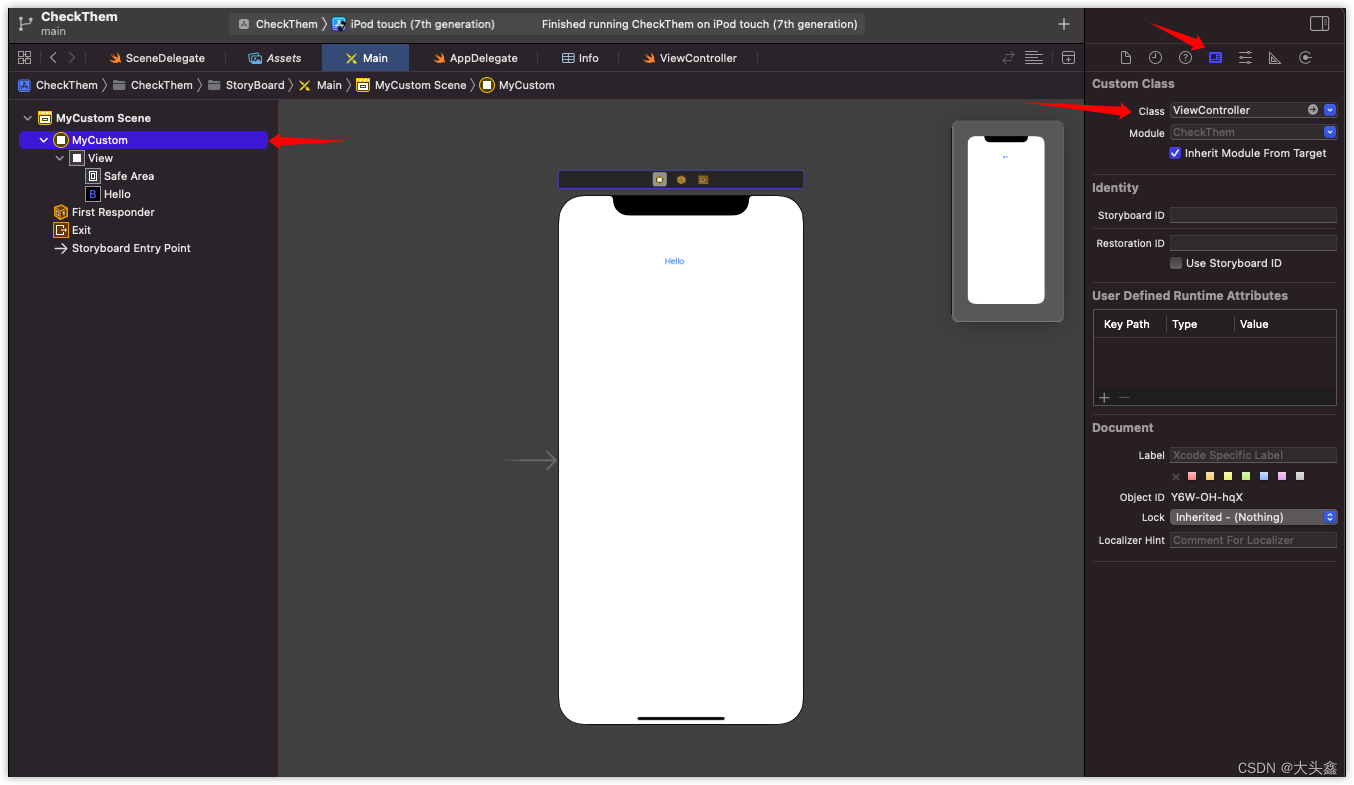
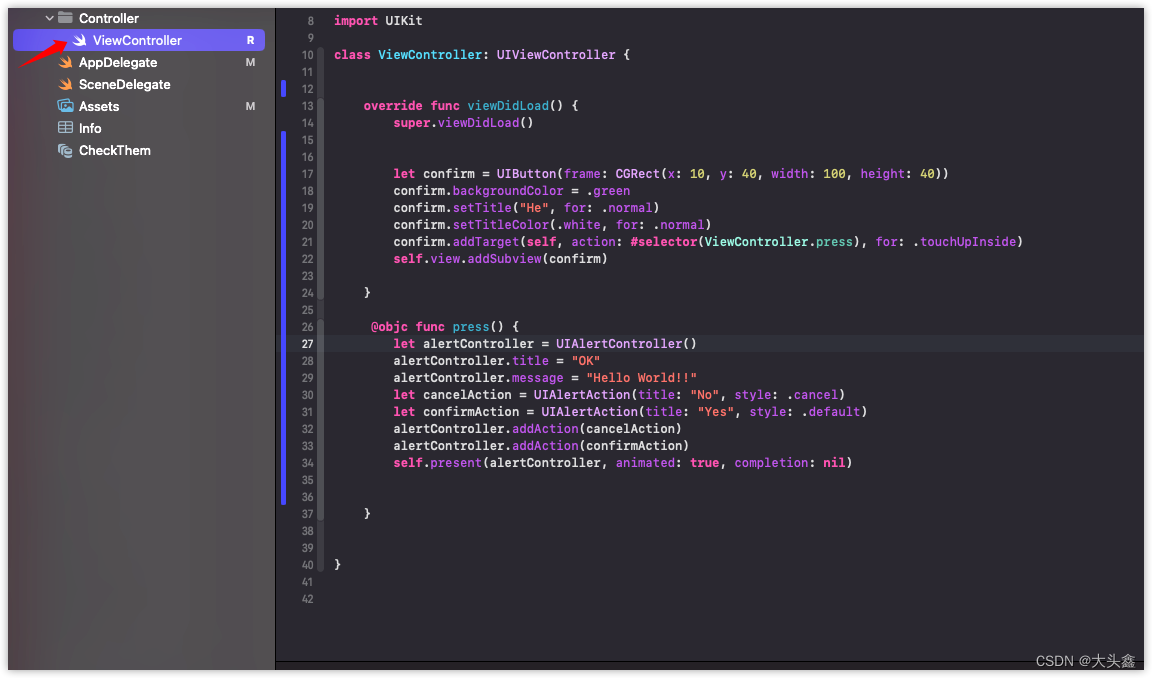

在 ViewController 的重载函数 viewDidLoad 中添加一个按钮,这种 #selector 的形式要使用 Object-C 的函数调用。
let confirm = UIButton(frame: CGRect(x: 10, y: 40, width: 100, height: 40))
confirm.backgroundColor = .green
confirm.setTitle("He", for: .normal)
confirm.setTitleColor(.white, for: .normal)
confirm.addTarget(self, action: #selector(ViewController.press), for: .touchUpInside)
self.view.addSubview(confirm)
在 ViewController 中添加一个 objc 的函数,作为按钮的点击响应事件。
@objc func press() {
let alertController = UIAlertController()
alertController.title = "OK"
alertController.message = "Hello World!!"
let cancelAction = UIAlertAction(title: "No", style: .cancel)
let confirmAction = UIAlertAction(title: "Yes", style: .default)
alertController.addAction(cancelAction)
alertController.addAction(confirmAction)
self.present(alertController, animated: true, completion: nil)
}
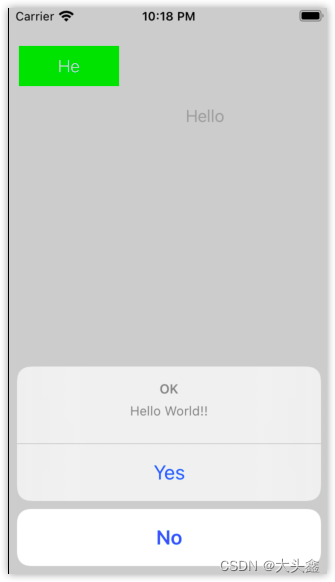
原文地址:https://blog.csdn.net/weixin_39147809/article/details/125985668
本文来自互联网用户投稿,该文观点仅代表作者本人,不代表本站立场。本站仅提供信息存储空间服务,不拥有所有权,不承担相关法律责任。
如若转载,请注明出处:http://www.7code.cn/show_36298.html
如若内容造成侵权/违法违规/事实不符,请联系代码007邮箱:suwngjj01@126.com进行投诉反馈,一经查实,立即删除!