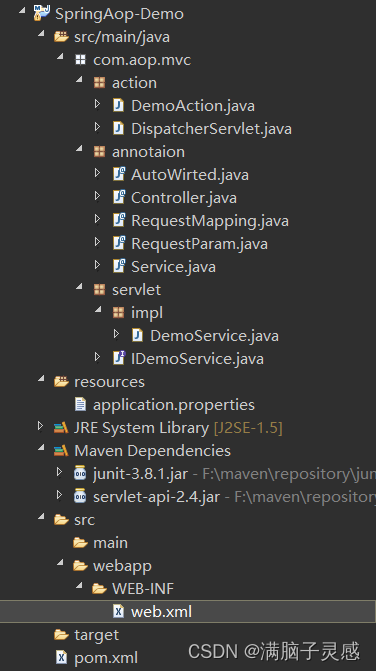SwiftUI小功能模块系列
0001、SwiftUI自定义Tabbar动画效果
0002、SwiftUI自定义3D动画导航抽屉效果
0003、SwiftUI搭建瀑布流-交错网格-效果
技术:SwiftUI3.0、侧边栏、抽屉菜单
运行环境:
SwiftUI3.0 + Xcode13.3.1 + MacOS12.1 + iPhone Simulator iPhone 13 Pro Max
概述
详细
一、运行效果
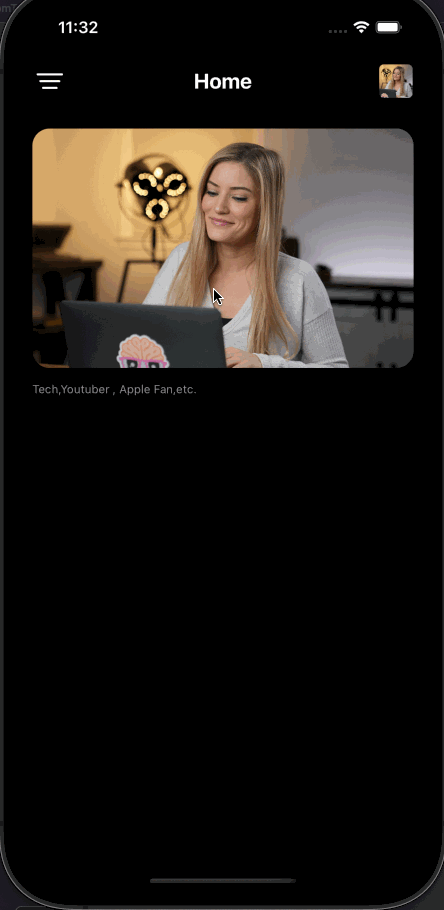
二、项目结构图
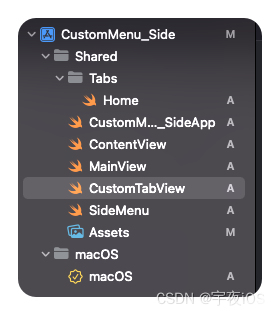
三、程序实现 – 过程
思路:
1.创建侧边栏菜单
2.再创建菜单页面(主屏)
3.菜单页面(主屏)展示侧边栏使用 使用位置偏移
4.展示的时候 添加一个3D动画即可
1.创建一个项目命名为 CustomMenu_Side
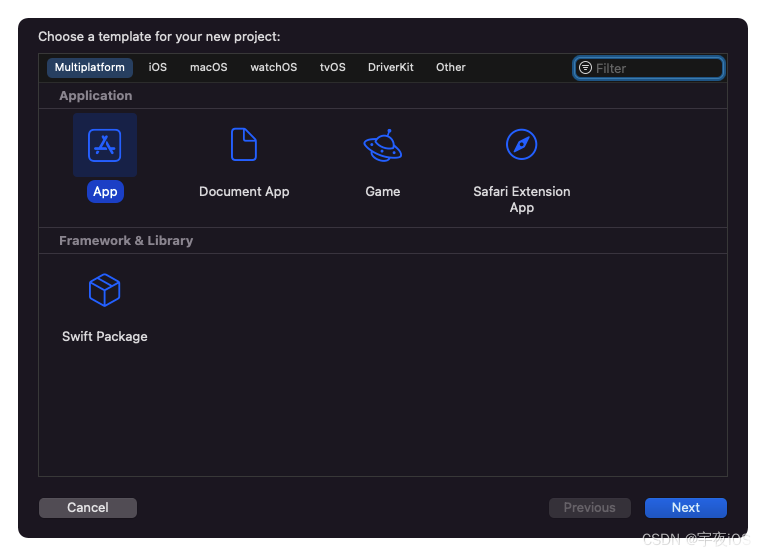
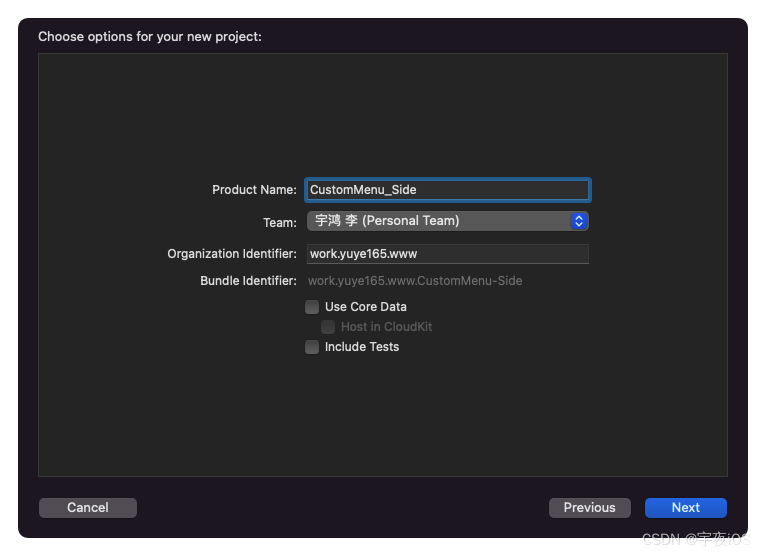
1.1.引入资源文件和配置色调
色调值为:
BG : #171726
Orange : #EE7577
Purple : #8346E8
随机找一张横的图片即可
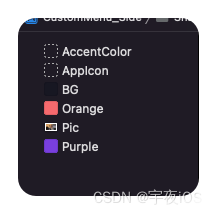
2.创建一个SWiftUI View 命名为MainView
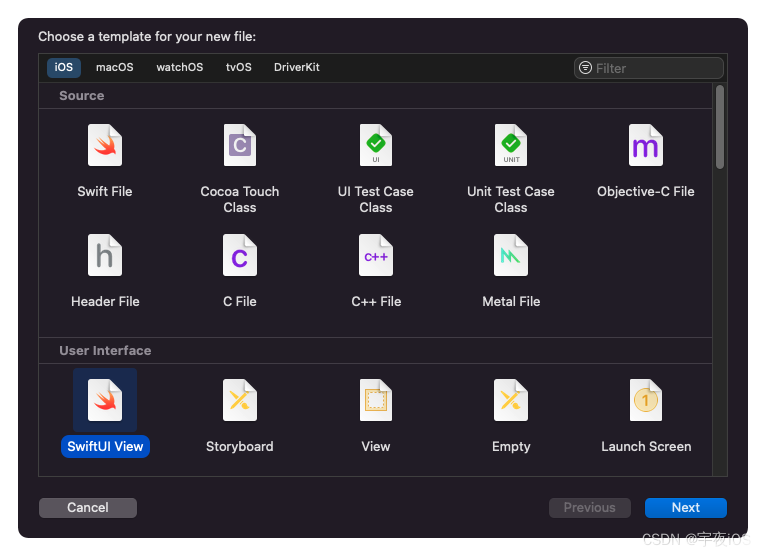
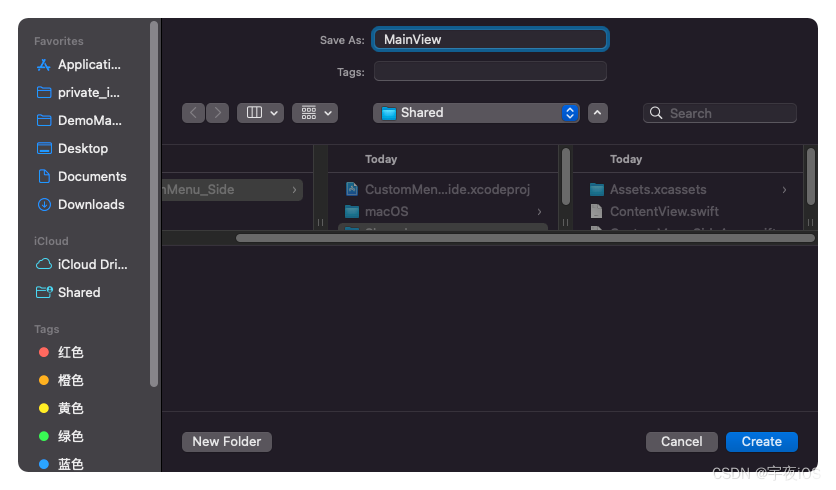
3.创建一个SWiftUI View 命名为SideMenu
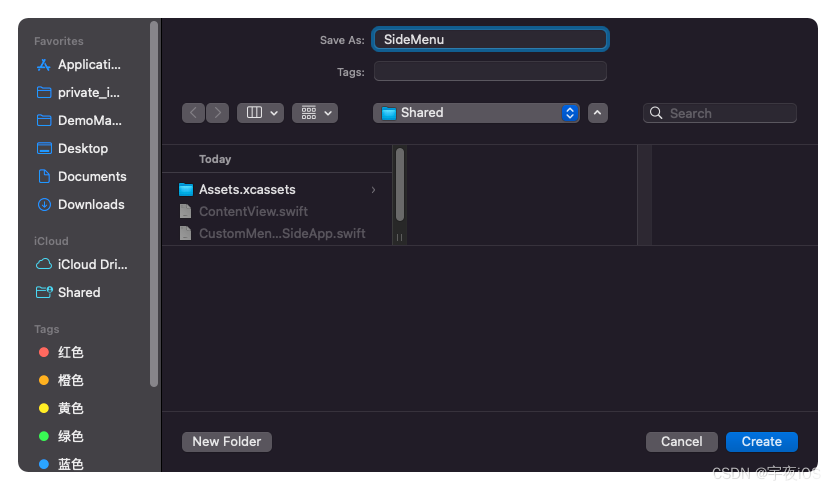
4.创建一个SWiftUI View 命名为CustomTabView
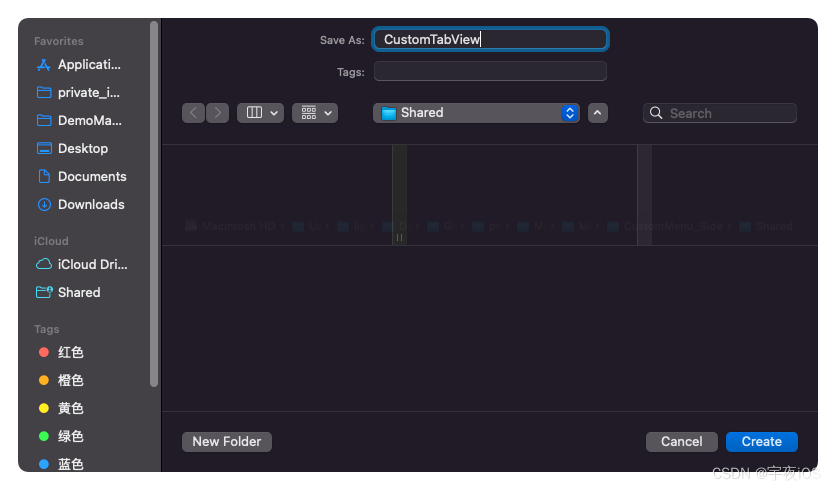
5.创建一个SWiftUI View 命名为Home
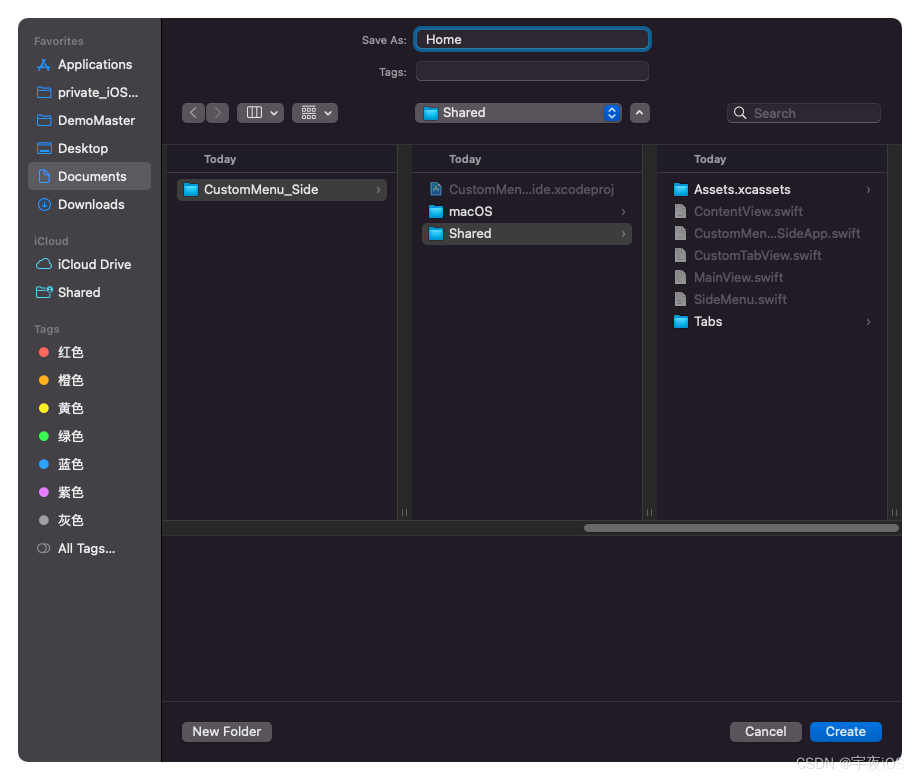
Code
SideMenu.swift
//
// SideMenu.swift
// CustomMenu_Side
//
// Created by 李宇鸿 on 2022/5/7.
//
import SwiftUI
struct SideMenu: View {
// 由上层传递标记
@Binding var currentTab : String
// Adding Smooth Transition between tabs with the help of
// 在选项卡之间添加平滑过渡的帮助
// Matched Geometry Effect...
// 匹配的几何效应……
@Namespace var animation
var body: some View {
VStack(){
HStack(spacing: 15){
// icon
Image("Pic")
.resizable()
.aspectRatio(contentMode: .fill)
.frame(width:45,height: 45)
.clipShape(Circle())
// text
Text("宇夜iOS")
.font(.title2).bold()
.foregroundColor(.white)
}
.padding()
.frame(maxWidth:.infinity,alignment: .leading)
// Tab Buttons
// For small screens
// 对于小屏幕进行适配
ScrollView(getRect().height < 750 ? .vertical : .init(), showsIndicators: false, content: {
VStack(alignment:.leading,spacing: 25)
{
CustomTabButton(icon: "theatermasks.fill", title: "Home")
CustomTabButton(icon: "safari.fill", title: "Discover")
CustomTabButton(icon: "applewatch", title: "Devuces")
CustomTabButton(icon: "person.fill", title: "Profile")
CustomTabButton(icon: "gearshape.fill", title: "Setting")
CustomTabButton(icon: "info.circle.fill", title: "About")
CustomTabButton(icon: "questionmark.circle.fill", title: "Help")
Spacer()
// making Logout as costant button with orange color ...
// 将注销作为固定按钮,颜色为橙色…
CustomTabButton(icon: "rectangle.portrait.and.arrow.right", title: "Logout")
}
.padding()
.padding(.top,60)
.padding(.leading,10)
})
// Max width of screen width
// 最大屏幕宽度
.frame(width:getRect().width / 2,alignment: .leading)
.frame(maxWidth:.infinity,alignment: .leading)
}
.frame(maxWidth:.infinity,maxHeight: .infinity,alignment: .top)
.background(
Color("BG")
)
}
// Custom Button ....
// 自定义按钮
@ViewBuilder
func CustomTabButton(icon: String,title: String) -> some View {
Button {
if title == "Logout" {
// Do Action here >>>
// 在这里 做退出操作
print("Logout")
}
else {
withAnimation {
currentTab = title
}
}
} label: {
HStack(spacing: 12){
Image(systemName: icon)
.font(.title3)
.frame(width: currentTab == title ? 48: nil, height: 48)
.foregroundColor(currentTab == title ? Color("Purple") : (title == "Logout" ? Color("Orange") : .white))
.background(
ZStack{
if currentTab == title {
Color.white
.clipShape(Circle())
.matchedGeometryEffect(id: "TABCIRCLE", in: animation)
}
}
)
Text(title)
.font(.callout)
.fontWeight(.semibold)
.foregroundColor(title == "Logout" ? Color("Orange") : .white)
}
.padding(.trailing)
.background(
ZStack {
if currentTab == title {
Color("Purple")
.clipShape(Capsule()) // 胶囊形状
.matchedGeometryEffect(id: "TABCAPSULE", in: animation)
}
}
)
}
.offset(x: currentTab == title ? 15 : 0)
}
}
struct SideMenu_Previews: PreviewProvider {
static var previews: some View {
ContentView()
}
}
// Extending View to get Screent Bounds...
// 扩展视图获得屏幕边界…
extension View {
func getRect() -> CGRect {
return UIScreen.main.bounds
}
}
效果图 – SideMenu
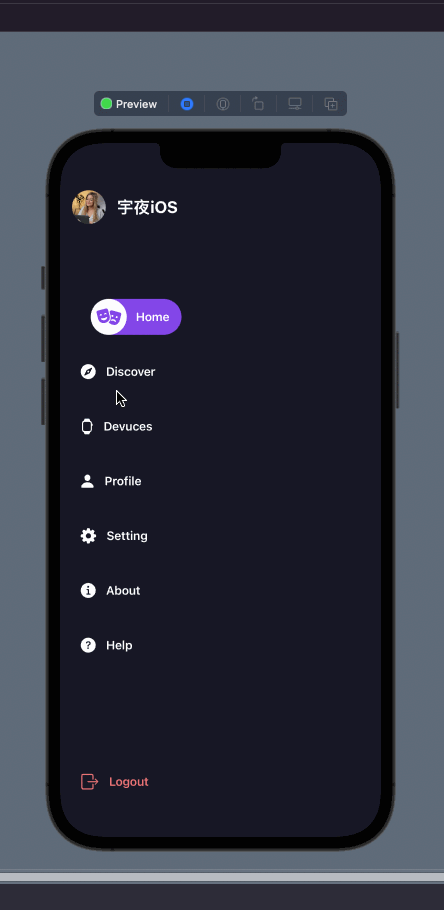
CustomTabView.swift
主要是做页面展示
展示侧边栏 时显示左上角按钮显示关闭按钮、并且页面无法操作
显示全屏页面时 时显示左上角按钮显示菜单按钮
//
// CustomTabView.swift
// CustomMenu_Side
//
// Created by 李宇鸿 on 2022/5/7.
//
import SwiftUI
struct CustomTabView: View {
// 由上层传递标记
@Binding var currentTab : String
@Binding var showMenu : Bool
var body: some View {
VStack{
HStack{
// Menu Button ...
// 菜单按钮
Button {
// Togging Menu Option ...
withAnimation(.spring()){
showMenu = true
}
} label: {
Image(systemName: "line.3.horizontal.decrease")
.font(.title)
.foregroundColor(.white)
}
// Hiding When Menu is Visible...
// 当菜单可见时隐藏…
.opacity(showMenu ? 0 : 1)
//
Spacer()
Button {
//
} label: {
Image("Pic")
.resizable()
.aspectRatio(contentMode: .fill)
.frame(width:35,height: 35)
.cornerRadius(5)
}
}
// Page Title
// 覆盖
.overlay(
Text(currentTab)
.font(.title2.bold())
.foregroundColor(.white)
)
.padding([.horizontal,.top])
.padding(.bottom,8)
.padding(.top,getSfafeArea().top)
TabView(selection: $currentTab) {
Home()
.tag("Home")
// Replace Your Cusotm Views here ...
// 在这里替换你的自定义视图…
Text("Discover")
.tag("Discover")
Text("Devices")
.tag("Devices")
Text("Profiles")
.tag("Profiles")
}
}
// Disabling actions when menu is visible...
// 当菜单可见时禁用操作…
.disabled(showMenu)
.frame(maxWidth:.infinity,maxHeight: .infinity)
.overlay(
// Close Button ...
// 菜单按钮
Button {
// Togging Menu Option ...
withAnimation(.spring()){
showMenu = false
}
} label: {
Image(systemName: "xmark")
.font(.title)
.foregroundColor(.white)
}
// Hiding When Menu is Visible...
// 当菜单可见时隐藏…
.opacity(showMenu ? 1 : 0)
.padding()
.padding(.top)
,alignment: .topLeading
)
.background(
Color.black
)
}
}
struct CustomTabView_Previews: PreviewProvider {
static var previews: some View {
ContentView()
}
}
MainView.Swift
//
// MainView.swift
// CustomMenu_Side
//
// Created by 李宇鸿 on 2022/5/7.
//
import SwiftUI
struct MainView: View {
// Current Tab ...
@State var currentTab : String = "Home"
// Menu Option ...
// 菜单选项
@State var showMenu : Bool = false
// Hiding Native Tab Bar ...
// 隐藏本地标签栏…
init(){
UITabBar.appearance().isHidden = true
}
var body: some View {
ZStack{
// Custom Side Menu...
// 自定义侧菜单……
SideMenu(currentTab:$currentTab)
// Main Tab View ....
// 主标签页的页面....
CustomTabView(currentTab:$currentTab,showMenu:$showMenu)
// Appling Corner Radius ...
// 添加圆角
.cornerRadius(showMenu ? 25 : 0)
// Making 3D rotation
.rotation3DEffect(.init(degrees: showMenu ? -15 : 0), axis: (x: 0, y: 1, z: 0),anchor: .trailing)
// Moving view Apart...
// 移动视图分开……
.offset(x : showMenu ? getRect().width / 2 : 0)
.ignoresSafeArea()
}
// Always Dark Mode...
// 总是黑暗的模式…
.preferredColorScheme(.dark)
}
}
struct MainView_Previews: PreviewProvider {
static var previews: some View {
MainView()
}
}
// Extending View to get Safe Area Values
// 扩展视图以获取安全区值
extension View {
func getSfafeArea() -> UIEdgeInsets {
guard let screen = UIApplication.shared.connectedScenes.first as? UIWindowScene
else {
return .zero
}
guard let safeArea = screen.windows.first?.safeAreaInsets else {
return.zero
}
return safeArea
}
}
Home.swift
- 显示一个页面
//
// Home.swift
// CustomMenu_Side
//
// Created by 李宇鸿 on 2022/5/7.
//
import SwiftUI
struct Home: View {
var body: some View {
ScrollView(.vertical,showsIndicators: false){
VStack(alignment: .leading, spacing: 15) {
Image("Pic")
.resizable()
.aspectRatio(contentMode: .fill)
.frame(width:getRect().width - 30,height:250)
.cornerRadius(18)
Text("Tech,Youtuber , Apple Fan,etc.")
.font(.caption)
.foregroundColor(.gray)
}
.padding()
}
}
}
struct Home_Previews: PreviewProvider {
static var previews: some View {
Home()
}
}
demo源码
原文地址:https://blog.csdn.net/qq_42816425/article/details/124639074
本文来自互联网用户投稿,该文观点仅代表作者本人,不代表本站立场。本站仅提供信息存储空间服务,不拥有所有权,不承担相关法律责任。
如若转载,请注明出处:http://www.7code.cn/show_37000.html
如若内容造成侵权/违法违规/事实不符,请联系代码007邮箱:suwngjj01@126.com进行投诉反馈,一经查实,立即删除!
主题授权提示:请在后台主题设置-主题授权-激活主题的正版授权,授权购买:RiTheme官网
声明:本站所有文章,如无特殊说明或标注,均为本站原创发布。任何个人或组织,在未征得本站同意时,禁止复制、盗用、采集、发布本站内容到任何网站、书籍等各类媒体平台。如若本站内容侵犯了原著者的合法权益,可联系我们进行处理。