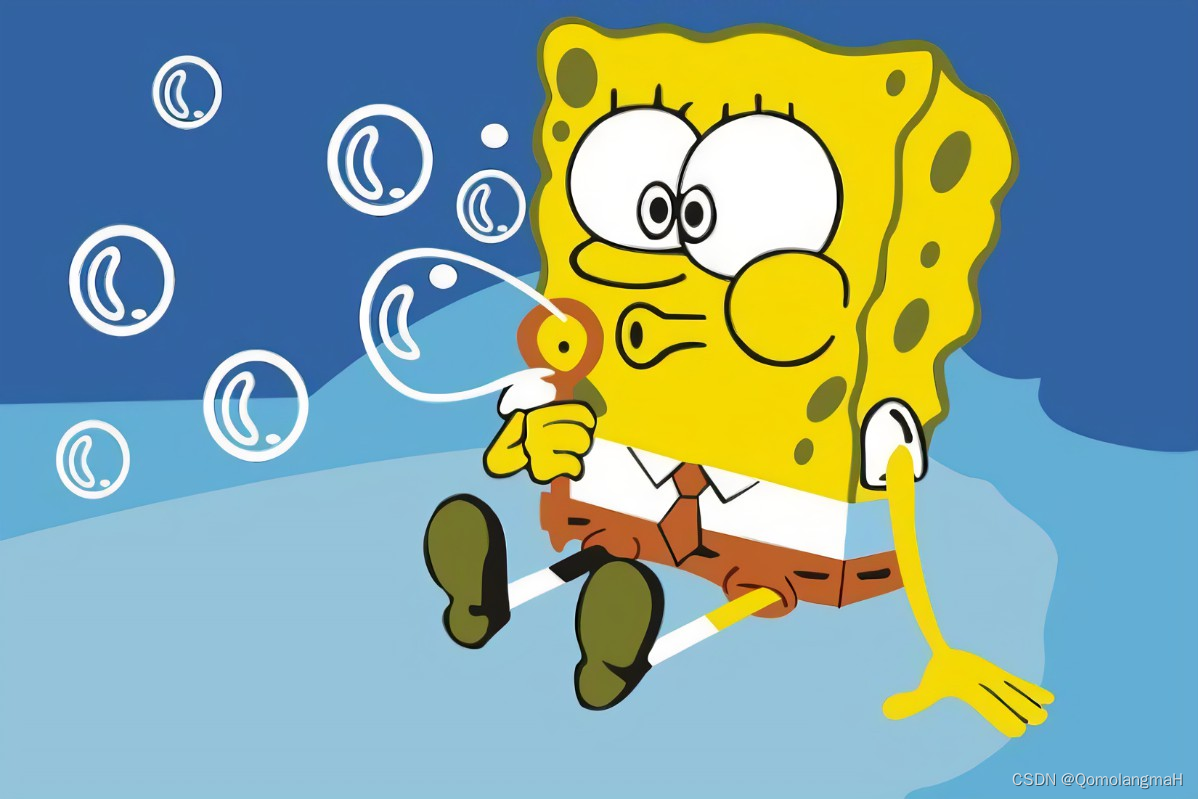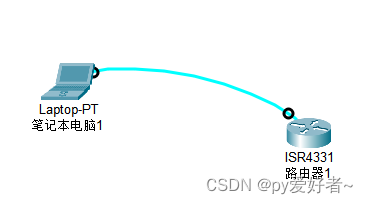一、实验介绍
二、实验环境
1. 配置虚拟环境
2. 库版本介绍
三、实验内容
0. 导入必要的库
1. PIL基础操作
【深度学习实验】图像处理(一):Python Imaging Library(PIL)库:图像读取、写入、复制、粘贴、几何变换、图像增强、图像滤波
【深度学习实验】图像处理(二):PIL 和 PyTorch(transforms)中的图像处理与随机图片增强
2. Cutout(遮挡)
2.1 原理
Cutout 操作是在图像上随机选择一个或多个方形区域,并将这些区域的像素值设置为零,达到遮挡的效果。该操作有助于模型对于部分区域的缺失具有鲁棒性,使得模型更加关注图像的其他部分。
2.2 实现
2.3 效果展示

3. Random Erasing(随机擦除)
3.1 原理
Random Erasing 操作随机选择图像中的一个矩形区域,并将该区域的像素值擦除,用随机值替代。该操作模拟了在现实场景中图像可能被部分遮挡或损坏的情况,从而提高了模型对于不完整图像的适应能力。
3.2 实现
3.3 效果展示
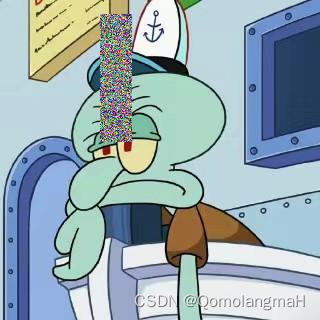
4. Mixup(混合)
4.1 原理
4.2 实现
4.3 效果展示
声明:本站所有文章,如无特殊说明或标注,均为本站原创发布。任何个人或组织,在未征得本站同意时,禁止复制、盗用、采集、发布本站内容到任何网站、书籍等各类媒体平台。如若本站内容侵犯了原著者的合法权益,可联系我们进行处理。