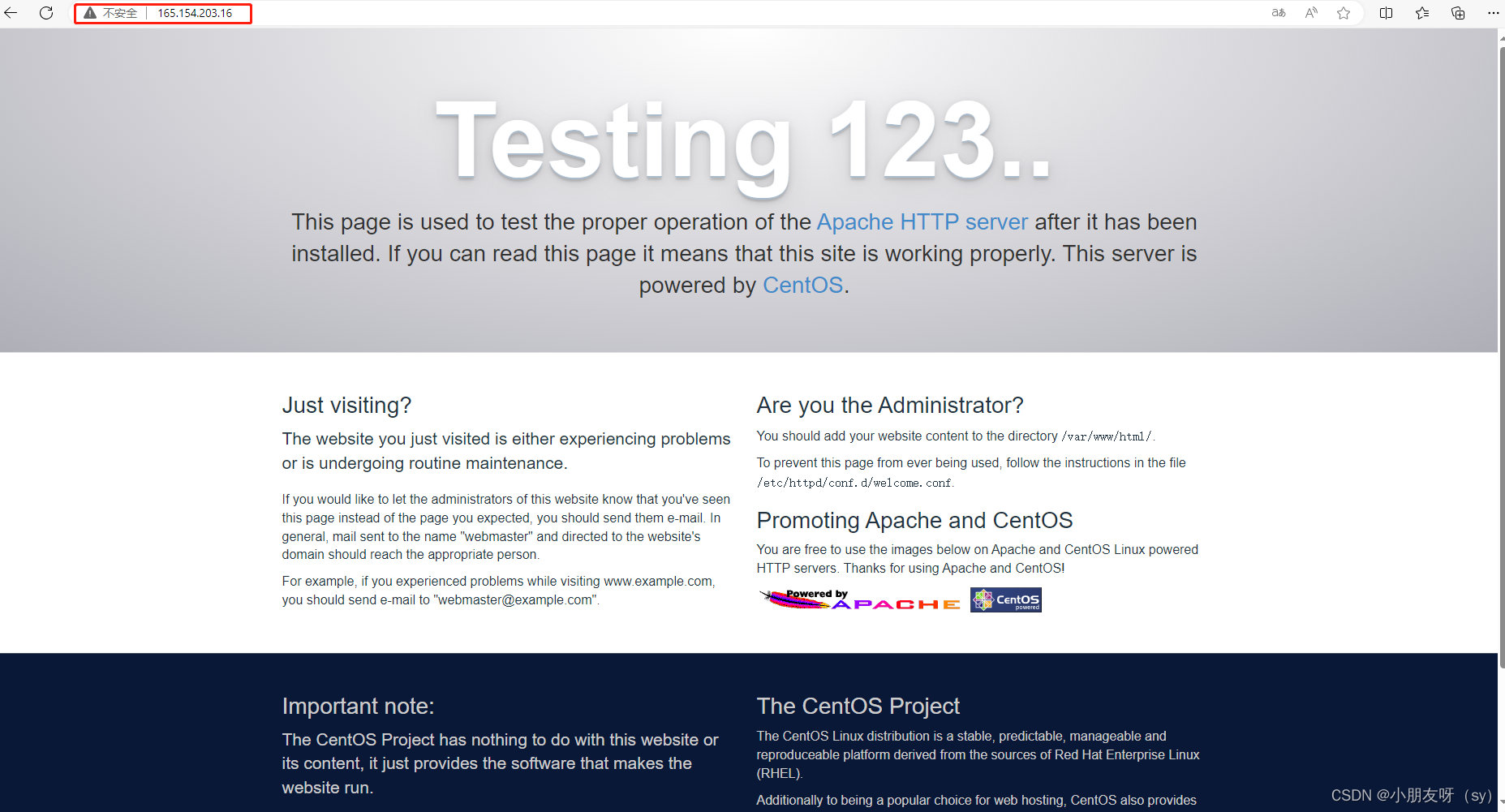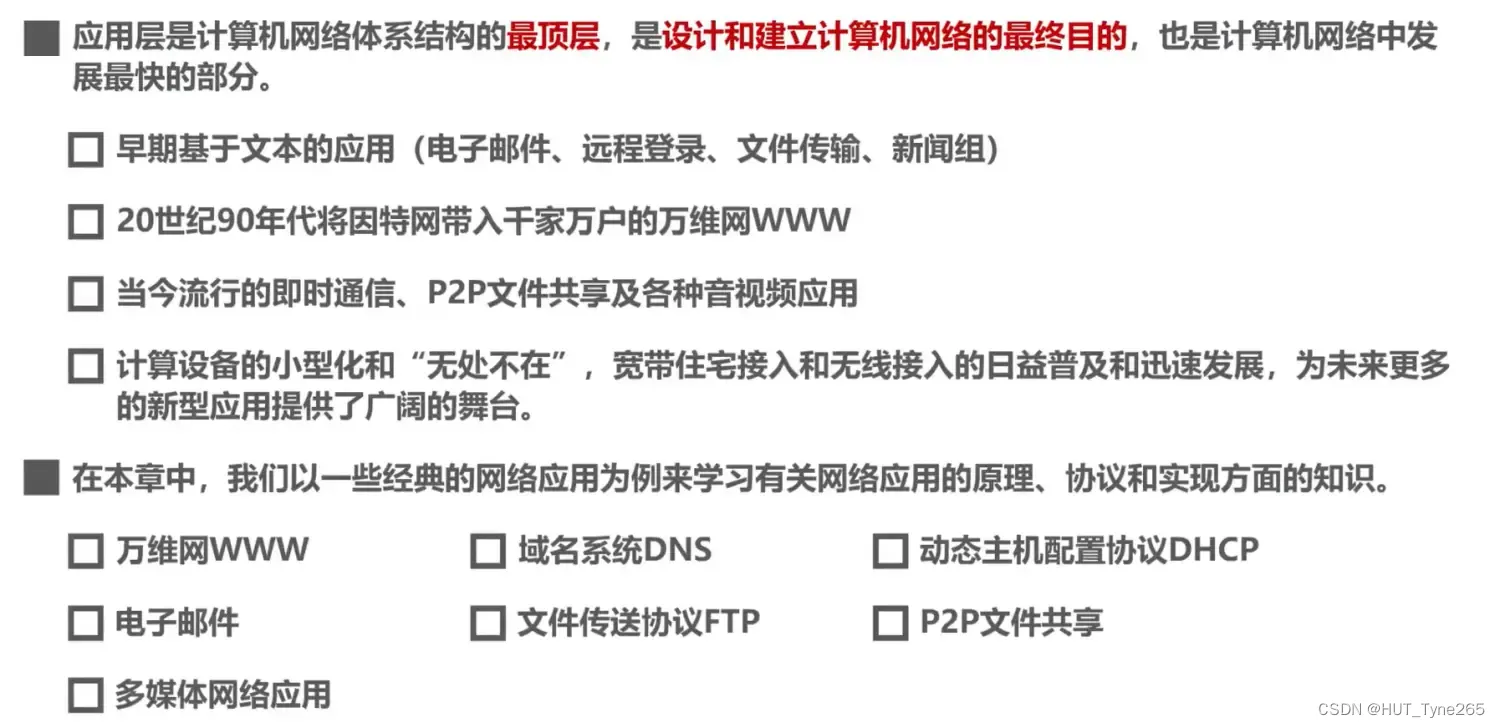一,什么是跨域
由于浏览器的同源策略限制,当一个请求的URL的协议,域名,端口,三者之间有任意一个与当前页面url不同就会出现跨域
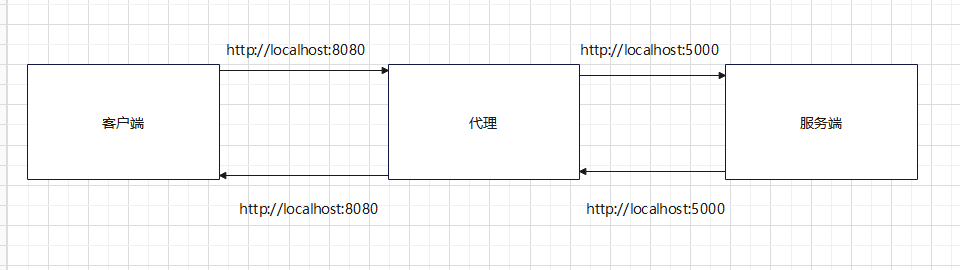
例:http://localhost:5000 或者http://127.0.0.1:5000
协议:HTTP协议是应用层的协议,在TCP/IP协议接收到数据之后
端口号:服务器端口号5000(端口号是可以修改的,就是在不影响别的进程的情况下,你可以修改某一程序的端口号,5000修改为5001完全没问题的)
域名:localhost被称为域名,他代表的就是你的这台计算机。
127.0.0.1就是人们通常说的ip地址,那为什么你通过127.0.0.1也可以正常访问,那是因为在你的电脑的 C:WindowsSystem32Driversetc下的hosts文件中,做了映射,让localhost指向了127.0.0.1,这就是原因,所以你在浏览器通过这两种方式都可以访问
三,在react 结合Umi项目当中有一个文件名为 .umirc.ts文件当中的结构就是下图的样子(umi使用proxy代理解决跨域)
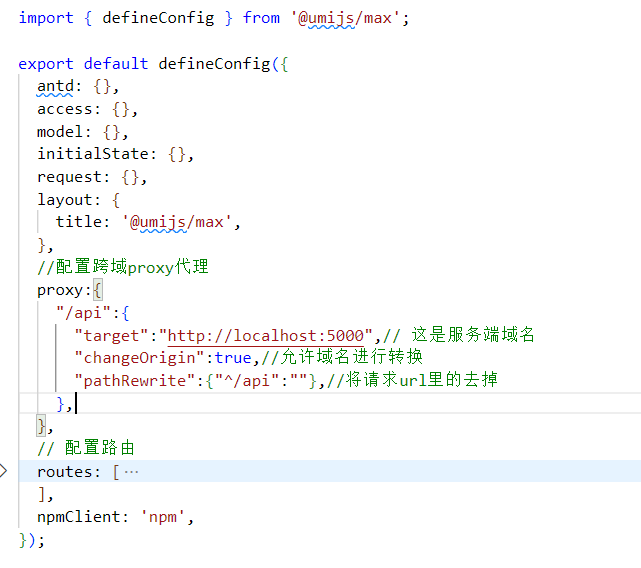
在 .umirc.ts文件配置如上图所示,也可以在config.js配置文件里设置
proxy:{
"/api":{ // (/api)是自己所取得变量名
"target":"http://localhost:5000",// 这是服务端域名
"changeOrigin":true,//允许域名进行转换
"pathRewrite":{"^/api":""},//将请求url里的去掉/api变量名称
},四,如上所述已经配置好 代理,接下来是封装axios请求接口
新建个文件夹,里面创建一个axios.tsx文件存放以下代码
import axios from "axios";
//设置请求头 创建实例时配置默认值
const booksHttp=axios.create({
baseURL:'/api',//注意因为在.umirc.ts当中设置了代理即(proxy),直接写入代理的变量名称即可,无需再写入http://localhost:5000
timeout:2000, //所有使用此实例的请求都将等待2秒,然后才会超时
}
);
// 请求拦截
``
//设置请求头
booksHttp.interceptors.request.use(config=>{
return config
})
// 响应拦截
booksHttp.interceptors.response.use(response=>{
return response
},err=>{
console.log("访问失败",err)
})
export default booksHttp我自己的本地服务器端口是http://localhost:5000/books 这将是调取的接口
因为配置好代理,则转换域名后浏览器访问到的是这个地址:http://localhost:8001/api/books
首先,在axios.tsx同一文件夹下创建一个文件为index.tsx文件,index.tsx写入以下代码
import booksHttp from "./axios"
import { useEffect } from "react";
const index=()=>{
const fun = async () => {
const { data: res } = await booksHttp.get("/books");
console.log("获取的数据", res);
}
useEffect(() => { //
fun();
}, [])
return <div>获取的数据请看浏览器控制台</div>
}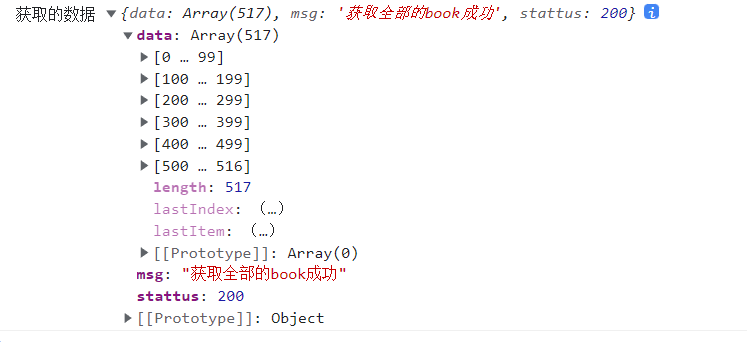
六,进阶版
此部分内容是将获取的接口(data)数据,渲染成表格。(此部分内容只是渲染,增删改查还未写入,以后补充)
import { ModalForm, PageContainer, ProFormDigit, ProFormSelect, ProFormText, WaterMark } from "@ant-design/pro-components";
import { Button, Card, message, Popconfirm, Space, Table,Image } from "antd";
import { ColumnsType } from "antd/lib/table";
import { useEffect, useState } from "react";
import booksHttp from "./axios"
const index = () => {
// 数据源
const [selectedRowKeys, setSelectedRowKeys] = useState<any>([]);
//点击添加按钮弹出有个弹框
const [visible, setVisible] = useState<boolean>(false);
//点击修改按钮弹出有个弹框
const [modify, setModify] = useState<boolean>(false);
const fun = async () => {
const { data: res } = await booksHttp.get("/books");
console.log("res", res);
//更新数据状态
setSelectedRowKeys(res.data)
}
useEffect(() => {
fun();
}, [])
interface DataType {
/* id(id: any); */
id: number;
binding: string;
author: string;//作者
current: number;//表示分页值
category: string;
image: string;
isbn: string;
pages: string;
price: string;
pubdate: string;
publisher: string;
subtitle: string;
summary: string;
title: string;
translator: string;
}
//以下三个是配置表格底部的分页功能
const IndexObj: any = {
pageSize: "",
current: ""
}
const changePageSize = (pageSize: any, current: any) => {
IndexObj.pageSize = pageSize;
IndexObj.current = current;
/* console.log(IndexObj); */
}
const paginationProps = {
showSizeChanger: true,
showQuickJumper: true,
//pageSize:pageSize,//固定显示几条每页
pageSizeOptions: ['5', '10', '20', '30'],
showTotal: function (total: any, range: number[]) {
return `第${range[0]}-${range[1]}条/总共${total}条`
// return '共 ' + selectedRowKeys.length + ' 条数据';
},
// total: selectedRowKeys.length,
onChange: (current: any, pageSize: any) => changePageSize(pageSize, current),
//onShowSizeChange: (current: any, pageSize: any) => changePageSize(pageSize, current),
};
const columns: ColumnsType<DataType> = [
{
title: '序号',
/* 序列自动排序 */
render(value, record, index) {
const { current, pageSize } = IndexObj
//console.log(pageSize);
const a = (current - 1) * (pageSize) + (index + 1)
/* console.log(IndexObj); */
//console.log(a);
return a
},
},
{
title: '作者',
dataIndex: 'author',
width:240
},
{
title: '书名',
dataIndex: 'title',
},
{
title: '编程',
dataIndex: 'category',
},
{
title: '图片',
dataIndex: 'image',
width:320,
render:(text)=><Image width={100} src={text} />,
},
{
title: '价格',
dataIndex: 'price'
},
{
title: '出版日期',
dataIndex: 'pubdate'
},
{
title: '出版社',
dataIndex: 'publisher'
},
{
title: '版本',
dataIndex: 'subtitle'
},
{
title: '概述',
dataIndex: 'summary',
// 超出部分自动隐藏
ellipsis:true
},
{
title: '翻译',
dataIndex: 'translator'
},
{
title: '操作',
dataIndex: 'operate',
width: '200px',
render(value, record, index) {
//console.log(value, record, index);
return (
<Space>
<Button
type="primary"
// onClick={() => { setModify(true); ItemFun(record) }}
>
修改
</Button>
<Popconfirm
title="确定要删除该选项吗?"
onConfirm={() => {
//DeleState(record.id);
// message.success("删除成功")
}}
onCancel={() => {
message.error("删除失败")
}}
okText="Yes"
cancelText="No"
>
<Button type="primary" danger >删除</Button>
</Popconfirm>
</Space>
)
},
}
];
return (
<>
<PageContainer>
<WaterMark content='哈哈哈水印'>
<Card>
<Space>
<Button onClick={() => setVisible(true)} type="primary">添加</Button>
<Button type="primary">重置</Button>
<input
/* onKeyUp={handleKeyUp} */
width={200}
name="name"
placeholder="模糊查询"
/>
</Space>
{/* rowSelection:表格是否可选择,配置项object,
columns:表格列的配置描述
dataSource 数据数组
rowKey={()=>{ const id = selectedRowKeys.map((Item: { id: number; })=>{return Item.id})
return id.toString()
}}
rowSelection={rowSelection}
*/}
<Table rowKey='id'
// ellipsis={true}
columns={columns}
//给表格底部设置滚动条 以便查看表格内容
scroll={{
x: 1500,
}}
dataSource={selectedRowKeys}
/* 关闭自带的分页 */
/* pagination={{
total: selectedRowKeys.length,//数据总数量
//pageSize:4,//固定显示几条每页
showSizeChanger: true, //是否显示可以设置几条一页的选项
defaultPageSize: 5,//默认显示几条数据
showTotal: function () { //设置显示一共几条数据
return '共 ' + selectedRowKeys.length + ' 条数据';
},
onChange(index) {
//点击改变页数的选项时调用函数,current:将要跳转的页数
console.log(index);
return index
},
}} */
pagination={paginationProps} //分页功能分页功能
></Table>
</Card>
</WaterMark>
</PageContainer>
)
}
export default index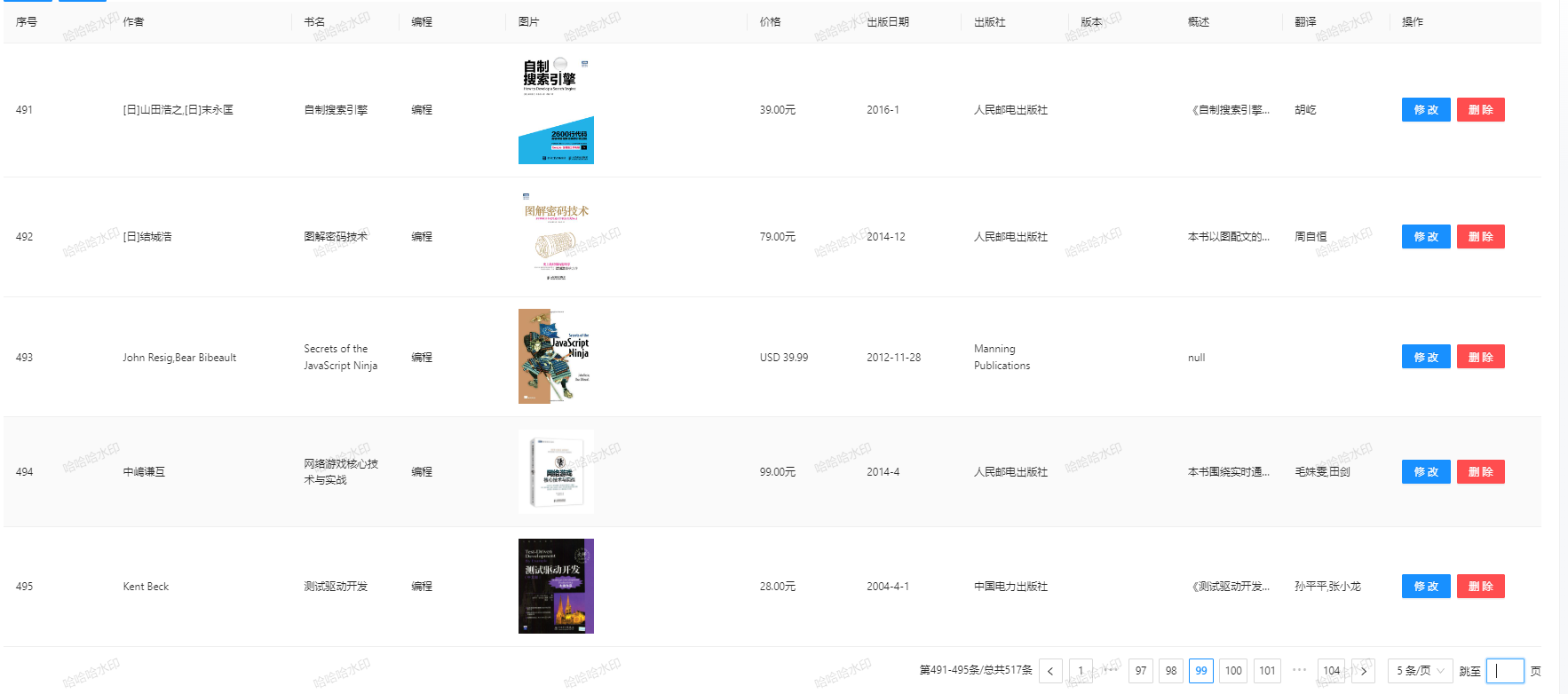
最后,想成为后端大牛吗?想知道接口是怎么实现的,敢不敢和我看看这篇文章带你入个门:http://t.csdn.cn/HPaNi
原文地址:https://blog.csdn.net/qq_56894932/article/details/128629413
本文来自互联网用户投稿,该文观点仅代表作者本人,不代表本站立场。本站仅提供信息存储空间服务,不拥有所有权,不承担相关法律责任。
如若转载,请注明出处:http://www.7code.cn/show_40070.html
如若内容造成侵权/违法违规/事实不符,请联系代码007邮箱:suwngjj01@126.com进行投诉反馈,一经查实,立即删除!