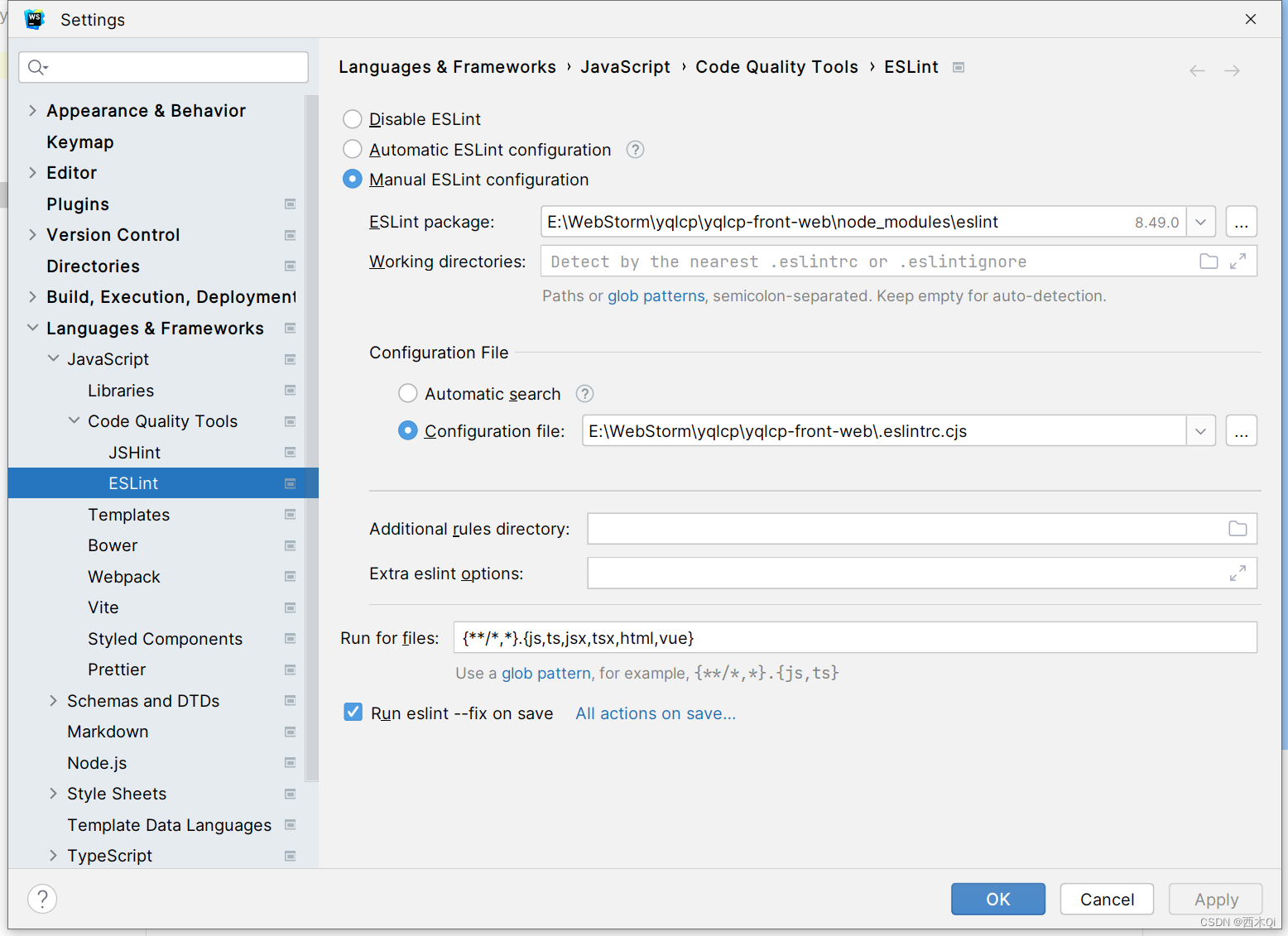1 参考文档
参考1:基于 vite 创建 vue3 全家桶项目(vite + vue3 + tsx + pinia)
参考2:vite+vue3+ts 手把手教你创建一个vue3项目
2 所有步骤
- 创建vue3项目
- 配置src别名为@、src/components别名为@_c
- 安装less/scss
- 安装ESLint
- 安装Prettier
- 自动导入
- 安装router
- 安装pinia【vue–devtools插件、数据持久化插件 这两个先不装】
- 安装axios
- 自定义组件名setup语法糖
- 安装element–plus组件库
- 安装Ant Design Vue组件库【可选】
- 安装与使用Echarts
3 具体步骤
webstorm配置import/export代码有空格

3.1 创建vue3项目
NPM方式
npm create vite@latest
3.2 配置src别名为@、src/components别名为@_c
-
import { defineConfig } from 'vite' import vue from '@vitejs/plugin-vue' //1、 导入 path 模块,帮助我们解析路径 import { resolve } from 'path' // https://vitejs.dev/config/ export default defineConfig({ plugins: [ vue(), ], //1、 ↓解析配置 resolve: { // ↓路径别名 alias: { "@": resolve(__dirname, "./src"), "_c": resolve(__dirname, "./src/components") } } }) -
{ "compilerOptions": { "target": "ES2020", "useDefineForClassFields": true, "module": "ESNext", "lib": [ "ES2020", "DOM", "DOM.Iterable" ], "skipLibCheck": true, /* Bundler mode */ "moduleResolution": "bundler", "allowImportingTsExtensions": true, "resolveJsonModule": true, "isolatedModules": true, "noEmit": true, "jsx": "preserve", /* Linting */ "strict": true, "noUnusedLocals": true, "noUnusedParameters": true, "noFallthroughCasesInSwitch": true, // 配置@别名 start "baseUrl": ".", "paths": { "@/*": [ "src/*" ], "_c/*": [ "src/components/*" ] } // 配置@别名 end }, "include": [ "src/**/*.ts", "src/**/*.d.ts", "src/**/*.tsx", "src/**/*.vue" ], "references": [ { "path": "./tsconfig.node.json" } ] } -
3.3 安装less/scss
由于是使用vite,vite它提供了对 .scss, .sass, .less, .styl 和 .stylus 文件的内置支持,但必须安装相应的预处理器依赖;
国内一般只使用 less 或 scss,所以我只写这两个安装。
Sass、SCSS、Less介绍
Sass (Syntactically Awesome StyleSheets):后缀名为.sass,是由ruby语言编写的一款css预处理语言。
SCSS (Sassy CSS):后缀名为 .scss。SCSS 是 Sass 3 引入新的语法,与原来的语法兼容,只是用{ }替代了原来的缩进。SCSS语法完全兼容 CSS3,并且继承了 Sass 的强大功能。
Less:后缀名为 .less。与Sass类似,也是一款css预处理语言。与Sass不同的是,Less是基于Javascript,是在客户端处理的。Less 既可以在客户端上运行(支持IE 6+,Webkit,Firefox),也可以运行在 Node 服务端。
- Scss功能较Less强大
1、scss有变量和作用域
2、scss有函数的概念
3、进程控制
4、数据结构 - Scss和Less处理机制不一样
1、前者是通过服务端处理的,后者是通过客户端处理,相比较之下前者解析会比后者快一点。 - Scss和Less在变量中的唯一区别就是Scss用$,Less用@
安装scss或less即可,只安装一个,如有需要再安装另一个。
npm add -D scss
npm add -D less
npm add -D sass
3.4 安装ESLint
ESLint主要用于代码规范、统一代码风格。因为校验严格,所以这个不是必要的功能。
npm install -D eslint
npm init @eslint/config
执行上述命令后,控制台中会有如下步骤:
1)需要安装 @eslint/create–config,问是否继续: 继续,直接回车;
2)使用ESLint来做什么:选最后一个 To check syntax, find problems, and enforce code style(检查语法、寻找问题、强制代码风格)
3)使用哪种模块化的方式:肯定选 JavaScript modules (import/export) (几乎我参与的 vue 项目都是 ESModule)
4)项目使用什么框架:Vue.js*
5)项目是否使用 TypeScript:Yes
6)项目运行在什么环境:Browser
7)如何定义项目的代码风格:Use a popular style guide 使用流行的风格
8)在流行的风格中选择其中一种:Standard
9)ESLint 配置文件的格式:JavaScript
10)根据上面选择的,提示需要安装一大堆依赖,是否安装?Yes
11)选择使用什么包管理工具安装:npm
依赖安装完毕后,项目的根目录下会自动生成.eslintrc.cjs文件。
-
在package.json中配置,对代码进行校验和修复
在scripts下添加"lint:script": "eslint --ext .jsx,.vue,.tsx,.ts,.js --fix",完整代码:{ "name": "vite-vue3-ts-project", "private": true, "version": "0.0.0", "type": "module", "scripts": { "dev": "vite", "build": "vue-tsc && vite build", "preview": "vite preview", "lint:script": "eslint --ext .jsx,.vue,.tsx,.ts,.js --fix" }, "dependencies": { "vue": "^3.3.4" }, "devDependencies": { "@typescript-eslint/eslint-plugin": "^6.7.2", "@vitejs/plugin-vue": "^4.2.3", "eslint": "^8.50.0", "eslint-config-standard-with-typescript": "^39.1.0", "eslint-plugin-import": "^2.28.1", "eslint-plugin-n": "^16.1.0", "eslint-plugin-promise": "^6.1.1", "eslint-plugin-vue": "^9.17.0", "scss": "^0.2.4", "typescript": "^5.2.2", "vite": "^4.4.5", "vue-tsc": "^1.8.5" } } -
// eslint配置,用于校验代码 module.exports = { // env指定环境 支持的环境: browser node commonjs es6 es2016~es2022... // 环境很多,详情查看文档https://zh-hans.eslint.org/docs/latest/use/configure/language-options "env": { "browser": true, "es2021": true, "node": true, }, // 使用插件配置 "extends": [ "eslint:recommended", "plugin:vue/vue3-essential", "plugin:@typescript-eslint/recommended" ], // "overrides": [ // { // "env": { // "node": true // }, // "files": [ // ".eslintrc.{js,cjs}" // ], // "parserOptions": { // "sourceType": "script" // } // } // ], // 配置支持的js语言选项 "parserOptions": { "ecmaVersion": "latest", "sourceType": "module", "parser": "@typescript-eslint/parser" }, // eslint第三方插件配置 "plugins": [ "vue", "@typescript-eslint" ], // eslint规则配置,还有很多规则配置项,在官网查看 https://eslint.org/docs/latest/rules/ "rules": { '@typescript-eslint/no-var-requires': 0, //解决报错:Require statement not part of import statement. 'vue/multi-word-component-names': 'off', //关闭组件命名规则校验 // => 前后有空格 "arrow-spacing": [ 2, { before: true, after: true, }, ], "block-spacing": [2, "always"], // 对象字面量项尾是否有逗号 "comma-dangle": [2, "always-multiline"], } }
3.5 安装Prettier
prettier 是代码格式化工具,用它可以统一代码格式,风格。
npm install -D prettier
//.prettierrc.cjs
module.exports = {
printWidth: 80, //一行的字符数,如果超过会进行换行,默认为80
singleAttributePerLine: false, //每行强制换行,只能使用单个属性
tabWidth: 2, // 一个 tab 代表几个空格数,默认为 2 个
useTabs: false, //是否使用 tab 进行缩进,默认为false,表示用空格进行缩减
singleQuote: true, // 字符串是否使用单引号,默认为 false,使用双引号
semi: false, // 行尾是否添加分号,默认为true
trailingComma: 'none', //行使用逗号分隔 可选值: es5 none all
bracketSpacing: true, // 对象大括号直接是否有空格,默认为 true,效果:{ a: 1 }
endOfLine: 'auto', // 文本文件中的行结束方式 可选值: lf crlf cr auto
jsxBracketSameLine: false, // 在jsx中把'>' 是否单独放一行
vueIndentScriptAndStyle: false, // <script>Vue 文件中的代码和标签是否缩进<style>。
arrowParens: "always", // 箭头函数的括号
}
.DS_Store
node_modules
dist
/src/assets/*
dist-ssr
**/*.svg
**/*.sh
npm install -D eslint-config-prettier eslint-plugin-prettier
安装完成后在.eslintrc.cjs文件中extends的最后添加一个配置
// 使用插件配置
"extends": [
"eslint:recommended",
"plugin:vue/vue3-essential",
"plugin:@typescript-eslint/recommended",
"plugin:prettier/recommended" // 新增,必须放在最后面
],
3.6 自动导入
- 安装
npm install -D unplugin-vue-components unplugin-auto-import
import { defineConfig } from 'vite'
import vue from '@vitejs/plugin-vue'
//1、 导入 path 模块,帮助我们解析路径
import { resolve } from 'path'
//2-1 自动导入vue中hook reactive ref等
import AutoImport from 'unplugin-auto-import/vite'
//2-2 自动导入ui-组件 比如说ant-design-vue element-plus等
import Components from 'unplugin-vue-components/vite'
// https://vitejs.dev/config/
export default defineConfig({
plugins: [
vue(),
AutoImport({
//安装两行后你会发现在组件中不用再导入ref,reactive等
imports: ['vue', 'vue-router'],
//存放的位置
dts: "src/auto-import.d.ts",
}),
Components({
// 引入组件的,包括自定义组件,存放的位置
dts: "src/components.d.ts",
}),
],
//1、 ↓解析配置
resolve: {
// ↓路径别名
alias: {
"@": resolve(__dirname, "./src"),
"_c": resolve(__dirname, "./src/components")
}
}
})
/* eslint-disable */
/* prettier-ignore */
// @ts-nocheck
// Generated by unplugin-vue-components
// Read more: https://github.com/vuejs/core/pull/3399
export {}
declare module 'vue' {
export interface GlobalComponents {
HelloWorld: typeof import('./components/HelloWorld.vue')['default']
RouterLink: typeof import('vue-router')['RouterLink']
RouterView: typeof import('vue-router')['RouterView']
}
}
- auto-import.d.ts配置(仅供参考)
/* eslint-disable */
/* prettier-ignore */
// @ts-nocheck
// noinspection JSUnusedGlobalSymbols
// Generated by unplugin-auto-import
export {}
declare global {
const EffectScope: typeof import('vue')['EffectScope']
const computed: typeof import('vue')['computed']
const createApp: typeof import('vue')['createApp']
const customRef: typeof import('vue')['customRef']
const defineAsyncComponent: typeof import('vue')['defineAsyncComponent']
const defineComponent: typeof import('vue')['defineComponent']
const effectScope: typeof import('vue')['effectScope']
const getCurrentInstance: typeof import('vue')['getCurrentInstance']
const getCurrentScope: typeof import('vue')['getCurrentScope']
const h: typeof import('vue')['h']
const inject: typeof import('vue')['inject']
const isProxy: typeof import('vue')['isProxy']
const isReactive: typeof import('vue')['isReactive']
const isReadonly: typeof import('vue')['isReadonly']
const isRef: typeof import('vue')['isRef']
const markRaw: typeof import('vue')['markRaw']
const nextTick: typeof import('vue')['nextTick']
const onActivated: typeof import('vue')['onActivated']
const onBeforeMount: typeof import('vue')['onBeforeMount']
const onBeforeRouteLeave: typeof import('vue-router')['onBeforeRouteLeave']
const onBeforeRouteUpdate: typeof import('vue-router')['onBeforeRouteUpdate']
const onBeforeUnmount: typeof import('vue')['onBeforeUnmount']
const onBeforeUpdate: typeof import('vue')['onBeforeUpdate']
const onDeactivated: typeof import('vue')['onDeactivated']
const onErrorCaptured: typeof import('vue')['onErrorCaptured']
const onMounted: typeof import('vue')['onMounted']
const onRenderTracked: typeof import('vue')['onRenderTracked']
const onRenderTriggered: typeof import('vue')['onRenderTriggered']
const onScopeDispose: typeof import('vue')['onScopeDispose']
const onServerPrefetch: typeof import('vue')['onServerPrefetch']
const onUnmounted: typeof import('vue')['onUnmounted']
const onUpdated: typeof import('vue')['onUpdated']
const provide: typeof import('vue')['provide']
const reactive: typeof import('vue')['reactive']
const readonly: typeof import('vue')['readonly']
const ref: typeof import('vue')['ref']
const resolveComponent: typeof import('vue')['resolveComponent']
const shallowReactive: typeof import('vue')['shallowReactive']
const shallowReadonly: typeof import('vue')['shallowReadonly']
const shallowRef: typeof import('vue')['shallowRef']
const toRaw: typeof import('vue')['toRaw']
const toRef: typeof import('vue')['toRef']
const toRefs: typeof import('vue')['toRefs']
const toValue: typeof import('vue')['toValue']
const triggerRef: typeof import('vue')['triggerRef']
const unref: typeof import('vue')['unref']
const useAttrs: typeof import('vue')['useAttrs']
const useCssModule: typeof import('vue')['useCssModule']
const useCssVars: typeof import('vue')['useCssVars']
const useLink: typeof import('vue-router')['useLink']
const useRoute: typeof import('vue-router')['useRoute']
const useRouter: typeof import('vue-router')['useRouter']
const useSlots: typeof import('vue')['useSlots']
const watch: typeof import('vue')['watch']
const watchEffect: typeof import('vue')['watchEffect']
const watchPostEffect: typeof import('vue')['watchPostEffect']
const watchSyncEffect: typeof import('vue')['watchSyncEffect']
}
// for type re-export
declare global {
// @ts-ignore
export type {
Component,
ComponentPublicInstance,
ComputedRef,
InjectionKey,
PropType,
Ref,
VNode,
WritableComputedRef
} from 'vue'
}
3.7 安装配置router
- npm方式
npm install vue-router@4
-
配置步骤
<template> <div> <h1>About Page</h1> </div> </template> <script> export default { name: "index" } </script> <style scoped> </style><template> <div> <h1>Home Page</h1> </div> </template> <script> export default { name: "index" } </script> <style scoped> </style>- 配置路由,在
src下创建一个router文件夹,再创建一个index.ts文件
注意:必须要有path为"/"的路由,否则浏览器控制台报No match found for location with path "/"
import { createRouter, createWebHistory } from "vue-router" const routes = [ { path: '/', redirect: 'index', }, { path: '/index', name: 'Home', component: () => import('@/views/home/index.vue') }, { path: '/about', name: 'About', //使用import可以路由懒加载,如果不使用,太多组件一起加载会造成白屏 component: () => import('@/views/about/index.vue') }, //{ //配置404页面 //path: '/:catchAll(.*)', //name: '404', //component: () => import(''), //} ] // 路由 const router = createRouter({ history: createWebHistory(), routes }) // 导出 export default router - 配置路由,在
-
import { createApp } from 'vue' import './style.css' import App from './App.vue' //1、route import router from '@/router/index' const app = createApp(App) //1、route app.use(router) app.mount('#app') -
App.vue使用路由
<script setup lang="ts"> </script> <template> <!-- 路由跳转--> <router-link to="/">首页</router-link> <br> <router-link to="/about">关于</router-link> <router-view></router-view> </template> <style scoped> </style>
3.8 安装Pinia
参考1:Vue3 Vite3 状态管理 pinia 基本使用、持久化、在路由守卫中的使用
Pinia介绍
参考:什么是Pinia?
Pinia和Vuex一样都是是vue的全局状态管理器。其实Pinia就是Vuex5,只不过为了尊重原作者的贡献就沿用了这个看起来很甜的名字Pinia。
3.8.1 Pinia的使用
其它名也可以,因为
pinia它有一个根文件,会把createPinia第一个参数当id值,相当于vuex中的module自动引入,也会在Vue.js devtools插件中以第一个参数名展示(下面展示)
注意:createPinia第一个参数很重要,而且是唯一值。它的命名在devtools插件能方便找到这个文件的数据,方便调试。
import { createPinia } from 'pinia'
const pinia = createPinia()
export default pinia
import { createApp } from 'vue'
import './style.css'
import App from './App.vue'
//1、route
import router from '@/router/index'
//2、pinia
import pinia from '@/store'
const app = createApp(App)
//1、route
app.use(router)
//2、pinia
app.use(pinia)
app.mount('#app')
import { defineStore } from 'pinia'
import { ref } from 'vue'
const useDemoStore = defineStore('demo', () => {
const counter = ref(0)
const increment = () => {
counter.value++
}
return {
counter,
increment
}
})
export default useDemoStore
- 使用
pinia
在路由示例的about.vue页面使用!<template> <div> <h1>About Page</h1> <h3>counter: {{ counter }}</h3> <button @click="add">计数</button> </div> </template> <script setup lang="ts"> import useDemoStore from '@/store/modules/demo' import { storeToRefs } from 'pinia' const demoStore = useDemoStore() const {counter} = storeToRefs(demoStore) const add = () => { demoStore.increment() } </script> <style scoped> button { color: cornflowerblue; font-size: 30px; } </style>
3.8.2 Pinia状态持久化
在3.7.1中,假设计数器加到5,如果刷新浏览器,counter的值又会被初始化为0。这是因为状态是存储在浏览器内存中的,刷新浏览器后,重新加载页面时会重新初始化vue、pinia,而pinia中状态的值仅在内存中存在,而刷新导致浏览器存储中的数据没了,所以counter的值就被初始化为0。
要解决这个问题非常简单,在状态改变时将其同步到浏览器的存储中,如cookie、localStorage、sessionStorage。每次初始化状态时从存储中去获取初始值即可。
使用pinia的插件pinia-plugin-persistedstate来实现。
- 安装依赖
npm install pinia-plugin-persistedstate
import { createPinia } from 'pinia'
import piniaPluginPersistedstate from 'pinia-plugin-persistedstate'
const pinia = createPinia()
pinia.use(piniaPluginPersistedstate)
export default pinia
- 设置
persist持久化
在需要持久化状态的模块中设置persist。假设demo模块需要对状态需要持久化,defineStore第一个参数定义唯一的模块名,第二个参数传递setup,其实还有第三个参数options,在options中便可开启持久化:
import { defineStore } from 'pinia'
import { ref } from 'vue'
const useDemoStore = defineStore('demo', () => {
const counter = ref(0)
const increment = () => {
counter.value++
}
return {
counter,
increment
}
}, {
persist: true
})
export default useDemoStore
会将状态缓存在localStorage中。
4. 如果需要将其存储在sessionStorage中,就需要设置persist的值为一个对象:
import { defineStore } from 'pinia'
import { ref } from 'vue'
const useDemoStore = defineStore('demo', () => {
const counter = ref(0)
const increment = () => {
counter.value++
}
return {
counter,
increment
}
}, {
persist: {
key: 'aaa',
storage: sessionStorage
}
})
export default useDemoStore
3.9 安装配置axios
- npm方式安装
npm install axios
import axios from 'axios'
// 创建axios实例
const request = axios.create({
baseURL: '',// 所有的请求地址前缀部分(没有后端请求不用写)
timeout: 80000, // 请求超时时间(毫秒)
withCredentials: true,// 异步请求携带cookie
// headers: {
// 设置后端需要的传参类型
// 'Content-Type': 'application/json',
// 'token': x-auth-token',//一开始就要token
// 'X-Requested-With': 'XMLHttpRequest',
// },
})
// request拦截器
request.interceptors.request.use(
config => {
// 如果你要去localStor获取token
let token = localStorage.getItem("x-auth-token");
if (token) {
//添加请求头
config.headers["Authorization"] = "Bearer " + token
}
return config
},
error => {
// 对请求错误做些什么
Promise.reject(error)
}
)
// response 拦截器
request.interceptors.response.use(
response => {
// 对响应数据做点什么
return response.data
},
error => {
// 对响应错误做点什么
return Promise.reject(error)
}
)
export default request
定义接口格式:
export const 自定义接口名 = (形参:请求类型):返回类型 => instance.方法(路径,后端要的参数);
import instance from "@/utils/request";
//一般情况下,接口类型会放到一个文件
// 下面两个TS接口,表示要传的参数
interface ReqLogin {
name: string
paw: string
}
interface ReqStatus {
id: string
navStatus: string
}
// Res是返回的参数,T是泛型,需要自己定义,返回对数统一管理***
type Res<T> = Promise<ItypeAPI<T>>;
// 一般情况下响应数据返回的这三个参数,
// 但不排除后端返回其它的可能性,
interface ItypeAPI<T> {
data: T,//请求的数据,用泛型
msg: string | null // 返回状态码的信息,如请求成功等
code: number //返回后端自定义的200,404,500这种状态码
}
// post请求 ,没参数
export const LogoutAPI = (): Res<null> => instance.post("/admin/logout");
// post请求,有参数,如传用户名和密码
export const loginAPI = (data: ReqLogin): Res<string> =>
instance.post("/admin/login", data);
// post请求 ,没参数,但要路径传参
export const StatusAPI = (data: ReqStatus): Res<null> =>
instance.post(`/productCategory?ids=${data.id}&navStatus=${data.navStatus}`);
// get请求,没参数,
export const FlashSessionListApi = (): Res<null> =>
instance.get("/flashSession/list");
// get请求,有参数,路径也要传参 (也可能直接在这写类型,不过不建议,大点的项目会维护一麻烦)
export const ProductCategoryApi = (params: { parentId: number }): Res<any> =>
instance.get(`/productCategory/list/${params.parentId}`, {params});
// get请求,有参数,(如果你不会写类型也可以使用any,不过不建议,因为用了之后 和没写TS一样)
export const AdminListAPI = (params: any): Res<any> => instance.get("/admin/list", {params});
- 在要请求的组件上使用
方式1:使用.then
<script setup lang="ts">
import {loginAPI} from "@/api/login";
const login= () => {
loginAPI({
...val,
}).then((res) => {
console.log('***',res );
let { list, pageNum, pageSize, total } = res.data
})
};
</script>
方式2:直接使用(和vue2在cretae上用一样,setup自带async,await在顶层可以直接使用)
<script setup lang="ts">
import { loginAPI} from "@/api/login";
//直接使用,一般用在进入页面入请求数据的接口
let res = await loginAPI()
console.log( "***" ,res);
}
</script>
方式3:使用async/await,(setup虽然自带async,但单独用await只能在顶层使用,如果在函数下还是要async/await一起写)
<script setup lang="ts">
import { loginAPI} from "@/api/login";
const search = async(val: IUseTableParam) => {
let res = await loginAPI({
...val,
})
console.log( "***" ,res);
let { list, pageNum, pageSize, total } = res.data
console.log(list, pageNum, pageSize, total);
}
</script>
const request = axios.create({
//这时你要代理
//填写后端统一的前缀,
//如:123.xx.xx.xx:456/api/...
//这个/api是每一个接口都有的,就写它
//如果没有,也写,下面会讲区别
baseURL: '/api',
})
完整代码:
import axios from 'axios'
// 创建axios实例
const request = axios.create({
// baseURL: '',// 所有的请求地址前缀部分(没有后端请求不用写)
//这时你要代理
//填写后端统一的前缀,
//如:123.xx.xx.xx:456/api/...
//这个/api是每一个接口都有的,就写它
//如果没有,也写,下面会讲区别
baseURL: '/api',
timeout: 80000, // 请求超时时间(毫秒)
withCredentials: true,// 异步请求携带cookie
// headers: {
// 设置后端需要的传参类型
// 'Content-Type': 'application/json',
// 'token': x-auth-token',//一开始就要token
// 'X-Requested-With': 'XMLHttpRequest',
// },
})
// request拦截器
request.interceptors.request.use(
config => {
// 如果你要去localStor获取token
let token = localStorage.getItem("x-auth-token");
if (token) {
//添加请求头
config.headers["Authorization"] = "Bearer " + token
}
return config
},
error => {
// 对请求错误做些什么
Promise.reject(error)
}
)
// response 拦截器
request.interceptors.response.use(
response => {
// 对响应数据做点什么
return response.data
},
error => {
// 对响应错误做点什么
return Promise.reject(error)
}
)
export default request
vite.config.ts 文件:只需添加server部分即可。
import { defineConfig } from 'vite'
import vue from '@vitejs/plugin-vue'
//1、 导入 path 模块,帮助我们解析路径
import { resolve } from 'path'
//2-1 自动导入vue中hook reactive ref等
import AutoImport from 'unplugin-auto-import/vite'
//2-2 自动导入ui-组件 比如说ant-design-vue element-plus等
import Components from 'unplugin-vue-components/vite'
// https://vitejs.dev/config/
export default defineConfig({
plugins: [
vue(),
AutoImport({
//安装两行后你会发现在组件中不用再导入ref,reactive等
imports: ['vue', 'vue-router'],
//存放的位置
dts: "src/auto-import.d.ts",
}),
Components({
// 引入组件的,包括自定义组件,存放的位置
dts: "src/components.d.ts",
}),
],
//1、 ↓解析配置
resolve: {
// ↓路径别名
alias: {
"@": resolve(__dirname, "./src"),
"_c": resolve(__dirname, "./src/components")
}
},
//代理
server: {
proxy: {
'/api': { // 匹配请求路径,
target: '你要代理的地址', // 代理的目标地址
// 开发模式,默认的127.0.0.1,开启后代理服务会把origin修改为目标地址
changeOrigin: true,
// secure: true, // 是否https接口
// ws: true, // 是否代理websockets
// 路径重写,**** 如果你的后端有统一前缀(如:/api),就不开启;没有就开启
//简单来说,就是是否改路径 加某些东西
rewrite: (path) => path.replace(/^/api/, '')
}
}
}
})
3.10 自定义组件名setup语法糖
在 vue 3.2.34 或以上的版本中,使用
<script setup>的单文件组件会自动根据文件名生成对应的 name 选项,无需再手动声明。也就是说,除非你想换名,并且又不想写两个 script 标签,就可以通过下面的链接去做。
- 安装
vite-plugin-vue-setup-extend
npm install -D vite-plugin-vue-setup-extend
- 配置
vite.config.ts
import { defineConfig } from 'vite'
import vue from '@vitejs/plugin-vue'
//1、 导入 path 模块,帮助我们解析路径
import { resolve } from 'path'
//2-1 自动导入vue中hook reactive ref等
import AutoImport from 'unplugin-auto-import/vite'
//2-2 自动导入ui-组件 比如说ant-design-vue element-plus等
import Components from 'unplugin-vue-components/vite'
//3、vue3语法糖
import VueSetupExtend from 'vite-plugin-vue-setup-extend'
// https://vitejs.dev/config/
export default defineConfig({
plugins: [
vue(),
AutoImport({
//安装两行后你会发现在组件中不用再导入ref,reactive等
imports: ['vue', 'vue-router'],
//存放的位置
dts: "src/auto-import.d.ts",
}),
Components({
// 引入组件的,包括自定义组件,存放的位置
dts: "src/components.d.ts",
}),
VueSetupExtend(),
],
//1、 ↓解析配置
resolve: {
// ↓路径别名
alias: {
"@": resolve(__dirname, "./src"),
"_c": resolve(__dirname, "./src/components")
}
},
//代理
server: {
proxy: {
'/api': { // 匹配请求路径,
target: '你要代理的地址', // 代理的目标地址
// 开发模式,默认的127.0.0.1,开启后代理服务会把origin修改为目标地址
changeOrigin: true,
// secure: true, // 是否https接口
// ws: true, // 是否代理websockets
// 路径重写,**** 如果你的后端有统一前缀(如:/api),就不开启;没有就开启
//简单来说,就是是否改路径 加某些东西
rewrite: (path) => path.replace(/^/api/, '')
}
}
}
})
- 使用
<script setup lang="ts" name="home">
</script>
3.11 安装element-plus组件库
npm install element-plus --save
npm install @element-plus/icons-vue
import { createApp } from 'vue'
import './style.css'
import App from './App.vue'
//1、route
import router from '@/router/index'
//2、pinia
import pinia from '@/store'
//3、element-plus
import ElementPlus from 'element-plus'
import 'element-plus/dist/index.css'
const app = createApp(App)
//1、route
app.use(router)
//2、pinia
app.use(pinia)
//3、element-plus
app.use(ElementPlus)
app.mount('#app')
- 在
src根目录创建Element-plus.d.ts文件
//文件内容
export {}
declare global {
const ElMessage: typeof import('element-plus')['ElMessage']
const ElLoading: typeof import('element-plus')['ElLoading']
}
"include": [
"src/**/*.ts",
"src/**/*.d.ts",
"src/**/*.tsx",
"src/**/*.vue",
//添加这行
"Element-plus.d.ts"
],
完整代码:
{
"compilerOptions": {
"target": "ES2020",
"useDefineForClassFields": true,
"module": "ESNext",
"lib": [
"ES2020",
"DOM",
"DOM.Iterable"
],
"skipLibCheck": true,
/* Bundler mode */
"moduleResolution": "bundler",
"allowImportingTsExtensions": true,
"resolveJsonModule": true,
"isolatedModules": true,
"noEmit": true,
"jsx": "preserve",
/* Linting */
"strict": true,
"noUnusedLocals": true,
"noUnusedParameters": true,
"noFallthroughCasesInSwitch": true,
// 配置@别名 start
"baseUrl": ".",
"paths": {
"@/*": [
"src/*"
],
"_c/*": [
"src/components/*"
]
}
// 配置@别名 end
},
"include": [
"src/**/*.ts",
"src/**/*.d.ts",
"src/**/*.tsx",
"src/**/*.vue",
//添加这行
"Element-plus.d.ts"
],
"references": [
{
"path": "./tsconfig.node.json"
}
]
}
3.12 安装与使用Echarts
参考:vue3 + ts 在 setup 下使用Echarts
- 安装Echarts
npm install echarts --save
main.ts引入
import { createApp } from 'vue'
import './style.css'
import App from './App.vue'
//1、route
import router from '@/router/index'
//2、pinia
import pinia from '@/store'
//3、element-plus
import ElementPlus from 'element-plus'
import 'element-plus/dist/index.css'
//4、引入echarts
import * as echarts from 'echarts'
const app = createApp(App)
//1、route
app.use(router)
//2、pinia
app.use(pinia)
//3、element-plus
app.use(ElementPlus)
//4、放入全局
app.config.globalProperties.$echarts = echarts
app.mount('#app')
- 在
.vue使用<template> <div id='myChart' style='width:300px; height:300px;position: absolute;'></div> </template>js代码部分
<script> import {defineComponent, toRefs, reactive, onMounted} from 'vue' import * as echarts from 'echarts' export default defineComponent({ name: 'Histogram', setup() { const state = reactive({ option: { grid: { top: '4%', left: '2%', right: '4%', bottom: '0%', containLabel: true, }, xAxis: [ { type: 'category', data: ["芳草地国际", "实验小学", "白家庄小学", "外国语小学", "师范学校附属", "望京东园"], axisTick: { alignWithLabel: true, }, }, ], yAxis: [ { type: 'value', }, ], series: [ { name: '学校', type: 'bar', barWidth: '40%', data: [260, 680, 360, 460, 150, 320], }, ], }, }) const initeCharts = () => { let myChart = echarts.init(document.getElementById('myChart')) // 绘制图表 myChart.setOption(state.option) } onMounted(() => { initeCharts() }) return { ...toRefs(state), } }, }) </script>
完整代码:
<template>
<div id='myChart' style='width:300px; height:300px;position: absolute;'></div>
</template>
<script>
import {defineComponent, toRefs, reactive, onMounted} from 'vue'
import * as echarts from 'echarts'
export default defineComponent({
name: 'Histogram',
setup() {
const state = reactive({
option: {
grid: {
top: '4%',
left: '2%',
right: '4%',
bottom: '0%',
containLabel: true,
},
xAxis: [
{
type: 'category',
data: ["芳草地国际", "实验小学", "白家庄小学", "外国语小学", "师范学校附属", "望京东园"],
axisTick: {
alignWithLabel: true,
},
},
],
yAxis: [
{
type: 'value',
},
],
series: [
{
name: '学校',
type: 'bar',
barWidth: '40%',
data: [260, 680, 360, 460, 150, 320],
},
],
},
})
const initeCharts = () => {
let myChart = echarts.init(document.getElementById('myChart'))
// 绘制图表
myChart.setOption(state.option)
}
onMounted(() => {
initeCharts()
})
return {
...toRefs(state),
}
},
})
</script>
<style scoped>
</style>
3.13 安装Ant Design Vue组件库【可选】
- 安装
ant-design-vue
npm install ant-design-vue --save
npm install --save @ant-design/icons-vue
main.ts引入
import {createApp} from 'vue'
import '@/style.css'
import App from '@/App.vue'
//1、routes
import router from "@/router/index"
//2、pinia
import {createPinia} from 'pinia'
//3、element-plus
import ElementPlus from 'element-plus'
import 'element-plus/dist/index.css'
//4、ant-design-vue
import Antd from 'ant-design-vue'
import 'ant-design-vue/dist/antd.css'
const app = createApp(App)
const pinia = createPinia()
//1、routes
app.use(router)
//2、pinia
app.use(pinia)
//3、element-plus
app.use(ElementPlus)
//4、ant-design-vue
app.use(Antd)
app.mount('#app')
- 使用
直接使用即可。
4 源码
本次示例代码已提交到码云上:https://gitee.com/XiMuQi/vite-vue3-ts-project
原文地址:https://blog.csdn.net/Mr_XiMu/article/details/130311065
本文来自互联网用户投稿,该文观点仅代表作者本人,不代表本站立场。本站仅提供信息存储空间服务,不拥有所有权,不承担相关法律责任。
如若转载,请注明出处:http://www.7code.cn/show_40212.html
如若内容造成侵权/违法违规/事实不符,请联系代码007邮箱:suwngjj01@126.com进行投诉反馈,一经查实,立即删除!