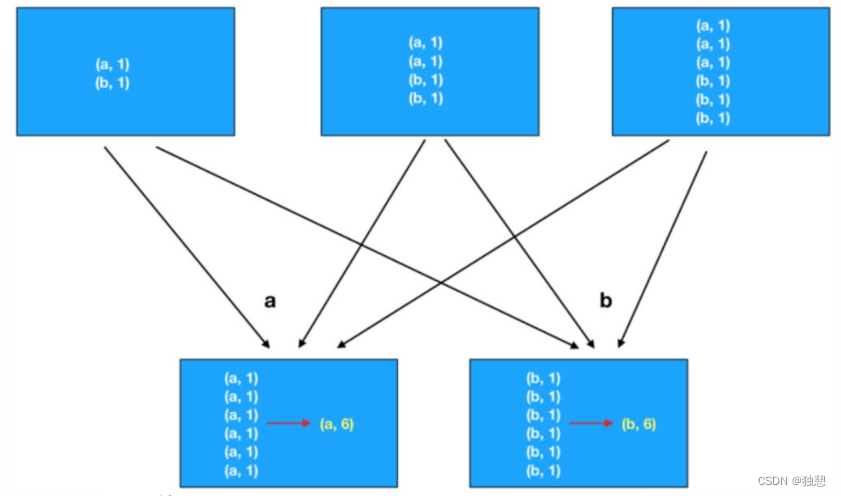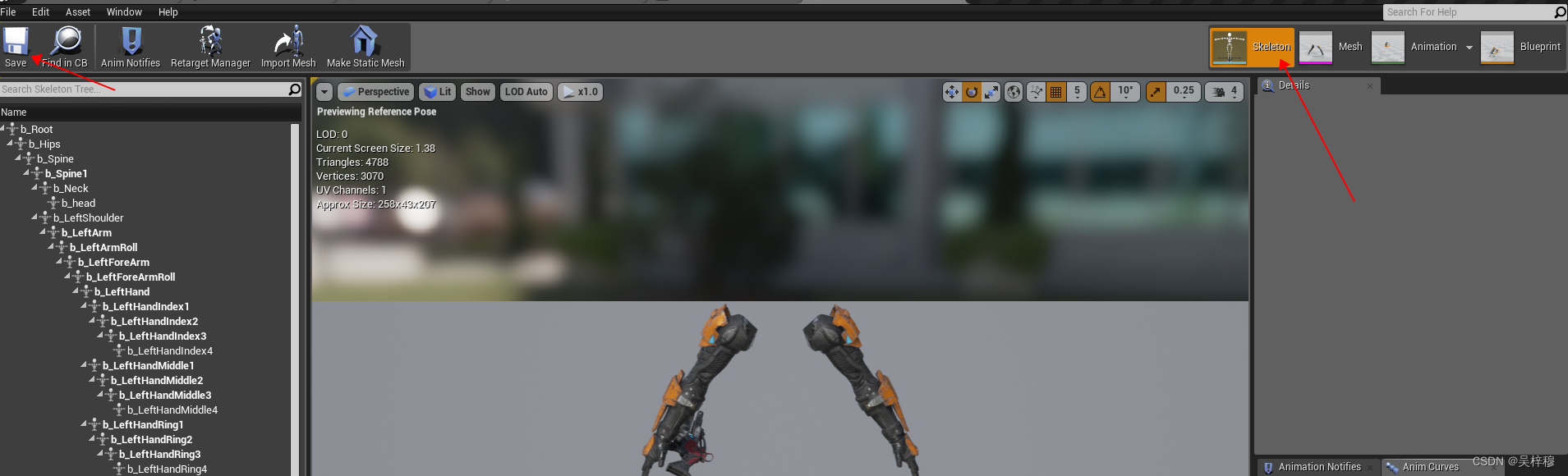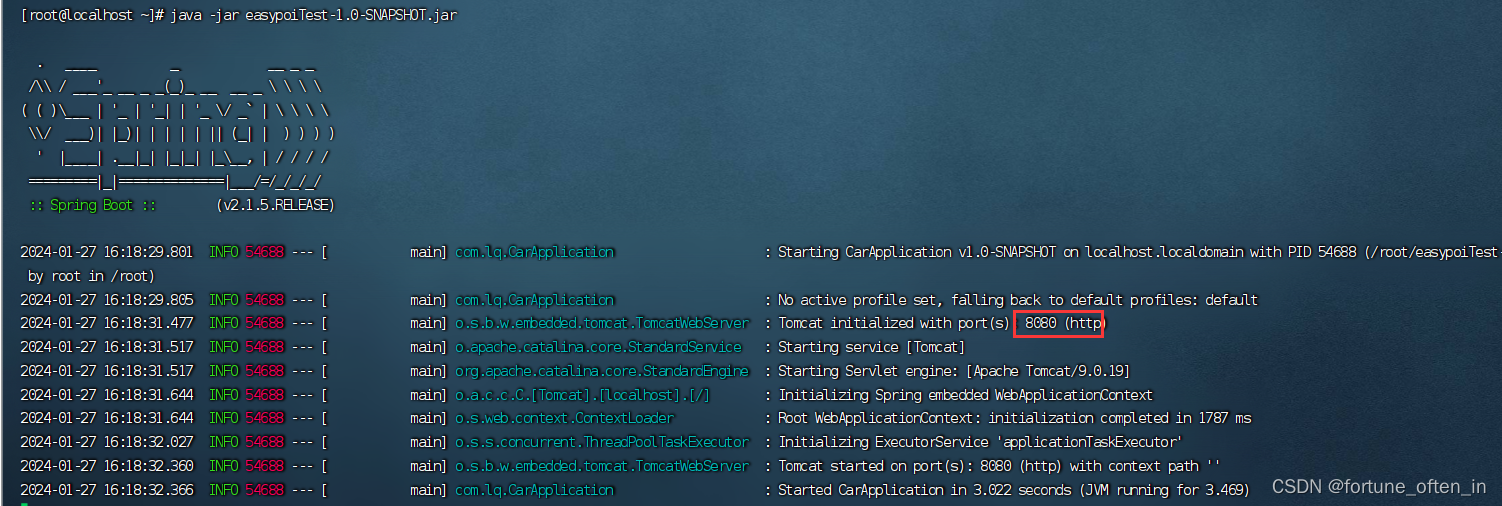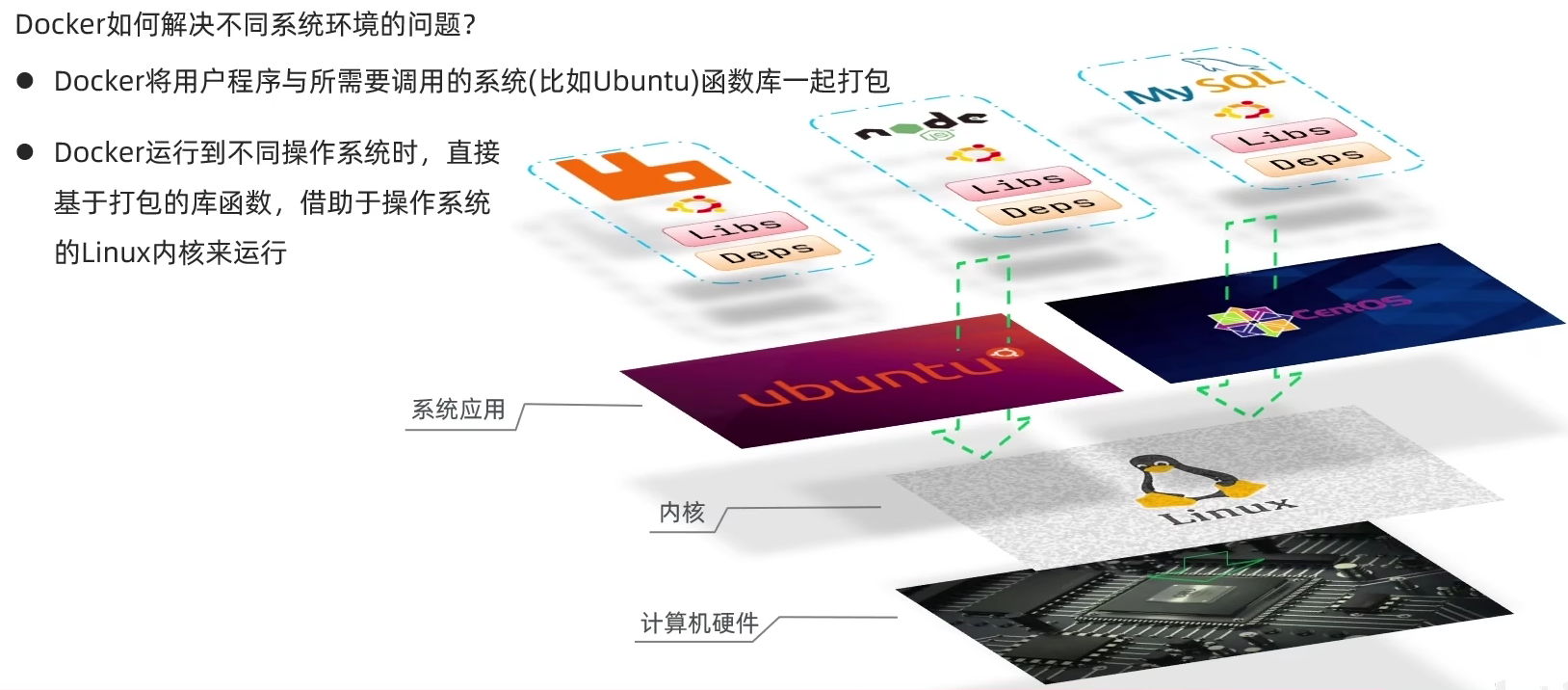本文介绍: 避免一头雾水,请先看完说明,再看最下面的挂载教程START–>查看要挂载的是哪块硬盘–>将硬盘分区–>格式化分区–>设置开机自启(即永久挂载)–>执行挂载命令–>END查看某个文件夹/文件大小可以用这个命令当前系统一共存在三块磁盘:sda,sdb,sdc;其中sda已经有两个分区sda1和sda2。也可以使用命令查看具体的磁盘分区情况我们以挂载未分区的vdb到/data目录为例子2.2 设置分区2.3 输入m查看帮助(可跳过)2.4 输入g创建一个空的GPT分区表2.5 输入p查看磁
1 说明
避免一头雾水,请先看完说明,再看最下面的挂载教程
1.1 挂载流程
START–>查看要挂载的是哪块硬盘–>将硬盘分区–>格式化分区–>设置开机自启(即永久挂载)–>执行挂载命令–>END
1.2 查看当前挂载的磁盘,磁盘剩余的空间
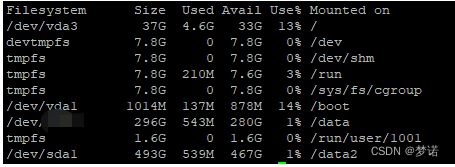
查看某个文件夹/文件大小可以用这个命令du -sh /usr
1.3 查看分区情况
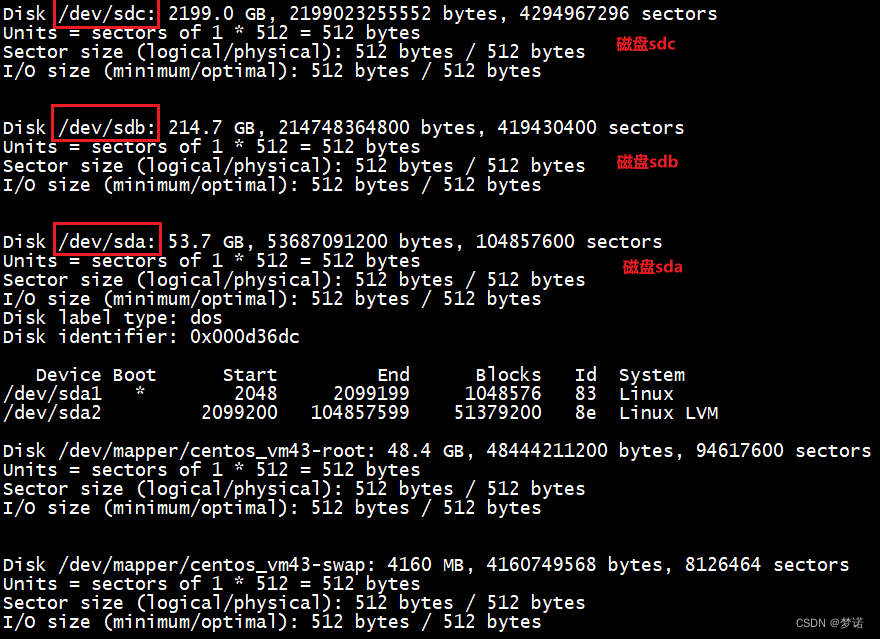
当前系统一共存在三块磁盘:sda,sdb,sdc;其中sda已经有两个分区sda1和sda2。也可以使用lsblk命令查看具体的磁盘分区情况
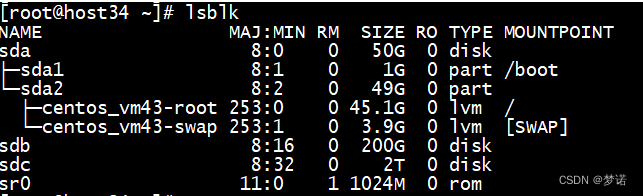
2 挂载磁盘正文
2.1 查看分区情况
$ fdisk -l
2.2 设置分区
2.3 输入m查看帮助(可跳过)
2.4 输入g创建一个空的GPT分区表
2.5 输入p查看磁盘已被转成GTP分区格式
2.6 输入n 创建分区 默认磁盘序号是1-128
2.7 回车下一步,选择磁盘序号为默认
2.8 回车下一步,默认第一扇区为默认大小
2.9 回车下一步,默认最后一个扇区为默认大小
2.10 输入yes,删除签名(可能不会出现这步,未出现可忽略)
2.11 输入w 保存设置
2.12 查看分区情况
2.13 格式化 vdb1 为ext4类型
2.14 设置开机启用
2.14.1 查询分区uuid
2.14.2 设置
2.15 挂载分区
2.16 检查分区挂载情况
3 挂载磁盘,不报错,却没挂载上
3.1 背景
3.2 查看系统日志
声明:本站所有文章,如无特殊说明或标注,均为本站原创发布。任何个人或组织,在未征得本站同意时,禁止复制、盗用、采集、发布本站内容到任何网站、书籍等各类媒体平台。如若本站内容侵犯了原著者的合法权益,可联系我们进行处理。