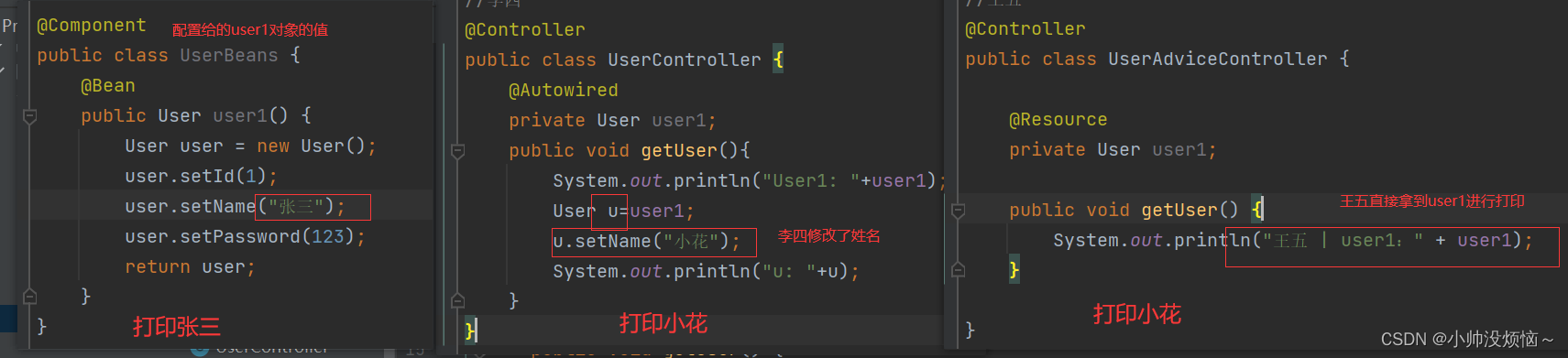Java 基于 Apache ECharts 实现:柱状图、折线图、环形图等案例
柱状图
效果图

源代码
<!DOCTYPE html>
<html>
<head>
<meta charset="utf-8">
<meta http-equiv="X-UA-Compatible" content="IE=edge" />
<meta name="viewport" content="width=device-width,initial-scale=1.0" />
<title></title>
<!-- 01 导入js -->
<!-- <script src="js/echarts.min.js"></script> -->
<script src="https://cdn.bootcss.com/echarts/4.1.0.rc2/echarts.js" type="text/javascript" charset="utf-8"></script>
<!-- 03 设置容器的样式 -->
<style>
#container{
width: 800px;
height: 600px;
}
</style>
</head>
<body>
<!-- 02 创建个容器 -->
<div id="container"></div>
</body>
<script>
//04 实例化echarts
// 4.1 创建一个实例
var echart = echarts.init(document.getElementById("container"), 'light');
// 4.2 定义配置项
var option = {
// 图表的标题
title:{
text:"统方记录"
},
// 图表的提示
tooltip:{},
// 图例
// legend:{data:["统方记录"]},
// x轴线
xAxis:{data:["2022-11","2022-12","2023-01","2023-02","2023-03","2023-04"]},
// y轴线
yAxis:{},
// 设置数据
series:[
{
// 数据名称
name:"统方记录",
// 类型为柱状图
type:"bar",
color:['rgb(58 160 255 / 91%)'],
// 数据data
data:["8","10","4","5","9","4"]
}
]
}
// 4.3 更新配置
echart.setOption(option);
// chart图表,set设置 Option选项 data数据 type类型 bar条(柱状条),series系列(数据) Axis轴线 xAxis水平轴线
// legend传奇(图例) tooltip 提示 init初始化 document文档
</script>
</html>
复用
如果想复用上面的代码,只需要把xAxis和series的data改下就行。
折线图
效果图

源代码
<!DOCTYPE html>
<html>
<head>
<meta charset="utf-8">
<title></title>
<script src="https://cdn.bootcss.com/echarts/4.1.0.rc2/echarts.js" type="text/javascript" charset="utf-8"></script>
<style>
#container{
width: 500px;
height: 260px;
}
</style>
</head>
<body>
<div id="container"></div>
<script>
var echart = echarts.init(document.getElementById("container"),'light');
var option = {
legend:{
data: ["A级", "B级", "C级"],
bottom: 0,
textStyle: {
fontSize: 16,
color:'#999'
}
},
// 图表的提示
tooltip:{
trigger: 'axis'
},
xAxis: {
type: 'category',
axisLine: { // 坐标轴线
lineStyle: {
color: '#C2C2C2'
}
},
// axisLabel: { // 坐标轴刻度标签
// color: '#999',
// //fontWeight: 'bold',
// // fontSize: 14
// },
data: ["2020-11-16", "2020-11-17", "2020-11-18", "2020-11-19", "2020-11-20", "2020-11-21", "2020-11-22"]
},
yAxis: {
type: 'value',
axisLine: { // 坐标轴线
lineStyle: {
color: '#FFFFFF'
}
},
axisLabel: { // 坐标轴刻度标签
color: '#999',
//fontWeight: 'bold',
// fontSize: 14
},
splitLine: { // 分隔线
lineStyle: {
type: 'dotted',
color: '#eee',
// show: false
}
},
},
series: [
{
data: [33.5,45.6,60.9,96.6,31.6,45.9,33.5],
name: "A级",
// smooth: true,
// color:['rgb(58 160 255 / 91%)'],
type: "line"
},
{
data: [13.9,10.8,83.9,88.5,10,81.3,38.5],
name: "B级",
// smooth: true,
// color:['rgb(64 199 104)'],
type: "line"
},
{
data: [93.5,45.6,27.9,29.6,21.6,14.9,23.5],
name: "C级",
// smooth: true,
// color:['rgb(250 211 52)'],
type: "line"
}
]
}
echart.setOption(option);
</script>
</body>
</html>
复用
如果想复用上面的代码,只需要把xAxis和series改下就行。
横向柱状图
效果图
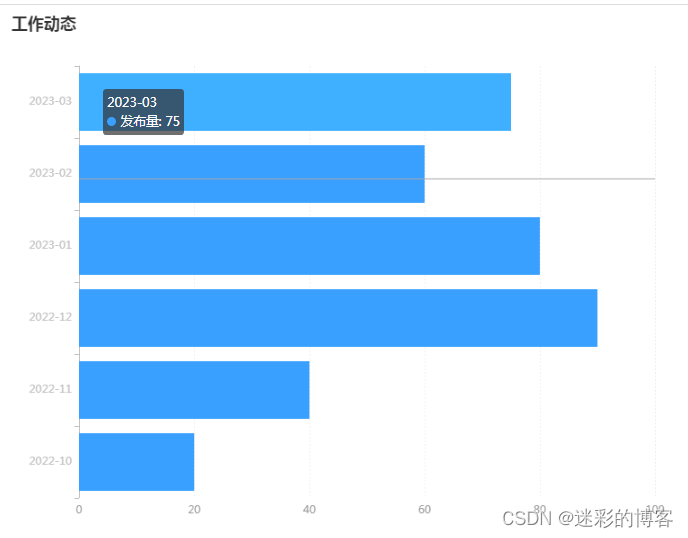
源代码
<!DOCTYPE html>
<html>
<head>
<meta charset="utf-8">
<title></title>
<script src="https://cdn.bootcss.com/echarts/4.1.0.rc2/echarts.js" type="text/javascript" charset="utf-8"></script>
<style>
#container{
width: 800px;
height: 600px;
}
</style>
</head>
<body>
<div id="container"></div>
<script>
var echart = echarts.init(document.getElementById("container"),'light')
var option = {
title:{text:"工作动态"},
// legend:{data:["发布量"]},
// tooltip提示 trigger触发器 axis轴线触发,item 当前项触发
tooltip:{trigger:"axis"},
yAxis:{
axisLine: { // 坐标轴线
lineStyle: {
color: '#C2C2C2'
}
},
data:["2022-10","2022-11","2022-12","2023-01","2023-02","2023-03"]},
xAxis:{
axisLine: { // 坐标轴线
lineStyle: {
color: '#FFFFFF'
}
},
axisLabel: { // 坐标轴刻度标签
color: '#999',
//fontWeight: 'bold',
// fontSize: 14
},
splitLine: { // 分隔线
lineStyle: {
type: 'dotted',
color: '#eee',
// show: false
}
},
},
series:[
{
name:"发布量",
type:"bar",
color:"#3aa0ff",
data:[20,40,90,80,60,75],
stack:true,
// stack堆叠,label 标签,position位置,inside内部,right右侧,formmater格式
// n 代表换行,{a}系列名 "陈康" {b}数值名 "vue" {c}数值 80
label:{show:false,position:"insideRight",formatter:"{a}n{c}分"}}
]
}
echart.setOption(option);
</script>
</body>
</html>
复用
如果想复用上面的代码,只需要把tooltip的data和series的data改下就行。
环形图
效果图

源代码
<!DOCTYPE html>
<html>
<head>
<meta charset="utf-8">
<title></title>
<script src="https://cdn.bootcss.com/echarts/4.1.0.rc2/echarts.js" type="text/javascript" charset="utf-8"></script>
<style>
#container{
width: 603px;
height: 180px;
padding-bottom:50px;
}
</style>
</head>
<body>
<div id="container"></div>
<script>
var echart = echarts.init(document.getElementById("container"), 'light')
var option = {
// title: {
// text: '各商品销量占比',
// subtext: 'A商场情况分析',
// left: 'center'
// },
tooltip: {
trigger: 'item',
// formatter: '{a} <br/>{b} : {c} ({d}%)'
// formatter: '{b}: {c} ({d}%)'
formatter: '{b}: ({d}%)'
},
label: {
show: true,
formatter: '{b}: {d}%'
},
legend: {
// type: 'scroll',
// orient: 'horizontal', // 水平布局
// align: 'left', // 图例组件在容器中水平对齐方式
// left: 10, // 图例组件离容器左侧的距离
// top: 10, // 图例组件离容器顶部的距离
// itemWidth: 14,
// itemHeight: 5,
// formatter: function (name) {
// // 如果需要,这里可以自定义图例文本的格式
// return name;
// },
type: 'scroll',
align: 'left', // 图例组件在容器中水平对齐方式
// left: 10, // 图例组件离容器左侧的距离
// top: 160,
bottom: 0, // 图例组件离容器顶部的距离
// left: 'center',
// bottom: 'center',
// selectedMode: false,
// bottom: -30,
orient: 'horizontal',
data: ["处方点评",
"抗生素使用情况",
"医用耗材、试剂",
"大型医疗设备检查",
"医疗收费",
"廉洁行医",
"统方管理"]
},
series: [
{
// name: '所售商品',
type: 'pie',
radius: ['50%', '70%'],
data: [
{
"value" : 10,
"name" : "处方点评"
},
{
"value" : 20,
"name" : "抗生素使用情况"
},
{
"value" : 30,
"name" : "医用耗材、试剂"
},
{
"value" : 40,
"name" : "大型医疗设备检查"
},
{
"value" : 50,
"name" : "医疗收费"
},
{
"value" : 70,
"name" : "廉洁行医"
},
{
"value" : 80,
"name" : "统方管理"
}
],
}
]
};
echart.setOption(option);
</script>
</body>
</html>
复用
如果想复用上面的代码,只需要把legend的data和series的data改下就行。
参考
https://echarts.apache.org/zh/index.html
原文地址:https://blog.csdn.net/sxdtzhaoxinguo/article/details/131191628
本文来自互联网用户投稿,该文观点仅代表作者本人,不代表本站立场。本站仅提供信息存储空间服务,不拥有所有权,不承担相关法律责任。
如若转载,请注明出处:http://www.7code.cn/show_49659.html
如若内容造成侵权/违法违规/事实不符,请联系代码007邮箱:suwngjj01@126.com进行投诉反馈,一经查实,立即删除!
主题授权提示:请在后台主题设置-主题授权-激活主题的正版授权,授权购买:RiTheme官网
声明:本站所有文章,如无特殊说明或标注,均为本站原创发布。任何个人或组织,在未征得本站同意时,禁止复制、盗用、采集、发布本站内容到任何网站、书籍等各类媒体平台。如若本站内容侵犯了原著者的合法权益,可联系我们进行处理。




![[设计模式Java实现附plantuml源码~行为型]请求的链式处理——职责链模式](https://img-blog.csdnimg.cn/direct/699aac3ed0c446d088772a0ed4c444ed.png)
![[设计模式Java实现附plantuml源码~结构型]处理多维度变化——桥接模式](https://img-blog.csdnimg.cn/direct/8e811a73550d49e6a55c49a070a733e8.png)