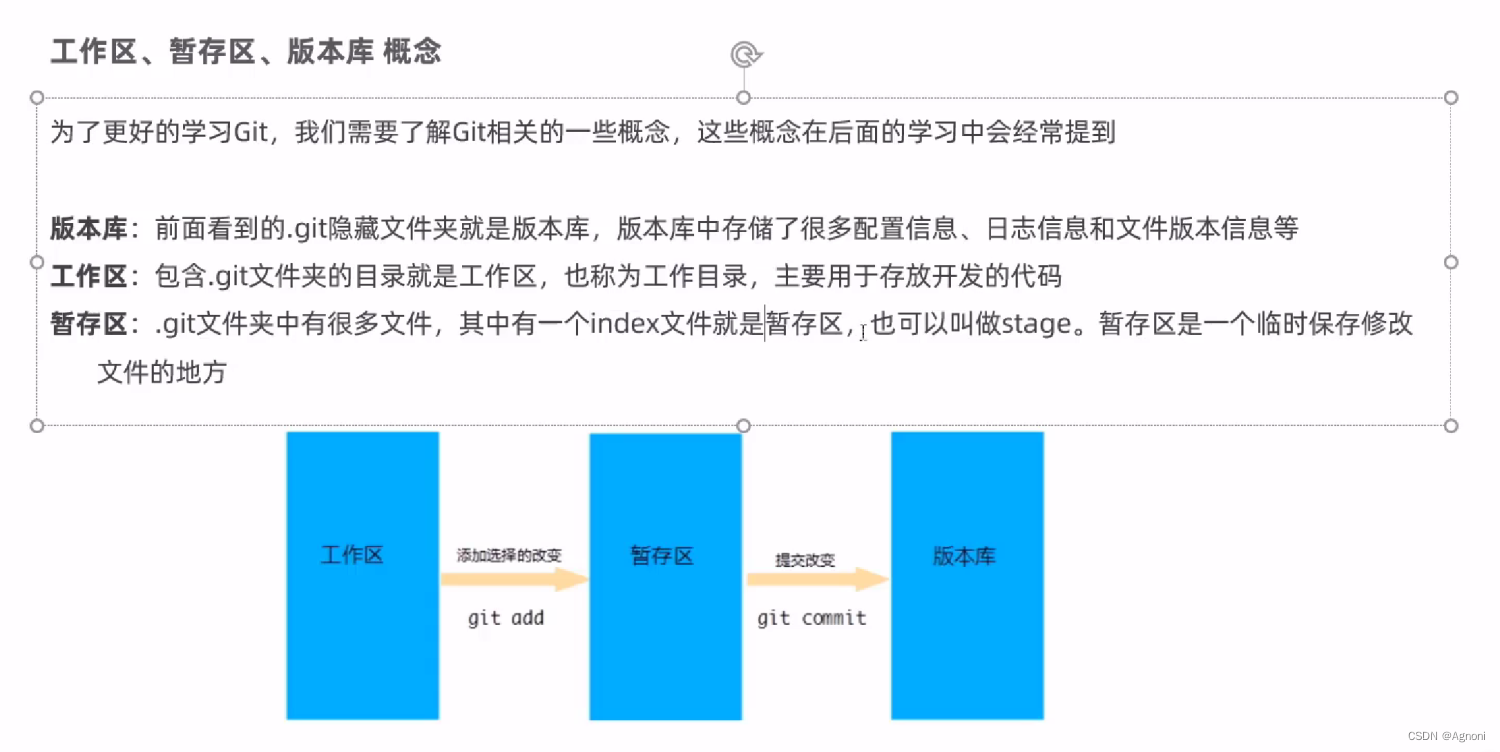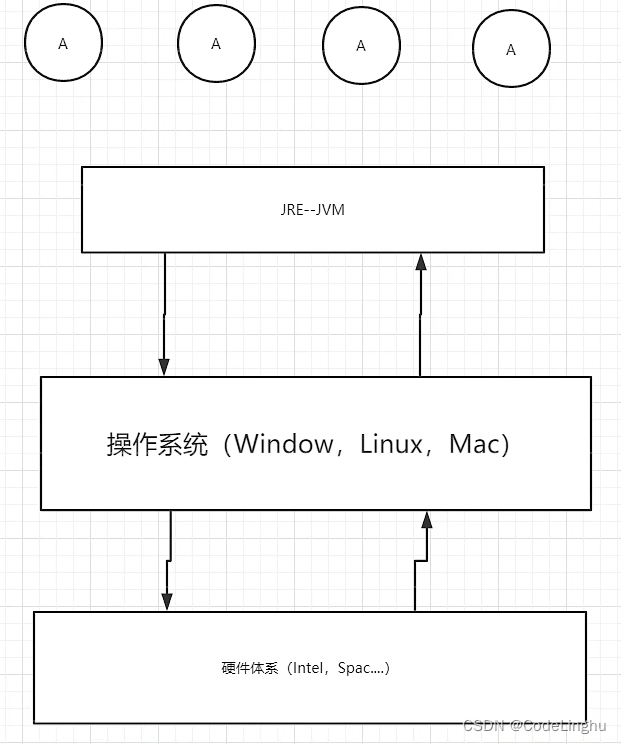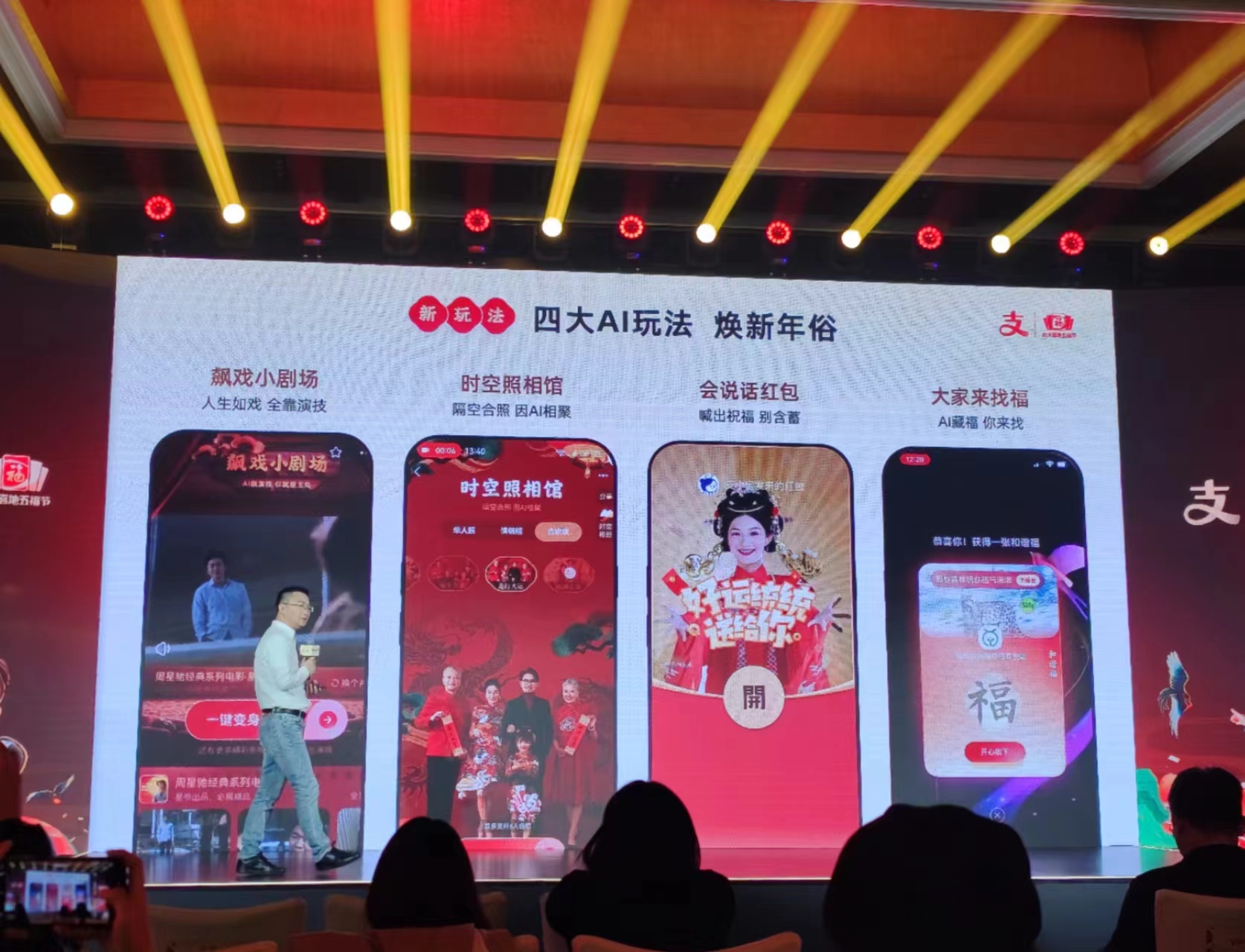1、支付宝沙箱应用申请
https://open.alipay.com/develop/sandbox/app
打开支付宝沙箱能够看到如下信息:
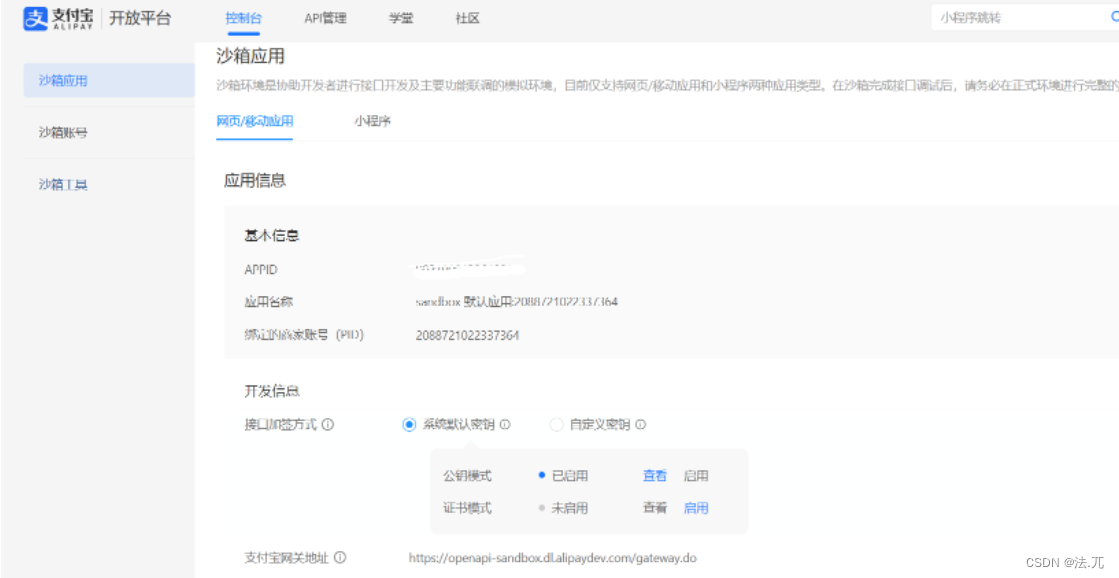
获取到appid;
2、获取应用私钥以及支付宝公钥
在接口加密方式选择公钥模式启用,根据操作即可获取应用公钥、应用私钥以及支付宝公钥。
其中,我们需要用到的为支付宝公钥以及应用私钥
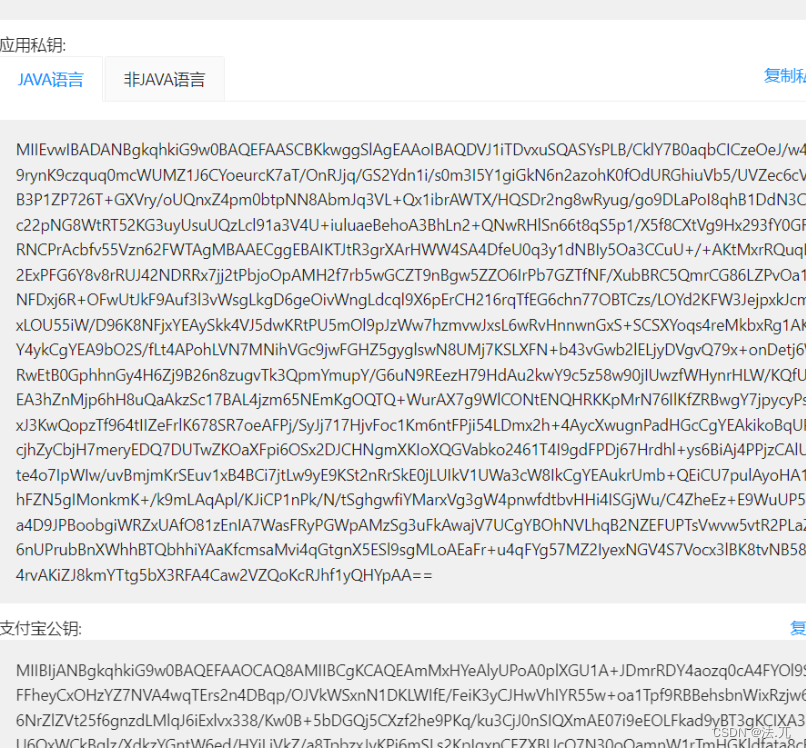
3、创建springboot项目并引入sdk
创建springboot就不在这里赘述,在开发支付宝支付功能中需要引入的maven依赖如下
以上依赖为编写时最新依赖,若开发时需要用到当时最新依赖请到maven查询
https://mvnrepository.com/artifact/com.alipay.sdk/alipay-easysdk
4、后端代码
后端结构如下
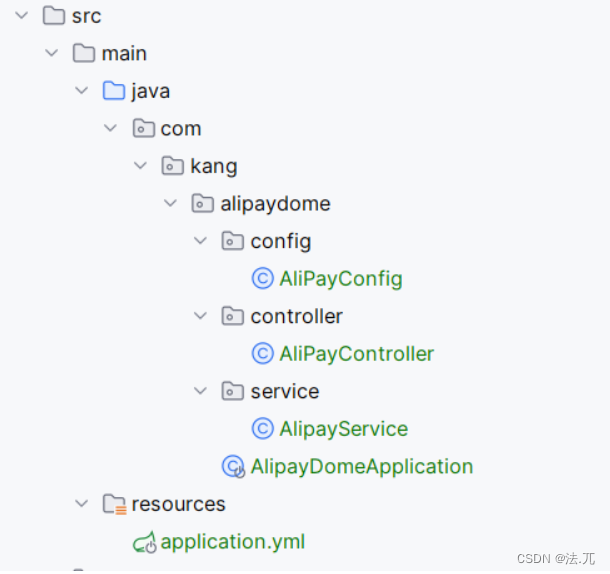
1)yml文件配置
2) config引入
3)service层处理
4)controller层
5、测试
访问:http://localhost:8080/pay
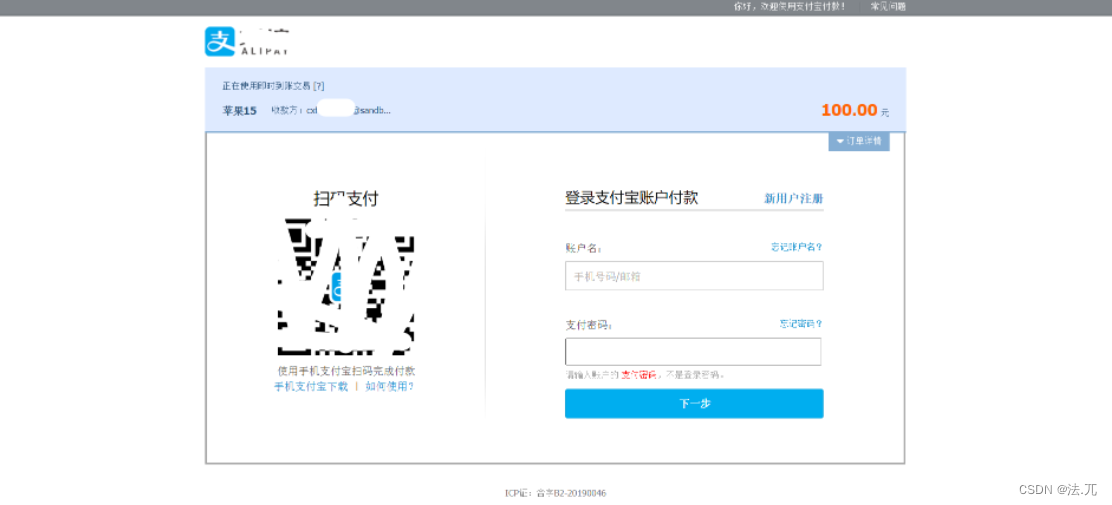
展示出如上页面即表示成功,此时通过沙箱账号里的买家账号支付即可,也可以使用沙箱工具中下载支付宝APP沙箱版扫码支付。
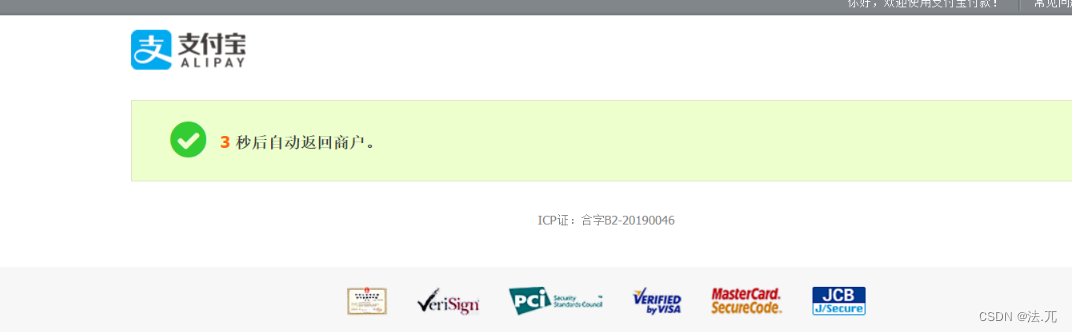
6、vue代码搭建
1)vue3引入axios
2)调用后端接口
完结
声明:本站所有文章,如无特殊说明或标注,均为本站原创发布。任何个人或组织,在未征得本站同意时,禁止复制、盗用、采集、发布本站内容到任何网站、书籍等各类媒体平台。如若本站内容侵犯了原著者的合法权益,可联系我们进行处理。