本文介绍: 【代码】自制Java镜像发布到dockerhub公网使用。
问题现象
- 书接上回,上周处理了一个docker问题,写了篇博客:自定义docker镜像,ubuntu安装命令并导出
- 我们使用谷歌的
jib插件打包,详情可以参考这篇文章:Spring Boot:使用maven的jib插件打docker使用所需的镜像包 - 我们打包导出的
docker镜像,无法使用ping命令,报错,找不到这个命令bash: ping:command not found - 我们使用的是极简镜像
eclipse-temurin:11-jre-focal,这个版本里的ubuntu没有安装不需要的命令 - 当时使用的
eclipse-temurin:11-jre-focal镜像,使用docker-compose.yml创建容器启动失败
Starting jre-focal ... done
Attaching to jre-focal
jre-focal exited with code 0
docker-compose配置为:
jre-focal:
image: eclipse-temurin-cy:11-jre-focal
container_name: jre-focal
docekr ps -a看到服务状态STATUS为Exited (0)。因为只是创建了容器,不在运行状态
解决
制作Java镜像
- 没法使用
docker-compose启动,可以使用原始docker命令docker run以交互方式启动镜像 - 命令为:
docker run -it eclipse-temurin:11-jre-focal /bin/bash,启动成功,可以在容器中安装软件了。-it表示交互方式,/bin/bash为指定启动的终端 - 此时可以更新并安装命令
apt-get update -y && apt-get -y install iputils-ping
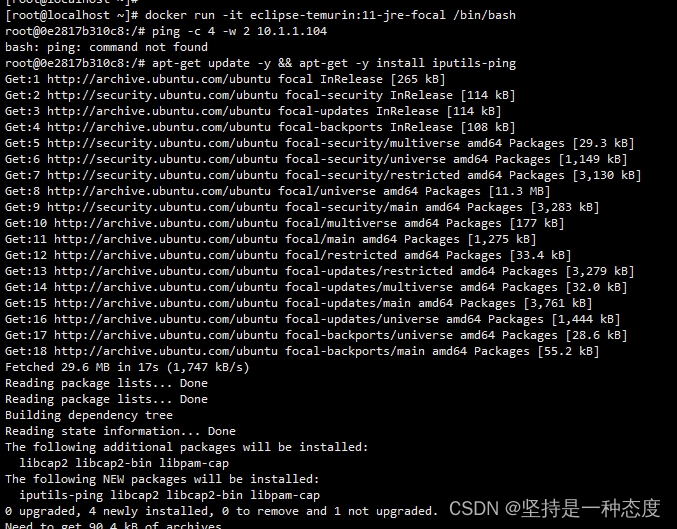
- 安装命令之后,就可以使用ping命令了
发布使用
- 容器修改完成后,就可以使用
docker commit导出为镜像了 - 我们可以发布到本地docker里面,也可以发布到公网
- 考虑到我们是使用Jib插件打包的,于是推送到docker hub
- 首先需要在里面注册一个账号,然后新建一个repository

- 然后使用
docker login -u 用户名,输入密码,登录

- 最后使用
docker commit ID名 用户名/仓库名推送到docker hub

- 这个时候就可以在docker hub官网看到,也可以直接使用了
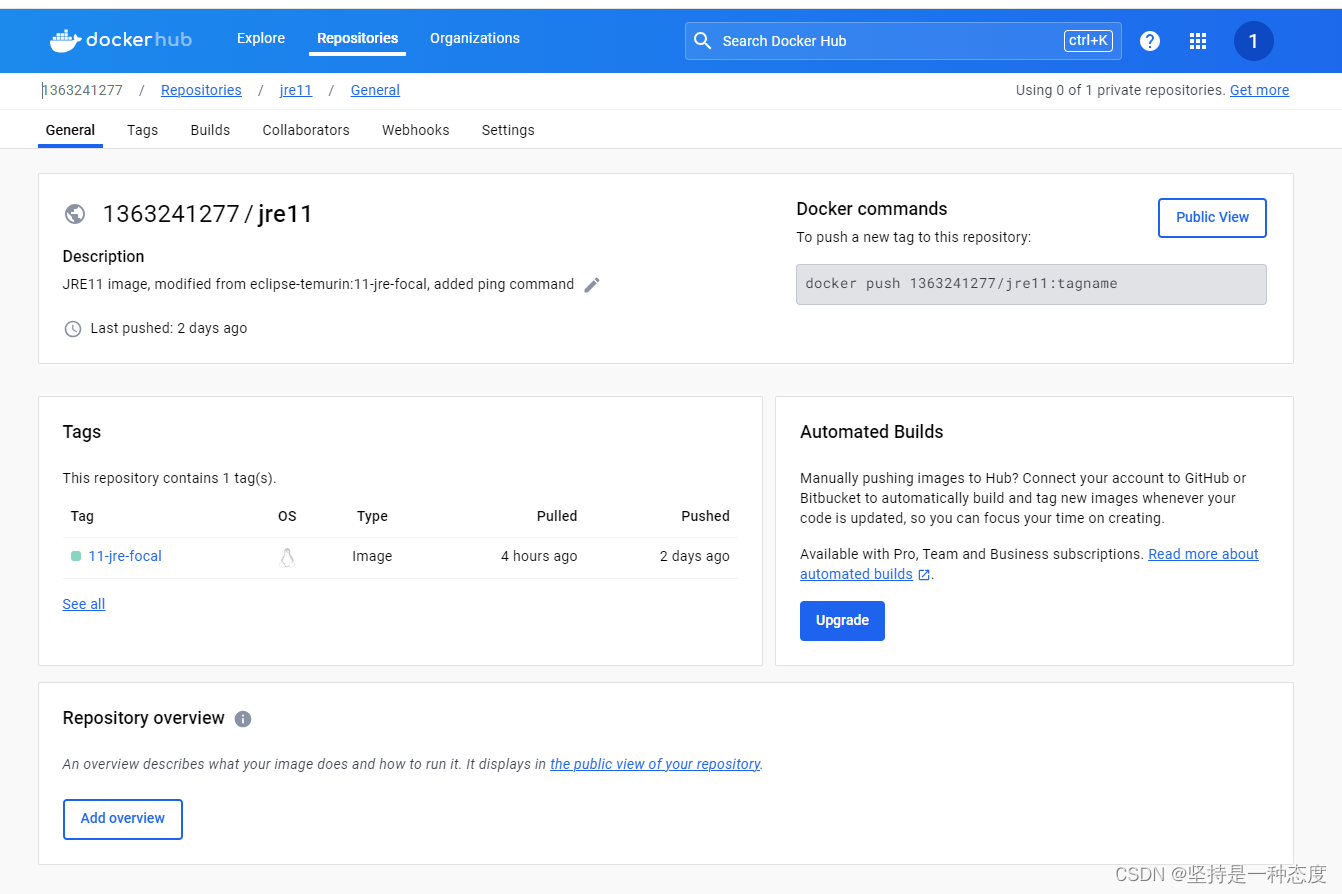
- 在代码里直接引用名称即可,节选的jib打包配置如下:
<jib-maven-plugin.image>1363241277/jre11:11-jre-focal</jib-maven-plugin.image>
<plugin>
<groupId>com.google.cloud.tools</groupId>
<artifactId>jib-maven-plugin</artifactId>
<version>${jib-maven-plugin.version}</version>
<configuration>
<from>
<image>${jib-maven-plugin.image}</image>
<platforms>
<platform>
<architecture>${jib-maven-plugin.architecture}</architecture>
<os>linux</os>
</platform>
</platforms>
</from>
<to>
<image>unit:latest</image>
</to>
<container>
<entrypoint>
<shell>bash</shell>
<option>-c</option>
<arg>/entrypoint.sh</arg>
</entrypoint>
<ports>
<port>8181</port>
<port>5701/udp</port>
</ports>
<environment>
<SPRING_OUTPUT_ANSI_ENABLED>ALWAYS</SPRING_OUTPUT_ANSI_ENABLED>
<JHIPSTER_SLEEP>0</JHIPSTER_SLEEP>
</environment>
<creationTime>USE_CURRENT_TIMESTAMP</creationTime>
<user>1000</user>
</container>
<extraDirectories>
<paths>src/main/docker/jib</paths>
<permissions>
<permission>
<file>/entrypoint.sh</file>
<mode>755</mode>
</permission>
</permissions>
</extraDirectories>
</configuration>
</plugin>
原文地址:https://blog.csdn.net/u010882234/article/details/135370269
本文来自互联网用户投稿,该文观点仅代表作者本人,不代表本站立场。本站仅提供信息存储空间服务,不拥有所有权,不承担相关法律责任。
如若转载,请注明出处:http://www.7code.cn/show_51704.html
如若内容造成侵权/违法违规/事实不符,请联系代码007邮箱:suwngjj01@126.com进行投诉反馈,一经查实,立即删除!
主题授权提示:请在后台主题设置-主题授权-激活主题的正版授权,授权购买:RiTheme官网
声明:本站所有文章,如无特殊说明或标注,均为本站原创发布。任何个人或组织,在未征得本站同意时,禁止复制、盗用、采集、发布本站内容到任何网站、书籍等各类媒体平台。如若本站内容侵犯了原著者的合法权益,可联系我们进行处理。







