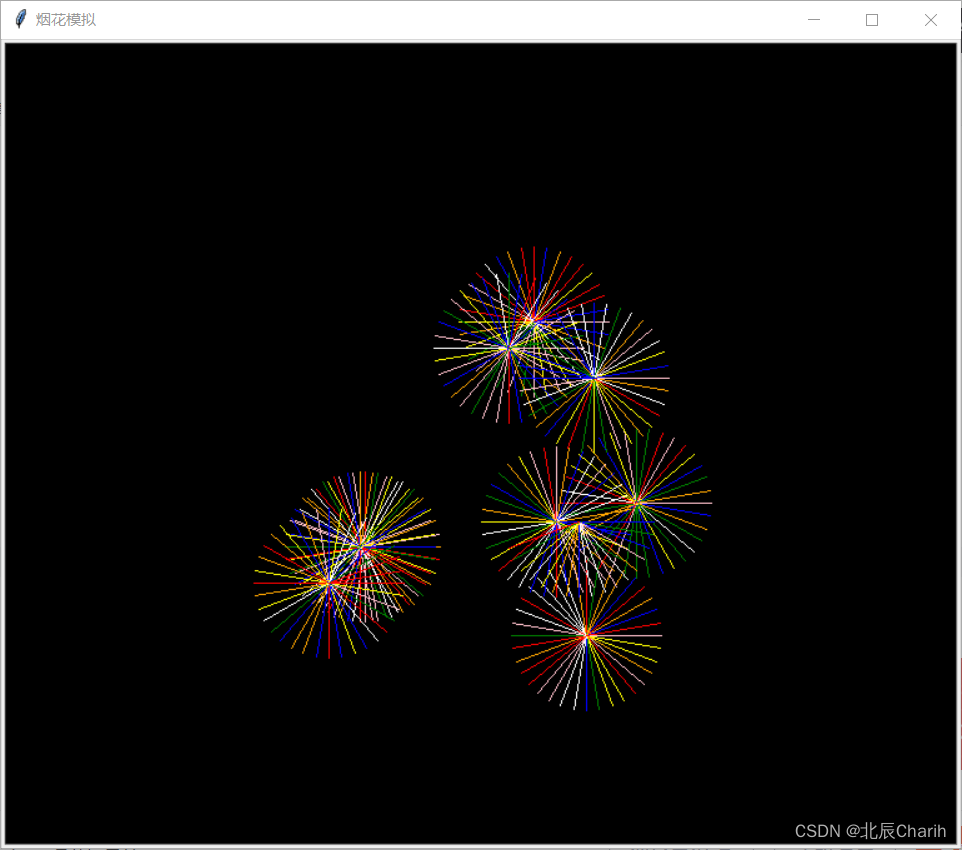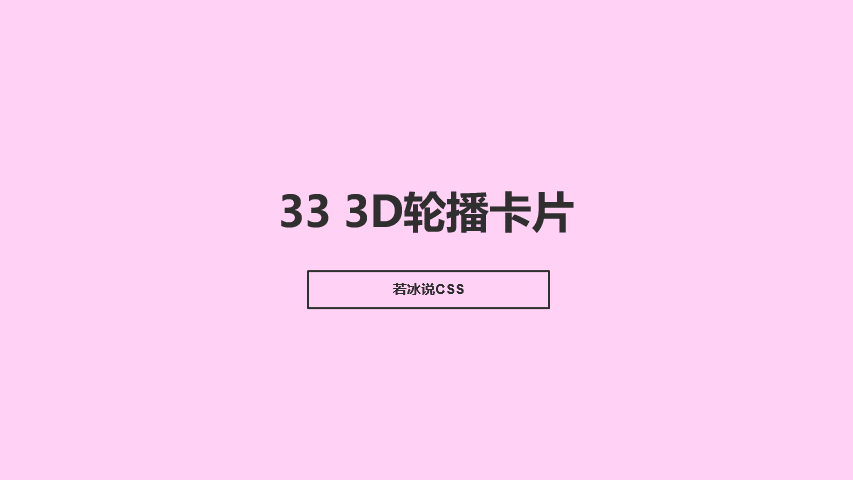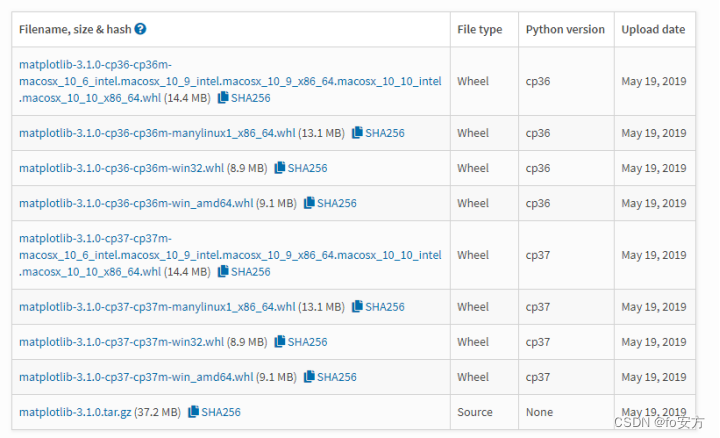本文介绍: ArkTS卡片开放了自定义绘制的能力,在卡片上可以通过Canvas组件创建一块画布,然后通过对象在画布上进行自定义图形的绘制,如下示例代码实现了在画布的中心绘制了一个笑脸。@Entry@Component// 初始化CanvasRenderingContext2D和RenderingContextSettingsbuild() {Column() {Row() {// 在onReady回调中获取画布的实际宽和高// 绘制画布的背景// 在画布的中心绘制一个红色的圆。
卡片使用动效能力
ArkTS卡片开放了使用动画效果的能力,支持显式动画、属性动画、组件内转场能力。需要注意的是,ArkTS卡片使用动画效果时具有以下限制:
以下示例代码实现了按钮旋转的动画效果:
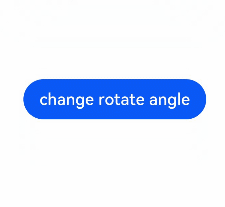
卡片使用自定义绘制能力
ArkTS卡片开放了自定义绘制的能力,在卡片上可以通过Canvas组件创建一块画布,然后通过CanvasRenderingContext2D对象在画布上进行自定义图形的绘制,如下示例代码实现了在画布的中心绘制了一个笑脸。
运行效果如下图所示。
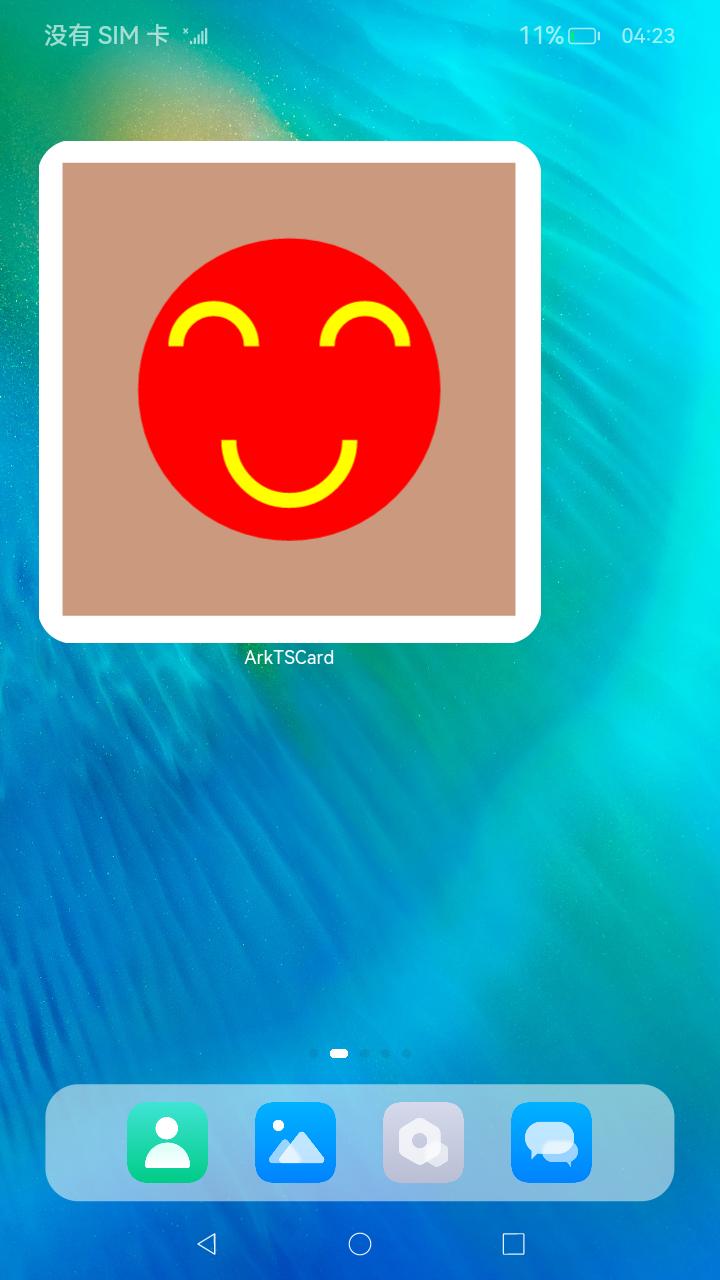
声明:本站所有文章,如无特殊说明或标注,均为本站原创发布。任何个人或组织,在未征得本站同意时,禁止复制、盗用、采集、发布本站内容到任何网站、书籍等各类媒体平台。如若本站内容侵犯了原著者的合法权益,可联系我们进行处理。