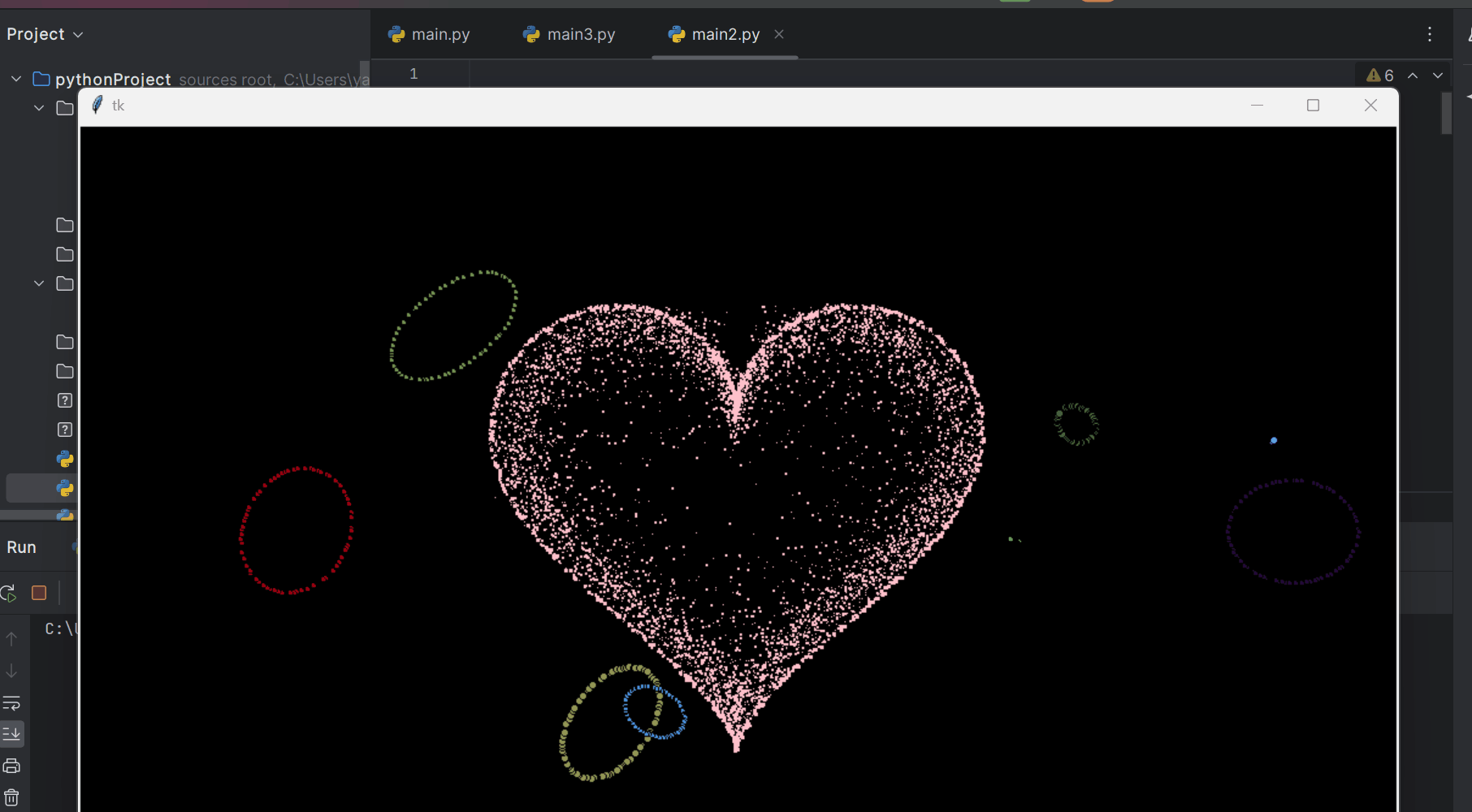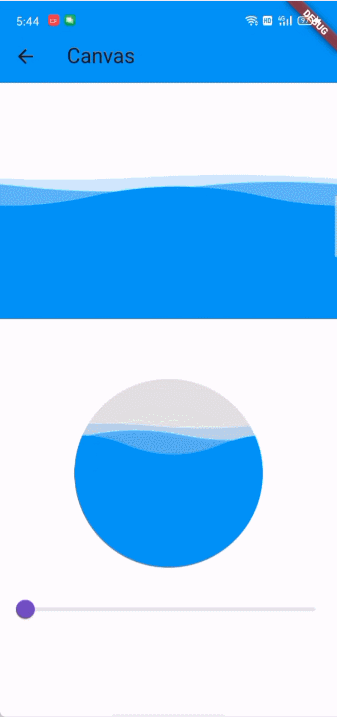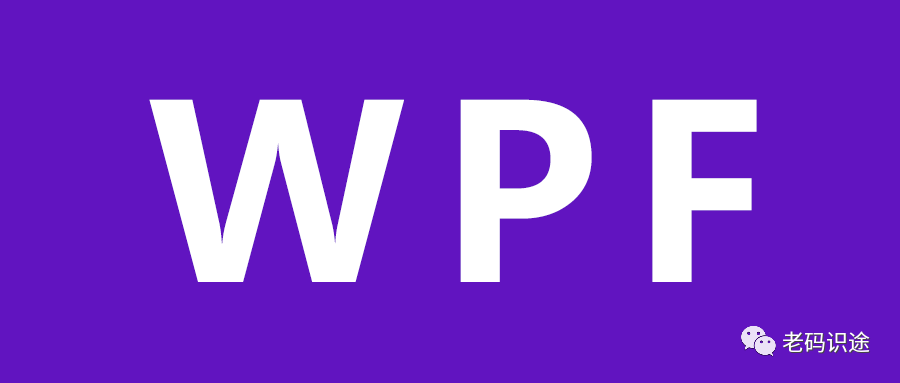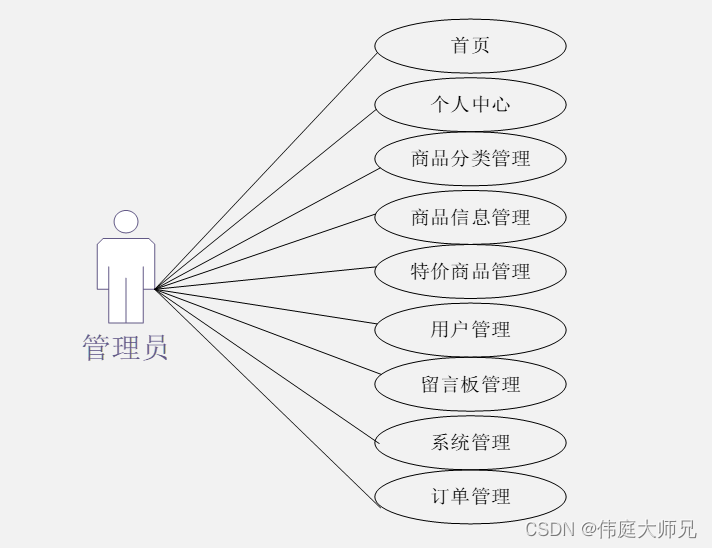本文介绍: whml.wxss.js获取画布对象并设置背景图。
获取画布信息并绘制背景
.whml
<canvas class="canvas" type="2d" id="myCanvas" bindtouchstart="get_rect_touch_position" bindtouchmove="move_or_scale" bind:tap="finish_edit_check"/>.wxss
.canvas{
background-color: white;
height: 65vh;
width: 100%;
margin-top: 5px;
margin-bottom: 5px;
}.js
获取画布对象并设置背景图
onReady() {
const query = wx.createSelectorQuery()
query.select('#myCanvas')
.fields({ node: true, size: true })
.exec((res) => {
const canvas = res[0].node
const ctx = canvas.getContext('2d')
const dpr = wx.getSystemInfoSync().pixelRatio
this.setData({
pixelRatio: dpr
})
canvas.width = res[0].width * dpr
canvas.height = res[0].height * dpr
var bg = canvas.createImage()
var bg_info = {
img: bg,
width: canvas.width,
height: canvas.height
}
bg.src = "../../image/白屏竖.png"
bg.onload = () =>{
ctx.drawImage(bg,0,0,canvas.width,canvas.height)
}
this.setData({
canvas: canvas,
ctx: ctx,
bg_info: bg_info
})
})
},绘制矩形
可在whml添加按钮或图表,点击后调用绘制矩形函数,作为测试,也可在以上onReady函数获取画布对象后调用绘制矩形函数。
data:{
edit_rect:{}
},
draw_basic_rect(){
ctx.strokeRect(100,100,100,100)
var t_edit = {
left_top_x: 100,
left_top_y: 100,
width: 100,
height: 100
}
this.setData({
edit_rect: t_edit,
current_edit_element: e.currentTarget.dataset.info
})
this.draw_rect_edit_icon() //绘制矩形编辑按钮,见下文
},绘制矩形编辑按钮
draw_rect_edit_icon(e){
var lt_x = this.data.edit_rect.left_top_x
var lt_y = this.data.edit_rect.left_top_y
var width = this.data.edit_rect.width
var height = this.data.edit_rect.height
var color = 'red' //编辑按钮颜色
var rt_x = lt_x + width
var rt_y = lt_y
var lb_x = lt_x
var lb_y = lt_y + height
var rb_x = lt_x + width
var rb_y = lt_y + height
//在矩形四个顶点绘制四个编辑按钮
this.data.ctx.beginPath()
this.data.ctx.arc(lt_x,lt_y,10,0,Math.PI*2)
this.data.ctx.fillStyle = color
this.data.ctx.fill()
this.data.ctx.beginPath()
this.data.ctx.arc(rt_x,rt_y,10,0,Math.PI*2)
this.data.ctx.fillStyle = color
this.data.ctx.fill()
this.data.ctx.beginPath()
this.data.ctx.arc(lb_x,lb_y,10,0,Math.PI*2)
this.data.ctx.fillStyle = color
this.data.ctx.fill()
this.data.ctx.beginPath()
this.data.ctx.arc(rb_x,rb_y,10,0,Math.PI*2)
this.data.ctx.fillStyle = color
this.data.ctx.fill()
},
用户触摸画布,获取并更新触摸位置
data:{
touch_radius: 10
},
get_rect_touch_position(e){
if(e.type=='touchstart'){
var x = e.touches[0].x*this.data.pixelRatio
var y = e.touches[0].y*this.data.pixelRatio
}else if(e.type=='tap'){
var x = (e.detail.x-e.currentTarget.offsetLeft)*this.data.pixelRatio
var y = (e.detail.y-e.currentTarget.offsetTop)*this.data.pixelRatio
}
var touch_radius = this.data.touch_radius*this.data.pixelRatio //设置触摸检测半径
var lt_x = this.data.edit_rect.left_top_x
var lt_y = this.data.edit_rect.left_top_y
var width = this.data.edit_rect.width
var height = this.data.edit_rect.height
var rt_x = lt_x + width
var rt_y = lt_y
var lb_x = lt_x
var lb_y = lt_y + height
var rb_x = lt_x + width
var rb_y = lt_y + height
var position = ''
if(Math.pow(x-lt_x,2)+Math.pow(y-lt_y,2)<Math.pow(touch_radius,2)){
position = 'left-top'
}else if(Math.pow(x-rt_x,2)+Math.pow(y-rt_y,2)<Math.pow(touch_radius,2)){
position = 'right-top'
}else if(Math.pow(x-lb_x,2)+Math.pow(y-lb_y,2)<Math.pow(touch_radius,2)){
position = 'left-bottom'
}else if(Math.pow(x-rb_x,2)+Math.pow(y-rb_y,2)<Math.pow(touch_radius,2)){
position = 'right-bottom'
}else if(lt_x<x&&x<rb_x&<_y<y&&y<rb_y){
position = 'inside'
}else{
position = 'outside'
}
this.setData({
current_edit_position: position
})
},划动画布时,判断是否是缩放操作或移动操作
move_or_scale(e){
var c_ele = this.data.current_edit_element
var position = this.data.current_edit_position
var scale_po = ['left-top','right-top','left-bottom','right-bottom']
if(position=='outside') this.finish_edit_check()
else if(position == 'inside') this.move_rectangle(e)
else if(scale_po.indexOf(position)>=0) this.scale_rectangle(e,position)
break
},移动编辑框圆点,对矩形进行缩放
scale_rectangle(e,position){
var ctx = this.data.ctx
var x = e.touches[0].x*this.data.pixelRatio
var y = e.touches[0].y*this.data.pixelRatio
var lt_x = this.data.edit_rect.left_top_x
var lt_y = this.data.edit_rect.left_top_y
var width = this.data.edit_rect.width
var height = this.data.edit_rect.height
var rb_x = lt_x + width
var rb_y = lt_y + height
switch(position){
case 'left-top':
this.data.ctx.drawImage(this.data.bg_info.img,0,0,
this.data.canvas.width,this.data.canvas.height)
ctx.strokeRect(x,y,rb_x-x,rb_y-y)
this.setData({
'edit_rect.left_top_x':x,
'edit_rect.left_top_y':y,
'edit_rect.width': rb_x-x,
'edit_rect.height': rb_y-y
})
this.draw_rect_edit_icon()
break
case 'right-top':
this.data.ctx.drawImage(this.data.bg_info.img,0,0,
this.data.canvas.width,this.data.canvas.height)
ctx.strokeRect(lt_x,y,x-lt_x,rb_y-y)
this.setData({
'edit_rect.left_top_y':y,
'edit_rect.width': x-lt_x,
'edit_rect.height': rb_y-y
})
this.draw_rect_edit_icon()
break
case 'right-bottom':
this.data.ctx.drawImage(this.data.bg_info.img,0,0,
this.data.canvas.width,this.data.canvas.height)
ctx.strokeRect(lt_x,lt_y,x-lt_x,y-lt_y)
this.setData({
'edit_rect.width': x-lt_x,
'edit_rect.height': y-lt_y
})
this.draw_rect_edit_icon()
break
case 'left-bottom':
this.data.ctx.drawImage(this.data.bg_info.img,0,0,
this.data.canvas.width,this.data.canvas.height)
ctx.strokeRect(x,lt_y,rb_x-x,y-lt_y)
this.setData({
'edit_rect.left_top_x':x,
'edit_rect.width': rb_x-x,
'edit_rect.height': y-lt_y
})
this.draw_rect_edit_icon()
break
default:
console.log('error')
}触摸矩形内部,移动矩形
move_rectangle(e){
var ctx = this.data.ctx
var x = e.touches[0].x*this.data.pixelRatio
var y = e.touches[0].y*this.data.pixelRatio
var width = this.data.edit_rect.width
var height = this.data.edit_rect.height
this.data.ctx.drawImage(this.data.bg_info.img,0,0,
this.data.canvas.width,this.data.canvas.height)
ctx.strokeRect(x-width/2,y-height/2,width,height)
this.setData({
'edit_rect.left_top_x':x-width/2,
'edit_rect.left_top_y':y-height/2
})
this.draw_rect_edit_icon()
},触摸矩形外部,结束编辑
finish_edit_check(){
this.data.ctx.drawImage(this.data.bg_info.img,0,0,
this.data.canvas.width,this.data.canvas.height)
var lt_x = this.data.edit_rect.left_top_x
var lt_y = this.data.edit_rect.left_top_y
var width = this.data.edit_rect.width
var height = this.data.edit_rect.height
ctx.strokeRect(lt_x,lt_y,width,height)
this.clear_edit_state()
this.save_canvas()
},
clear_edit_state(){
this.setData({
edit_rect: {},
current_edit_element: "",
current_edit_position: ""
})
},
save_canvas(){
wx.canvasToTempFilePath({
x: 0,
y: 0,
width: this.data.canvas.width,
height: this.data.canvas.height,
destWidth: this.data.canvas.width,
destHeight: this.data.canvas.height,
canvas: this.data.canvas,
canvasId: 'myCanvas',
})
.then(res=>{
this.setData({
'bg_info.img.src':res.tempFilePath
})
this.data.ctx.drawImage(this.data.bg_info.img,0,0,
this.data.canvas.width,this.data.canvas.height)
})
.catch(res=>{
console.log('error',res)
})
},更多内容欢迎关注博主,小程序功能定制或咨询请私信博主。
其他元素缩放和移动功能欢迎私信咨询,也可先关注博主,等候后续博文。
原文地址:https://blog.csdn.net/tl437002770/article/details/135485562
本文来自互联网用户投稿,该文观点仅代表作者本人,不代表本站立场。本站仅提供信息存储空间服务,不拥有所有权,不承担相关法律责任。
如若转载,请注明出处:http://www.7code.cn/show_53964.html
如若内容造成侵权/违法违规/事实不符,请联系代码007邮箱:suwngjj01@126.com进行投诉反馈,一经查实,立即删除!
主题授权提示:请在后台主题设置-主题授权-激活主题的正版授权,授权购买:RiTheme官网
声明:本站所有文章,如无特殊说明或标注,均为本站原创发布。任何个人或组织,在未征得本站同意时,禁止复制、盗用、采集、发布本站内容到任何网站、书籍等各类媒体平台。如若本站内容侵犯了原著者的合法权益,可联系我们进行处理。