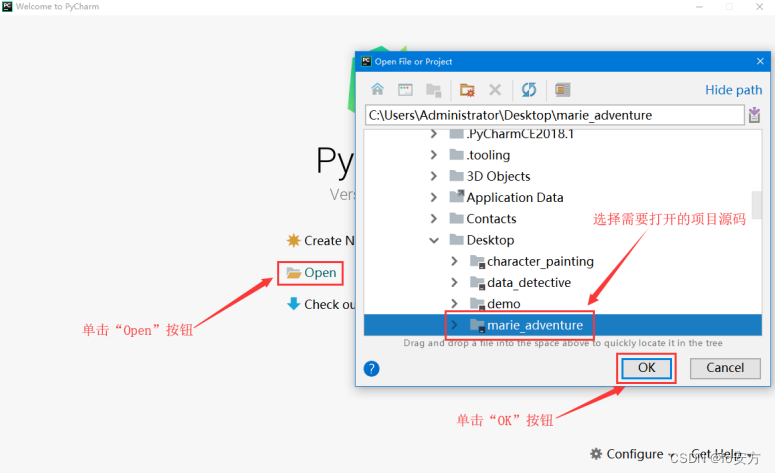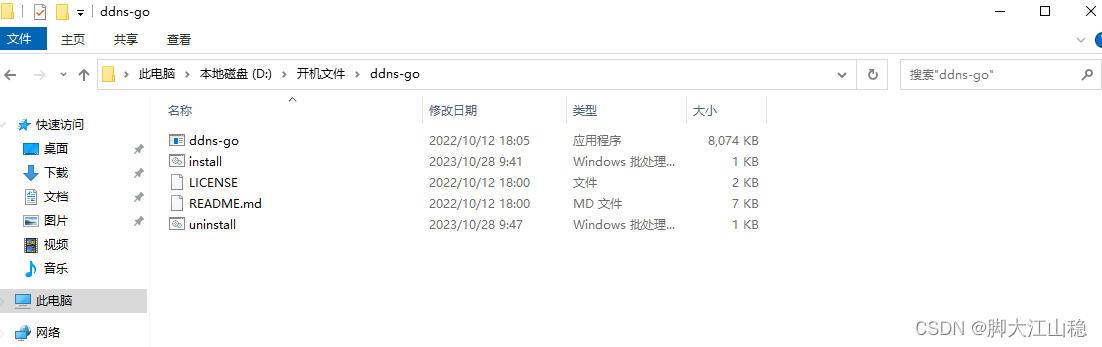本文介绍: 【代码】[R]downloading R and Rstudio。
R:
Rstudio:
RStudio Desktop – Posit![]() https://posit.co/download/rstudio-desktop/
https://posit.co/download/rstudio-desktop/
Q&A: why we need to download both R and Rstudio when learning
A:
Import
How to import a data frame and its head (for a pre-install data frame)
If you want to know what datasets are available, you can use the datasets package, which is typically pre-installed with R. The data() function automatically loads datasets from the datasets package.
what if I want to display all the info for a given object?
Summarize Function
demo of graphics
Setup Working directory:
Summary:
声明:本站所有文章,如无特殊说明或标注,均为本站原创发布。任何个人或组织,在未征得本站同意时,禁止复制、盗用、采集、发布本站内容到任何网站、书籍等各类媒体平台。如若本站内容侵犯了原著者的合法权益,可联系我们进行处理。