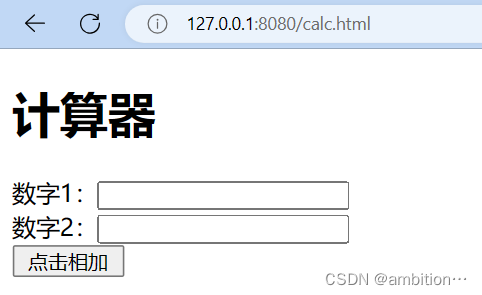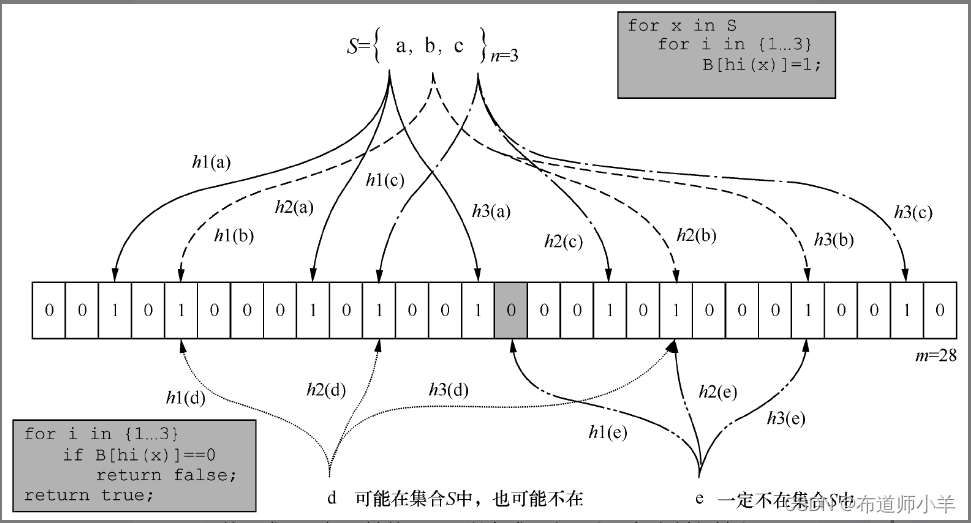uni-app基础详解(组件、弹窗、数据缓存、页面跳转)
uni-app组件
scroll-view
<button @click="goTop">回到顶部</button>
<button @click="showLoad">弹窗</button>
<scroll-view scroll-y class="scroll" :scroll-top="scrollTop" @scroll="getScrollTop">
<view id="demo1" class="scroll-item bg-blue">A</view>
<view id="demo2" class="scroll-item bg-red">B</view>
<view id="demo3" class="scroll-item bg-green">C</view>
</scroll-view>
回到顶部
getScrollTop(e) {
console.log(e.detail.scrollTop);
//方案一
this.old.scrollTop = e.detail.scrollTop
//方案二
// this.scrollTop = e.detail.scrollTop
},
goTop() {
//方案一
this.scrollTop = this.old.scrollTop;
this.$nextTick(function() {
this.scrollTop = 0
})
//方案二
// this.scrollTop = 0;
}
swiper
<swiper class="swiper" indicator-dots indicator-color="pink" indicator-active-color="red" autoplay current="1"
interval="3000" duration="1000" circular>
<swiper-item class="swiper-item bg-blue">A</swiper-item>
<swiper-item class="swiper-item bg-yellow">B</swiper-item>
<swiper-item class="swiper-item bg-green">C</swiper-item>
</swiper>
text 文本
| 属性 | 说明 |
|---|---|
| selectable | 是否选中 |
| decode | 解码 例如:<,>等 |
| space | 是否显示空格 |
space的参数值
| 参数 | 说明 | |
|---|---|---|
| emsp | 中文字符空格大小 | |
| ensp | 中文字符空格一半大小 | |
| nbsp | 根据字体设置的空格大小 |
<text selectable decode space="nbsp">{{msg}}</text>
button 按钮
<button plain disabled type="primary">我是按钮</button>
<button loading type="default">我是按钮</button>
<button type="warn">我是按钮</button>
<button size="mini" type="primary">我是按钮</button>
<button size="mini" type="primary">我是按钮</button>
input 输入框
| 属性名 | 类型 | 默认值 | 说明 |
|---|---|---|---|
| value | String | 输入框的初始内容 | |
| type | String | text | input 的类型 |
| password | Boolean | false | 是否是密码类型 |
| placeholder | String | 输入框为空时占位符 | |
| disabled | Boolean | false | 是否禁用 |
| maxlength | Number | 140 | 最大输入长度,设置为 -1 的时候不限制最大长度 |
type的有效值
| 值 | 说明 |
|---|---|
| text | 文本输入键盘 |
| number | 数字输入键盘 |
| idcard | 身份证输入键盘 |
| digit | 带小数点的数字键盘 |
| tel | 电话输入键盘 |
| safe-password | 密码安全输入键盘 |
| nickname | 昵称输入键盘 |
<!-- 数据绑定 -->
<!-- <input type="text" :value="msg" /> -->
<input type="text" v-model="msg" />
<!-- 密码框 -->
<input type="text" password placeholder="请输入密码" />
<input type="text" placeholder="请输入密码" />
radio 单选
| 属性名 | 类型 | 说明 |
|---|---|---|
| value | String | 标识。当选中时,change 事件会携带选中的 value |
| checked | Boolean | 当前是否选中 |
| disabled | Boolean | 是否禁用 |
| color | Color | radio的颜色,同css的color |
单项选择器,内部由多个 <radio> 组成。通过把多个radio包裹在一个radio-group下,实现这些radio的单选。
<radio-group @change="onSelect">
<radio checked value="1"></radio> 吃
<radio color="red" value="2"></radio> 喝
<radio disabled value="3"></radio> 嫖
<radio value="4"></radio> 赌
</radio-group>
checkbox 多选
| 属性名 | 类型 | 说明 |
|---|---|---|
| value | String | <checkbox> 标识,选中时触发 <checkbox> 的 change 事件,并携带 <checkbox> 的 value。 |
| disabled | Boolean | 是否禁用 |
| checked | Boolean | 当前是否选中,可用来设置默认选中 |
| color | Color | checkbox的颜色,同css的color |
checkbox-group多项选择器,内部由多个 checkbox 组成。
<checkbox-group>
<checkbox checked color="red" value="1">篮球</checkbox>
<checkbox disabled value="2">足球</checkbox>
<checkbox color="rgba(120,0,255,0.5)" value="3">网球</checkbox>
</checkbox-group>
picker 选择器
从底部弹起的滚动选择器。支持五种选择器,通过mode来区分,分别是普通选择器selector,多列选择器multiSelector,时间选择器time,日期选择器date,省市区选择器region,默认是普通选择器。
1.普通选择器selector
| 属性名 | 类型 | 说明 |
|---|---|---|
| range | Array / Array<Object> |
mode为 selector 或 multiSelector 时,range 有效 |
| range-key | String | 当 range 是一个 Array<Object> 时,通过 range-key 来指定 Object 中 key 的值作为选择器显示内容 |
| value | Number | value 的值表示选择了 range 中的第几个(下标从 0 开始) |
| disabled | Boolean | 是否禁用 |
| @change | EventHandle | value 改变时触发 change 事件,event.detail = {value: value} |
| @cancel | EventHandle | 取消选择或点遮罩层收起 picker 时触发 |
html
<!-- 单列 -->
<picker @change="bindPickChange" range-key="name" :range="array" :value="index">
<view style="padding: 20rpx; ">
{{array[index].name}}
</view>
</picker>
js
//数据
index: 0,
array: [{
name: "中国"
}, {
name: "美国"
}, {
name: "俄罗斯"
}]
//函数
bindPickChange(e) {
this.index = e.detail.value
// 刷新
this.$forceUpdate()
},
2.多列选择器multiSelector
| 属性名 | 类型 | 说明 |
|---|---|---|
| range | 二维 Array / 二维 Array<Object> |
mode为 selector 或 multiSelector 时,range 有效。二维数组,长度表示多少列,数组的每项表示每列的数据,如[[“a”,“b”], [“c”,“d”]] |
| range-key | String | 当 range 是一个 Array<Object> 时,通过 range-key 来指定 Object 中 key 的值作为选择器显示内容 |
| value | Number | value 的值表示选择了 range 中的第几个(下标从 0 开始) |
| disabled | Boolean | 是否禁用 |
| @change | EventHandle | value 改变时触发 change 事件,event.detail = {value: value} |
| @columnchange | EventHandle | 某一列的值改变时触发 columnchange 事件,event.detail = {column: column, value: value},column 的值表示改变了第几列(下标从0开始),value 的值表示变更值的下标 |
| @cancel | EventHandle | 取消选择或点遮罩层收起 picker 时触发 |
html
<!-- 多列 -->
<picker @change="bindPickChange" mode="multiSelector" @columnchange="bindColumnChange" :value="multIndex"
:range="multArray">
<view style="padding: 20rpx; color: blue;">
{{multArray[0][multIndex[0]]}} -
{{multArray[1][multIndex[1]]}} -
{{multArray[2][multIndex[2]]}}
</view>
</picker>
js
multArray: [
['亚洲', '欧洲', '美洲'],
['中国', '韩国', '日本'],
['北京', '上海', '西安']
],
multIndex: [0, 0, 0],
//多列
bindColumnChange(e) {
this.multIndex[e.detail.column] = e.detail.value
},
bindPickChange(e) {
this.index = e.detail.value
// 刷新
this.$forceUpdate()
},
3.时间选择器time
| 属性名 | 类型 | 说明 |
|---|---|---|
| value | String | 表示选中的时间,格式为”hh:mm” |
| start | String | 表示有效时间范围的开始,字符串格式为”hh:mm” |
| end | String | 表示有效时间范围的结束,字符串格式为”hh:mm” |
| @change | EventHandle | value 改变时触发 change 事件,event.detail = {value: value} |
| @cancel | EventHandle | 取消选择时触发 |
| disabled | Boolean | 是否禁用 |
html
<!-- 时间 -->
<picker mode="time" :range="time" @change="bindTimeChange" :start="minTime" :end="maxTime">
<view style="padding: 20rpx; color: yellowgreen;">
{{time}}
</view>
</picker>
js
//时间
time: "11:16",
minTime: "00:00",
maxTime: "23:59",
//时间
bindTimeChange(e) {
this.time = e.detail.value
},
4.日期选择器date
| 属性名 | 类型 | 说明 |
|---|---|---|
| value | String | 表示选中的日期,格式为”YYYY-MM-DD” |
| start | String | 表示有效日期范围的开始,字符串格式为”YYYY-MM-DD” |
| end | String | 表示有效日期范围的结束,字符串格式为”YYYY-MM-DD” |
| fields | String | 有效值 year、month、day,表示选择器的粒度,默认为 day,App 端未配置此项时使用系统 UI |
| @change | EventHandle | value 改变时触发 change 事件,event.detail = {value: value} |
| @cancel | EventHandle | 取消选择时触发 |
| disabled | Boolean | 是否禁用 |
html
<!-- 日期 -->
<picker mode="date" :range="date" @change="bindDateChange" :start="startDate" :end="endDate">
<view style="padding: 20rpx; color: yellowgreen;">
{{date}}
</view>
</picker>
js
//日期
date: getDate({
format: true
}),
startDate: getDate('start'),
endDate: getDate('end')
//日期
bindDateChange(e) {
this.date = e.detail.value
},
5.省市区选择器region
| 属性名 | 类型 | 说明 |
|---|---|---|
| value | Array | 表示选中的省市区,默认选中每一列的第一个值 |
| custom-item | String | 可为每一列的顶部添加一个自定义的项 |
| @change | EventHandle | value 改变时触发 change 事件,event.detail = {value: value} |
| @cancel | EventHandle | 取消选择时触发(快手小程序不支持) |
| disabled | Boolean | 是否禁用(快手小程序不支持) |
slider 滑块
| 属性名 | 类型 | 默认值 | 说明 |
|---|---|---|---|
| min | Number | 0 | 最小值 |
| max | Number | 100 | 最大值 |
| step | Number | 1 | 步长,取值必须大于 0,并且可被(max – min)整除 |
| disabled | Boolean | false | 是否禁用 |
| value | Number | 0 | 当前取值 |
| activeColor | Color | 各个平台不同,详见下 | 滑块左侧已选择部分的线条颜色 |
| backgroundColor | Color | #e9e9e9 | 滑块右侧背景条的颜色 |
| block-size | Number | 28 | 滑块的大小,取值范围为 12 – 28 |
| block-color | Color | #ffffff | 滑块的颜色 |
| show-value | Boolean | false | 是否显示当前 value |
| @change | EventHandle | 完成一次拖动后触发的事件,event.detail = {value: value} | |
| @changing | EventHandle | 拖动过程中触发的事件,event.detail = {value: value} |
html
<slider min="0" max="100" step="1" :value="sliderNum" activeColor="yellow" backgroundColor="red" @changing="setSlider"></slider>
js
setSlider(e) {
this.sliderNum = e.detail.value
},
textarea 文本域
| 属性名 | 类型 | 默认值 | 说明 |
|---|---|---|---|
| value | String | 输入框的内容 | |
| placeholder | String | 输入框为空时占位符 | |
| placeholder-style | String | 指定 placeholder 的样式 | |
| placeholder-class | String | textarea-placeholder | 指定 placeholder 的样式类,注意页面或组件的style中写了scoped时,需要在类名前写/deep/ |
| disabled | Boolean | false | 是否禁用 |
| maxlength | Number | 140 | 最大输入长度,设置为 -1 的时候不限制最大长度 |
| auto-height | Boolean | false | 是否自动增高,设置auto-height时,style.height不生效 |
<textarea maxlength="10" placeholder="请输入内容" auto-height></textarea>
弹窗
提示框 uni.showLoading
uni.showLoading一般不自动关闭,需要调用uni.hideLoading()关闭
//提示框
uni.showLoading({
title:"加载中...",
mask:true
})
setTimeout(function() {
uni.hideLoading();
}, 1000);
提示弹窗 uni.showToast
有多种icon,例如:success 、error、fail等
//提示弹窗
uni.showToast({
title:'成功提示',
duration: 2000, //持续时间
icon:"success"
})
//图标提示
uni.showToast({
title: '查询中',
image:'../../static/logo.png',
duration: 2000
})
确定取消框 uni.showModal
可以同时有确定和取消按钮
//确定取消框
uni.showModal({
title:"提示",
content:"是否删除?",
confirmText:'删除',
confirmColor: '#4cd964',
cancelText:'放弃',
cancelColor:'#dd524d',
success:(e) =>{
if(e.confirm){
console.log("确定");
}else{
console.log("取消");
}
}
})
列表提示框 uni.showActionSheet
从底部向上弹出操作菜单
// 列表提示框
uni.showActionSheet({
itemList:['今天','明天','昨天'], //数组长度最大为6个
itemColor:'#f0ad4e',
success(res) {
console.log(res.tapIndex); //用户点击的按钮,从上到下的顺序,从0开始
},
fail() {
console.log("取消");
}
})
数据缓存
同步缓存
//同步缓存
uni.setStorageSync("Storage","jixin") //设置key value 存储
console.log(uni.getStorageSync("Storage")); //通过key 获取value
uni.removeStorageSync("Storage"); //删除某个key
uni.clearStorageSync(); //全部删除
异步缓存
//设置key value 存储
uni.setStorage({
key:"Storage",
data:"world",
success() {
console.log("=======异步缓存=======");
}
})
//通过key 获取value
uni.getStorage({
key:"Storage",
success(res) {
console.log( res.data);
}
})
//删除某个key
uni.removeStorage("Storage");
//全部删除
uni.clearStorage();
获取缓存数据
uni.getStorageInfo({
success(res) {
console.log(res.keys);
}
})
跳转
navigator 标签跳转
| 属性名 | 类型 | 默认值 | 说明 |
|---|---|---|---|
| url | String | 应用内的跳转链接,值为相对路径或绝对路径,如:“…/first/first”,“/pages/first/first”,注意不能加 .vue 后缀 |
|
| open-type | String | navigate | 跳转方式 |
| delta | Number | 当 open-type 为 ‘navigateBack’ 时有效,表示回退的层数 | |
| animation-type | String | pop-in/out | 当 open-type 为 navigate、navigateBack 时有效,窗口的显示/关闭动画效果。(仅限App使用) |
| animation-duration | Number | 300 | 当 open-type 为 navigate、navigateBack 时有效,窗口显示/关闭动画的持续时间。(仅限App使用) |
open-type的参数
| 值 | 说明 |
|---|---|
| navigate | 对应 uni.navigateTo 的功能 |
| redirect | 对应 uni.redirectTo 的功能 |
| switchTab | 对应 uni.switchTab 的功能 |
| reLaunch | 对应 uni.reLaunch 的功能 |
| navigateBack | 对应 uni.navigateBack 的功能 |
| exit | 退出小程序,target=”miniProgram”时生效 |
<navigator url="/pages/index/index" open-type="navigate">去非tabBar页面</navigator>
<navigator url="/pages/home/home" open-type="switchTab">去tabBar页面</navigator>
编程式跳转
1.uni.navigateTo
保留当前页面,跳转到应用内的某个页面,使用uni.navigateBack可以返回到原页面。
| 参数 | 类型 | 说明 |
|---|---|---|
| url | String | 需要跳转的应用内非 tabBar 的页面的路径 , 路径后可以带参数。 |
| success | Function | 接口调用成功的回调函数 |
| fail | Function | 接口调用失败的回调函数 |
| complete | Function | 接口调用结束的回调函数(调用成功、失败都会执行) |
参数与路径之间使用?分隔,参数键与参数值用=相连,不同参数用&分隔;path为下一个页面的路径,下一个页面的onLoad函数可得到传递的参数
uni.navigateTo({
url: 'pages/main/main?id=1001&name=zhangsan',
success: (res) => {
console.log("跳转Main", res);
}
})
2.uni.redirectTo
关闭当前页面,跳转到应用内的某个页面。
同上述uni.navigateTo的参数列表
uni.redirectTo({
url: 'pages/main/main?id=1001&name=zhangsan
});
3.uni.reLaunch
关闭所有页面,打开到应用内的某个页面。
同上述uni.navigateTo的参数列表
uni.reLaunch({
url: 'pages/main/main?id=1001&name=zhangsan'
});
4.uni.switchTab
跳转到 tabBar 页面,并关闭其他所有非 tabBar 页面。
| 参数 | 类型 | 说明 |
|---|---|---|
| url | String | 需要跳转的 tabBar 页面的路径(需在 pages.json 的 tabBar 字段定义的页面),路径后不能带参数 |
| success | Function | 接口调用成功的回调函数 |
| fail | Function | 接口调用失败的回调函数 |
| complete | Function | 接口调用结束的回调函数(调用成功、失败都会执行) |
uni.switchTab({
url: '/pages/home/home'
});
5.uni.navigateBack
关闭当前页面,返回上一页面或多级页面。
| 参数 | 类型 | 说明 |
|---|---|---|
| delta | Number | 返回的页面数,如果 delta 大于现有页面数,则返回到首页。 |
| animationType | String | 窗口关闭的动画效果 |
| animationDuration | Number | 窗口关闭动画的持续时间,单位为 ms |
| success | Function | 接口调用成功的回调函数 |
| fail | Function | 接口调用失败的回调函数 |
| complete | Function | 接口调用结束的回调函数(调用成功、失败都会执行) |
uni.navigateBack({
delta: 1
});
原文地址:https://blog.csdn.net/ji_xin0721/article/details/135631506
本文来自互联网用户投稿,该文观点仅代表作者本人,不代表本站立场。本站仅提供信息存储空间服务,不拥有所有权,不承担相关法律责任。
如若转载,请注明出处:http://www.7code.cn/show_57474.html
如若内容造成侵权/违法违规/事实不符,请联系代码007邮箱:suwngjj01@126.com进行投诉反馈,一经查实,立即删除!