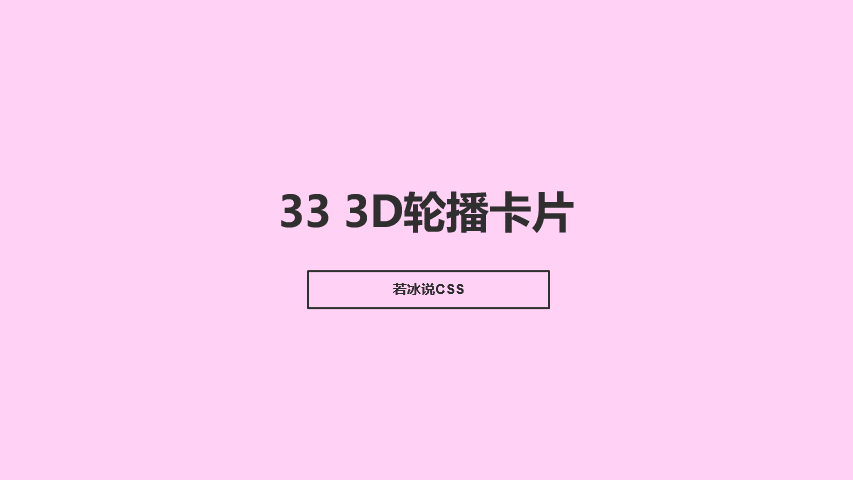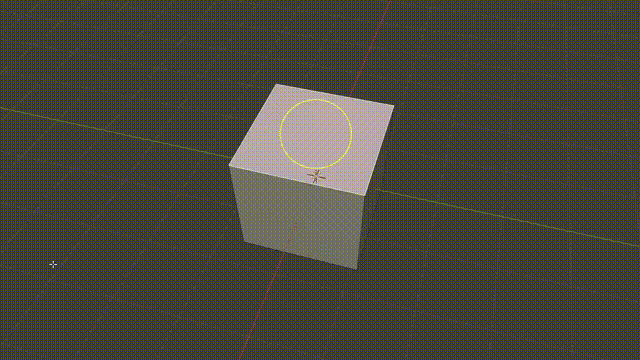本文介绍: 首先,我们通过 Vue 的模板语法创建一个简单的卡片组件。在这里,我们使用了Element Plus的滚动条组件(el-scrollbar)来包裹我们的卡片。通过以上步骤,你已经成功创建了一个简单的Vue卡片组件,并为其添加了鼠标移入特效。这使得用户在浏览你的页面时能够获得更好的交互体验。在本篇博客中,我们将探讨如何使用 CSS 来实现卡片组件,并添加鼠标移入特效,使你的界面更具吸引力。语法为卡片组件添加样式,包括卡片布局、边框、阴影等。
CSS 实现卡片以及鼠标移入特效
0、效果预览
默认
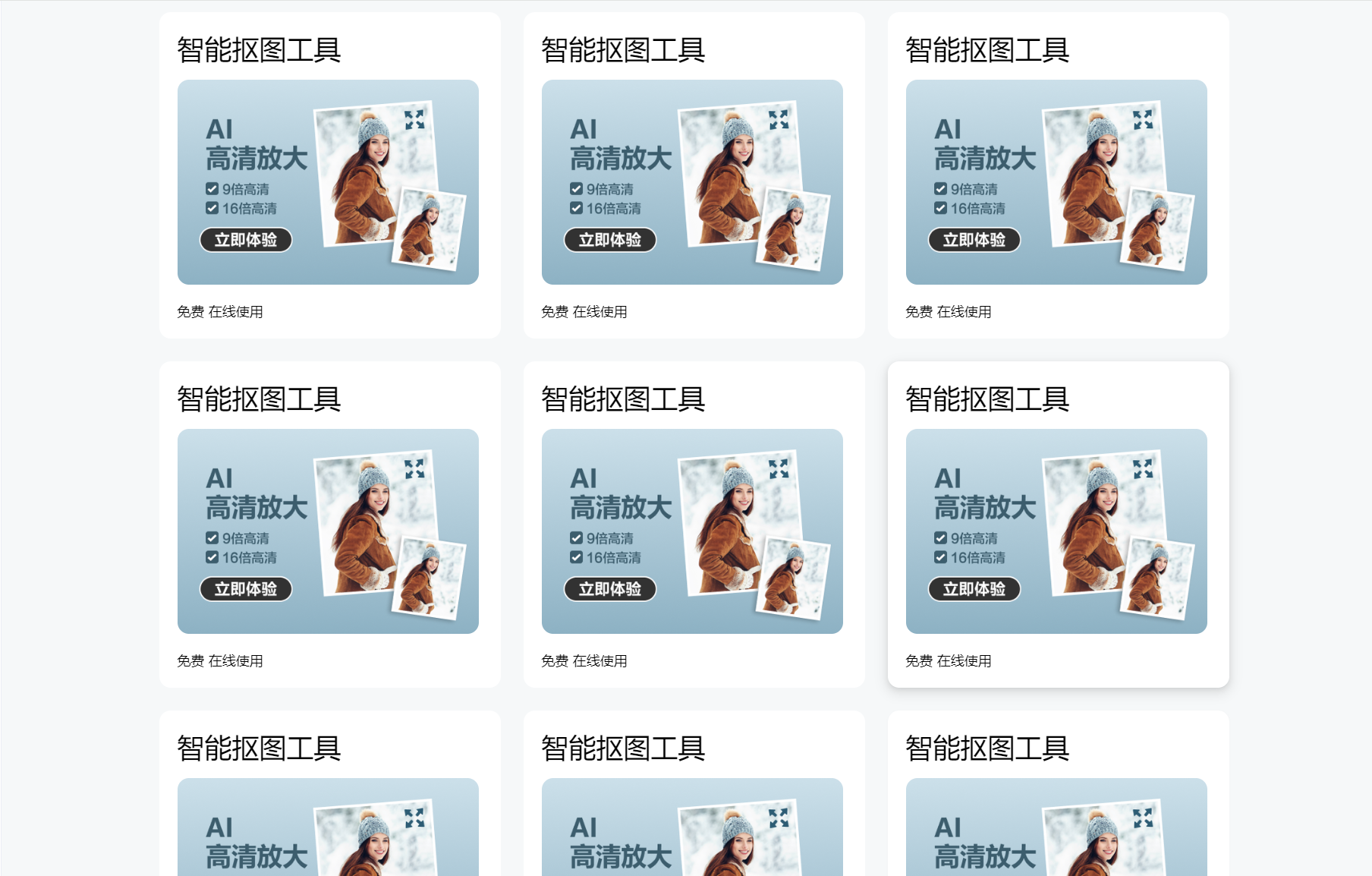
鼠标移入后
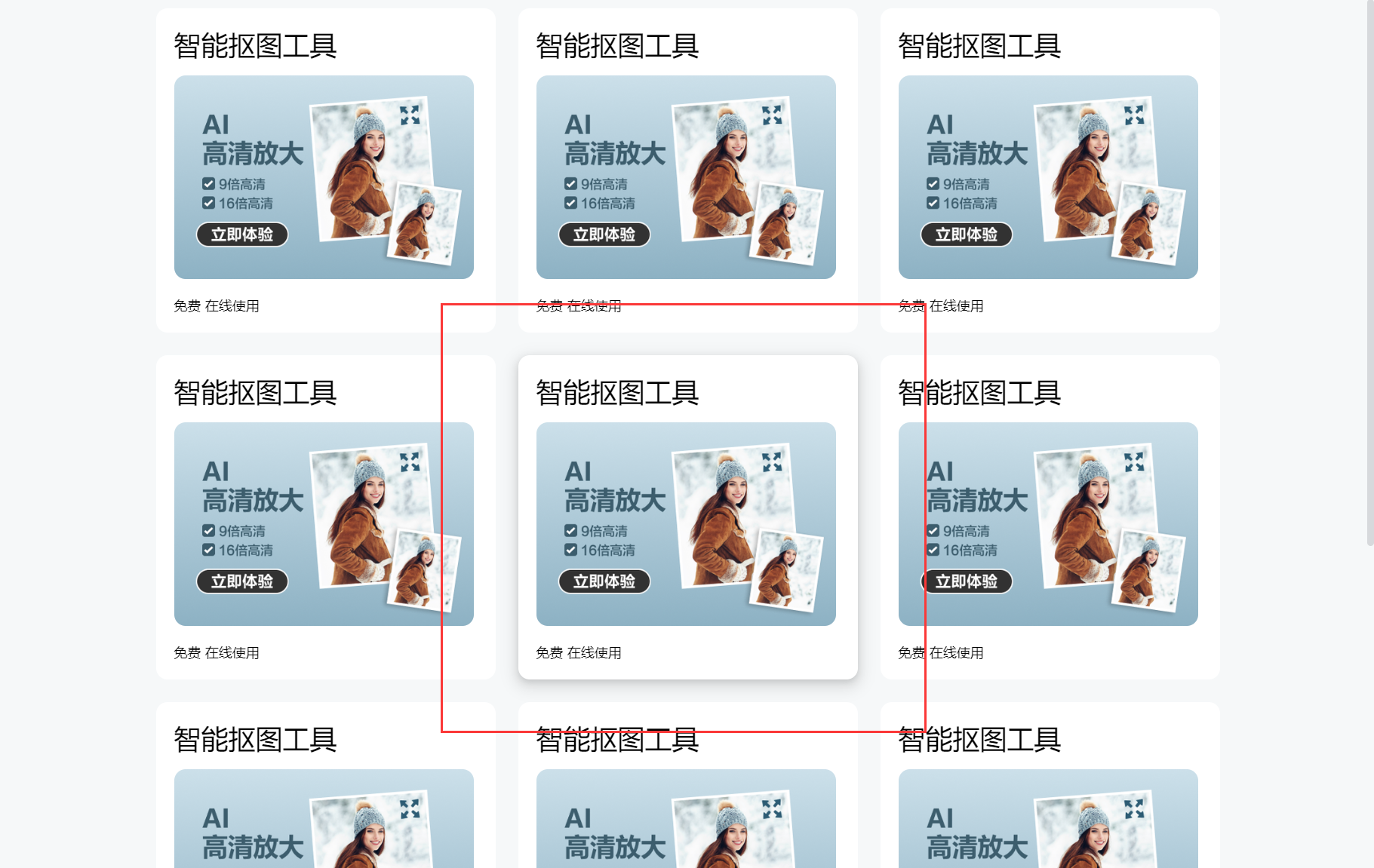
1、创建卡片组件
首先,我们通过 Vue 的模板语法创建一个简单的卡片组件。在这里,我们使用了Element Plus的滚动条组件(el-scrollbar)来包裹我们的卡片。
2、添加样式
使用 SCSS 语法为卡片组件添加样式,包括卡片布局、边框、阴影等。
通过以上步骤,你已经成功创建了一个简单的Vue卡片组件,并为其添加了鼠标移入特效。这使得用户在浏览你的页面时能够获得更好的交互体验。
3、完整代码
声明:本站所有文章,如无特殊说明或标注,均为本站原创发布。任何个人或组织,在未征得本站同意时,禁止复制、盗用、采集、发布本站内容到任何网站、书籍等各类媒体平台。如若本站内容侵犯了原著者的合法权益,可联系我们进行处理。