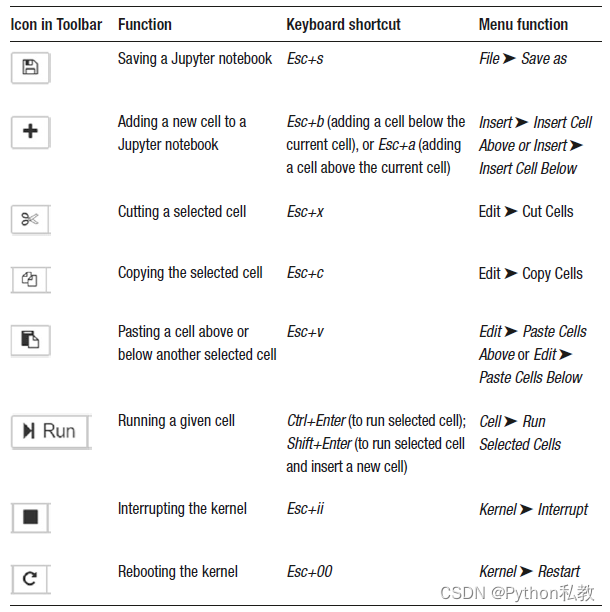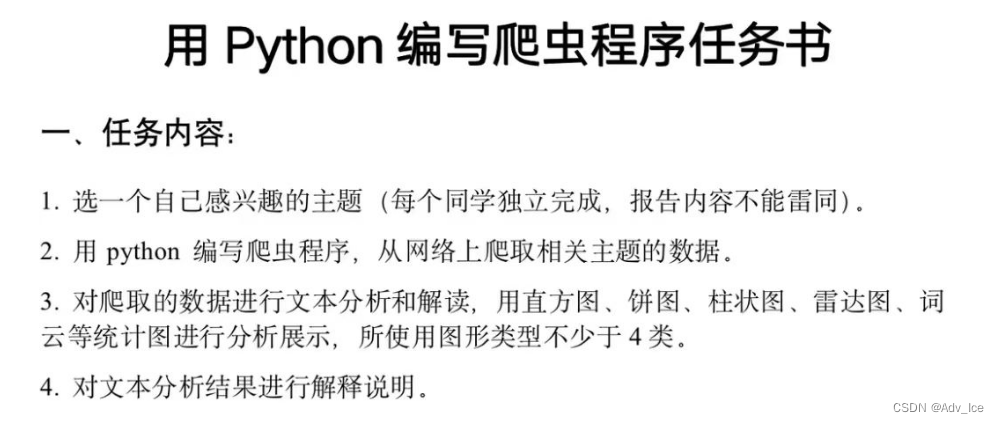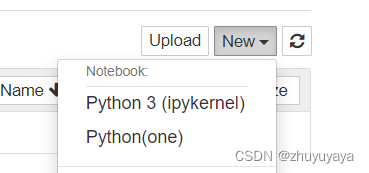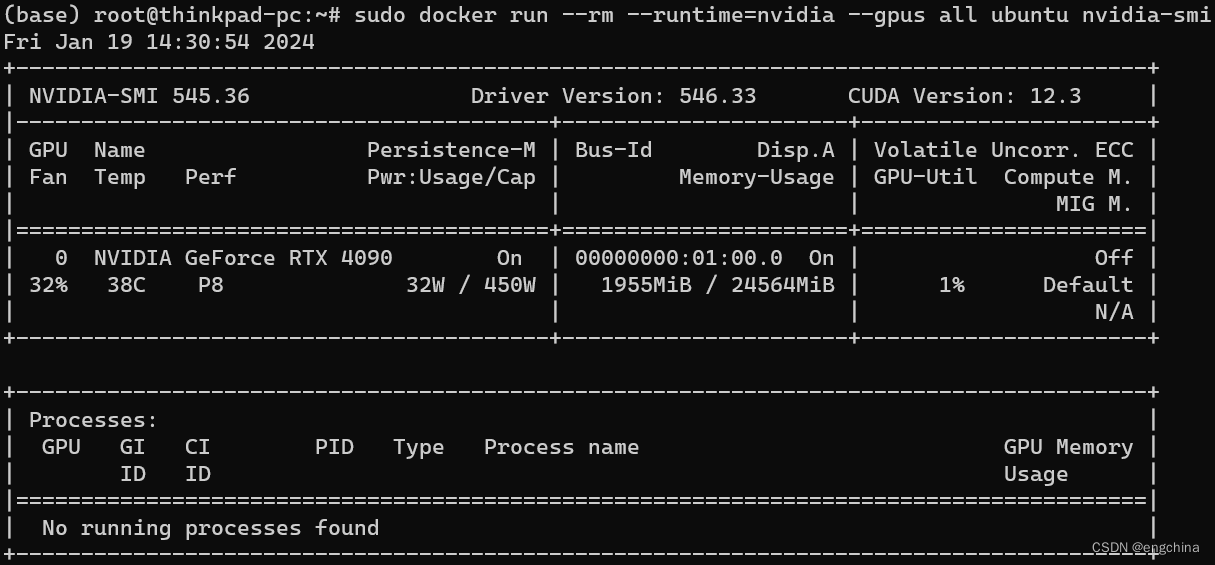02 Jupyter入门(Getting started with Jupyter notebooks)
《Python数据分析技术栈》第01章 02 Jupyter入门(Getting started with Jupyter notebooks)
Before we discuss the essentials of Jupyter notebooks, let us discuss what an integrated development environment (or IDE) is. An IDE brings together the various activities involved in programming, like including writing and editing code, debugging, and creating executables. It also includes features like autocompletion (completing what the user wants to type, thus enabling the user to focus on logic and problem-solving) and syntax highlighting (highlighting the various elements and keywords of the language). There are many IDEs for Python, apart from Jupyter, including Enthought Canopy, Spyder, PyCharm, and Rodeo. There are several reasons for Jupyter becoming a ubiquitous, de facto standard in the data science community. These include ease of use and customization, support for several programming languages, platform independence, facilitation of access to remote data, and the benefit of combining output, code, and multimedia under one roof.
在讨论 Jupyter 笔记本的要点之前,让我们先讨论一下什么是集成开发环境(或 IDE)。集成开发环境汇集了编程过程中涉及的各种活动,如编写和编辑代码、调试和创建可执行文件。它还包括自动完成(完成用户想要输入的内容,从而使用户能够专注于逻辑和解决问题)和语法高亮(高亮显示语言的各种元素和关键字)等功能。除了 Jupyter 之外,还有许多 Python 集成开发环境,包括 Enthought Canopy、Spyder、PyCharm 和 Rodeo。Jupyter 成为数据科学界无处不在的事实标准有几个原因。这些原因包括:易于使用和定制、支持多种编程语言、平台独立性、便于访问远程数据,以及将输出、代码和多媒体整合在一个屋檐下的好处。
JupyterLab is the IDE for Jupyter notebooks. Jupyter notebooks are web applications that run locally on a user’s machine. They can be used for loading, cleaning, analyzing, and modeling data. You can add code, equations, images, and markdown text in a Jupyter notebook. Jupyter notebooks serve the dual purpose of running your code as well as serving as a platform for presenting and sharing your work with others. Let us look at the various features of this application.
JupyterLab 是 Jupyter 笔记本的集成开发环境。Jupyter 笔记本是在用户机器上本地运行的网络应用程序。它们可用于加载、清理、分析和建模数据。您可以在 Jupyter 笔记本中添加代码、方程式、图像和标记文本。Jupyter 笔记本具有双重用途,既可以运行代码,也可以作为与他人展示和分享工作的平台。让我们来看看这款应用程序的各种功能。
基本用法
打开面板(Opening the dashboard)
Type “jupyter notebook” in the search bar next to the start menu. This will open the Jupyter dashboard. The dashboard can be used to create new notebooks or open an existing one.