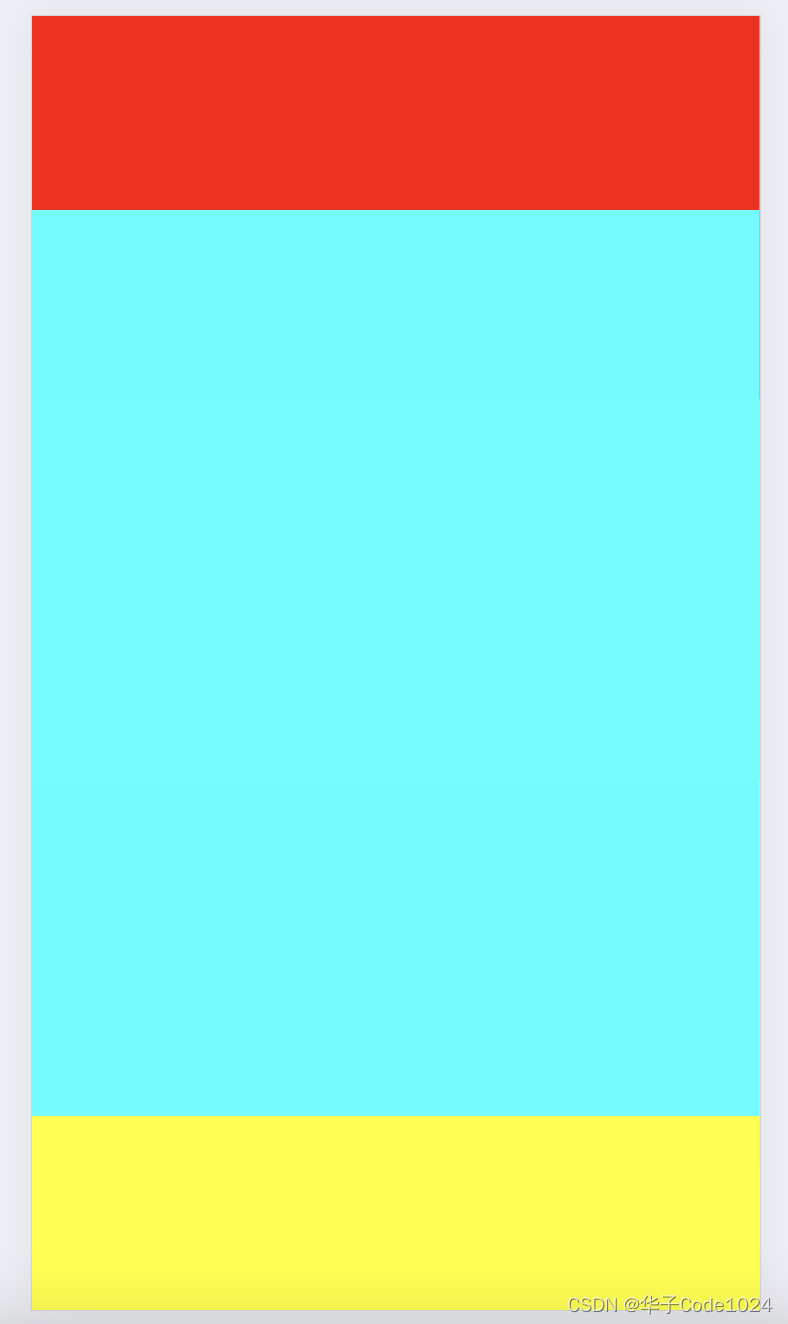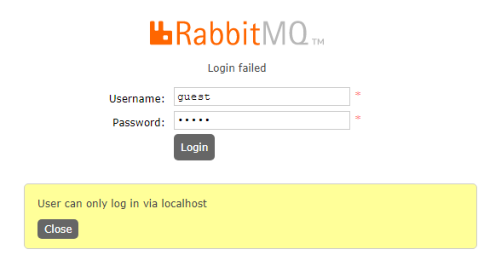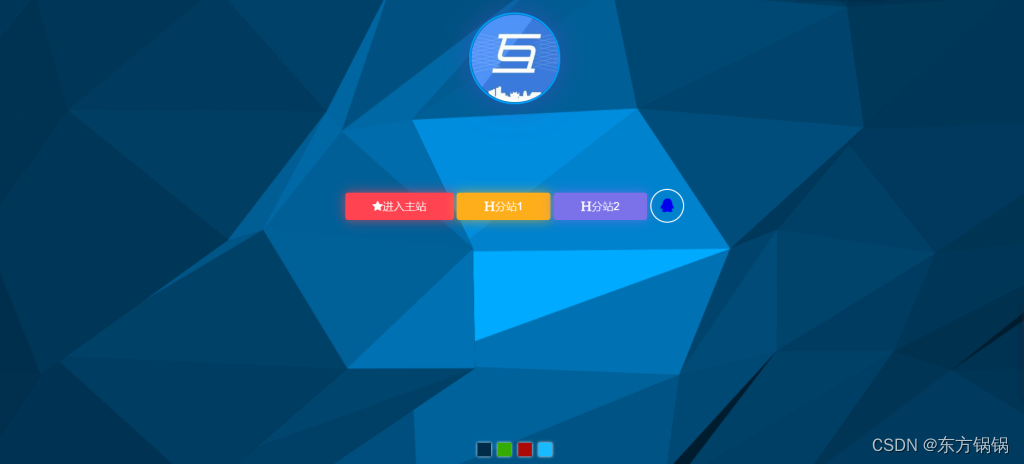本文介绍: 【代码】three.js 点按钮,相机飞行靠近观察设备。
效果: 点击按钮或直接点击模型都可以实现运动效果
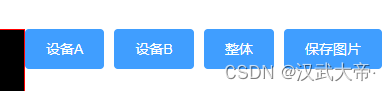
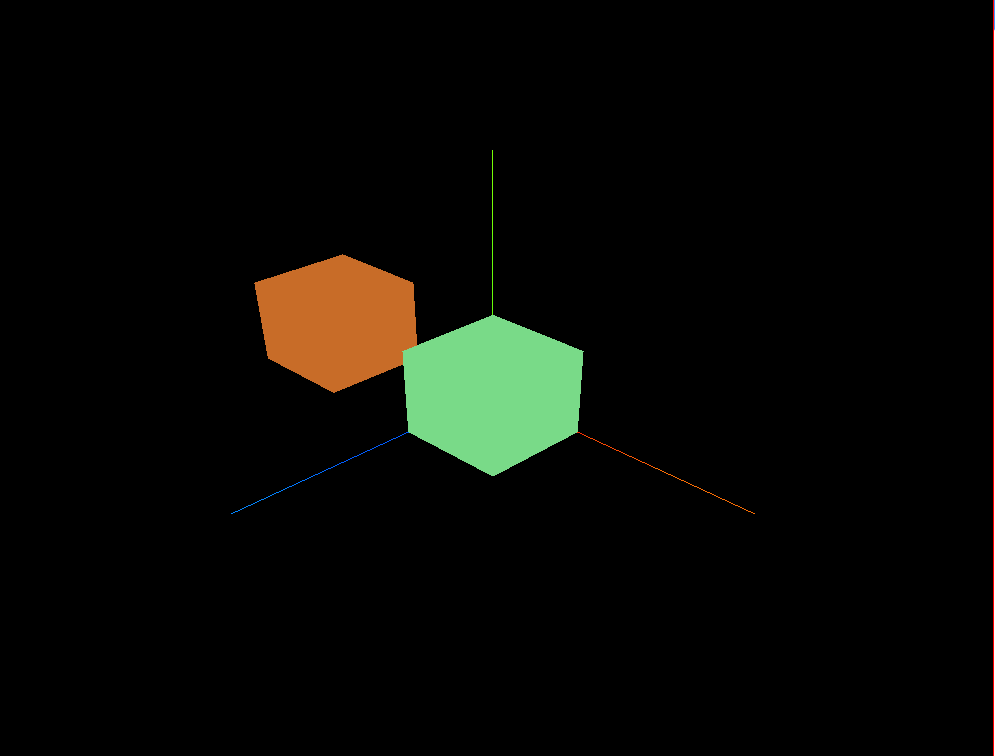
代码:
<template>
<div>
<el-container>
<el-main>
<div class="box-card-left">
<div id="threejs" style="border: 1px solid red"></div>
<div class="box-right">
<el-button type="primary" @click="lookFor('设备A')">设备A</el-button>
<el-button type="primary" @click="lookFor('设备B')">设备B</el-button>
<el-button type="primary" @click="lookAll">整体</el-button>
<el-button type="primary" @click="saveImg">保存图片</el-button>
</div>
</div>
</el-main>
</el-container>
</div>
</template>
<script>
// 引入轨道控制器扩展库OrbitControls.js
import { OrbitControls } from "three/examples/jsm/controls/OrbitControls.js";
import TWEEN from "@tweenjs/tween.js";
export default {
data() {
return {
scene: null,
camera: null,
renderer: null,
mesh: null,
geometry: null,
group: null,
material: null,
clock: null,
mixer: null,
};
},
created() {},
mounted() {
this.name = this.$route.query.name;
this.init();
// 监听点击事件
this.addClickEventListener();
},
methods: {
goBack() {
this.$router.go(-1);
},
init() {
// 创建场景对象
this.scene = new this.$three.Scene();
this.group = new this.$three.Group();
this.createMesh({
x: 50, y: 50, z: 50, name: '设备A'
})
this.createMesh({
x: -50, y: 50, z: 50, name: '设备B'
})
this.scene.add(this.group);
const axesHelper = new this.$three.AxesHelper(150);
this.scene.add(axesHelper);
// 创建环境光对象
const ambientLight = new this.$three.AmbientLight(0xffffff);
this.scene.add(ambientLight);
// 创建相机对象
this.camera = new this.$three.PerspectiveCamera();
this.camera.position.set(300,300,300);
this.camera.lookAt(0,0,0);
// 创建渲染器对象
this.renderer = new this.$three.WebGLRenderer({
preserveDrawingBuffer: true // 把画布内容保存为图片时,需要设置为true
});
this.renderer.setSize(1000,800);
this.renderer.render(this.scene, this.camera);
window.document.getElementById("threejs").append(this.renderer.domElement);
// 创建相机空间轨道控制器对象
this.controls = new OrbitControls(this.camera, this.renderer.domElement);
this.controls.addEventListener("change", () => {
this.renderer.render(this.scene, this.camera);
console.log(' this.camera.position', this.camera.position.x, this.camera.position.y, this.camera.position.z);
})
},
// 创建网格模型的方法
createMesh(obj) {
// 创建立方缓冲几何体对象
const geometry = new this.$three.BoxGeometry(obj.x, obj.y, obj.z);
// 创建材质对象
const material = new this.$three.MeshLambertMaterial({
color: this.randomColor()
});
const mesh = new this.$three.Mesh(geometry, material);
mesh.position.set(obj.x, obj.y, obj.z);
mesh.name = obj.name;
if(this.group) {
this.group.add(mesh);
}
},
lookFor(name){
if(this.scene && this.scene.getObjectByName(name)) {
// 通过 getObjectByName() 方法获取name为设备A的模型
const equipment_A = this.scene.getObjectByName(name);
// 创建Vector3类型的位置对象
const position = new this.$three.Vector3();
// 获取设置A的世界坐标并赋值到position对象中
equipment_A.getWorldPosition(position);
// 向量x,y,z坐标值在position的基础上增加50,
const position_scalar = position.clone().addScalar(100);
// 创建TWEEN对象并调用Tween方法
new TWEEN.Tween({
x: this.camera.position.x,
y: this.camera.position.y,
z: this.camera.position.z,
px: this.controls.target.x,
py: this.controls.target.y,
pz: this.controls.target.z,
}).to({
x: position_scalar.x,
y: position_scalar.y,
z: position_scalar.z,
px: equipment_A.position.x,
py: equipment_A.position.y,
pz: equipment_A.position.z,
}, 1000).onUpdate(obj => {
// 设置相机位置
this.camera.position.set(obj.x, obj.y, obj.z);
// 设置控制器指向
this.controls.target.set(obj.px, obj.py, obj.pz);
// 更新控制器
this.controls.update();
}).start();
this.loop();
}
},
loop() {
this.renderer.render(this.scene, this.camera);
TWEEN.update();
window.requestAnimationFrame(this.loop);
},
lookAll() {
/**
* 查看整体的思路:
* 用包围盒 Box3, 将场景中所有的模型包裹起来,计算出
* (box3.min.x + box.max.x) / 2 = centerX
* (box.min.y + box.max.y) / 2 = centerY
* (box.min.z + box.max.z) / 2 = centerZ
* , 计算出 centerX, centerY, centerZ 整体的中心坐标,
* 为了显示包围盒的边界,可以使用Box3Helper辅助对象;
* 相机的位置position要从当前位置定位到
*
* */
// 创建包围盒对象
const box3 = new this.$three.Box3();
// 设置包围盒中的对象
const groupBox = box3.expandByObject(this.group);
console.log(groupBox);
const box3Helper = new this.$three.Box3Helper(box3, 0xffffff);
this.scene.add(box3Helper);
let max_x = groupBox.max.x;
let max_y = groupBox.max.y;
let max_z = groupBox.max.z;
let min_x = groupBox.min.x;
let min_y = groupBox.min.y;
let min_z = groupBox.min.z;
let center_x = (max_x + min_x) / 2;
let center_y = (max_y + min_y) / 2;
let center_z = (max_z + min_z) / 2;
//
let increment_x = Math.abs(max_x) > Math.abs(min_x) ? Math.abs(max_x) : Math.abs(min_y);
let increment_y = Math.abs(max_y) > Math.abs(min_y) ? Math.abs(max_y) : Math.abs(min_y);
let increment_z = Math.abs(max_z) > Math.abs(min_z) ? Math.abs(max_z) : Math.abs(min_z);
new TWEEN.Tween({
x: this.camera.position.x,
y: this.camera.position.y,
z: this.camera.position.z,
px: this.controls.target.x,
py: this.controls.target.y,
pz: this.controls.target.z,
}).to({
x: center_x + increment_x * 2,
y: center_y + increment_y * 2,
z: center_z + increment_z * 2,
px: center_x,
py: center_y,
pz: center_z,
},1200).onUpdate(obj => {
this.camera.position.set(obj.x, obj.y, obj.z);
this.controls.target.set(obj.px, obj.py, obj.pz);
this.controls.update();
}).start();
this.loop();
},
saveImg() {
const link = document.createElement('a');
const canvas = this.renderer.domElement;
link.href = canvas.toDataURL('image/png');
link.download = 'threejs.png';
link.click();
},
randomColor() {
const numbers = Array.from({ length: 255 }, (_, i) => i);
const color = [...numbers];
// 要生成min-max之间的随机数,公式为:Math.random()*(max-min+1)+min
let i = Math.floor(Math.random() * (color.length - 0 + 1) + 0);
let j = Math.floor(Math.random() * (color.length - 0 + 1) + 0);
let k = Math.floor(Math.random() * (color.length - 0 + 1) + 0);
return new this.$three.Color(
"rgb(" +
i +
", " +
j +
", " +
k +
")"
);
},
// 在canvas画布上添加监听点击的事件
addClickEventListener() {
// 获取id 是 threejs 的元素;
const dom = window.document.getElementById("threejs");
const canvasWidth = dom.clientWidth; // 获取元素的宽度
const canvasHeight = dom.clientHeight; // 获取元素的高度
dom.addEventListener("click", e => {
const x = e.offsetX; // 获取鼠标当前点击的点距离dom元素左上角原点 在x轴方向上的距离
const y = e.offsetY;// 获取鼠标当前点击的点距离dom元素左上角原点 在y轴方向上的距离
console.log(x,y);
// 由于canvas画布上的坐标值与普通2d页面的坐标值是不一样的;
// 在canvas画布上的坐标轴是以画布的中心点为原点,左右x轴,值 -1 ~ 1,,上下y轴,值-1 ~ 1;
// 坐标需要进行坐标转换
const pos_x = (x / canvasWidth) * 2 - 1; // 转换后的x坐标
const pos_y = -(y / canvasHeight) * 2 + 1; // 转换后的y坐标
// 创建射线投射器对象(可以在初始化方法中创建,每次点击时创建有些浪费资源)
const rayCaster = new this.$three.Raycaster();
// 计算射线(在点击位置创建一条射线,用来拾取模型对象)
rayCaster.setFromCamera(new this.$three.Vector2(pos_x, pos_y), this.camera);
const mesh_list = [];
// traverse 是threejs中的递归遍历方法;找出group中的mesh
this.group.traverse(obj => {
if(obj.isMesh) {
mesh_list.push(obj);
}
});
// 射线交叉计算(计算出与自身射线相交的网格模型)
const intersects = rayCaster.intersectObjects(mesh_list);
if(intersects && intersects.length > 0) {
console.log( intersects[0]);
this.lookFor(intersects[0].object.name);
}
})
}
},
};
</script>
//
<style lang="less" scoped>
.box-card-left {
display: flex;
align-items: flex-start;
flex-direction: row;
width: 100%;
.box-right {
img {
width: 500px;
user-select: none;
}
}
}
</style>
原文地址:https://blog.csdn.net/yinge0508/article/details/135657567
本文来自互联网用户投稿,该文观点仅代表作者本人,不代表本站立场。本站仅提供信息存储空间服务,不拥有所有权,不承担相关法律责任。
如若转载,请注明出处:http://www.7code.cn/show_59612.html
如若内容造成侵权/违法违规/事实不符,请联系代码007邮箱:suwngjj01@126.com进行投诉反馈,一经查实,立即删除!
声明:本站所有文章,如无特殊说明或标注,均为本站原创发布。任何个人或组织,在未征得本站同意时,禁止复制、盗用、采集、发布本站内容到任何网站、书籍等各类媒体平台。如若本站内容侵犯了原著者的合法权益,可联系我们进行处理。