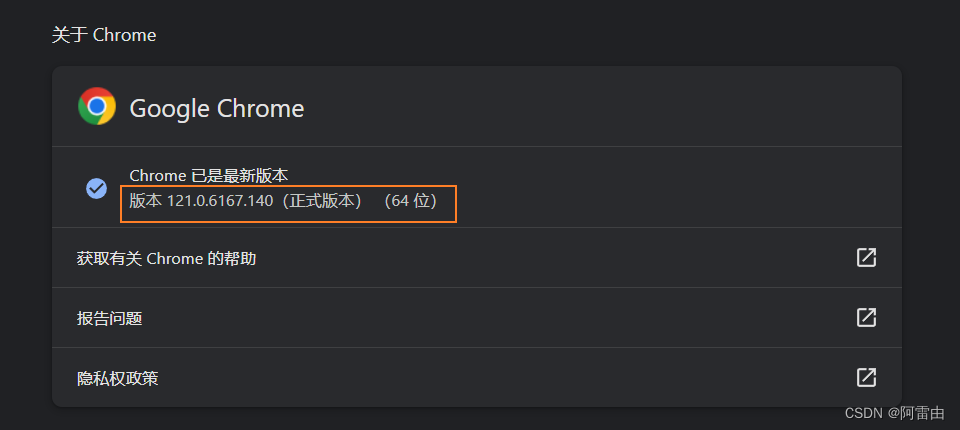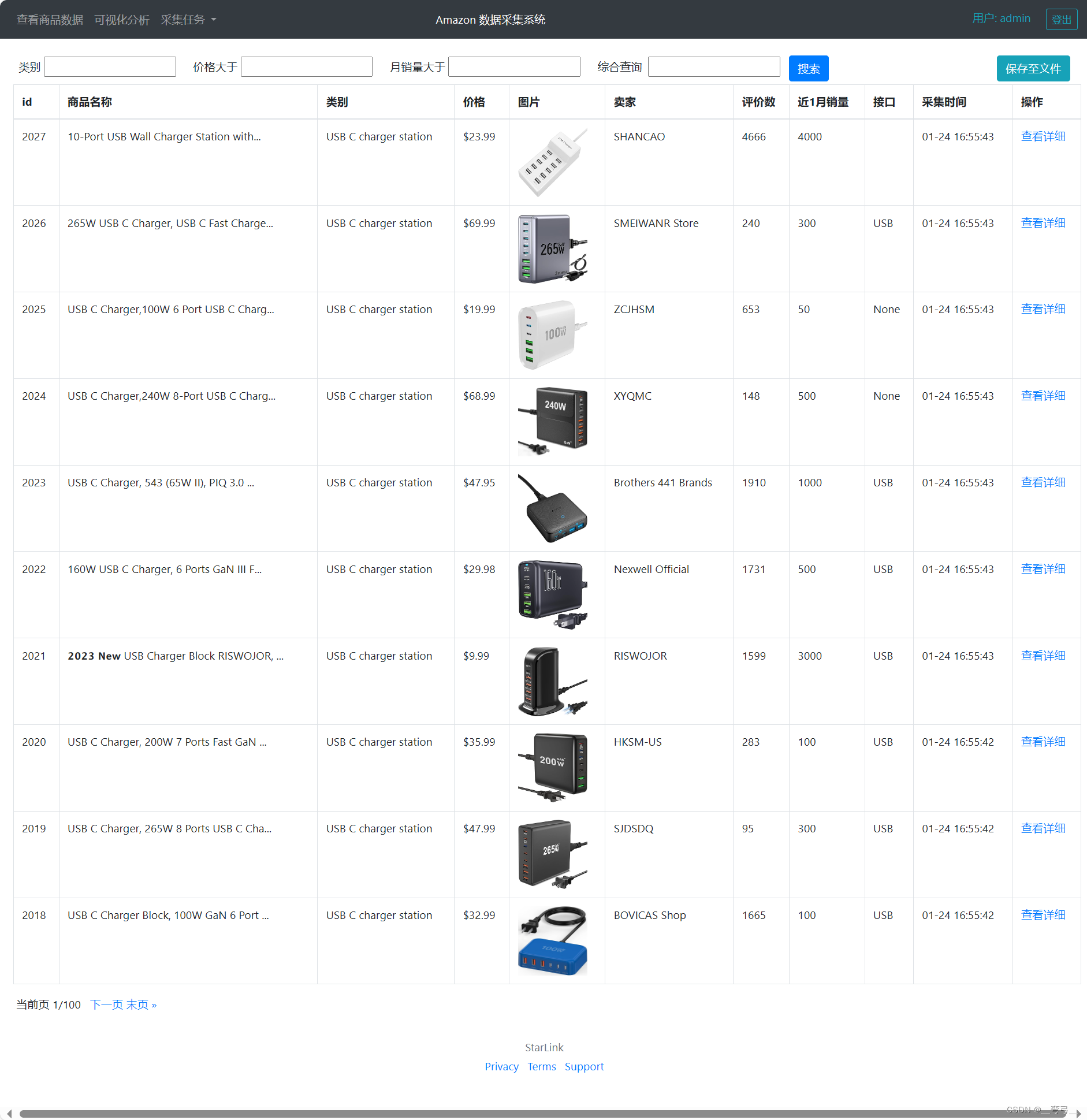本文介绍: echarts、三维折线图
echarts如何绘制三维折线图
一、相关依赖包
注意点:版本号不一致会报错
1、下载依赖
1、echarts版本号为5.2.0
echarts-gl版本号为2.0.8
2、echarts版本号为 4.9.0,
echarts-gl版本号为 1.1.2,
这两种版本号都可以
二者都需要下载,使用npm下载
npm install echarts@5.2.0
npm install echarts-gl@2.0.8
2、引入依赖
import * as echarts from 'echarts';
import 'echarts-gl';
二、创建图表盒子
1、创建盒子
<div id="main" style="width: 900px; height: 600px"></div>
2、定义数据
我的数据格式是对象里有,x,y,z,和颜色,你们自己的数据格式根据后端返回的格式来修改就可以
dataList: [
[
{ x: 0.01, y: 1, z: 0, color: '#d19a66' },
{ x: 0.05, y: 1, z: 0.2, color: '#d19a66' },
{ x: 0.1, y: 1, z: 0.3, color: '#d19a66' },
{ x: 1, y: 1, z: 0.4, color: '#d19a66' },
{ x: 1, y: 1, z: 1, color: '#d19a66' },
{ x: 2, y: 1, z: 0, color: '#d19a66' },
{ x: 3, y: 1, z: 2, color: '#d19a66' },
{ x: 4, y: 1, z: 3, color: '#d19a66' },
{ x: 5, y: 1, z: 1, color: '#d19a66' },
{ x: 6, y: 1, z: 2, color: '#d19a66' },
{ x: 7, y: 1, z: 3, color: '#d19a66' },
{ x: 8, y: 1, z: 0, color: '#d19a66' },
{ x: 9, y: 1, z: 0, color: '#d19a66' },
{ x: 12, y: 1, z: 0, color: '#d19a66' },
{ x: 19, y: 1, z: 0, color: '#d19a66' },
],
[
{ x: 0, y: 2, z: 0, color: '#d19a66' },
{ x: 1, y: 2, z: 0, color: '#d19a66' },
{ x: 1, y: 2, z: 1, color: '#d19a66' },
{ x: 2, y: 2, z: 0, color: '#d19a66' },
{ x: 3, y: 2, z: 2, color: '#d19a66' },
{ x: 4, y: 2, z: 3, color: '#d19a66' },
{ x: 5, y: 2, z: 1, color: '#d19a66' },
{ x: 6, y: 2, z: 2, color: '#d19a66' },
{ x: 7, y: 2, z: 3, color: '#d19a66' },
{ x: 8, y: 2, z: 0, color: '#d19a66' },
{ x: 9, y: 2, z: 0, color: '#d19a66' },
{ x: 12, y: 2, z: 0, color: '#d19a66' },
{ x: 19, y: 2, z: 0, color: '#d19a66' },
],
[
{ x: 1, y: 3, z: 1, color: '#e06c75' },
{ x: 2, y: 3, z: 2, color: '#e06c75' },
{ x: 3, y: 3, z: 0, color: '#e06c75' },
{ x: 4, y: 3, z: 1, color: '#e06c75' },
{ x: 5, y: 3, z: 1, color: '#e06c75' },
{ x: 6, y: 3, z: 1, color: '#e06c75' },
{ x: 7, y: 3, z: 1, color: '#e06c75' },
{ x: 8, y: 3, z: 1, color: '#e06c75' },
{ x: 9, y: 3, z: 1, color: '#e06c75' },
],
],
3、编写方法
我个人的习惯是在methods里面写初始化图表的方法,在mounted钩子函数里面调用这个方法,你们也可以直接写在mounted函数里面
1、初始化盒子
let chart = echarts.init(document.getElementById('main'));
2、设置配置项
let option = {
xAxis3D: {
type: 'value',
name: '',
axisLabel: {
show: true,
interval: 0, //使x轴都显示
},
},
yAxis3D: {
type: 'category',
name: '',
data: [11, 22, 33, 44, 55, 66, 77, 88, 99],
axisLabel: {
show: true,
interval: 0, //使y轴都显示
},
},
zAxis3D: {
type: 'value',
name: '',
},
tooltip: {
show: true,
formatter: function (params) {
let content = `
X: ${params.value[0]}<br>
Y: ${params.value[1]}<br>
Z: ${params.value[2]}
`;
return content;
},
},
grid3D: {
boxWidth: 300,
boxHeight: 140,
boxDepth: 200,
axisLine: {
show: true,
interval: 0,
lineStyle: {
color: '#2c3e50',
},
},
// 控制灵敏度,数值越大越灵敏
viewControl: {
distance: 400,
rotateSensitivity: 10, // 控制旋转的灵敏度
zoomSensitivity: 10, // 控制缩放的灵敏度
panSensitivity: 10, // 控制平移的灵敏度
},
},
};
3、修改数据格式
因为所需要的格式是[x,y,z]这样的,所以需要更改我的数据格式
const convertedDataList = this.dataList.map((series) =>
series.map((point) => [point.x, point.y, point.z])
);
4、设置颜色数组
因为颜色值是固定的,每一条线是一个颜色,而不是一个点一个颜色,所以需要将颜色单独拿出来
let series = [];
// 设置颜色数组
//#region
const uniqueColorsSet = new Set();
this.dataList.forEach((series) => {
// 假设每个系列中的所有点都有相同的颜色,只取系列中第一个点的颜色
if (series.length > 0) {
uniqueColorsSet.add(series[0].color);
}
});
const uniqueColorsArray = Array.from(uniqueColorsSet);
4、设置name数组
设置name数组就是所需要设置legend时需要的
const uniqueName = new Set();
this.dataList.forEach((series) => {
// 假设每个系列中的所有点都有相同的颜色,只取系列中第一个的Y轴
if (series.length > 0) {
uniqueName.add(series[0].y);
}
});
const uniquNameArray = Array.from(uniqueName);
5、设置线三维和点三维
因为需要鼠标放上去有 tooltip提示,折现三维的话没有,只能使用点三维,所以一条数据中,需要同时设置一个点三维和线三维,循环数据获得
convertedDataList.forEach((item, index) => {
let series1 = {
type: 'scatter3D',
name: uniquNameArray[index],
symbolSize: 3,
itemStyle: {
color: uniqueColorsArray[index],
},
label: {
//当type为scatter3D时有label出现
show: true,
position: 'top', //标签的位置,也就是data中数据相对于线在哪个位置
distance: 0,
textStyle: {
color: '#2c3e50',
fontSize: 12,
borderWidth: 0,
borderColor: '#2c3e50',
backgroundColor: 'transparent',
},
},
data: item,
};
let series2 = {
type: 'line3D', //当type为line3D时有label没有作用,官网没有label这个配置项
name: uniquNameArray[index],
smooth: true,
lineStyle: {
width: 5, //线的宽度
color: uniqueColorsArray[index], //线的颜色
},
data: item, //线数据和点数据所需要的格式一样
};
series.push(series1, series2);
});
6、添加配置项
option.series = series;
option && chart.setOption(option);
7、设置图表自适应
window.addEventListener('resize', function () {
chart.resize();
});
4、调用方法
mounted() {
this.drewLine();
},
三、整体代码
<!-- eslint-disable vue/no-multiple-template-root -->
<template>
<div>
<div id="main" style="width: 900px; height: 600px"></div>
</div>
</template>
<script>
import * as echarts from 'echarts';
import 'echarts-gl';
export default {
data() {
return {
dataList: [
[
{ x: 0.01, y: 1, z: 0, color: '#d19a66' },
{ x: 0.05, y: 1, z: 0.2, color: '#d19a66' },
{ x: 0.1, y: 1, z: 0.3, color: '#d19a66' },
{ x: 1, y: 1, z: 0.4, color: '#d19a66' },
{ x: 1, y: 1, z: 1, color: '#d19a66' },
{ x: 2, y: 1, z: 0, color: '#d19a66' },
{ x: 3, y: 1, z: 2, color: '#d19a66' },
{ x: 4, y: 1, z: 3, color: '#d19a66' },
{ x: 5, y: 1, z: 1, color: '#d19a66' },
{ x: 6, y: 1, z: 2, color: '#d19a66' },
{ x: 7, y: 1, z: 3, color: '#d19a66' },
{ x: 8, y: 1, z: 0, color: '#d19a66' },
{ x: 9, y: 1, z: 0, color: '#d19a66' },
{ x: 12, y: 1, z: 0, color: '#d19a66' },
{ x: 19, y: 1, z: 0, color: '#d19a66' },
],
[
{ x: 0, y: 2, z: 0, color: '#d19a66' },
{ x: 1, y: 2, z: 0, color: '#d19a66' },
{ x: 1, y: 2, z: 1, color: '#d19a66' },
{ x: 2, y: 2, z: 0, color: '#d19a66' },
{ x: 3, y: 2, z: 2, color: '#d19a66' },
{ x: 4, y: 2, z: 3, color: '#d19a66' },
{ x: 5, y: 2, z: 1, color: '#d19a66' },
{ x: 6, y: 2, z: 2, color: '#d19a66' },
{ x: 7, y: 2, z: 3, color: '#d19a66' },
{ x: 8, y: 2, z: 0, color: '#d19a66' },
{ x: 9, y: 2, z: 0, color: '#d19a66' },
{ x: 12, y: 2, z: 0, color: '#d19a66' },
{ x: 19, y: 2, z: 0, color: '#d19a66' },
],
[
{ x: 1, y: 3, z: 1, color: '#e06c75' },
{ x: 2, y: 3, z: 2, color: '#e06c75' },
{ x: 3, y: 3, z: 0, color: '#e06c75' },
{ x: 4, y: 3, z: 1, color: '#e06c75' },
{ x: 5, y: 3, z: 1, color: '#e06c75' },
{ x: 6, y: 3, z: 1, color: '#e06c75' },
{ x: 7, y: 3, z: 1, color: '#e06c75' },
{ x: 8, y: 3, z: 1, color: '#e06c75' },
{ x: 9, y: 3, z: 1, color: '#e06c75' },
],
],
selectSpectrogram: null,
};
},
mounted() {
this.drewLine();
},
methods: {
drewLine() {
var chart = echarts.init(document.getElementById('main'));
let option = {
xAxis3D: {
type: 'value',
name: '',
axisLabel: {
show: true,
interval: 0, //使x轴都显示
},
},
yAxis3D: {
type: 'category',
name: '',
data: [11, 22, 33, 44, 55, 66, 77, 88, 99],
axisLabel: {
show: true,
interval: 0, //使y轴都显示
},
},
zAxis3D: {
type: 'value',
name: '',
},
tooltip: {
show: true,
formatter: function (params) {
let content = `
X: ${params.value[0]}<br>
Y: ${params.value[1]}<br>
Z: ${params.value[2]}
`;
return content;
},
},
grid3D: {
boxWidth: 300,
boxHeight: 140,
boxDepth: 200,
axisLine: {
show: true,
interval: 0,
lineStyle: {
color: '#2c3e50',
},
},
// 控制灵敏度,数值越大越灵敏
viewControl: {
distance: 400,
rotateSensitivity: 10, // 控制旋转的灵敏度
zoomSensitivity: 10, // 控制缩放的灵敏度
panSensitivity: 10, // 控制平移的灵敏度
},
},
};
const convertedDataList = this.dataList.map((series) =>
series.map((point) => [point.x, point.y, point.z])
);
let series = [];
// 设置颜色数组
//#region
const uniqueColorsSet = new Set();
this.dataList.forEach((series) => {
// 假设每个系列中的所有点都有相同的颜色,只取系列中第一个点的颜色
if (series.length > 0) {
uniqueColorsSet.add(series[0].color);
}
});
const uniqueColorsArray = Array.from(uniqueColorsSet);
//#endregion
//#region 设置name数组
const uniqueName = new Set();
this.dataList.forEach((series) => {
// 假设每个系列中的所有点都有相同的颜色,只取系列中第一个的Y轴
if (series.length > 0) {
uniqueName.add(series[0].y);
}
});
const uniquNameArray = Array.from(uniqueName);
//#endregion
convertedDataList.forEach((item, index) => {
let series1 = {
type: 'scatter3D',
name: uniquNameArray[index],
symbolSize: 3,
itemStyle: {
color: uniqueColorsArray[index],
},
label: {
//当type为scatter3D时有label出现
show: true,
position: 'top', //标签的位置,也就是data中数据相对于线在哪个位置
distance: 0,
textStyle: {
color: '#2c3e50',
fontSize: 12,
borderWidth: 0,
borderColor: '#2c3e50',
backgroundColor: 'transparent',
},
},
data: item,
};
let series2 = {
type: 'line3D', //当type为line3D时有label没有作用,官网没有label这个配置项
name: uniquNameArray[index],
smooth: true,
lineStyle: {
width: 5, //线的宽度
color: uniqueColorsArray[index], //线的颜色
},
data: item, //线数据和点数据所需要的格式一样
};
series.push(series1, series2);
});
option.series = series;
option && chart.setOption(option);
window.addEventListener('resize', function () {
chart.resize();
});
},
},
};
</script>
<style scoped>
.div {
background-color: #2c3e50;
}
#main {
margin: 0 auto;
border: 1px solid red;
}
</style>
四、效果
因为我的数据中就添加了三个数据,所以有三条折现,如果想要有更多折现,可以在数据中继续添加数据
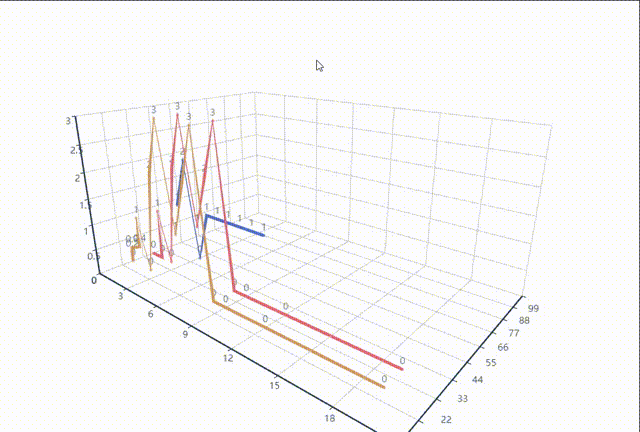
原文地址:https://blog.csdn.net/jiuliangliang/article/details/135814084
本文来自互联网用户投稿,该文观点仅代表作者本人,不代表本站立场。本站仅提供信息存储空间服务,不拥有所有权,不承担相关法律责任。
如若转载,请注明出处:http://www.7code.cn/show_63103.html
如若内容造成侵权/违法违规/事实不符,请联系代码007邮箱:suwngjj01@126.com进行投诉反馈,一经查实,立即删除!
主题授权提示:请在后台主题设置-主题授权-激活主题的正版授权,授权购买:RiTheme官网
声明:本站所有文章,如无特殊说明或标注,均为本站原创发布。任何个人或组织,在未征得本站同意时,禁止复制、盗用、采集、发布本站内容到任何网站、书籍等各类媒体平台。如若本站内容侵犯了原著者的合法权益,可联系我们进行处理。