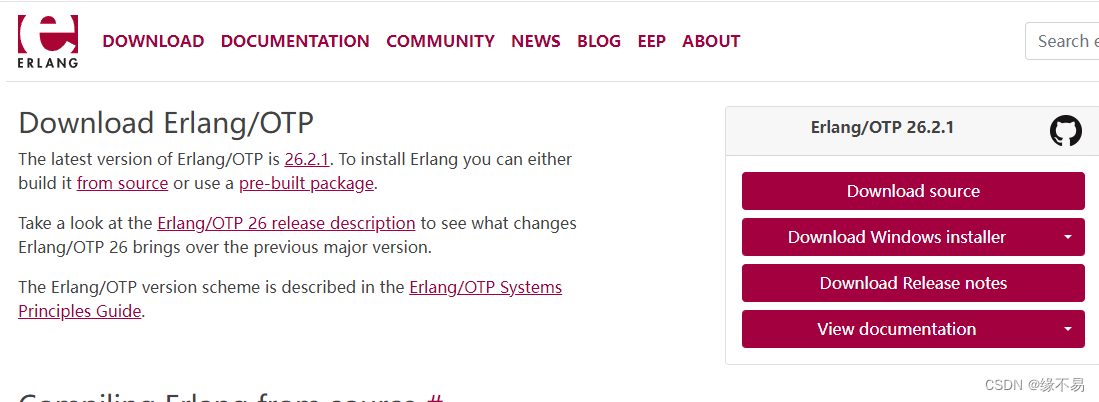hugo的使用 20201121
Hugo是由Go语言实现的静态网站生成器。简单、易用、高效、易扩展、快速部署。
安装Hugo
0.windows安装(releases)
下载地址:https://github.com/spf13/hugo/releases。
配置环境变量
验证测试是否安装成功
hugo help
1. 二进制安装(推荐:简单、快速)
到 Hugo Releases 下载对应的操作系统版本的Hugo二进制文件(hugo或者hugo.exe)
Mac下直接使用 Homebrew 安装:
brew install hugo
2. 源码安装
源码编译安装,首先安装好依赖的工具:
- Git
- Mercurial
- Go 1.3+ (Go 1.4+ on Windows)
设置好 GOPATH 环境变量,获取源码并编译:
$ export GOPATH=$HOME/go
$ go get -v github.com/spf13/hugo
源码会下载到 $GOPATH/src 目录,二进制在 $GOPATH/bin/
如果需要更新所有Hugo的依赖库,增加 -u 参数:
$ go get -u -v github.com/spf13/hugo https://github.com/gohugoio/hugo.git
go get -u -v github.com/gohugoio/hugo
生成站点
使用Hugo快速生成站点,比如希望生成到 /path/to/site 路径:
$ hugo new site /path/to/site
这样就在 /path/to/site 目录里生成了初始站点,进去目录:
$ cd /path/to/site
创建站点成功
提示:Congratulations! Your new Hugo site is created in xxx
站点目录结构:
▸ archetypes/
▸ content/
▸ layouts/
▸ static/
config.toml
创建文章
创建一个 about 页面:
$ hugo new about.md
about.md 自动生成到了 content/about.md ,打开 about.md 看下:
+++
date = "2015-10-25T08:36:54-07:00"
draft = true
title = "about"
+++
正文内容
内容是 Markdown 格式的,+++ 之间的内容是 TOML 格式的,根据你的喜好,你可以换成 YAML 格式(使用 — 标记)或者 JSON 格式。
创建第一篇文章,放到 post 目录,方便之后生成聚合页面。
$ hugo new post/first.md
打开编辑 post/first.md :
---
date: "2015-10-25T08:36:54-07:00"
title: "first"
---
### Hello Hugo
1. aaa
1. bbb
1. ccc
安装皮肤
到 皮肤列表 挑选一个心仪的皮肤,比如你觉得 Hyde 皮肤不错,找到相关的 GitHub 地址,创建目录 themes,在 themes 目录里把皮肤 git clone 下来:
# 创建 themes 目录
$ cd themes
$ git clone https://github.com/spf13/hyde.git
可以选择不同类型的皮肤使用,如:
https://github.com/flysnow-org/maupassant-hugo
更多主题,请点击
运行Hugo
在你的站点根目录执行 Hugo 命令进行调试:
$ hugo server --theme=hyde --buildDrafts
(注明:v0.15 版本之后,不再需要使用 –watch 参数了)
浏览器里打开: http://localhost:1313
关键第一步目前使用:
hugo server --theme=maupassant-hugo --buildDrafts
部署
假设你需要部署在 GitHub Pages 上,首先在GitHub上创建一个Repository,命名为:hmx224.github.io (hmx224替换为你的github用户名)。
在站点根目录执行 Hugo 命令生成最终页面(关键第二步):
$ hugo --theme=maupassant-hugo --baseUrl="http://hmx224.github.io/"
(注意,以上命令并不会生成草稿页面,如果未生成任何文章,请去掉文章头部的 draft=true 再重新生成。)
如果一切顺利,所有静态页面都会生成到 public 目录,将pubilc目录里所有文件 push 到刚创建的Repository的 master 分支。
$ cd public
$ git init
$ git remote add origin https://github.com/hmx224/hmx224.github.io.git
$ git add -A
$ git commit -m "first commit"
$ git push -u origin master
浏览器里访问:http://hmx224.github.io/,即可使用hugo。
参考
- https://www.gohugo.org/
原文地址:https://blog.csdn.net/hmx224_2014/article/details/135759871
本文来自互联网用户投稿,该文观点仅代表作者本人,不代表本站立场。本站仅提供信息存储空间服务,不拥有所有权,不承担相关法律责任。
如若转载,请注明出处:http://www.7code.cn/show_63181.html
如若内容造成侵权/违法违规/事实不符,请联系代码007邮箱:suwngjj01@126.com进行投诉反馈,一经查实,立即删除!