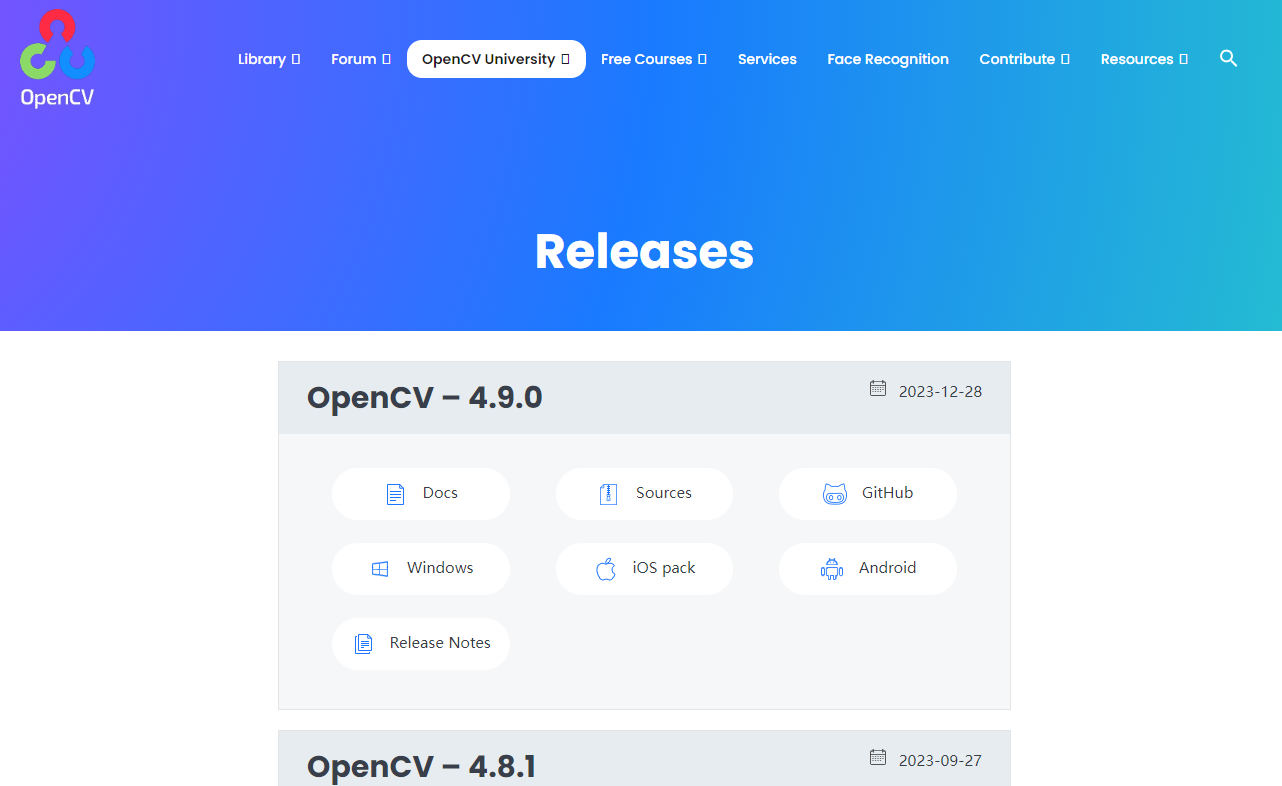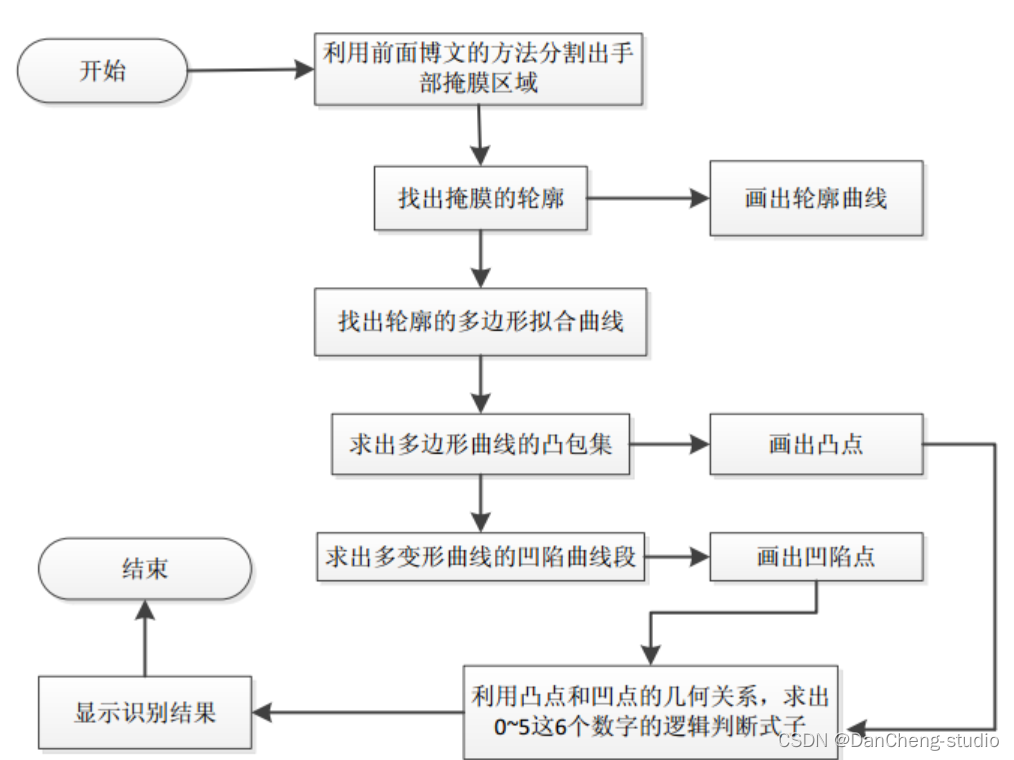系列文章
- ⭐深入理解G0和G1指令:C++中的实现与激光雕刻应用
- ⭐基于二值化图像转GCode的单向扫描实现
- ⭐基于二值化图像转GCode的双向扫描实现
- ⭐基于二值化图像转GCode的斜向扫描实现
- ⭐基于二值化图像转GCode的螺旋扫描实现
- ⭐基于OpenCV灰度图像转GCode的单向扫描实现
- ⭐基于OpenCV灰度图像转GCode的双向扫描实现
- ⭐基于OpenCV灰度图像转GCode的斜向扫描实现
- ⭐基于OpenCV灰度图像转GCode的螺旋扫描实现
⭐**系列文章GitHub仓库地址**
基于OpenCV灰度图像转GCode的斜向扫描实现
双向斜向扫描

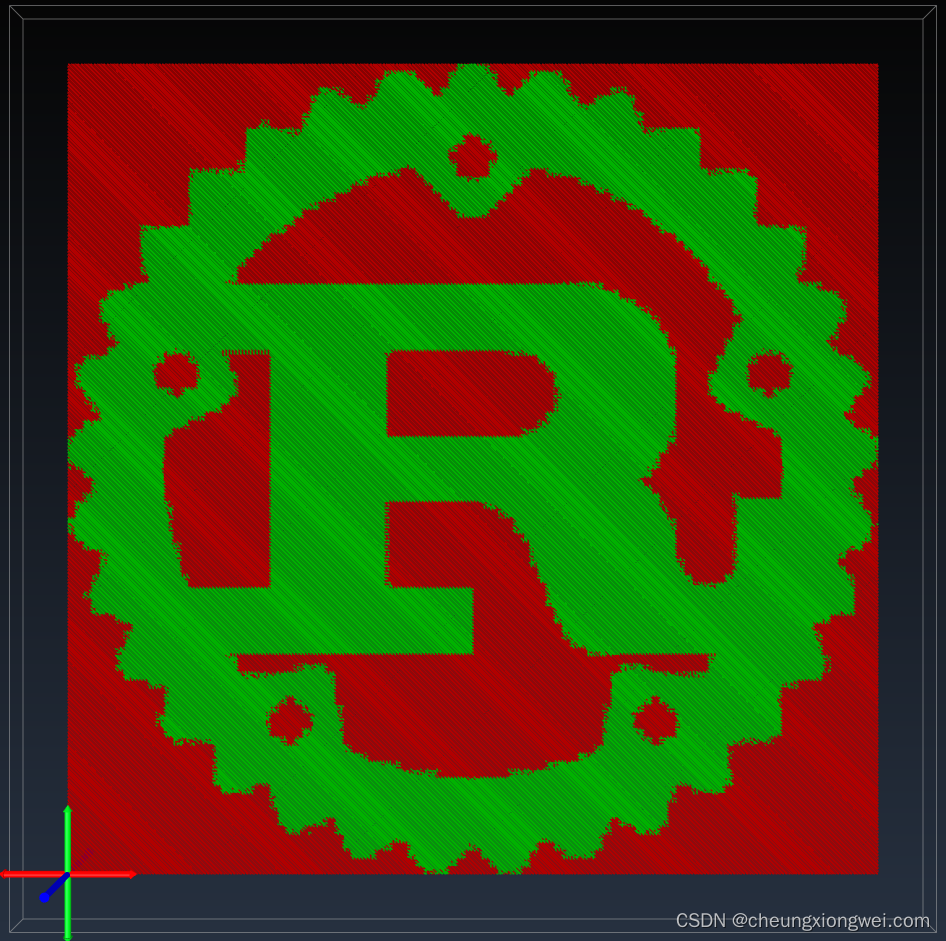
引言
激光雕刻技术作为一种创新的制造方法,近年来在艺术、制作和教育领域崭露头角。本文将介绍如何使用OpenCV库实现灰度图像到GCode的斜向扫描,为激光雕刻提供更灵活、更精细的图案生成方法。同时,我们将分享关键的代码片段,帮助读者理解并应用这一技术。
激光雕刻简介
激光雕刻是一种通过激光束切割或去除材料表面的工艺,通常用于制作艺术品、装饰品和原型。通过控制激光束的运动路径,可以在各种材料上创造出精细而复杂的图案。在这篇博客中,我们将使用OpenCV实现一种激光雕刻的图案生成方法,具体来说是灰度图像到GCode的斜向扫描。
OpenCV简介
OpenCV是一个开源的计算机视觉库,广泛应用于图像处理、机器学习和计算机视觉领域。其强大的功能和易用性使得它成为实现图像处理任务的理想选择。在本文中,我们将使用OpenCV来处理灰度图像,并将其转换为GCode。
实现步骤
1.导入必要的库
首先,我们需要导入必要的库,包括OpenCV和一些用于图像处理的辅助库。以下是关键的CMake代码片段:
# 指向 OpenCV cmake 目录
list(APPEND CMAKE_PREFIX_PATH "~/opencv/build/x64/vc16/lib")
find_package(OpenCV REQUIRED)
include_directories(${OpenCV_INCLUDE_DIRS})
link_libraries(${OpenCV_LIBS})
把上述内容添加到 cmake 中,此时我们已经可以在 C++ 中使用 OpenCV 库
2. 读取灰度图像
使用OpenCV读取一张灰度图像,我们将其用于后续的处理。以下是代码片段:
cv::Mat mat = cv::imread(R"(~/ImageToGCode/image/tigger.jpg)", cv::IMREAD_GRAYSCALE);
确保替换 ~/ImageToGCode/image/tigger.jpg 为你自己的图像文件路径。
3. 图像预处理
在进行激光雕刻之前,我们需要对图像进行一些预处理,以确保得到清晰而准确的结果。这可能包括图像平滑、二值化、边缘检测等步骤,具体取决于你的图像和需求。以下是一个简单的翻转和二值化处理的代码片段:
cv::flip(mat, mat, 0);
cv::threshold(mat,mat,128,255,cv::ThresholdTypes::THRESH_BINARY);
4. 生成GCode
有了预处理后的图像,我们可以开始生成GCode了。GCode是一种机器语言,用于控制激光雕刻、数控机床和3D打印机等设备。以下是斜向扫描生成GCode的代码片段:
cv::Mat image;
cv::resize(mat, image, cv::Size(static_cast<int>(width * resolution), static_cast<int>(height * resolution)));
for(int k /*diagonal*/ = 0; k < image.rows + image.cols - 1 /*cond = height + width - 1*/; ++k) {
if((k & 1) == 0) {
// even
for(int i = std::min(k, image.rows - 1); i >= 0; --i) {
int j = k - i;
if(i < image.rows && j < image.cols) {
internal(image, j, i);
}
}
} else {
// odd
for(int j = std::min(k, image.cols - 1); j >= 0; --j) {
int i = k - j;
if(i < image.rows && j < image.cols) {
internal(image, j, i);
}
}
}
}
这个函数将生成一个包含GCode指令的列表,你可以将其保存到文件中,用于控制激光雕刻机器。
5. 保存生成的GCode
最后,我们将生成的GCode保存到文件中:
std::fstream file;
file.open(fileName, std::ios_base::out | std::ios_base::trunc);
if(!file.is_open()) {
return;
}
for(auto &&v: command | std::views::transform([](auto item) { return item += "n"; })) {
file.write(v.c_str(), v.length());
}
return;
确保替换 ‘fileName’ 为你自己想要保存的文件路径。
6. 灰度图像斜向扫描代码示例
#pragma once
#include <opencv2/opencv.hpp>
#include <fstream>
#include <print>
#include <vector>
#include <optional>
#include <ranges>
struct G0 {
std::optional<float> x, y;
std::optional<int> s;
std::string toString() {
std::string command = "G0";
if(x.has_value()) {
command += std::format(" X{:.3f}", x.value());
}
if(y.has_value()) {
command += std::format(" Y{:.3f}", y.value());
}
if(s.has_value()) {
command += std::format(" S{:d}", s.value());
}
return command;
}
explicit operator std::string() const {
std::string command = "G0";
if(x.has_value()) {
command += std::format(" X{:.3f}", x.value());
}
if(y.has_value()) {
command += std::format(" Y{:.3f}", y.value());
}
if(s.has_value()) {
command += std::format(" S{:d}", s.value());
}
return command;
}
};
struct G1 {
std::optional<float> x, y;
std::optional<int> s;
std::string toString() {
std::string command = "G1";
if(x.has_value()) {
command += std::format(" X{:.3f}", x.value());
}
if(y.has_value()) {
command += std::format(" Y{:.3f}", y.value());
}
if(s.has_value()) {
command += std::format(" S{:d}", s.value());
}
return command;
}
explicit operator std::string() const {
std::string command = "G1";
if(x.has_value()) {
command += std::format(" X{:.3f}", x.value());
}
if(y.has_value()) {
command += std::format(" Y{:.3f}", y.value());
}
if(s.has_value()) {
command += std::format(" S{:d}", s.value());
}
return command;
}
};
class ImageToGCode
{
public:
// 激光模式
enum class LaserMode {
Cutting, // 切割 M3 Constant Power
Engraving, // 雕刻 M4 Dynamic Power
};
// 扫描方式
enum class ScanMode {
Unidirection, // 单向
Bidirection, // 双向
Diagonal, // 斜向
Spiral, // 螺旋
Block, // 分块 根据像素的灰度级别进行扫描,例如255像素分8个级别,那么0-32就是一个级别,32-64就是另外一个级别,以此类推。
// (Block scanning is performed based on the gray level of the pixels. For example, 255 pixels are divided into 8 levels, then 0-32 is one level, 32-64 is another level, and so on.)
};
struct kEnumToStringLaserMode {
constexpr std::string_view operator[](const LaserMode mode) const noexcept {
switch(mode) {
case LaserMode::Cutting: return "M3";
case LaserMode::Engraving: return "M4";
}
return {};
}
constexpr LaserMode operator[](const std::string_view mode) const noexcept {
if(mode.compare("M3")) {
return LaserMode::Cutting;
}
if(mode.compare("M4")) {
return LaserMode::Engraving;
}
return {};
}
};
ImageToGCode() = default;
~ImageToGCode() = default;
auto &setInputImage(const cv::Mat &mat) {
this->mat = mat;
return *this;
}
auto &setOutputTragetSize(double width, double height, double resolution = 10.0 /* lin/mm */) {
this->width = width;
this->height = height;
this->resolution = resolution;
return *this;
}
auto &builder() {
command.clear();
try {
matToGCode();
} catch(cv::Exception &e) {
std::println("cv Exception {}", e.what());
}
std::vector<std::string> header;
header.emplace_back("G17G21G90G54"); // XY平面;单位毫米;绝对坐标模式;选择G54坐标系(XY plane; unit mm; absolute coordinate mode; select G54 coordinate system)
header.emplace_back(std::format("F{:d}", 30000)); // 移动速度 毫米/每分钟(Moving speed mm/min)
header.emplace_back(std::format("G0 X{:.3f} Y{:.3f}", 0.f, 0.f)); // 设置工作起点及偏移(Set the starting point and offset of the work)
header.emplace_back(std::format("{} S0", kEnumToStringLaserMode()[laserMode])); // 激光模式(laser mode)
if(airPump.has_value()) {
header.emplace_back(std::format("M16 S{:d}", 300)); // 打开气泵(Turn on the air pump)
}
std::vector<std::string> footer;
footer.emplace_back("M5");
if(airPump.has_value()) {
footer.emplace_back("M9"); // 关闭气泵,保持 S300 功率(Turn off air pump and maintain S300 power)
}
command.insert_range(command.begin(), header);
command.append_range(footer);
return *this;
}
bool exportGCode(const std::string &fileName) {
std::fstream file;
file.open(fileName, std::ios_base::out | std::ios_base::trunc);
if(!file.is_open()) {
return false;
}
for(auto &&v: command | std::views::transform([](auto item) { return item += "n"; })) {
file.write(v.c_str(), v.length());
}
return true;
}
auto setLaserMode(LaserMode mode) {
laserMode = mode;
return *this;
}
auto setScanMode(ScanMode mode) {
scanMode = mode;
return *this;
}
private:
void matToGCode() {
assert(mat.channels() == 1);
assert(std::isgreaterequal(resolution, 1e-5f));
assert(!((width * resolution < 1.0) || (height * resolution < 1.0)));
// different conversion strategy functions are called here
diagonalStrategy();
}
void internal(cv::Mat &image, auto x /*width*/, auto y /*height*/) {
auto pixel = image.at<cv::uint8_t>(y, x);
if(pixel == 255) {
command.emplace_back(G0(x / resolution, y / resolution, std::nullopt));
} else {
auto power = static_cast<int>((1.0 - static_cast<double>(pixel) / 255.0) * 1000.0);
command.emplace_back(G1(x / resolution, y / resolution, power));
}
}
// 双向斜向扫描
// Bidirectional oblique scanning
void diagonalStrategy() {
cv::Mat image;
cv::resize(mat, image, cv::Size(static_cast<int>(width * resolution), static_cast<int>(height * resolution)));
for(int k /*diagonal*/ = 0; k < image.rows + image.cols - 1 /*cond = height + width - 1*/; ++k) {
if((k & 1) == 0) {
// even
for(int i = std::min(k, image.rows - 1); i >= 0; --i) {
int j = k - i;
if(i < image.rows && j < image.cols) {
internal(image, j, i);
}
}
} else {
// odd
for(int j = std::min(k, image.cols - 1); j >= 0; --j) {
int i = k - j;
if(i < image.rows && j < image.cols) {
internal(image, j, i);
}
}
}
}
}
// // Define additional strategy functions here
private:
cv::Mat mat; // 灰度图像
double width {0}; // 工作范围 x 轴
double height {0}; // 工作范围 y 轴
double resolution {0}; // 精度 lin/mm
ScanMode scanMode {ScanMode::Bidirection}; // 默认双向
LaserMode laserMode {LaserMode::Engraving}; // 默认雕刻模式
std::optional<int> airPump; // 自定义指令 气泵 用于吹走加工产生的灰尘 范围 [0,1000]
// add more custom cmd
std::vector<std::string> command; // G 代码
};
int main() {
cv::Mat mat = cv::imread(R"(~ImageToGCodeimagetigger.jpg)", cv::IMREAD_GRAYSCALE);
cv::flip(mat, mat, 0);
cv::threshold(mat,mat,128,255,cv::ThresholdTypes::THRESH_BINARY);
ImageToGCode handle;
// 50x50 mm 1.0 line/mm
handle.setInputImage(mat).setOutputTragetSize(50,50,2).builder().exportGCode(R"(~ImageToGCodeoutput01.nc)");
}
总结
通过使用OpenCV库,我们成功实现了从灰度图像到GCode的斜向扫描方法。这为激光雕刻提供了一种更加灵活、精细的图案生成方式。通过理解和应用上述代码片段,你可以根据自己的需求进一步调整和优化,实现更复杂的图案生成。激光雕刻的应用不仅仅局限于艺术品制作,还可以在教育和创客领域发挥巨大的创造力。希望这篇博客能够为你在激光雕刻领域的探索提供一些有用的指导。
原文地址:https://blog.csdn.net/cheungxiongwei/article/details/136043456
本文来自互联网用户投稿,该文观点仅代表作者本人,不代表本站立场。本站仅提供信息存储空间服务,不拥有所有权,不承担相关法律责任。
如若转载,请注明出处:http://www.7code.cn/show_68351.html
如若内容造成侵权/违法违规/事实不符,请联系代码007邮箱:suwngjj01@126.com进行投诉反馈,一经查实,立即删除!