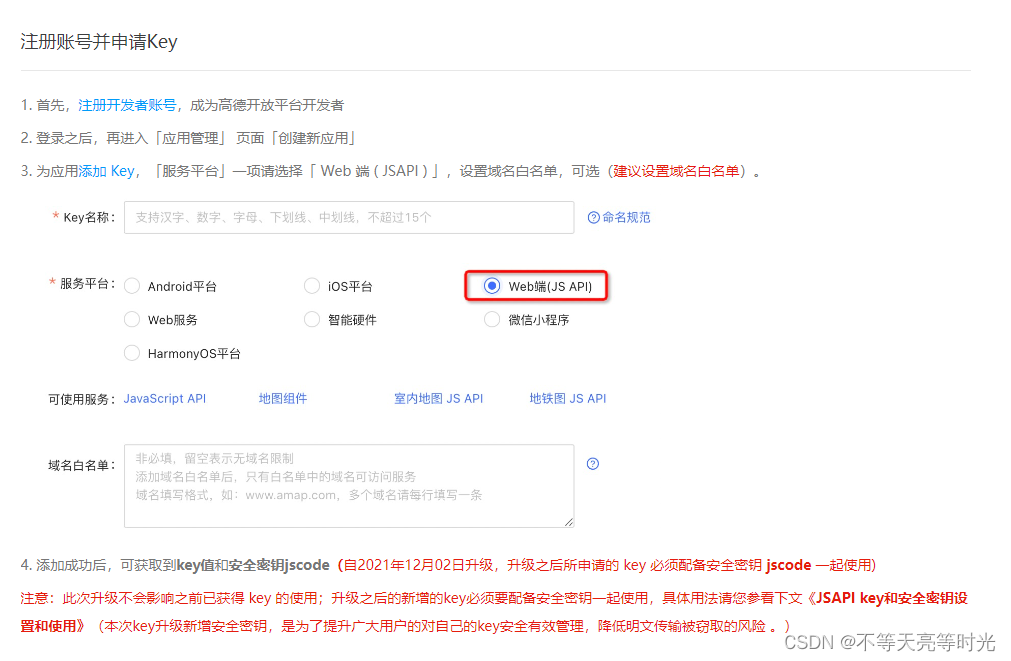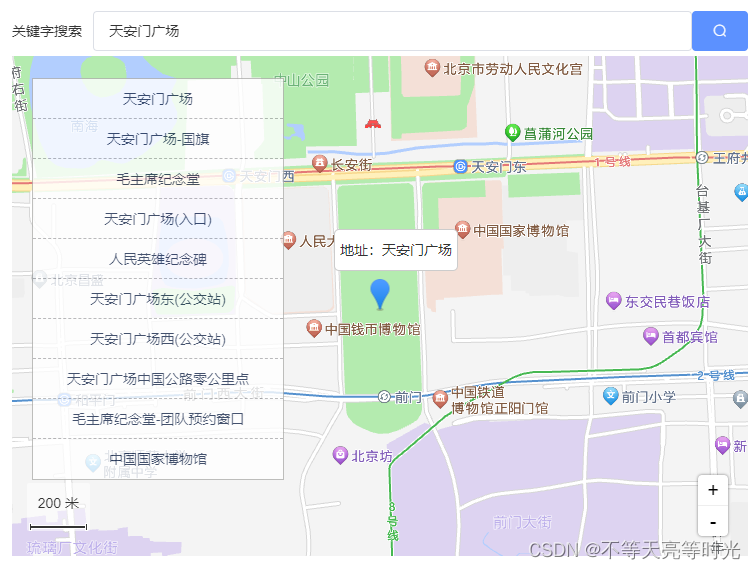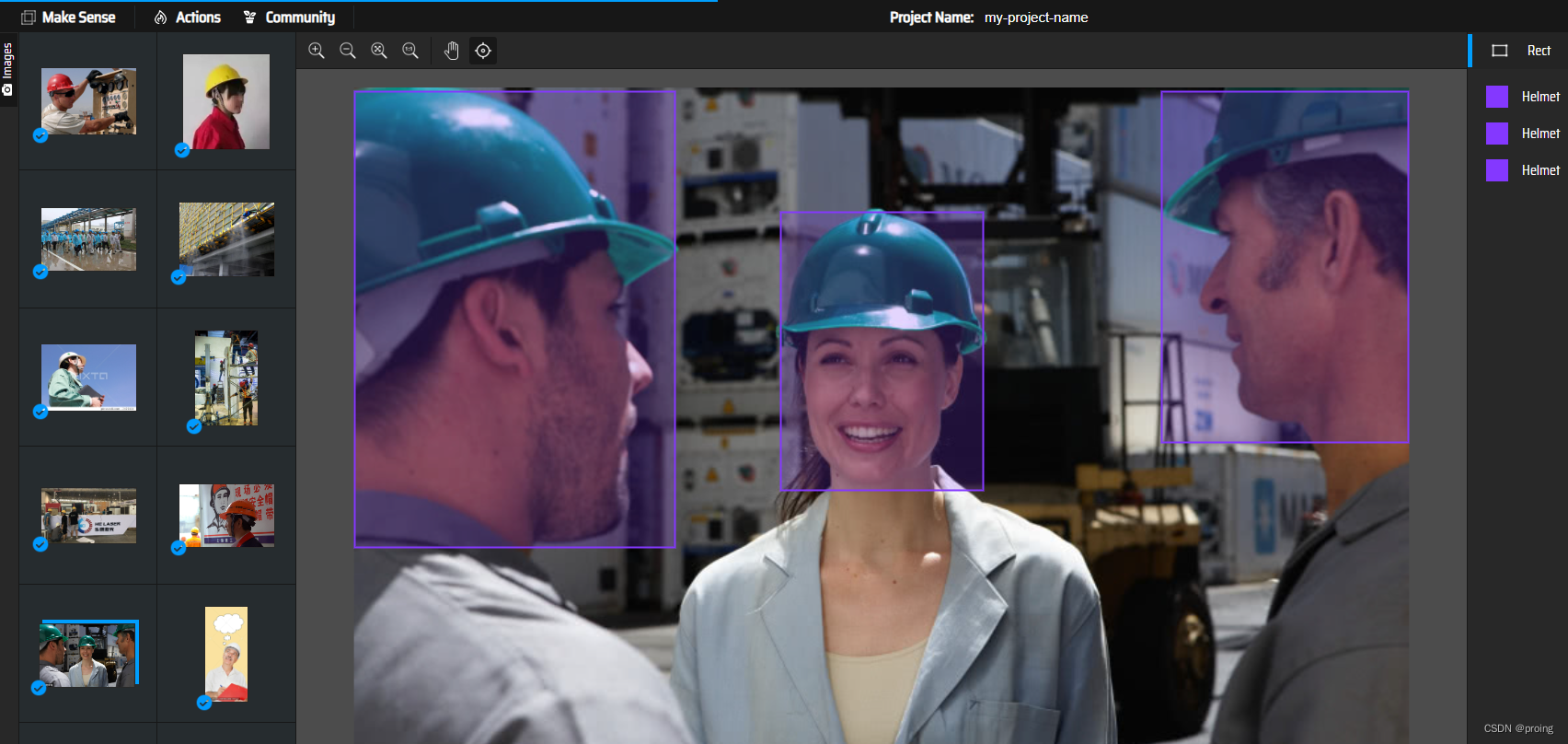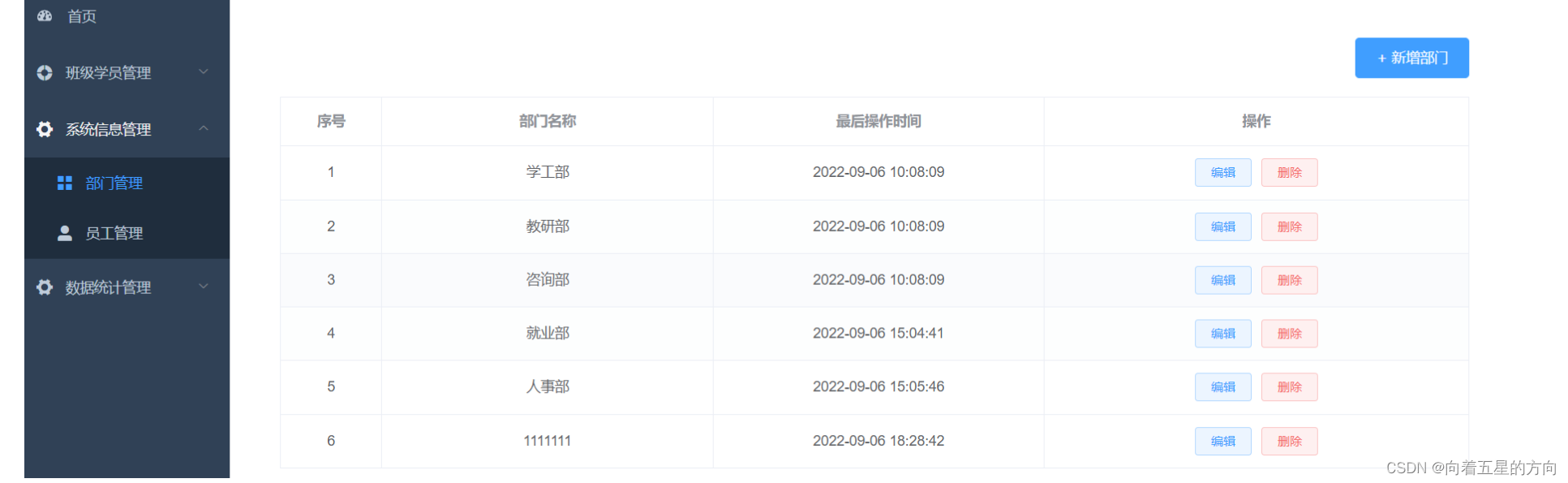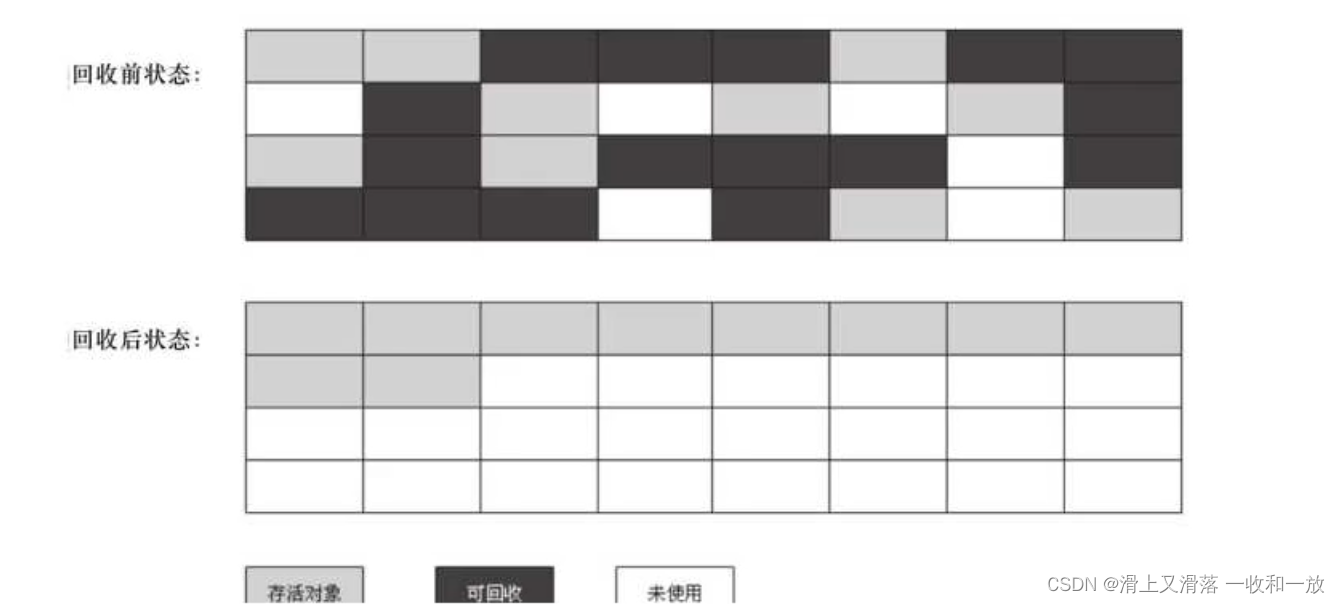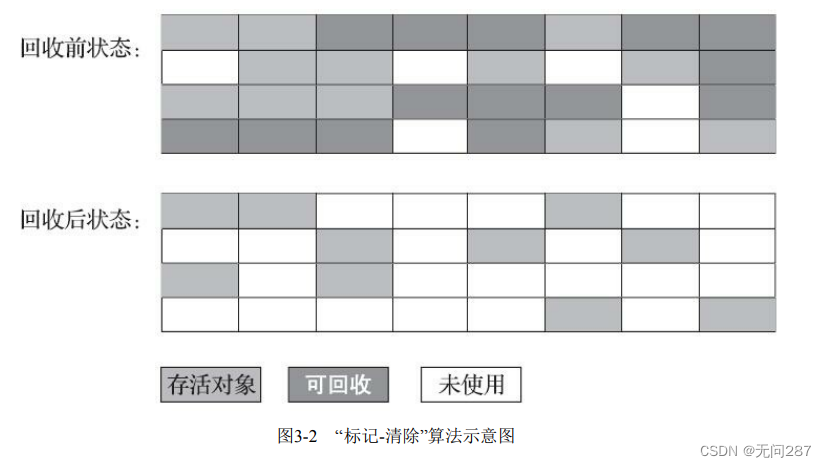PC端高德地图使用步骤:
1、注册并登录高德开放平台获取
2、安装高德依赖(amap–jsapi–loader)
3、初始化地图
4、首次打开地图获取当前定位并标记
5、根据已有地址自动定位到指定地址并标记
6、新增、清除标记及自定义信息窗体
7、鼠标点击地图并选点标记
8、根据关键字搜索并自动定位
9、效果图
10、完整代码
<script>
import AMapLoader from '@amap/amap-jsapi-loader';
window._AMapSecurityConfig = {
securityJsCode: '**************************',//你的秘钥
}
</script>
npm i @amap/amap-jsapi-loader --save
<map-container :positionInfo ='positionInfo' @select ='getLocationInfo'></map-container>
mounted() {
this.initMap()
},
methods:{
initMap(){
AMapLoader.load({
key:"**********************", // 申请好的Web端开发者Key,首次调用 load 时必填
version:"2.0", // 指定要加载的 JSAPI 的版本,缺省时默认为 1.4.15
plugins: [ //需要使用的插件
'AMap.ToolBar',
'AMap.Scale',
'AMap.Geolocation',
'AMap.PlaceSearch',
'AMap.AutoComplete',
'AMap.Geocoder',
'AMap.CitySearch'
],
resizeEnable: true,
}).then((AMap)=>{
const that = this;
that.map = new AMap.Map("container",{ //设置地图容器id
viewMode:"3D", //是否为3D地图模式
zoom:12, //初始化地图级别
});
}).catch(e=>{
console.log(e);
})
},
initMap(){
AMapLoader.load({
key:"*******************", // 申请好的Web端开发者Key,首次调用 load 时必填
version:"2.0", // 指定要加载的 JSAPI 的版本,缺省时默认为 1.4.15
plugins: [
'AMap.ToolBar',
'AMap.Scale',
'AMap.Geolocation',
'AMap.PlaceSearch',
'AMap.AutoComplete',
'AMap.Geocoder',
'AMap.CitySearch'
],
resizeEnable: true,
}).then((AMap)=>{
const that = this;
that.map = new AMap.Map("container",{ //设置地图容器id
viewMode:"3D", //是否为3D地图模式
zoom:12, //初始化地图级别
});
that.getCurrentLocation();//获取当前定位
that.geocoder = new AMap.Geocoder()
that.map.addControl(new AMap.Scale()) // 在图面添加比例尺控件,展示地图在当前层级和纬度下的比例尺
that.map.addControl(new AMap.ToolBar()) //在图面添加鹰眼控件,在地图右下角显示地图的缩略图
}).catch(e=>{
console.log(e);
})
},
//获取当前定位
getCurrentLocation(){
const that = this;
that.geolocation = new AMap.Geolocation({
timeout: 3000, //超过3秒后停止定位,默认:5s
enableHighAccuracy: true,
zoomToAccuracy: true, //定位成功后是否自动调整地图视野到定位点
});
that.geolocation.getCurrentPosition(function(status,result){
//备注:getCurrentPosition方法会调用超时或失败:
//Get geolocation time out:浏览器定位超时,包括原生的超时,可以适当增加超时属性的设定值以减少这一现象。
//另外还有个别浏览器(如google Chrome浏览器等)本身的定位接口是黑洞,通过其请求定位完全没有回应,也会超时返回失败。
//Get geolocation failed:定位失败,Chrome、火狐以及部分套壳浏览器接入的定位服务在国外,有较大限制,失败率高。
console.log(status,result);
if(status=='complete'){
that.onComplete(result)
}else{
that.onError(result) //失败后可使用getCityInfo获取非精准定位(具体到省市)
}
});
},
//解析定位结果
onComplete(data) {
console.log('定位结果:' + data.position) //经纬度信息
let lnglat = data.position;
let marker = new AMap.Marker({ //创建标记
position: new AMap.LngLat(lnglat[0], lnglat[1])
})
this.map.clearMap()// 清除所有覆盖物(点标志)
this.map.add(marker)// 添加点标志
let that = this
//经纬度转换为中文地址详情
that.geocoder.getAddress(lnglat, function (status, result) {
if (status === 'complete' && result.regeocode) {
that.address = result.regeocode.formattedAddress;
that.showInfoWindow(marker);//自定义信息窗体
} else {
that.$message.error('根据经纬度查询地址失败')
}
})
},
//解析定位错误信息
onError(data) {
this.getLngLatLocation()
},
//在获取具体定位失败时调用的代码:(非精准定位!!!)
getLngLatLocation() {
const that = this;
that.geolocation.getCityInfo(function (status, result) {
if (status === 'complete') {
let data = result.position
that.address = result.province + result.city;
that.showLocation(data)
} else {
that.$message.error('获取地址失败')
}
})
},
initMap(){
AMapLoader.load({
key:"*******************", // 申请好的Web端开发者Key,首次调用 load 时必填
version:"2.0", // 指定要加载的 JSAPI 的版本,缺省时默认为 1.4.15
plugins: [
'AMap.ToolBar',
'AMap.Scale',
'AMap.Geolocation',
'AMap.PlaceSearch',
'AMap.AutoComplete',
'AMap.Geocoder',
'AMap.CitySearch'
],
resizeEnable: true,
}).then((AMap)=>{
const that = this;
that.map = new AMap.Map("container",{ //设置地图容器id
viewMode:"3D", //是否为3D地图模式
zoom:15, //初始化地图级别
center:[that.positionInfo.lng,that.positionInfo.lat]; // 首次加载地图自动加载到指定位置中心
});
that.showLocation(data) //新增标记并展示信息窗体
that.map.addControl(new AMap.Scale()) // 在图面添加比例尺控件,展示地图在当前层级和纬度下的比例尺
that.map.addControl(new AMap.ToolBar()) //在图面添加鹰眼控件,在地图右下角显示地图的缩略图
}).catch(e=>{
console.log(e);
})
},
//新增标记
showLocation(data){
let marker = new AMap.Marker({
position: new AMap.LngLat( data[0],data[1]) //参数为经纬度
})
this.map.clearMap()// 清除所有覆盖物(点标志)
this.map.add(marker)// 添加点标志
this.showInfoWindow(marker);//自定义信息窗体
},
//自定义信息窗体
showInfoWindow(marker){
let infoWindow = new AMap.InfoWindow({
isCustom: true, //是否自定义信息窗体
content: `<div style="background-color: white;padding: 0 5px; border-radius: 5px;border: 1px solid #cccccc;"> 地址:${this.address}</div>`,
closeWhenClickMap: true,
zIndex: 999,
offset: new AMap.Pixel(16, -35)
});
infoWindow.open(this.map, marker.getPosition());
},
initMap(){
AMapLoader.load({
key:"*******************", // 申请好的Web端开发者Key,首次调用 load 时必填
version:"2.0", // 指定要加载的 JSAPI 的版本,缺省时默认为 1.4.15
plugins: [
'AMap.ToolBar',
'AMap.Scale',
'AMap.Geolocation',
'AMap.PlaceSearch',
'AMap.AutoComplete',
'AMap.Geocoder',
'AMap.CitySearch'
],
resizeEnable: true,
}).then((AMap)=>{
const that = this;
that.map = new AMap.Map("container",{ //设置地图容器id
viewMode:"3D", //是否为3D地图模式
zoom:12, //初始化地图级别
});
that.geocoder = new AMap.Geocoder()
that.map.addControl(new AMap.Scale()) // 在图面添加比例尺控件,展示地图在当前层级和纬度下的比例尺
that.map.addControl(new AMap.ToolBar()) //在图面添加鹰眼控件,在地图右下角显示地图的缩略图
that.handleClick(AMap)//地图选点
}).catch(e=>{
console.log(e);
})
},
//点击地图获取地理位置
handleClick(){
this.map.on('click', (e) => {
let lng = e.lnglat.lng
let lat = e.lnglat.lat
let marker = new AMap.Marker({
position: new AMap.LngLat(lng, lat)
})
this.map.clearMap()// 清除所有覆盖物(点标志)
this.map.add(marker)// 添加点标志
let lnglat = [lng, lat]
let that = this
that.geocoder.getAddress(lnglat, function (status, result) {
if (status === 'complete' && result.regeocode) {
that.address = result.regeocode.formattedAddress;
that.showInfoWindow(marker);//自定义信息窗体
let thisPosition = {
address: that.address,
lng: lng,
lat: lat
};
that.$emit("select",thisPosition) //返回给父组件
} else {
that.$message.error('根据经纬度查询地址失败')
}
})
})
},
八、根据关键字搜索并自动定位
//搜索框及搜索结果选择窗
<template>
<div>
//搜索框
<div class="map-box">
<div class="label">关键字搜索</div>
<el-input
v-model="mapAddress"
placeholder="请输入内容"
id="tipinput"
@keyup.enter.native="searchKeyWord"
>
</el-input>
<el-button type="primary" @click="searchKeyWord" icon="el-icon-search" ></el-button>
</div>
//搜索结果选择窗
<div class="map_search_result" v-if="showSearchResult">
<ul>
<li @click="markerResult(item)" v-for="(item,index) in poiList" :key="index">{{item.name}}</li>
</ul>
</div>
//地图
<div id="container" :style="{width: width, height: height}"></div>
</div>
</template>
initMap(){
AMapLoader.load({
key:"*******************", // 申请好的Web端开发者Key,首次调用 load 时必填
version:"2.0", // 指定要加载的 JSAPI 的版本,缺省时默认为 1.4.15
plugins: [
'AMap.ToolBar',
'AMap.Scale',
'AMap.Geolocation',
'AMap.PlaceSearch',
'AMap.AutoComplete',
'AMap.Geocoder',
'AMap.CitySearch'
],
resizeEnable: true,
}).then((AMap)=>{
const that = this;
that.map = new AMap.Map("container",{ //设置地图容器id
viewMode:"3D", //是否为3D地图模式
zoom:12, //初始化地图级别
});
that.handleClick(AMap)//地图选点
that.map.addControl(new AMap.Scale()) // 在图面添加比例尺控件,展示地图在当前层级和纬度下的比例尺
that.map.addControl(new AMap.ToolBar()) //在图面添加鹰眼控件,在地图右下角显示地图的缩略图
that.geocoder = new AMap.Geocoder()
that.mapSearchInit()
}).catch(e=>{
console.log(e);
})
},
/** 初始化搜索 */
mapSearchInit(){
let autoOptions = {
input: "tipInput",
}
let autoCompleteComponent= new AMap.Autocomplete(autoOptions);
this.autoCompleteComponent = autoCompleteComponent;
// 注册placeSearch组件
this.placeSearchComponent = new AMap.PlaceSearch()
},
//根据输入内容查询
searchKeyWord(){
let that= this
that.placeSearchComponent.search(that.mapAddress, function (status, result) {
if(status==='complete' && result.info === "OK"){
that.showsearchResult = true
that.poiList = result.poiList.pois
}else{
that.showsearchResult = false
that.poiList = []
that.$message({
message: "没有查到结果",
type: "warning",
});
}
})
},
//选择搜索的内容
markerResult(data){
this.showsearchResult = false;
this.address = data.name;
var marker = new AMap.Marker({
position: [Number(data.location.lng),Number(data.location.lat)],
});
this.map.clearMap()// 清除所有覆盖物(点标志)
this.map.add(marker)// 添加点标志
this.showInfoWindow(marker);
setTimeout(() => {
this.map.setCenter(data.location);
this.map.setZoom(15);
}, 50)
let thisPosition = {
address: this.address,
lng: data.location.lng,
lat: data.location.lat
};
this.$emit("select",thisPosition)
},
原文地址:https://blog.csdn.net/weixin_45059911/article/details/129320036
本文来自互联网用户投稿,该文观点仅代表作者本人,不代表本站立场。本站仅提供信息存储空间服务,不拥有所有权,不承担相关法律责任。
如若转载,请注明出处:http://www.7code.cn/show_7097.html
如若内容造成侵权/违法违规/事实不符,请联系代码007邮箱:suwngjj01@126.com进行投诉反馈,一经查实,立即删除!
主题授权提示:请在后台主题设置-主题授权-激活主题的正版授权,授权购买:RiTheme官网
声明:本站所有文章,如无特殊说明或标注,均为本站原创发布。任何个人或组织,在未征得本站同意时,禁止复制、盗用、采集、发布本站内容到任何网站、书籍等各类媒体平台。如若本站内容侵犯了原著者的合法权益,可联系我们进行处理。