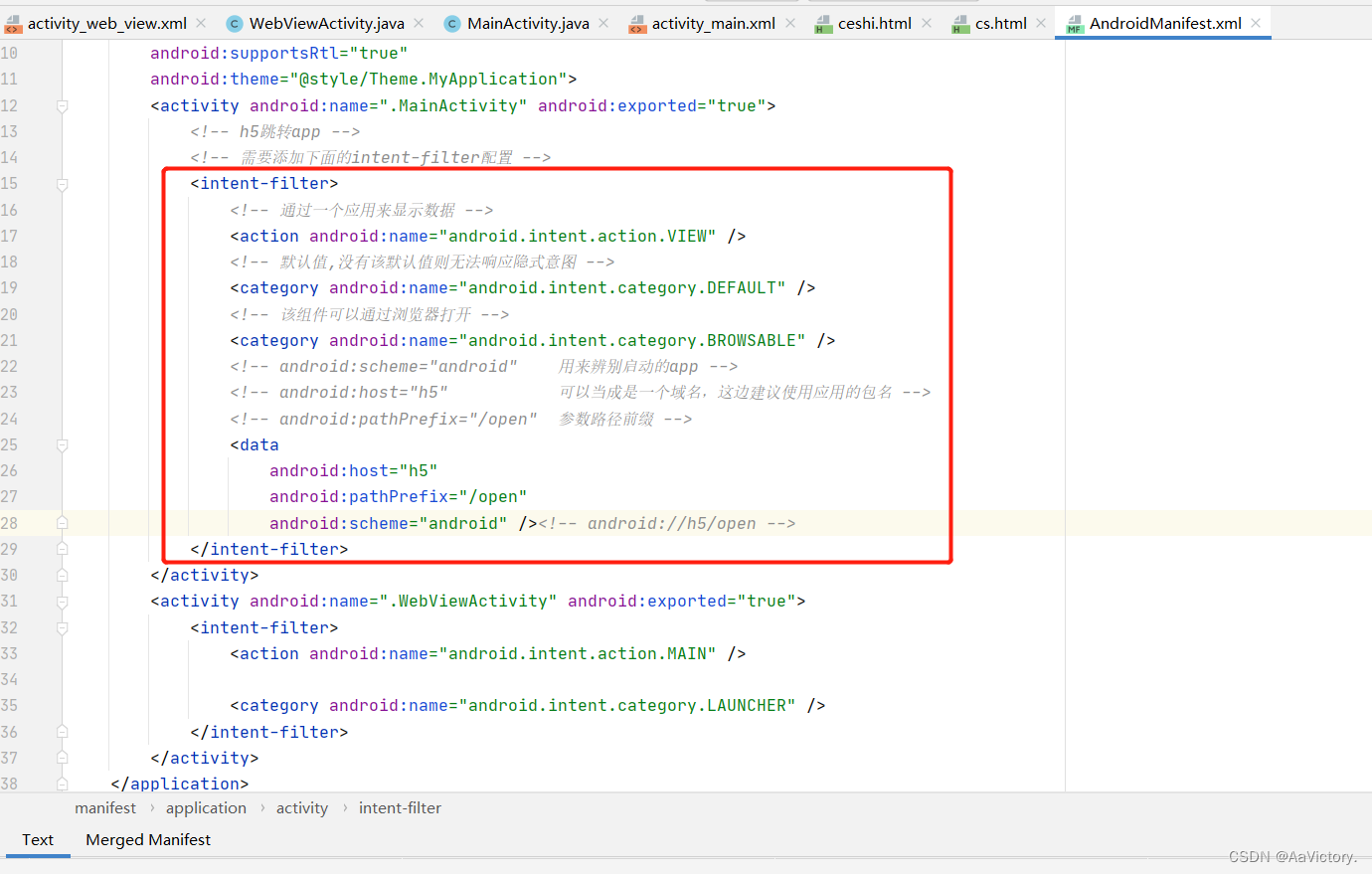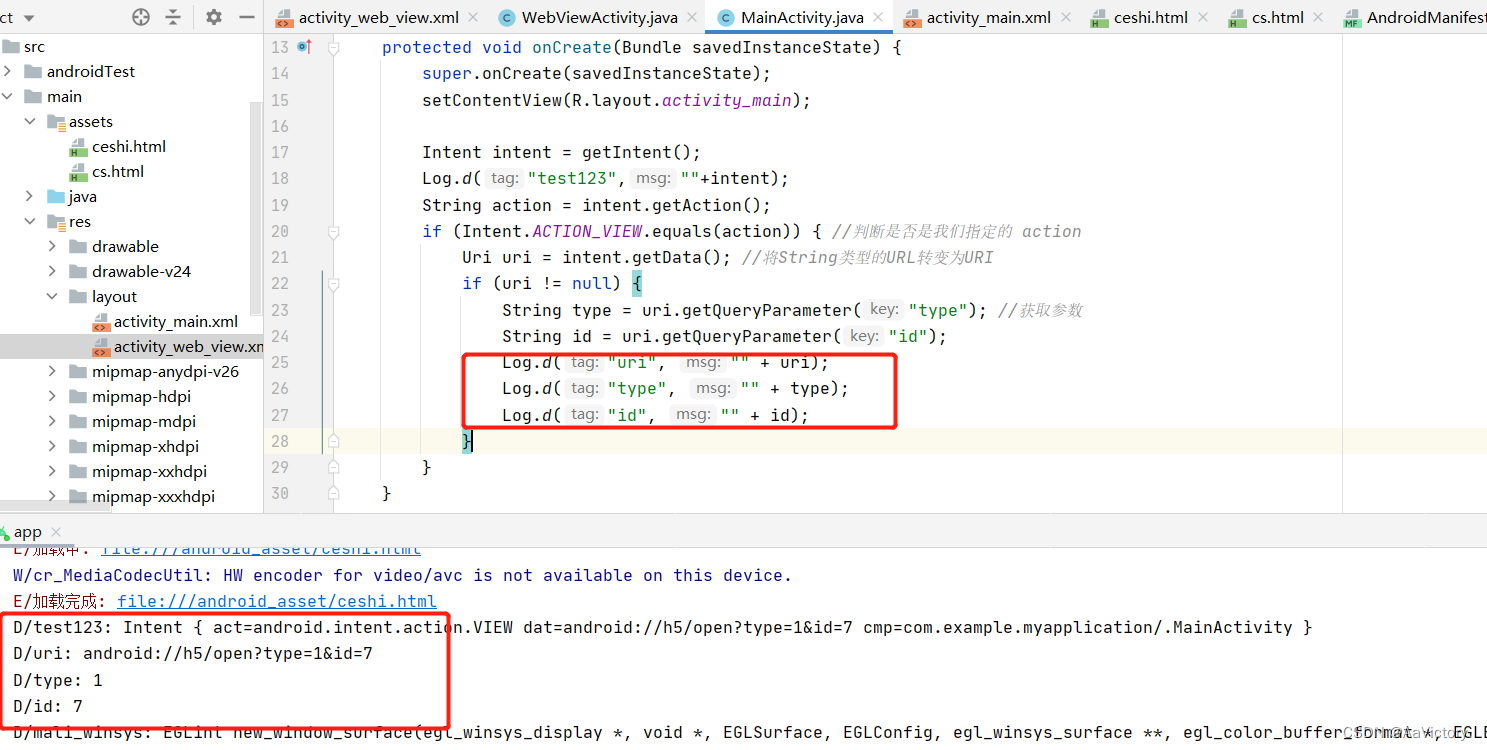目录标题
Android与H5交互
<uses-permission android:name="android.permission.INTERNET" />
一、清单文件,增加的配置
二、在你需要跳转的页面,清单文件中加入如下配置:
<activity android:name=".MainActivity" android:exported="true">
<!-- h5跳转app -->
<!-- 需要添加下面的intent-filter配置 -->
<intent-filter>
<!-- 通过一个应用来显示数据 -->
<action android:name="android.intent.action.VIEW" />
<!-- 默认值,没有该默认值则无法响应隐式意图 -->
<category android:name="android.intent.category.DEFAULT" />
<!-- 该组件可以通过浏览器打开 -->
<category android:name="android.intent.category.BROWSABLE" />
<!-- android:scheme="android" 用来辨别启动的app -->
<!-- android:host="h5" 可以当成是一个域名,这边建议使用应用的包名 -->
<!-- android:pathPrefix="/open" 参数路径前缀 -->
<data
android:host="h5"
android:pathPrefix="/open"
android:scheme="android" /><!-- android://h5/open -->
</intent-filter>
</activity>
三、整体结构布局如下 :

四、贴一下html里面的代码吧
<!DOCTYPE html>
<html>
<head>
<meta charset="UTF-8">
<title>测试</title>
</head>
<body>
<a href="android://h5/open?type=5&id=2" style="font-size: 55px;">点击事件1</a>
<br />
<br />
<a href="file:///android_asset/cs.html" style="font-size: 55px;">点击事件2</a>
<br />
<br />
</body>
</html>
<!DOCTYPE html>
<html>
<head>
<meta charset="UTF-8">
<title>测试</title>
</head>
<body>
<br />
<a href="file:///android_asset/ceshi.html" style="font-size: 55px;" >点击事件2</a>
<br />
</body>
</html>
五、具体实现如下:
<?xml version="1.0" encoding="utf-8"?>
<RelativeLayout xmlns:android="http://schemas.android.com/apk/res/android"
xmlns:app="http://schemas.android.com/apk/res-auto"
xmlns:tools="http://schemas.android.com/tools"
android:layout_width="match_parent"
android:layout_height="match_parent"
tools:context=".WebViewActivity">
<WebView
android:id="@+id/webView"
android:layout_width="match_parent"
android:layout_height="match_parent"
/>
</RelativeLayout>
package com.example.myapplication;
import androidx.appcompat.app.AppCompatActivity;
import android.annotation.SuppressLint;
import android.content.Intent;
import android.graphics.Bitmap;
import android.net.Uri;
import android.os.Bundle;
import android.text.TextUtils;
import android.util.Log;
import android.webkit.WebSettings;
import android.webkit.WebView;
import android.webkit.WebViewClient;
public class WebViewActivity extends AppCompatActivity {
private WebView webView;
@Override
protected void onCreate(Bundle savedInstanceState) {
super.onCreate(savedInstanceState);
setContentView(R.layout.activity_web_view);
initwebView();//初始化webview
}
@SuppressLint("JavascriptInterface")
private void initwebView() {
webView = (WebView) findViewById(R.id.webView);
WebSettings webSettings = webView.getSettings();
webSettings.setDomStorageEnabled(true);
//设置WebView属性,能够执行Javascript脚本
webSettings.setJavaScriptEnabled(true);
//设置可以访问文件
webSettings.setAllowFileAccess(true);
//设置Web视图
webView.setWebViewClient(new WebViewClient(){
@Override
public boolean shouldOverrideUrlLoading(WebView view, String url) {
//返回值是true的时候控制去WebView打开,为false调用系统浏览器或第三方浏览器
WebView.HitTestResult hit = view.getHitTestResult();
//hit.getExtra()为null或者hit.getType() == 0都表示即将加载的URL会发生重定向,需要做拦截处理
if (TextUtils.isEmpty(hit.getExtra()) || hit.getType() == 0) {
//通过判断开头协议就可解决大部分重定向问题了,有另外的需求可以在此判断下操作
Log.e("重定向", "重定向: " + hit.getType() + " && EXTRA()" + hit.getExtra() + "------");
Log.e("重定向", "GetURL: " + view.getUrl() + "n" + "getOriginalUrl()" + view.getOriginalUrl());
Log.d("重定向", "URL: " + url);
}
if (url.startsWith("http://") || url.startsWith("https://")) { //加载的url是http/https协议地址
view.loadUrl(url);
return false; //返回false表示此url默认由系统处理,url未加载完成,会继续往下走
} else { //加载的url是自定义协议地址
try {
Intent intent = new Intent(Intent.ACTION_VIEW, Uri.parse(url));
if (intent.resolveActivity(WebViewActivity.this.getPackageManager())!=null){
startActivity(intent);
}
} catch (Exception e) {
e.printStackTrace();
}
return true;
}
}
//开始加载网络
@Override
public void onPageStarted(WebView view, String url, Bitmap favicon) {
super.onPageStarted(view, url, favicon);
Log.e("加载中",url);
}
//网页加载完成回调
@SuppressLint("NewApi")
@Override
public void onPageFinished(WebView view, String url) {
super.onPageFinished(view, url);
Log.e("加载完成",url);
}
});
// 调用本地H5页面的方法
webView.loadUrl("file:///android_asset/ceshi.html");
}
}
- MainActivity
public class MainActivity extends AppCompatActivity {
@Override
protected void onCreate(Bundle savedInstanceState) {
super.onCreate(savedInstanceState);
setContentView(R.layout.activity_main);
Intent intent = getIntent();
Log.d("test123",""+intent);
String action = intent.getAction();
if (Intent.ACTION_VIEW.equals(action)) { //判断是否是我们指定的 action
Uri uri = intent.getData(); //将String类型的URL转变为URI
if (uri != null) {
String type = uri.getQueryParameter("type"); //获取参数
String id = uri.getQueryParameter("id");
Log.d("uri", "" + uri);
Log.d("type", "" + type);
Log.d("id", "" + id);
}
}
}
}
Android webview调用JS方法
@SuppressLint("SetJavaScriptEnabled")
public void AndroidJsCall()
{
webView.loadUrl("javascript:toAndroidCall('"+resule+"')");
}
function toAndroidCall(message){
console.log("Android中调用JS方法成功,做处理---------------"+message);
}
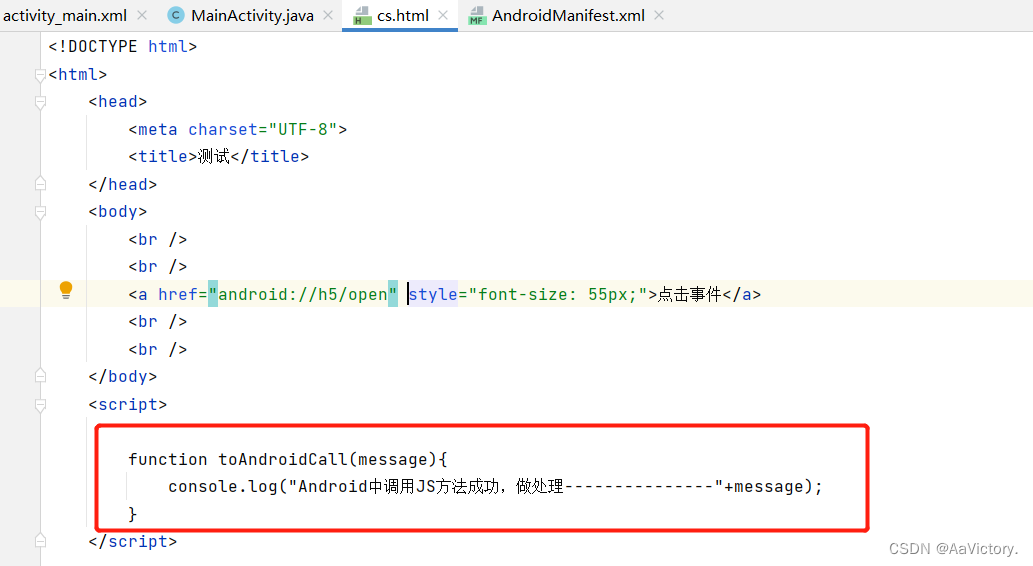
- vue如下:
mounted() {
//将要给原生调用的方法挂载到 window 上面
window.callJsFunction = this.callJsFunction
},
methods: {
callJsFunction(message) {
console.log("Android中调用JS方法成功,做处理---------------"+message);
}
}
JS中调用Android webview方法
- 1、webView进行配置
//增加JS接口
webView.addJavascriptInterface(this,"ceshi");
- 2、Android中实现方法
//JS调用Android方法
@JavascriptInterface
public String jsCallAndroid(){
Toast.makeText(this,"JS调用Android方法成功",Toast.LENGTH_LONG).show();
return result;
}
如果要传参数
//JS调用Android方法-带参数
@JavascriptInterface
public String jsCallAndroid(int type){
Toast.makeText(this,"JS调用Android方法成功,type----"+type,Toast.LENGTH_LONG).show();
return result;
}
- 3、在JS中新增一个按钮
<button id="button" onclick="toCallAndroid()">JS调用Android方法</button>
//JS中调用Android方法
function toCallAndroid()
{
ceshi.jsCallAndroid();
}
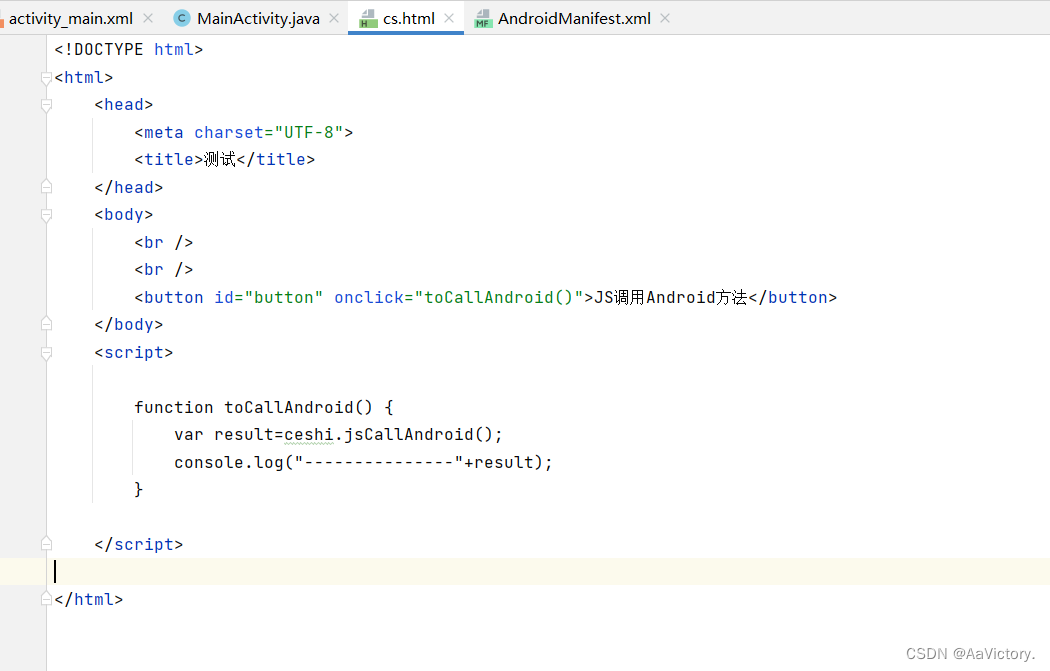
安卓响应前端选择文件照片 input type=“file“
不响应: H5 访问本地文件的时候,使用的 ,WebView 出于安全性的考虑,限制了以上操作。
解决实现:webview 中重写方法响应 WebviewChromeClient 。
private ValueCallback<Uri[]> uploadMessageAboveL;
private ValueCallback<Uri[]> uploadMessage;
//用于保存拍照图片的uri
private Uri mCameraUri;
private static final int CAMERA_REQUEST_CODE = 10010;//相机标识符
private static final int ACTION_CHOOSE_IMAGE = 0x201;//相册标识符
webView.setWebChromeClient(new WebChromeClient(){
//Android >= 5.0
@Override
public boolean onShowFileChooser(WebView webView, ValueCallback<Uri[]> filePathCallback, FileChooserParams fileChooserParams) {
uploadMessageAboveL = filePathCallback;
//调用系统相机或者相册
uploadPicture();
return true;
}
//For Android >= 4.1
public void openFileChooser(ValueCallback<Uri> valueCallback, String acceptType, String capture)
uploadMessage = filePathCallback;
//调用系统相机或者相册
uploadPicture();
}
});
private static String[] items = new String[]{
"拍照",
"从相册中选择",
"取消",
};
private void uploadPicture() {
AlertDialog.Builder builder = new AlertDialog.Builder(MainActivity.this);
builder.setTitle("请选择图片");
builder.setItems(items, new DialogInterface.OnClickListener() {
@RequiresApi(api = Build.VERSION_CODES.N)
@Override
public void onClick(DialogInterface dialog, int which) {
if (which == 0) {
checkPermissionAndCamera();
} else if (which == 2) {
if (uploadMessageAboveL != null) {
uploadMessageAboveL.onReceiveValue(null);
uploadMessageAboveL = null;
}
if (uploadMessage != null) {
uploadMessage .onReceiveValue(null);
uploadMessage = null;
}
builder.create().dismiss();
} else {
Intent intent = new Intent(Intent.ACTION_PICK);
intent.setDataAndType(MediaStore.Images.Media.EXTERNAL_CONTENT_URI, "image/*");
startActivityForResult(intent, ACTION_CHOOSE_IMAGE);
}
return;
}
});//设置对话框 标题
builder.create()
.show();
}
@Override
protected void onActivityResult(int requestCode, int resultCode, Intent data) {
super.onActivityResult(requestCode, resultCode, data);
Log.e("TAG", "resultCode:==="+resultCode);
if (resultCode != RESULT_OK) {
//取消拍照或者图片选择时,返回null,否则<input file> 再次点击无效果就是没有反应
if (uploadMessageAboveL != null) {
uploadMessageAboveL.onReceiveValue(null);
uploadMessageAboveL = null;
}
if (uploadMessage != null) {
uploadMessage .onReceiveValue(null);
uploadMessage = null;
}
}
//相机返回
if (requestCode == CAMERA_REQUEST_CODE) {
if (uploadMessageAboveL != null) {
uploadMessageAboveL.onReceiveValue(new Uri[]{mCameraUri});
uploadMessageAboveL = null;
}
if (uploadMessage != null) {
uploadMessage.onReceiveValue(mCameraUri);
uploadMessage = null;
}
}
//相册返回
if (requestCode == ACTION_CHOOSE_IMAGE) {
if (data == null || data.getData() == null) {
if (uploadMessageAboveL != null) {
uploadMessageAboveL.onReceiveValue(null);
uploadMessageAboveL = null;
}
if (uploadMessage != null) {
uploadMessage .onReceiveValue(null);
uploadMessage = null;
}
return;
}
if (uploadMessageAboveL != null) {
uploadMessageAboveL.onReceiveValue(new Uri[]{data.getData()});
uploadMessageAboveL = null;
}
if (uploadMessage!= null) {
uploadMessage.onReceiveValue(data.getData());
uploadMessage= null;
}
}
}
原文地址:https://blog.csdn.net/afufufufu/article/details/127614048
本文来自互联网用户投稿,该文观点仅代表作者本人,不代表本站立场。本站仅提供信息存储空间服务,不拥有所有权,不承担相关法律责任。
如若转载,请注明出处:http://www.7code.cn/show_8149.html
如若内容造成侵权/违法违规/事实不符,请联系代码007邮箱:suwngjj01@126.com进行投诉反馈,一经查实,立即删除!
声明:本站所有文章,如无特殊说明或标注,均为本站原创发布。任何个人或组织,在未征得本站同意时,禁止复制、盗用、采集、发布本站内容到任何网站、书籍等各类媒体平台。如若本站内容侵犯了原著者的合法权益,可联系我们进行处理。