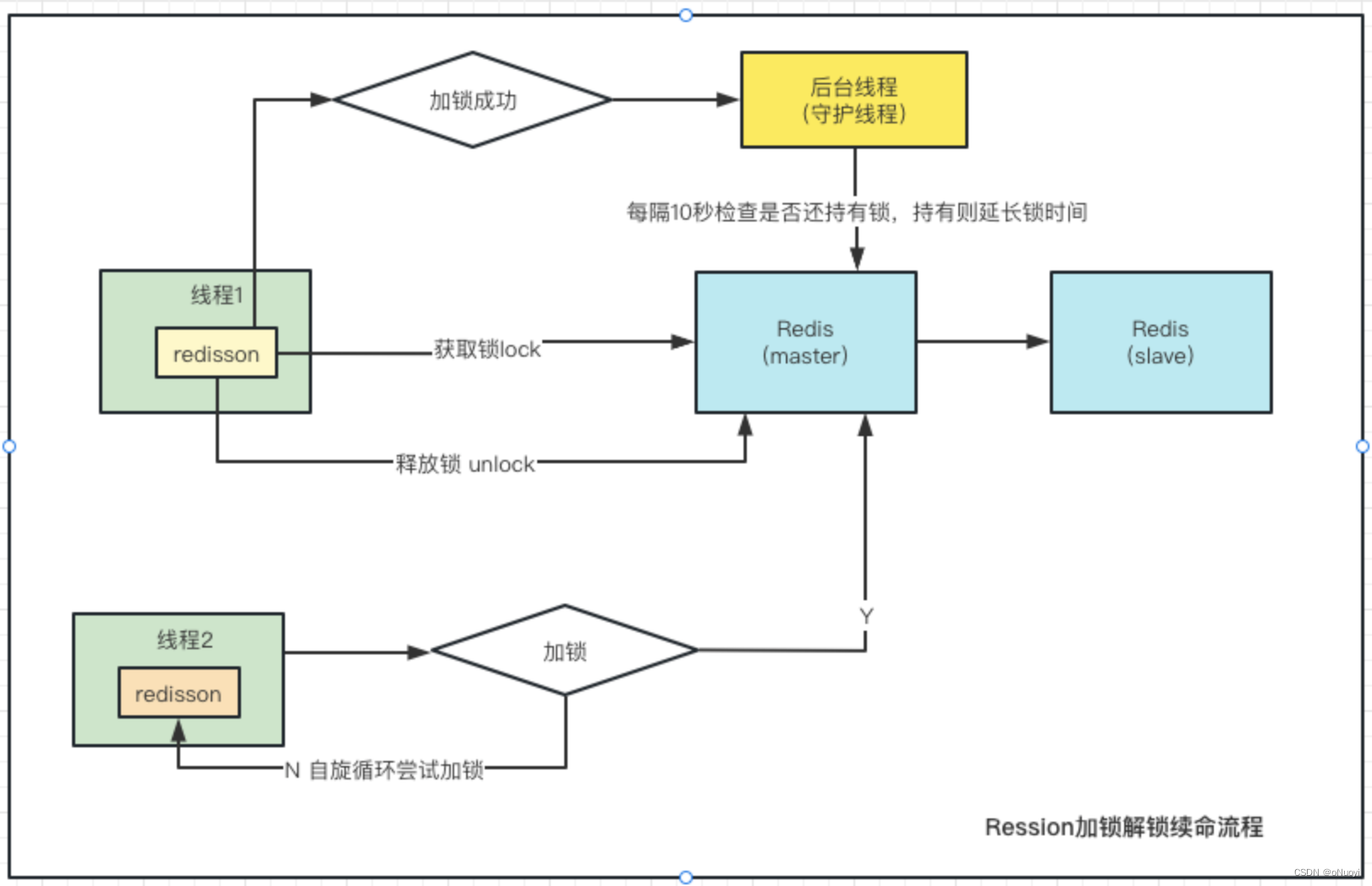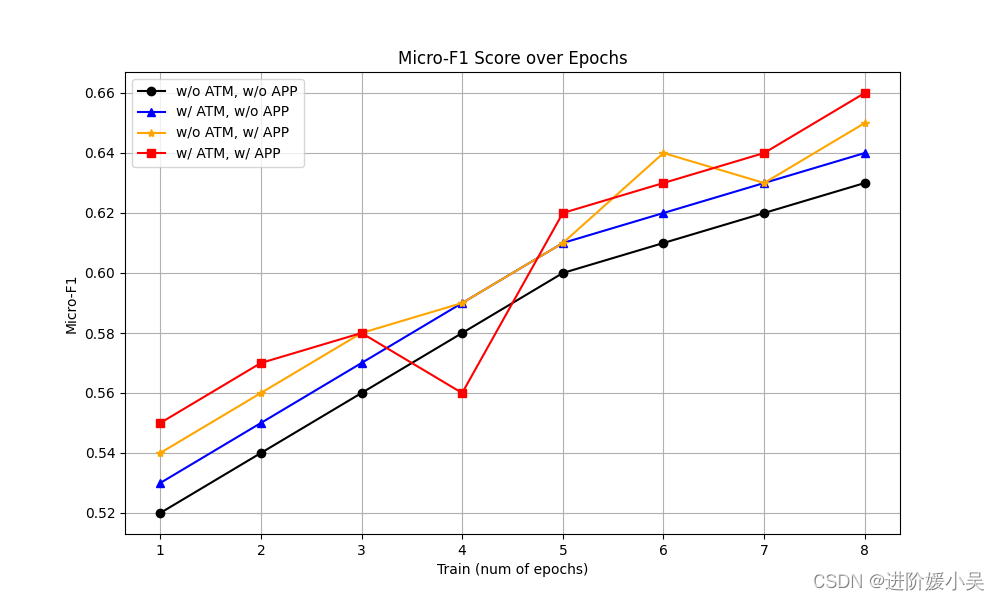本文介绍: 显示库存关系对比的圆环图表,步骤 创建并初始化图表-》请求数据=》处理数据 更新图表实例=》启停定时器 =》视图分辨率的响应 展示其实是 五个圆环系列 控制好中心点分布 圆环一部分用渐变 一部分用黑底色
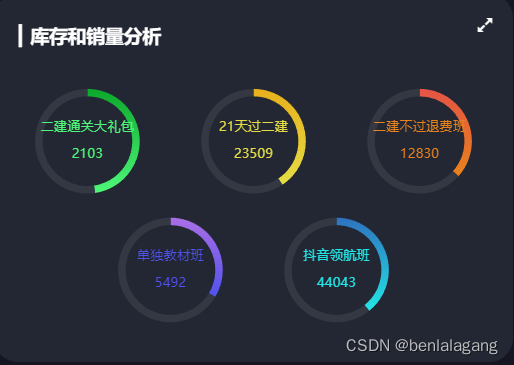
组件结构设计
<template>
<div class="comP1">
<Stock></Stock>
</div>
</template>
<script>
import Stock from "@/components/Stock";
export default {
name: "StockPage",
components:{Stock}
}
</script>
<style scoped>
</style>
<!-- 显示库存的环形图表 -->
<template>
<div class="comP2" ref="stock_1"></div>
</template>
<script>
export default {
data () {
return {}
},
methods: {}
}
</script>
<style lang="less" scoped>
</style>初始化图表+数据的获取+更新图表+定时器切换的启停
组件挂载到DOM时 初始化图表 =》 获取数据 =》更新图表 =》 增加分辨率适配
mounted() {
// 渲染DOM元素之后 初始化图表实例 请求数据 监听页面尺寸变化
this.initChart()
this.getData()
window.addEventListener('resize',this.screenAdapter)
this.screenAdapter()
},
destroyed() {
clearInterval(this.timerID)
window.removeEventListener('resize',this.screenAdapter)
},初始化图表:
基本零配置 就添加个标题 对图表实例添加鼠标移入移出 定时器 启停的效果
initChart(){
this.chartsInstance = this.$echarts.init(this.$refs.stock_1,this.theme)
const initOption = {
title:{
text:'▎库存和销量分析',
left:20,
top:30
},
}
this.chartsInstance.setOption(initOption)
this.chartsInstance.on('mouseover',()=>{
clearInterval(this.timerID)
})
this.chartsInstance.on('mouseout',()=>{
this.startInterval()
})
},获取数据
getData(){ const {data:res} = await this.$http.get('stock') this.allData = res this.updateChart() this.startInterval() },
获取到的数据:
[{
"name": "二建通关大礼包",
"stock": 2310,
"sales": 2103
}, {
"name": "21天过二建",
"stock": 34312,
"sales": 23509
}, {
"name": "二建不过退费班",
"stock": 22140,
"sales": 12830
}, {
"name": "单独教材班",
"stock": 10842,
"sales": 5492
}, {
"name": "抖音领航班",
"stock": 68102,
"sales": 44043
}, {
"name": "二建押题班",
"stock": 12032,
"sales": 8603
}, {
"name": "一建智学班",
"stock": 9890,
"sales": 8960
}, {
"name": "28天过一建",
"stock": 20130,
"sales": 12302
}, {
"name": "一建精学班",
"stock": 89342,
"sales": 42948
}, {
"name": "1V1督学班",
"stock": 5034,
"sales": 1220
}]数据更新图表
使用到的数据 data(){ return{ chartsInstance:null, // 组件实例 allData:null, // 请求过来处理过后的数据 currentIndex:0, // 根据这个改变显示数列 timerID:null // 定时器 } },
- 定义两个数组 一个是中心点(基于x轴偏移多少,基于y) 一个是渐变色的数组
- 根据现有的 currentIndex *5 取出要展示的数据 map操作出对应的系列 系列就是五个饼图(圆环图) item.sales 用渐变色 item.stock用灰底色
updateChart(){
const centerArr = [
['18%','40%'],
['50%','40%'],
['82%','40%'],
['34%','75%'],
['66%','75%']
]
const colorArr = [
['#4ff778','#0ba82c'],
['#e5dd45','#e8b11c'],
['#e8821c','#e55445'],
['#5052ee','#ab6ee5'],
['#23e5e5','#2e72bf'],
]
const start = this.currentIndex * 5
const end = (this.currentIndex + 1) * 5
const showData = this.allData.slice(start,end)
const seriesArr = showData.map((item,index) => {
return {
type:'pie',
center:centerArr[index],
hoverAnimation:false, // 关闭鼠标移入饼图时的动画效果
labelLine:{
show:false // 隐藏指示线
},
label:{
position:'center',
color:colorArr[index][0]
},
data:[
{
name:item.name + 'n' + 'n' + item.sales,
value:item.sales,
itemStyle:{
color: new this.$echarts.graphic.LinearGradient(0,1,0,0,[
{
offset:0,
color:colorArr[index][0]
},
{
offset:1,
color:colorArr[index][1]
}
])
}
},
{
value:item.stock,
itemStyle:{
color:'#333843'
}
}
]
}
})
const dataOption = {
series:seriesArr
}
this.chartsInstance.setOption(dataOption)
},定时器的回调
startInterval(){
if (this.timerID){
clearInterval(this.timerID)
}
this.timerID = setInterval(()=>{
this.currentIndex++
if (this.currentIndex > 1){
this.currentIndex = 0
}
this.updateChart()
},4400)
}, screenAdapter(){
// 标题 文字 圆环
const titleFontSize = this.$refs.stock_1.offsetWidth / 100 * 3.6
const innerRadius = titleFontSize * 2.8
const outRadius = titleFontSize * 2.4
const seriesArr = []
for (let i=0;i<5;i++){
seriesArr.push({
type:'pie',
radius:[outRadius,innerRadius],
label: {
fontSize: titleFontSize / 1.4
}
})
}
const adapterOption = {
title:{
textStyle:{
fontSize: titleFontSize
}
},
series: seriesArr
}
this.chartsInstance.setOption(adapterOption)
this.chartsInstance.resize()
}原文地址:https://blog.csdn.net/benlalagang/article/details/127089229
本文来自互联网用户投稿,该文观点仅代表作者本人,不代表本站立场。本站仅提供信息存储空间服务,不拥有所有权,不承担相关法律责任。
如若转载,请注明出处:http://www.7code.cn/show_8831.html
如若内容造成侵权/违法违规/事实不符,请联系代码007邮箱:suwngjj01@126.com进行投诉反馈,一经查实,立即删除!
主题授权提示:请在后台主题设置-主题授权-激活主题的正版授权,授权购买:RiTheme官网
声明:本站所有文章,如无特殊说明或标注,均为本站原创发布。任何个人或组织,在未征得本站同意时,禁止复制、盗用、采集、发布本站内容到任何网站、书籍等各类媒体平台。如若本站内容侵犯了原著者的合法权益,可联系我们进行处理。